Have you noticed that your Android device is starting to feel sluggish? You are not alone.
This can happen when too much storage space is taken up, and it happens with Android like any other device.
There’s an easy way to fix this problem by clearing the cache from your Android apps and web browsers.
Click here to learn how to clear your iPhone cache.
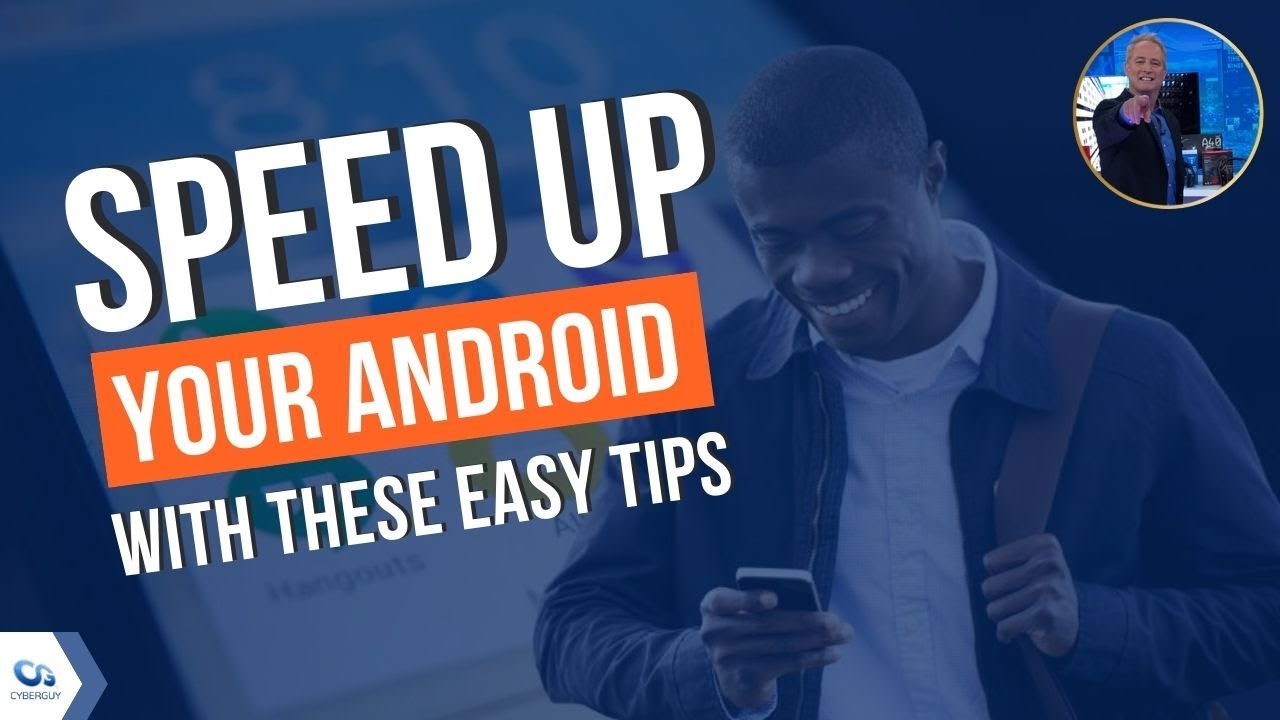
How to clear app cache from your Android
Clearing cache from your Android apps will not only help speed up the apps you already have. It will also free up space for you to download more apps. Please note settings may vary depending on your Android phone’s manufacturer.
Here’s how to do it for an Android Galaxy:
- Open the Settings app on your Android
- Select Apps
- Tap the hamburger menu next to Your apps
- Under sort by, select Size and press OK. This will organize your apps by size, with the app that takes up the most storage space appearing at the top
- Under your apps, select the apps which you want to clear cache from
- When you select an app, you’ll be taken to the App Info page. Select Storage
- Select Clear Cache in the bottom right-hand corner
Here’s how to clear the cache on an Android TCL:
- Open the Settings app on your Android
- Select Apps
- Tap Apps info
- Select all apps you wish to clear the cache from
- Tap Storage & cache
- Select Clear Cache

How to clear browser cache from your Android
Like any device, web browsers on Androids also become cluttered with cache. Whether you’re using Chrome, Firefox, or Microsoft Edge, they all will contain stored images and files that are meant to make your browsing experience easier and more personal to you. However, it’s good to clear your cache on these browsers now and then to avoid your Android storage getting too full. Here’s how to clear your cache on each browser on your Android TCL and Android Galaxy.
How to clear your Chrome cache on your Android
- Open the Chrome app
- Tap the 3 vertical dots in the top right-hand corner
- Select Settings
- Go to Privacy and security
- Select Clear browsing data
- In the Time range menu, select the time range you wish to clear your cache from
- Select Cached images and files
- Select Clear data
How to clear your Firefox cache on your Android
- Open the Firefox app
- Tap the 3 vertical dots in the top right-hand corner
- Select Settings
- Go to Delete browsing data
- Select Cached images and files
- Tap Delete browsing data
- Select Delete
How to clear your Microsoft Edge cache on your Android
- Open the Microsoft Edge app
- In the browser’s bottom bar, tap the 3 horizontal dots
- Select Settings
- Select Privacy and security
- Tap Clear browsing data
- In the Time range menu, select the time range you wish to clear your cache from
- Select Cached images and files
- Select Clear data

Related:
🛍️ SHOPPING GUIDES:
KIDS | MEN | WOMEN | TEENS | PETS |
FOR THOSE WHO LOVE:
COOKING | COFFEE | TOOLS | TRAVEL | WINE |
DEVICES:
LAPTOPS | TABLETS | PRINTERS | DESKTOPS | MONITORS | EARBUDS | HEADPHONES | KINDLES | SOUNDBARS | KINDLES | DRONES |
ACCESSORIES:
CAR | KITCHEN | LAPTOP | KEYBOARDS | PHONE | TRAVEL | KEEP IT COZY |
PERSONAL GIFTS:
PHOTOBOOKS | DIGITAL PHOTO FRAMES |
SECURITY
ANTIVIRUS | VPN | SECURE EMAIL |
CAN'T GO WRONG WITH THESE:



