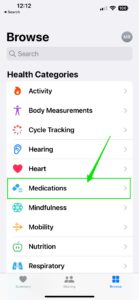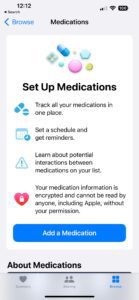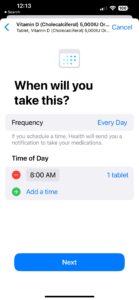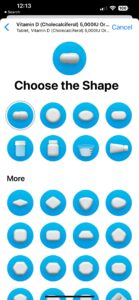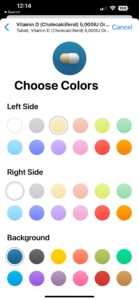Recently, Apple announced its latest smartphone fleet, the iPhone 14. With the cost ranging from $799 – $1,099, you may not feel the need to upgrade your phone just yet.
The good news is Apple also just released their new operating system that will give your iPhone a complete upgrade, without actually getting a new phone. Here are the best new features on iOS 16 and which older iPhones can get it.
Table of Contents:
Apple introduces iOS 16
Who can get iOS 16?
If you have an iPhone 8 or later, you’re eligible to upgrade your operating system to iOS 16.
How to update your phone to iOS16
- Go to Settings
- Click General
- Click Software Upgrade
If your phone is able to upgrade to iOS 16, you’ll be able to download and install the software here. It’s best to have your phone plugged in while you do this, it takes a few minutes and your phone can’t be under 50% battery. iOS 16 is available now for all iPhone 8’s and above, and any new iPhone 14, 14 Plus, 14 Pro, or 14 Pro Max will come with iOS 16 already installed.
Best updates in iOS 16
Apple teased that iOS 16 would enhance your phone with new ways to communicate and share, plus tons of new personalization features and deeper intelligence. We’re seeing just that in the biggest update for iPhone yet.
Customize your Lock screen

The reimagined lock screen will transform the look of your iPhone, even if it’s a few years old. You can now create multiple lock screens with different background looks including weather or astronomy conditions, or just choose one of your favorite photos.
You can change the font and look of the time displayed, plus notifications are displayed in a whole new way. Instead of notifications piling up and covering up your lock screen photo, they’ll stack on the bottom of your screen.
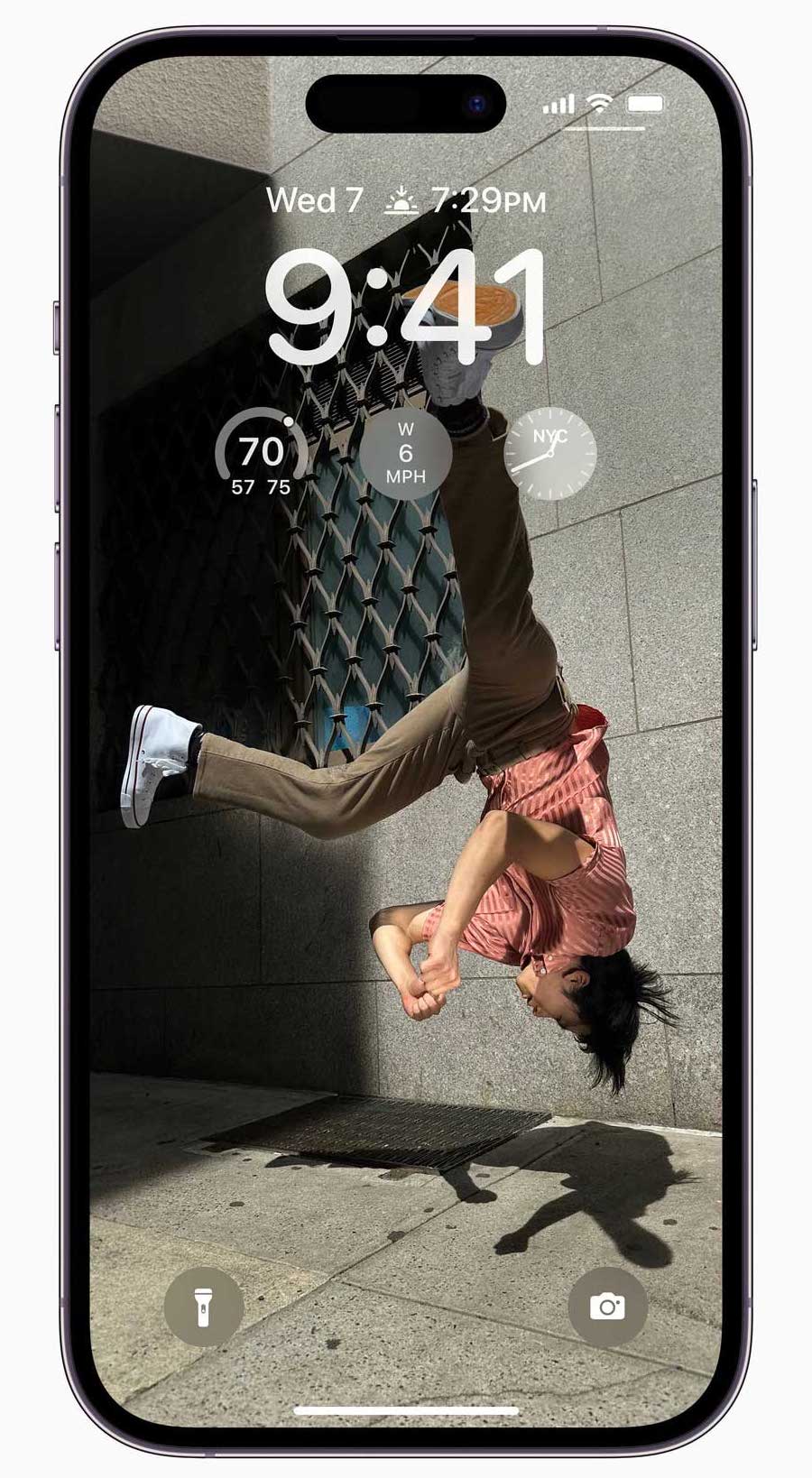
Set up a new lock screen:
- Once iOS 16 is installed, while your phone is displaying your lock screen hold down on your background
- You’ll see a blue + button on the bottom right, tap that
- You can now add a new wallpaper using your favorite photo as a background, do a photo shuffle, choose an emoji, pick something weather or astronomy-related, or opt for a solid color
- Once you’ve created a new wallpaper you can customize it by tapping Customize underneath
- You have to create a new wallpaper to customize it – you can’t customize your current home screen
Add Widgets to your lock screen
You can personalize your new lock screen even more with widgets right on the front. That means you can see your background photo AND the weather, news, and your upcoming calendar all without unlocking your phone.
After creating a new lockscreen, tap Customize. Underneath the time is an outlined box where you can add a few widgets. Tap within that box and you’ll be able to choose from various widgets to display on your lock screen.
Edit and Unsend Messages
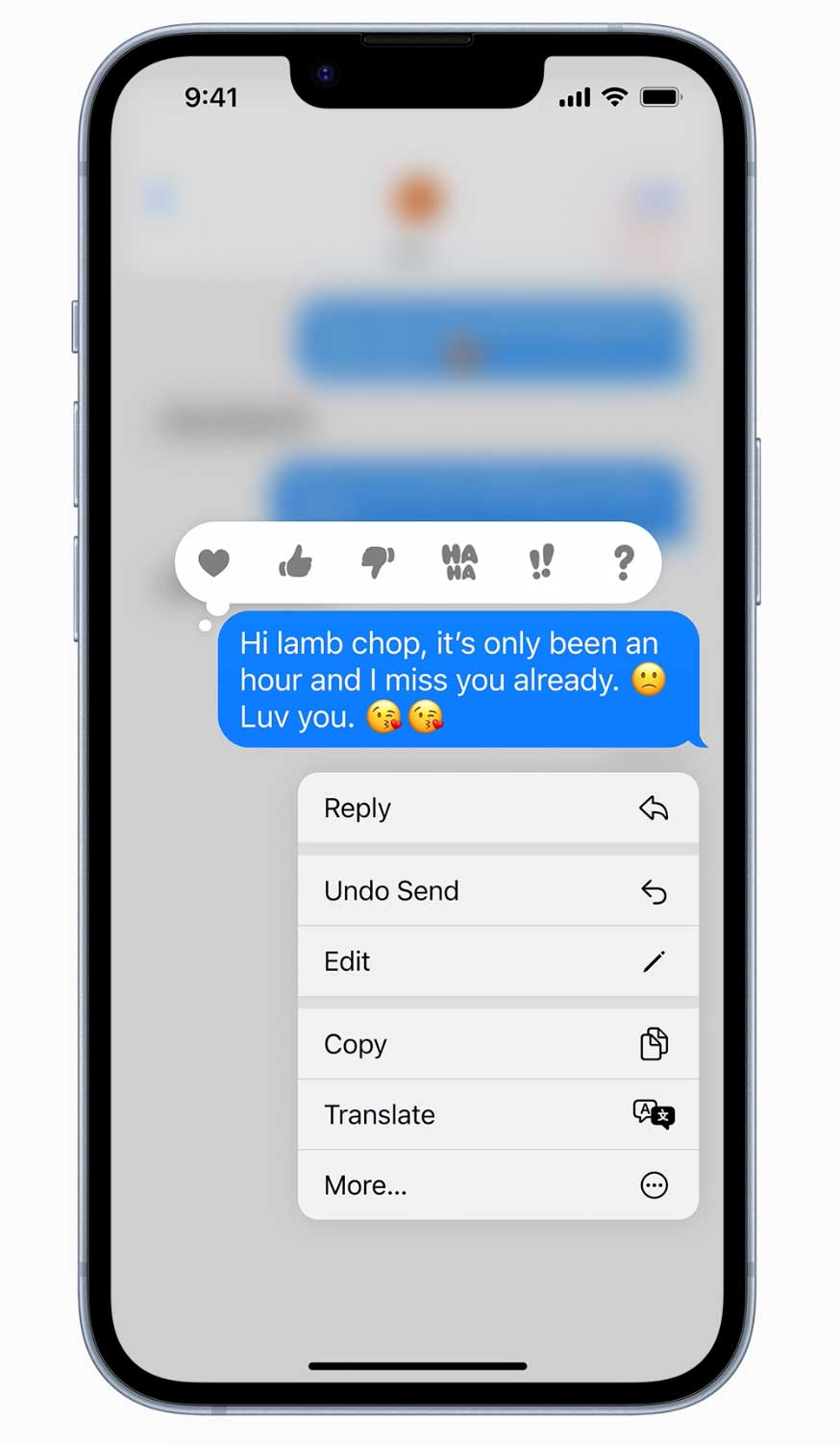
The day Apple users have been waiting for is finally here: you can now edit and unsend your text messages. If you send a text message with a typo or incorrect information, hold down your text and tap Edit. You’ll be able to edit the message right there. If you sent a text you didn’t mean to, hold down the message and click Undo Send. This will remove the text from the conversation.
*One important note about editing and unsending messages: this feature only works on both ends if you have iOS 16. That means if you try and edit your text message or unsend a message to someone who hasn’t updated to iOS 16, these features will not work properly.
It will instead show the other contact what you’ve edited in addition to the original message, and messages that have been unsent will not disappear on their end.
No more distractions with enhanced Focus feature
iOS 15 debuted the ‘focus’ feature which allows you to turn off notifications for apps or contacts you don’t want disturbing you. Now iOS 16 lets you connect your Focus settings to a specific lock screen. Create multiple lock screens with different focus settings to help you concentrate on different tasks at hand.
Mail – Schedule an email to send later + Set a reminder
The Apple email app has some great new features in iOS 16 that will make your life easier and more productive. Searching is better than it ever has been, so you won’t have to dig through your iPhone’s emails or open up a computer to find a message you’re looking for.

Use the new Remind me feature on mail by sliding a message from left to right. You can now set a certain time and date in case you need a quick reminder to get back to someone a little later. When the time comes, your message will appear at the top of your inbox with a little “REMIND ME” button.
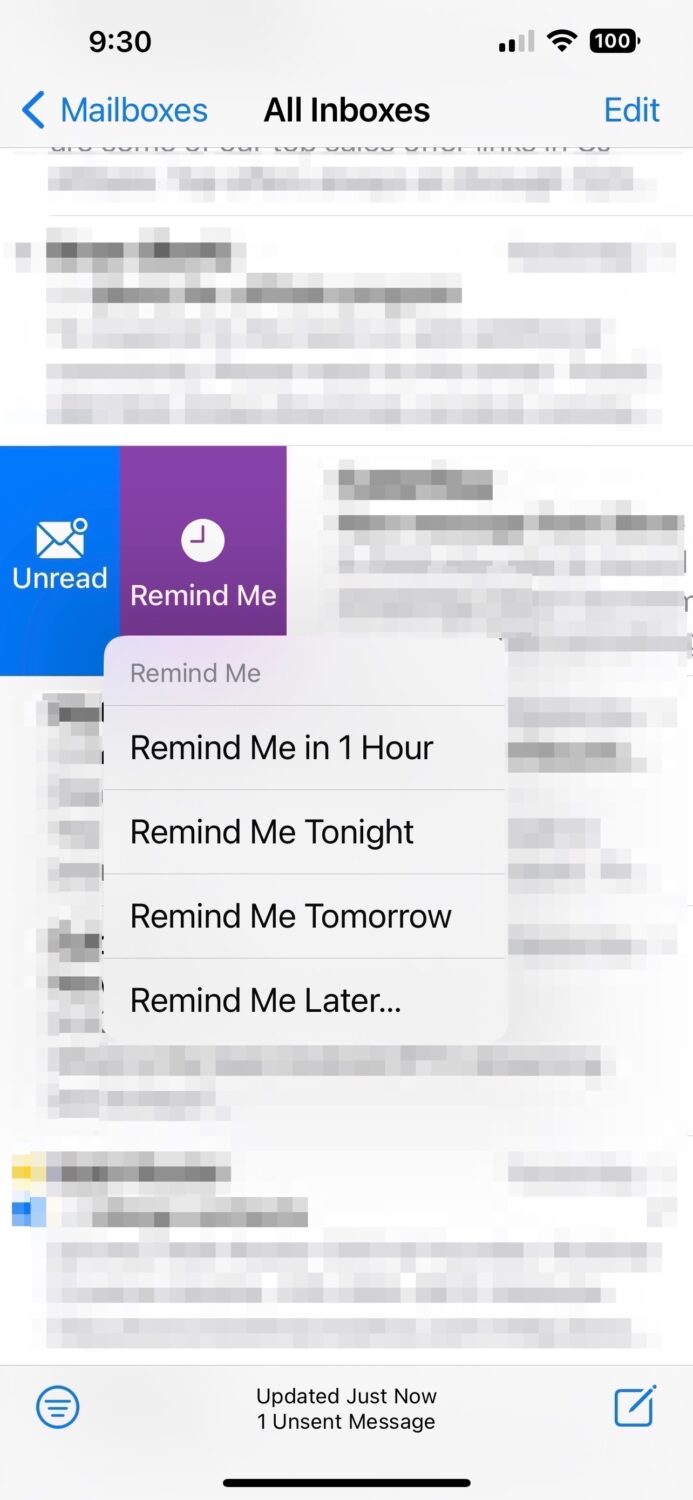
You can also now choose when you want an email to be sent. Mail now offers settings offered on common email platforms to delay the sending of an email. When you’re composing your message, instead of clicking the blue arrow button which typically sends off your email, hold it down. You’ll be able to choose from Send Now, Send tonight, Send later. Send Later will let you customize the date and time.
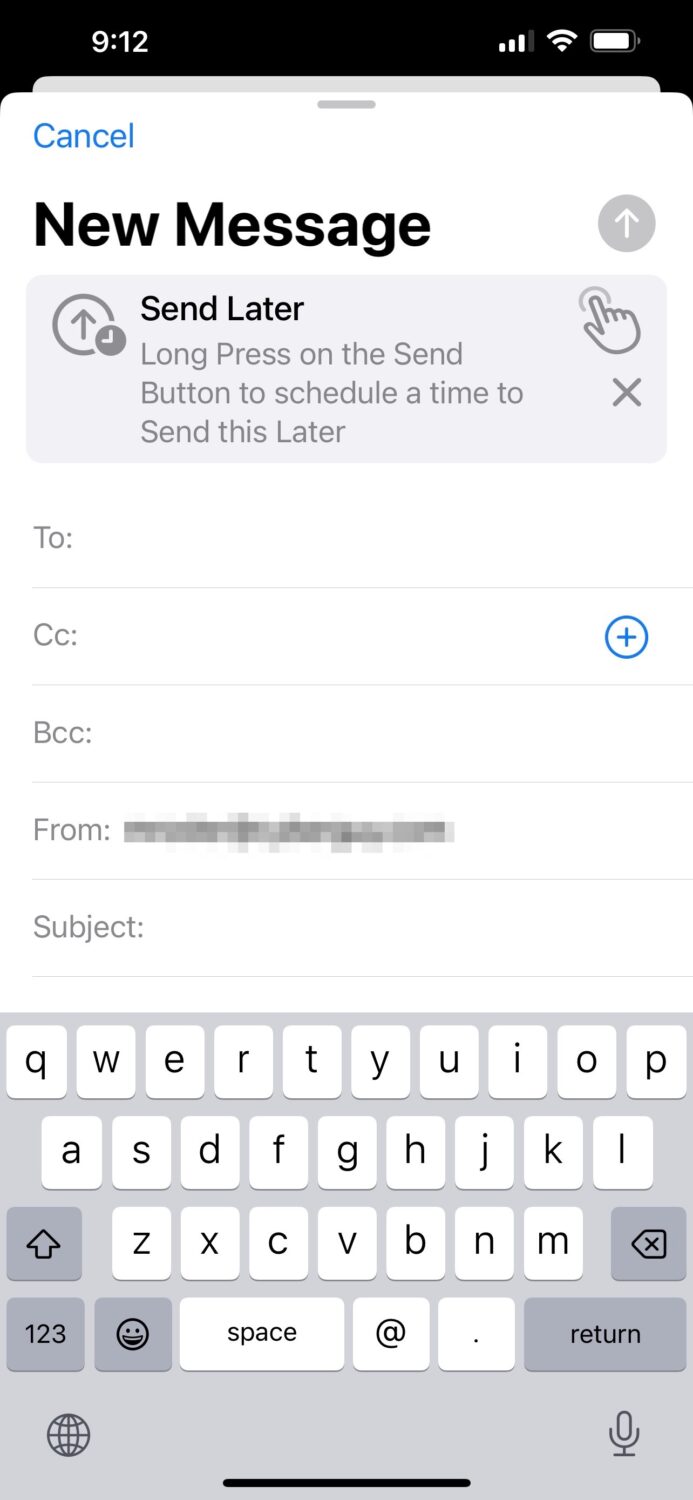
The Safari app has made some updates to make browsing the web even safer.
First, iOS 16 introduces Passkeys so you can safely login to all of your accounts and websites just using your iPhone. The idea is to replace passwords, and use biometric verification instead like Touch ID or Face ID. This will prevent malicious websites from getting to your passwords.
You can also now create a Safari tab group so your friends or family members can all view the same Safari tabs.
- On Safari, tap the two overlaying boxes on the bottom right, and tap the middle where it shows how many tabs you have open.
- Click + New Empty Tab Group and label this group. You can now open the group by tapping the middle where it shows you how many tabs you have open and selecting your newly labeled tab group.
- If you’d like you can then share this tab group via text so another iPhone user can view and create tabs with you. This is a great feature if you want to plan a vacation, shopping trip, or recipe list with someone.
Health App update: New Medication Tab
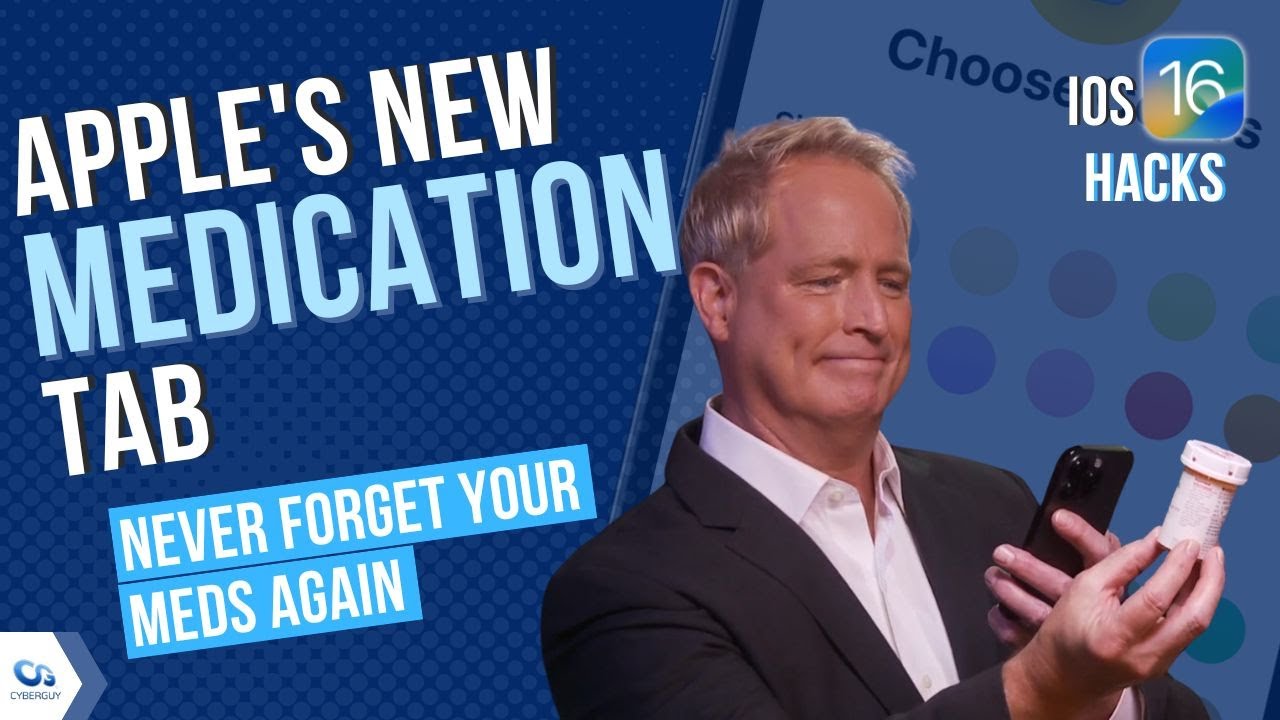
The best new health feature on iOS 16 is the addition of the Medications section within the Health app. You can now log your medications, edit when you need to take them, and set up daily reminders – all within the app. Your iPhone can even scan the medication bottle and receive even more information, including critical interactions their meds may come with.
How to add and schedule a new medication
- Search for and click Apple’s Health App

- Click the “Browse” icon in the lower right-hand corner
- Tap “Medications” (6th row down)
- Under Your Medications, click “Add Medication”
- In the search bar, type the name of the medication or you can click the camera icon next to the text field and follow the prompts to scan the label of your medication
- Follow the on-screen instructions to set the frequency, time of day, shape of the medication, the associated color of the entry you’d like to set, and any other optional notes you’d like to enter, and click done.
Apple Maps – add more stops
Add up to 15 stops along your Apple Maps route with iOS 16. You can also use Apple Maps on your Mac computer and send your route to your iPhone.
Photo updates you’ve been waiting for
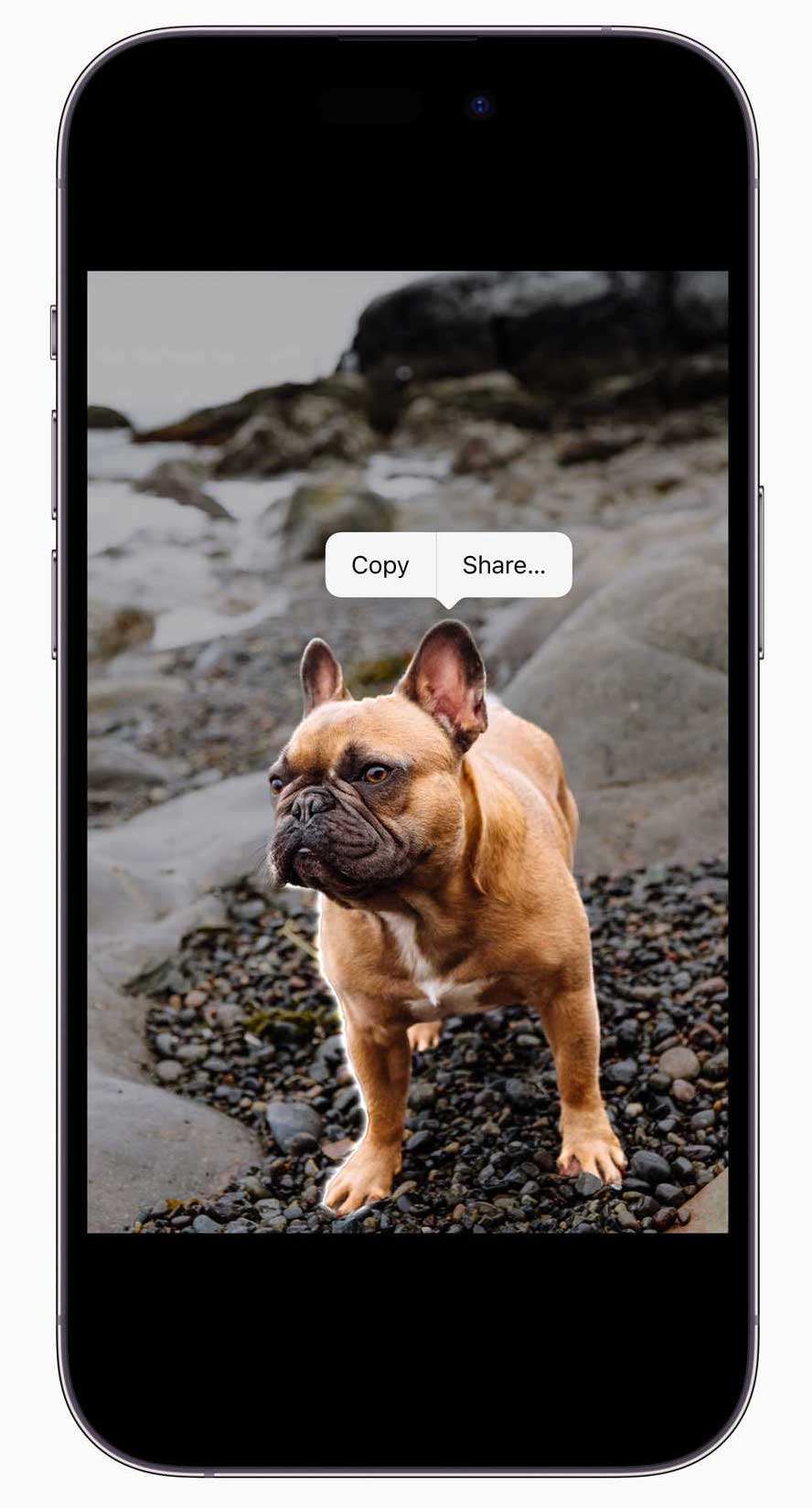
Visual Look Up gives you more information about your photos
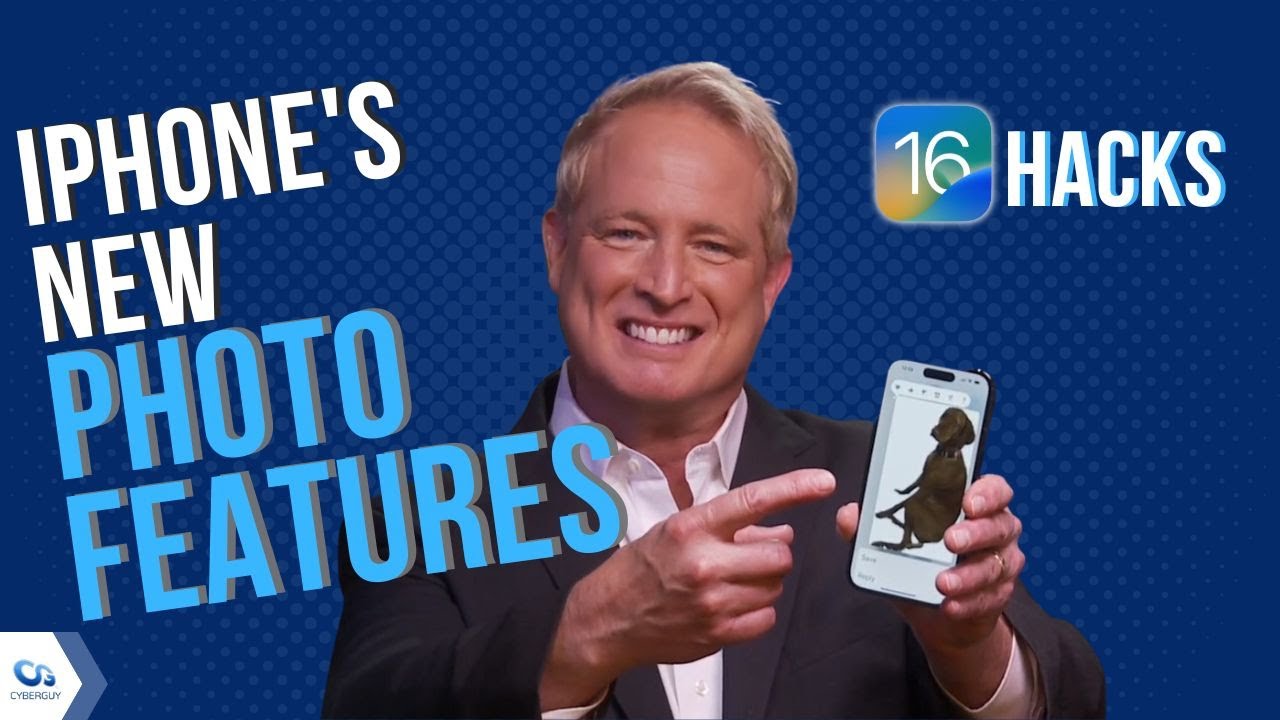
Did you know you can use photos on your iPhone to directly look up information? This has been taken a step further on iOS 16. Thanks to Visual Look Up, if you tap and hold down something in an image, you’ll find information about plants, birds, insects, statues, and more.
- Open a photo in full screen.
 means that Visual Look Up info is available for the photo
means that Visual Look Up info is available for the photo - Swipe up on the photo or tap the icon
 .
. - Tap the icon that appears on the photo and a new window will open up with more info on that object.
You can also hold down text in both photos and videos and copy it, look it up, or even translate.
Cut your subject out of the background instantaneously
iOS 16 also lets you interact with photos in a new way. Hold down the subject of a photo and you’ll be able to lift it off its background and share the photo into other apps like messages, text docs, or notes.
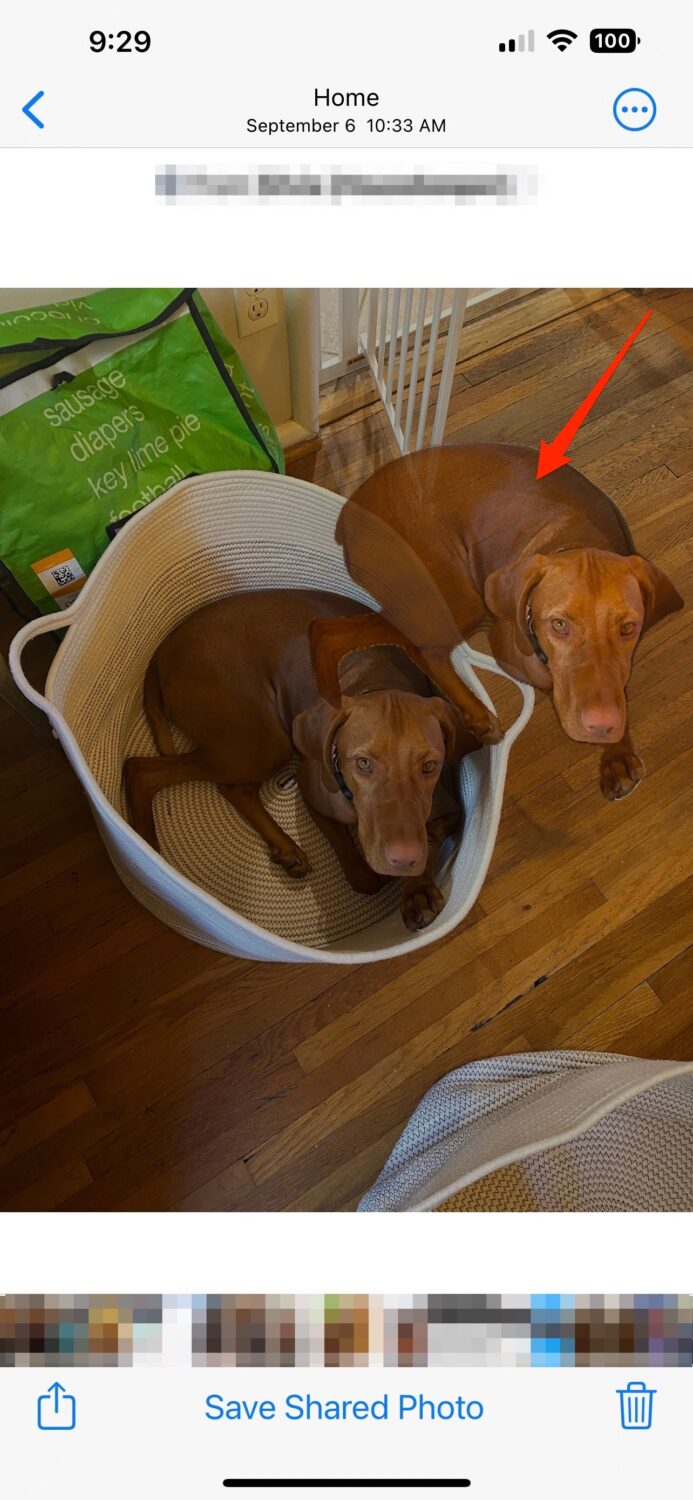
- Long press the photos
- While holding it, you’ll see the subject pop off the background. As soon as you see it, while holding the image, drag it a little
- With your other hand, swipe the photos app up to get back to the home screen and then press another app like your messages app, your email app, or a notes app, and drop the image into a message.
- You’ll need to try it a few times before you get the hang of it, but this is a fun new feature!
The Camera Roll has a few new updates, including duplicates which we’ll discuss in a moment, as well as a key feature when it comes to your Hidden and Recently Deleted photo albums.
Those private photos are finally locked up
Your phone will now require Face ID to open those two albums – so no one can accidentally stumble upon your hidden or deleted photos.
Merge duplicates – finally!
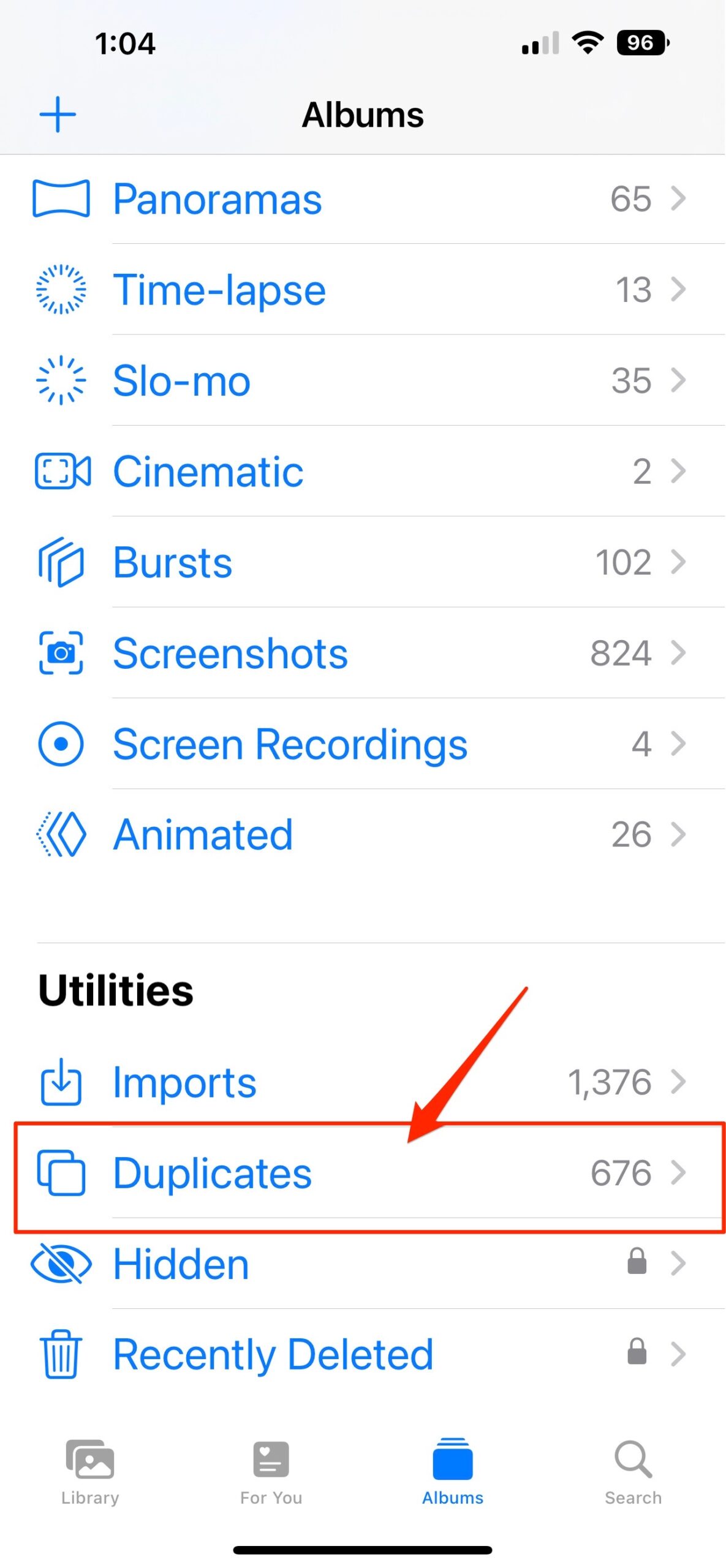
Merge duplicate photos
If you’ve ever taken a few versions of the same photo and never bothered to go through your camera and delete those extra photos, the Duplicate feature is going to come in handy. Head to your Camera Roll, and make sure you’re in Albums.
Scroll down to Utilities and you’ll see Duplicates. You can merge these photos which will clear up your camera roll and save memory on your phone.
Merge duplicate contacts(!)
I don’t know about you, but over the years my phone has made many duplicates of contacts I’ve had. Not sure how exactly, but I have, or rather had thousands of them. Not anymore! You can also merge duplicate Contacts.
- Open your Contacts app and if your phone has identified any duplicates, you’ll see an open to view them at the top.
- Click View Duplicates and either manually merge them or click Merge All.
What else will iOS 16 offer?
Some of the anticipated iOS 16 features will come later this fall in an update to the system. The new iCloud Shared Photo Library will come with this update, along with Live Activities.
iCloud Shared Photo Library will let you make photo albums with friends and family that you can all collaborate on. Live Activities will add new notifications you want to stay up-to-date with right on your lock screen – so you can check the score of a sports game or updates on a delivery right on your screen.
Check out more on the latest iPhones and other new Apple products including the new Apple Watch Ultra and the AirPods Pro (2nd generation).
A new iPhone 14 for free?! Yes, for a limited time here are the best deals
Related:
- Apple’s back with newest iPhone 14 line, Watch Ultra, AirPods Pro
- Apple Watch Ultra says you are an extraordinary human
- Apple finally reveals the second generation of AirPods Pro
- 3 Essential Apps to Stay Connected to Your Older Loved One
- Best Tech for Seniors
🛍️ SHOPPING GUIDES:
KIDS | MEN | WOMEN | TEENS | PETS |
FOR THOSE WHO LOVE:
COOKING | COFFEE | TOOLS | TRAVEL | WINE |
DEVICES:
LAPTOPS | TABLETS | PRINTERS | DESKTOPS | MONITORS | EARBUDS | HEADPHONES | KINDLES | SOUNDBARS | KINDLES | DRONES |
ACCESSORIES:
CAR | KITCHEN | LAPTOP | KEYBOARDS | PHONE | TRAVEL | KEEP IT COZY |
PERSONAL GIFTS:
PHOTOBOOKS | DIGITAL PHOTO FRAMES |
SECURITY
ANTIVIRUS | VPN | SECURE EMAIL |
CAN'T GO WRONG WITH THESE: