If you love to post photos on Facebook or Instagram, or you’re just hoping to get a decent family photo for an annual card, there are great tips you can follow to take the best picture.
You don’t have to be a professional photographer to learn a few basic skills to take a better quality photo.
Table of Contents:
Best ways to take a photo
Composition
The best way to improve your photography skills is to focus on the composition and how your subject is framed. The rule of thirds is a tip which suggests you keep the subject(s) of your photo within the 4 intersecting points of a grid, like this:
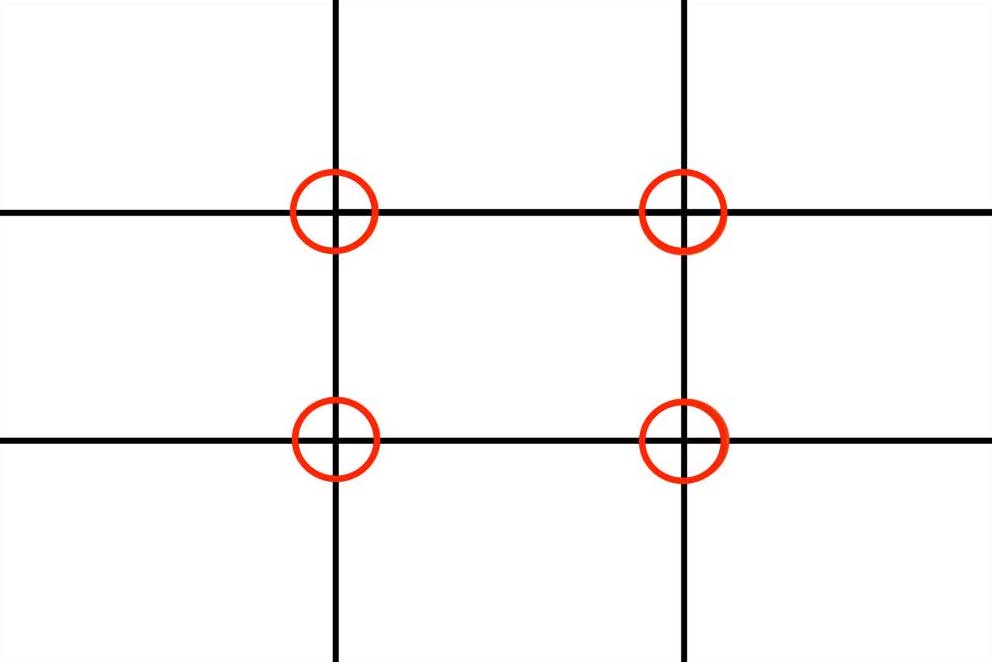
If your photo has one person as the subject, try aligning them on one of the two vertical lines, and having their eye meet one of the intersecting red points on the grid. If you’re taking a group photo, use the top horizontal line as a guide for where your group’s eye-line should be. So how do you use the rule of thirds while taking a photo?
Turn on your camera grid
To compose a better photo, be sure you turn on the grid feature on your smartphone’s camera.
iPhone
- Go to Settings
- Scroll down to Camera
- Under Composition, tap to toggle on the Grid setting
- You should now see the lines to help compose photos while using your camera
Android
- Open up your camera app
- Tap Settings (the wheel icon in the top left corner)
- Under Useful features, tap to toggle on the Grid setting
- Older Samsung phones allow you to choose your grid size, but more recent phones will only offer the standard 3×3 grid
Selfies
It’s 2022, so you’ve likely taken a selfie at some point or another. But did you know you can use the selfie feature on your camera to take better photos of yourself and groups?
By investing in an inexpensive Bluetooth remote control and tripod, you can use a smartphone almost anywhere and start taking selfies that don’t have your stretched out arm taking up half the photo.
Bluetooth Remote Control
You can connect a tiny, handheld remote control to an iPhone or Android phone via Bluetooth, and snap away on your smartphone camera with just a press of a button.
This 2-pack from Amazon works with phones both via Bluetooth, or an app called Camera 360. The button on the remote works just like the button on your phone screen would to take a photo or video.
Tripod
Use this telescopic phone tripod that’s inexpensive on price, and rich on performance making for great photos. Here are some tips to take a great group shot while connected to a smartwatch. 
Get the telescopic tripod
iOS Devices
The following only works if you have both an iPhone (or iPad) and an Apple Watch. If you don’t have an Apple Watch, check out the Bluetooth Remote control option mentioned above.
1) Open the “Camera Remote app” on your Apple Watch

2) After clicking it, you’ll see that the camera on your phone (or iPad) opens up
3) Click the circular icon in the bottom right of your phone that looks like 2 arrows and it will flip your camera so that the camera will take the shot from the front of the camera – which will also allow it to act as a viewfinder for you as you continue to set up the shot.

4) Now prop your phone up high or use a tripod
- Be sure to lie the camera horizontal instead of vertical so you can better get everyone into the shot
- Tip: Click the circular icon in the upper right-hand part of your phone screen to turn on the live photo option. This will record a quick mini-movie that will then allow you to select the perfect frame where everyone is not blinking! More on this magic tip here

5) Get everyone in position until you see that everyone fits inside the viewfinder of the phone.
6) On your Apple Watch screen, you’ll see a circular icon in the center that reads “3s” (3 seconds). After clicking this icon, it will give you 3 seconds until the picture is taken

7) Before pressing the 3s button on your apple watch,
- tell everyone to direct their eyes towards the top part of the front-facing phone. You’ll see a small green light so you know where the camera is. Be sure to double-check where the camera is depending on how you oriented the camera
8) Press the “3s: button. You’ll see a large “3”….”2″…”1″ appear in the viewfinder to give everyone a few seconds to look their best
9) Your photo is now in your camera roll, ready to be shared with your guests.
Android & Samsung Devices
1) If you have an Android or Samsung Galaxy phone and a Galaxy watch (Galaxy Watch Active, Galaxy Watch Active2, Galaxy Watch3, Galaxy Watch4 and Galaxy S9), here’s what you need to do to connect the devices:
a) For Android phones, you’ll now need to get the Wear OS app on your phone:

b) For Samsung phones using the Galaxy watch 4 series, click here to learn how to set up your smartwatch to your phone. While the Galaxy Watch4 has the app already installed, any previous versions of the watch will require you to download the Camera Controller app to your phone and watch.
2) Once installed, open the Camera Controller app on your watch. Your phone’s camera will launch. You’ll be able to see a preview on your watch of what your phone is pointing to. On your watch, tap Capture to then record photos and videos.
3) Once your family is assembled and you have your camera pointing at you, open the camera app, tap the Timer icon at the top of the watch screen and you’ll see different time increments (2, 5 and 10 seconds).
4) When you’re ready, click on the big white dot at the bottom of the screen to initiate the timer and take the shot. The shot will now be ready for you to review in your photo gallery on your phone.
🛍️ SHOPPING GUIDES:
KIDS | MEN | WOMEN | TEENS | PETS |
FOR THOSE WHO LOVE:
COOKING | COFFEE | TOOLS | TRAVEL | WINE |
DEVICES:
LAPTOPS | TABLETS | PRINTERS | DESKTOPS | MONITORS | EARBUDS | HEADPHONES | KINDLES | SOUNDBARS | KINDLES | DRONES |
ACCESSORIES:
CAR | KITCHEN | LAPTOP | KEYBOARDS | PHONE | TRAVEL | KEEP IT COZY |
PERSONAL GIFTS:
PHOTOBOOKS | DIGITAL PHOTO FRAMES |
SECURITY
ANTIVIRUS | VPN | SECURE EMAIL |
CAN'T GO WRONG WITH THESE:




