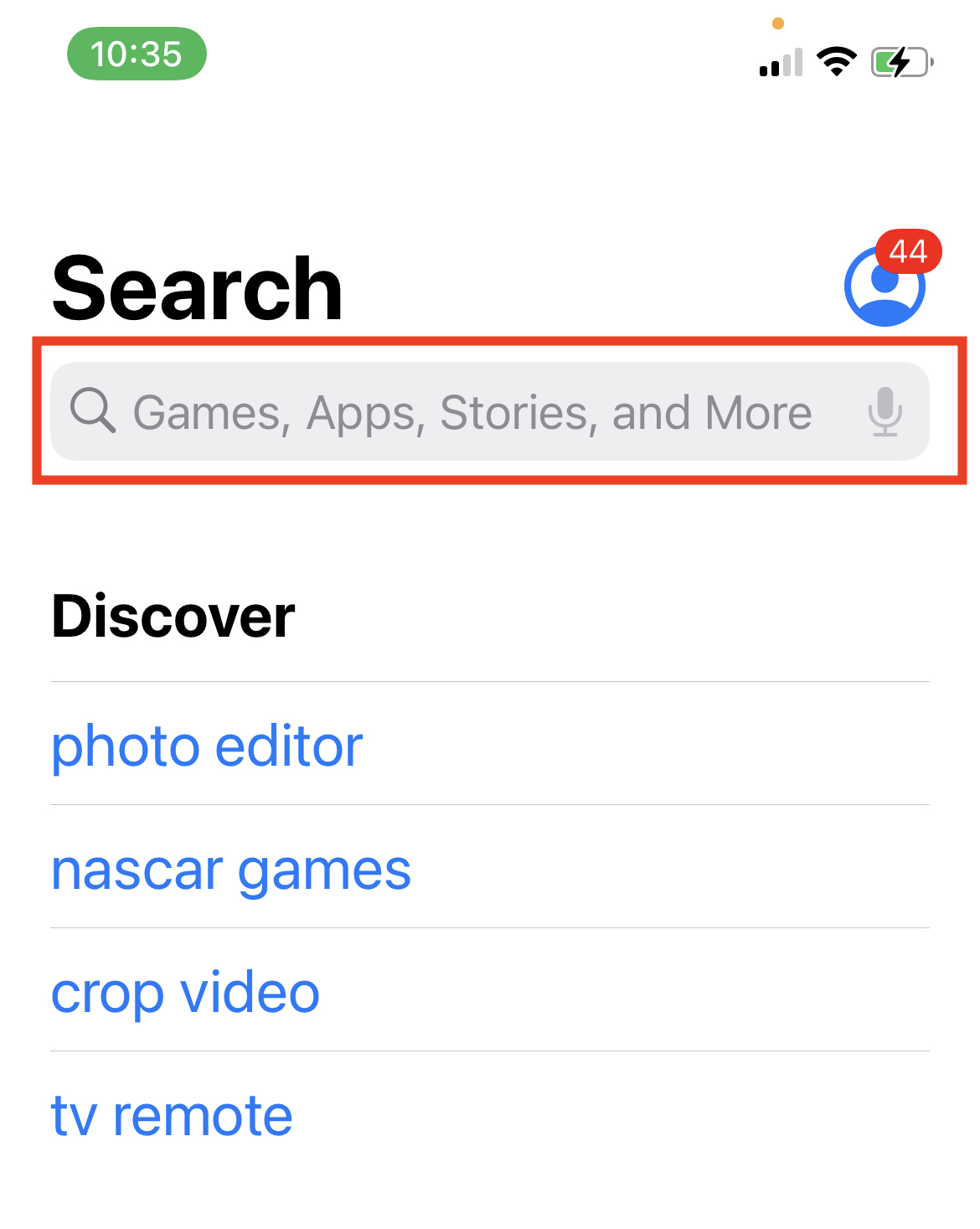As a savvy security enthusiast, you already know the virtues of having a Virtual Private Network (VPN) to protect your identity and activities online. A VPN service will cloak your IP address and pass your data through an encrypted tunnel to limit a breach of privacy.
If you’re uncertain about the importance of using a VPN in your daily life, check out the article, The Safest Way to Browse the Web: VPN Browsing. It will give you clear ways in which a VPN safeguards you & your data. If the sheer number of VPN providers available feels overwhelming, and you need some help deciding which VPN service to use, the article on the Best VPN of 2022 can help you decide.
Are there benefits to installing a VPN on all your devices …and how do you even go about installing a VPN?
Let’s dive in.
Table of Contents:
VPN on ALL devices?
While too much of a good thing can make your life more difficult in some instances, this is not the case with VPN. Most paid VPN services, such as ExpressVPN, allow for their apps and services to be used on multiple devices with one account. Most also provide apps that are compatible with the two most popular computing systems (Windows & Mac OS) as well as the two most popular mobile phone interfaces (Android & iOS). This is great news as it wouldn’t make sense to only protect your privacy on your mobile devices but not your home or work computer, or vice versa. You want to be consistent with safeguarding your privacy on all devices so you don’t leave an opening to cybercriminals.
It’s important to also remember that your multiple devices, while having their own IP address, are usually connected to/included within the main IP address of your network. If you’re only using a VPN on one device, then you are technically leaving your IP address open to exposure by not having it on all devices.
Additionally, many devices have ‘pass along’ features that share information between devices for seamless use. For example, someone can use the ‘hand-off’ feature on their iPhone, which sends something you’re looking up on your mobile browser to then show up on their MacBook Pro (their Apple laptop). Essentially, if you only use a VPN on one device, you are leaving your data open to being poached.
The VPN service that has risen to the top of most of our lists is ExpressVPN. While the installation instructions will vary based on which VPN service provider you go with, we will use installing ExpressVPN on all devices for instructional purposes.
How to set up ExpressVPN on Windows
You can set up ExpressVPN on the following Windows devices: Windows 7, 8, 10, and 11. The ExpressVPN app will not work with Windows Vista or XP. You’d have to use manual configurations for those operating systems.

#1. Purchase product
Among the many ways to protect against who can track you, who can see what you write and what websites you visit, I choose ExpressVPN as the best VPN for 2022. Benefits include:
- adds a layer of enhanced security
- prevents Internet service providers from monitoring your online activity
- offers a way around geo-fencing blocks
- can help increase your connection speeds
Sign up for 12 months of unlimited access to ExpressVPN and their ultra-fast global network, and you’ll get an extra 3 months totally free. That’s a 49% discount off the regular monthly price. Deal: Save 49% and 3 months free – $6.67 per month.
#2: Download ExpressVPN App
- On your web browser, go to the ExpressVPN account dashboard or ExpressVPN.com/sign-in
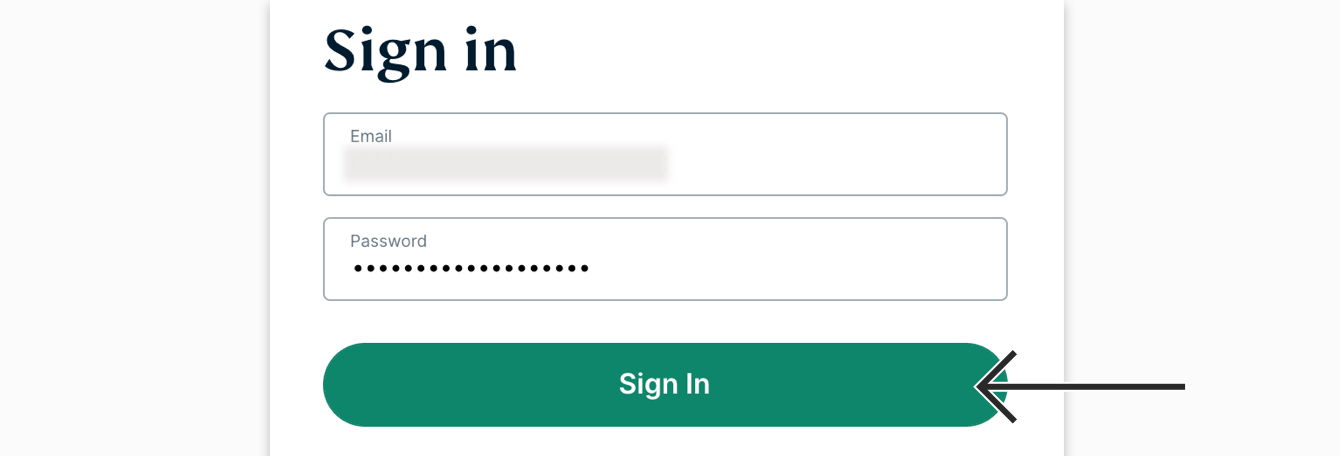
Photo credit: ExpressVPN
- Input your email address and password then click ‘Sign In’
- On the account dashboard page, click ‘Download for Windows’
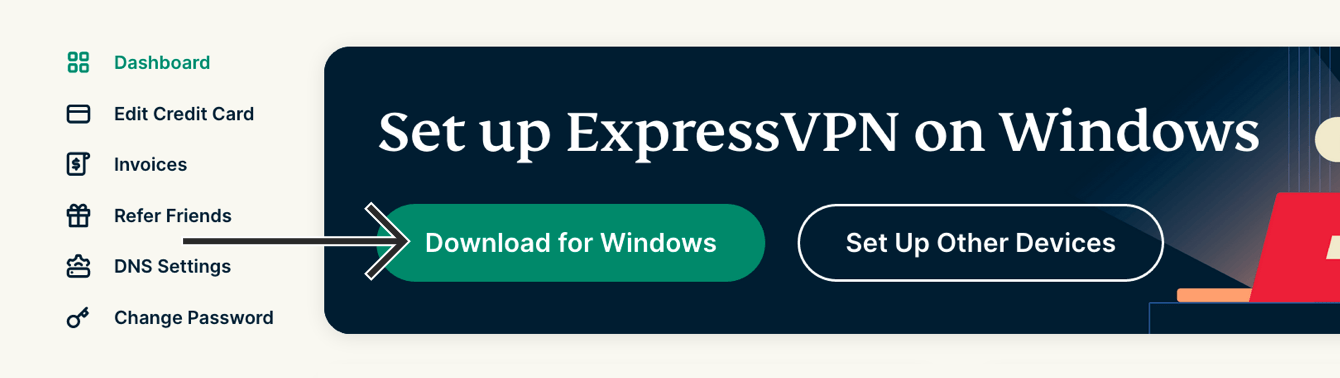
Photo credit: ExpressVPN
#3. Copy the Activation Code
In order to use ExpressVPN on your Windows computer, you will need your activation code.
- Copy it by clicking the ‘copy to clipboard’ logo (as shown in the photo below)
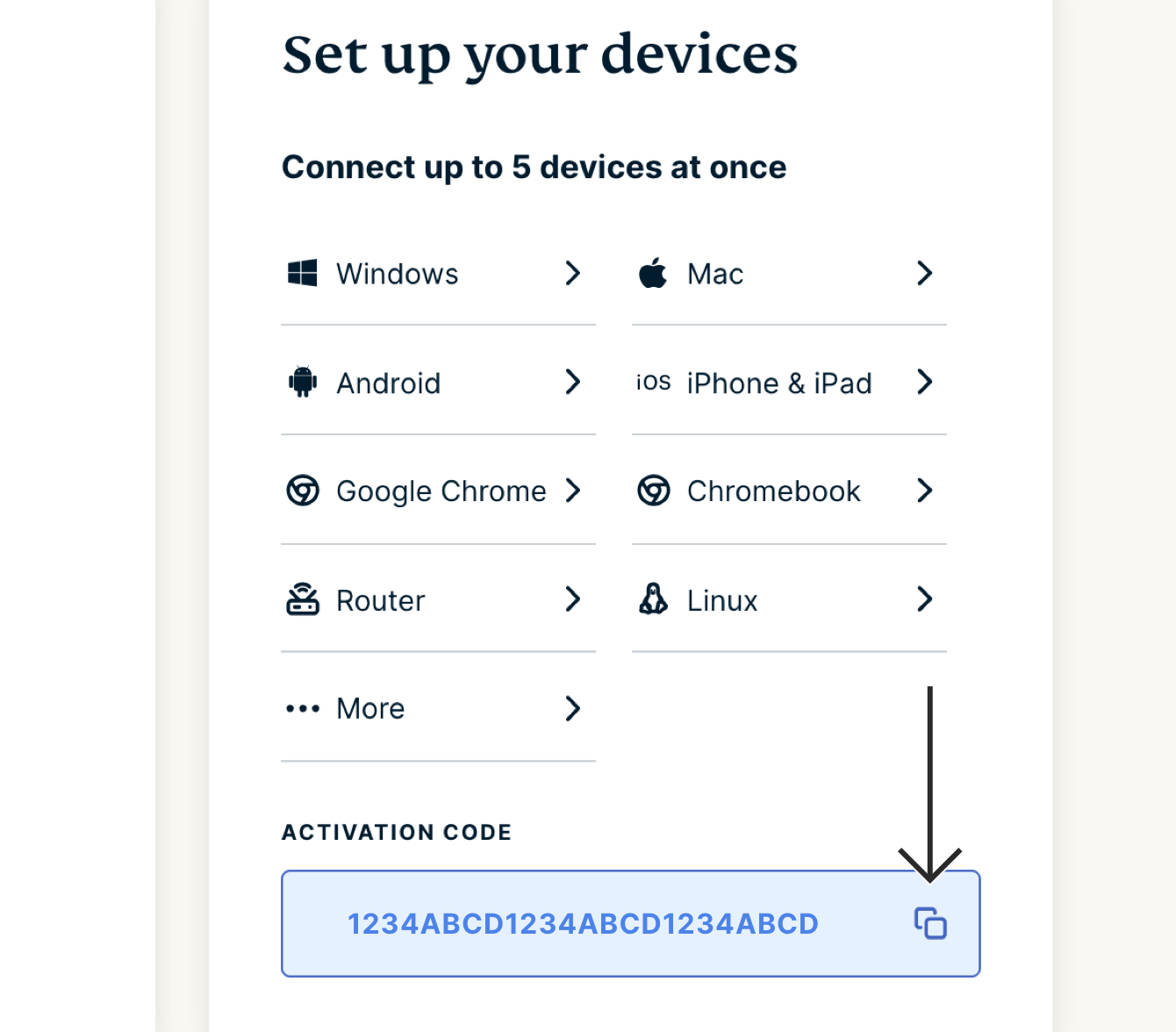
Photo credit: ExpressVPN
#4. Install the App
- Locate and double-click the download file on your computer (Sometimes it pops up on the bottom left corner of the browser you are downloading the installer from.)
¨
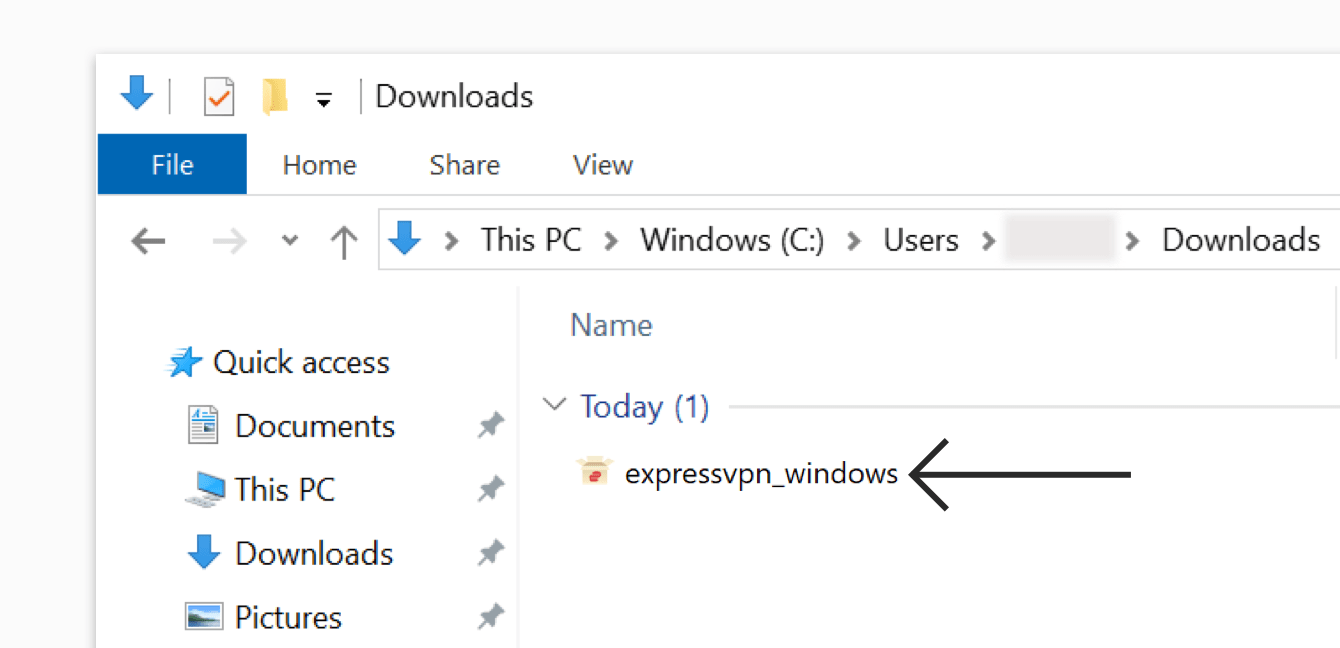
Photo credit: ExpressVPN
- If you see a prompt to install the app, click ‘Install’
- After waiting for the app to install, you will get a pop-up stating that the installation is complete.
- You might receive a prompt asking for your permission to allow this app to make changes on your device. If so, click ‘yes’ and proceed
- Next will be some general information on ExpressVPN, click ‘Continue’
- When prompted, click ‘Sign In’ and paste your activation code. (That’s the code you copied on Step 2.)
- How to paste in the code: Typing in Ctrl + V OR right-clicking the rectangular field and clicking ‘Paste’. Then click ‘Continue’
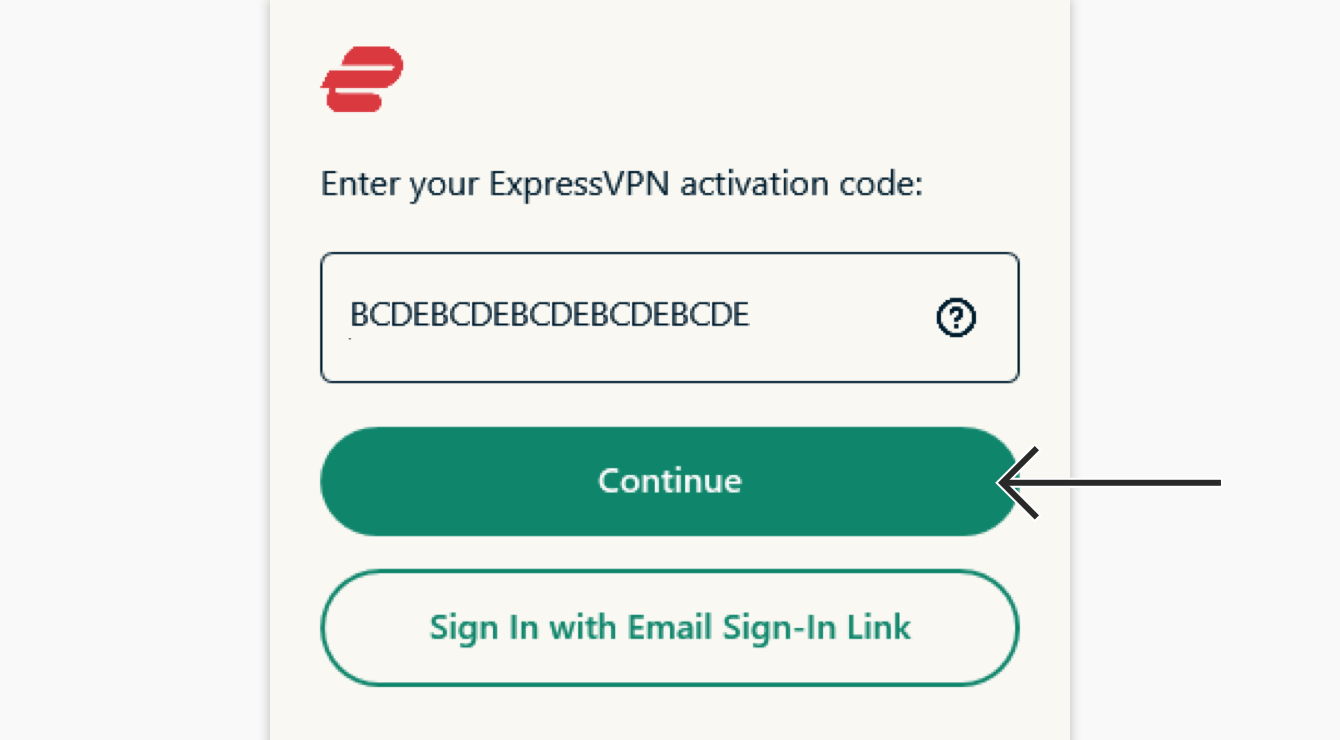
Photo credit: ExpressVPN
-
- Don’t remember or want to use the activation code?
- Sign in using your email address by clicking the ‘Sign In with Email Sign-In Link’ button
- Enter the email address you used to sign up for your ExpressVPN account
- Open the email on any device and select ‘Sign In to ExpressVPN’
- The app will be activated automatically
- You will be asked if you want to launch ExpressVPN on startup:
- Select your preference to continue
- Don’t remember or want to use the activation code?
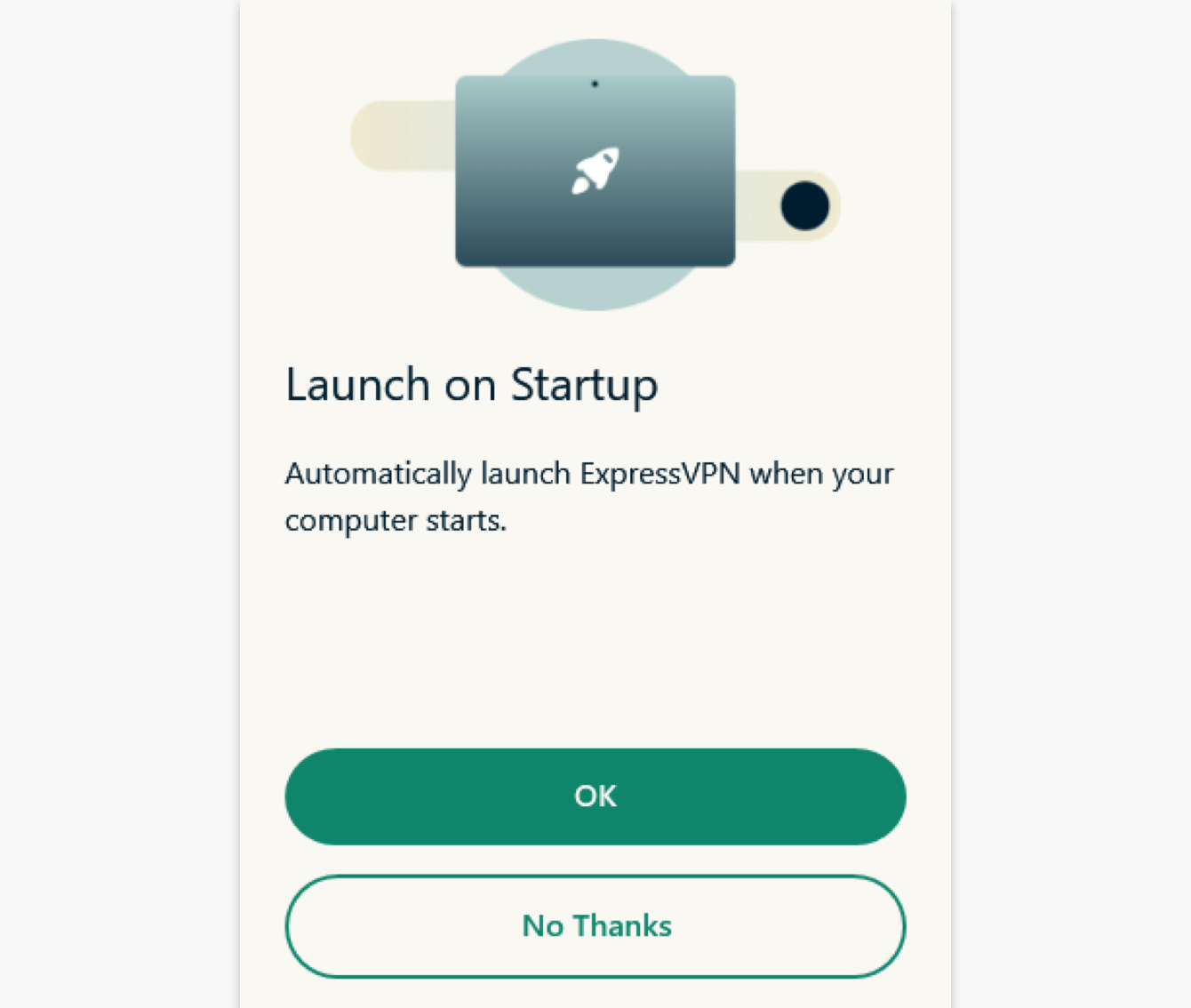
Photo credit: ExpressVPN
-
- You will be asked if you want to anonymously share analytics about your VPN connections to help improve ExpressVPN
- Select your preference to continue
- You will be asked if you want to anonymously share analytics about your VPN connections to help improve ExpressVPN
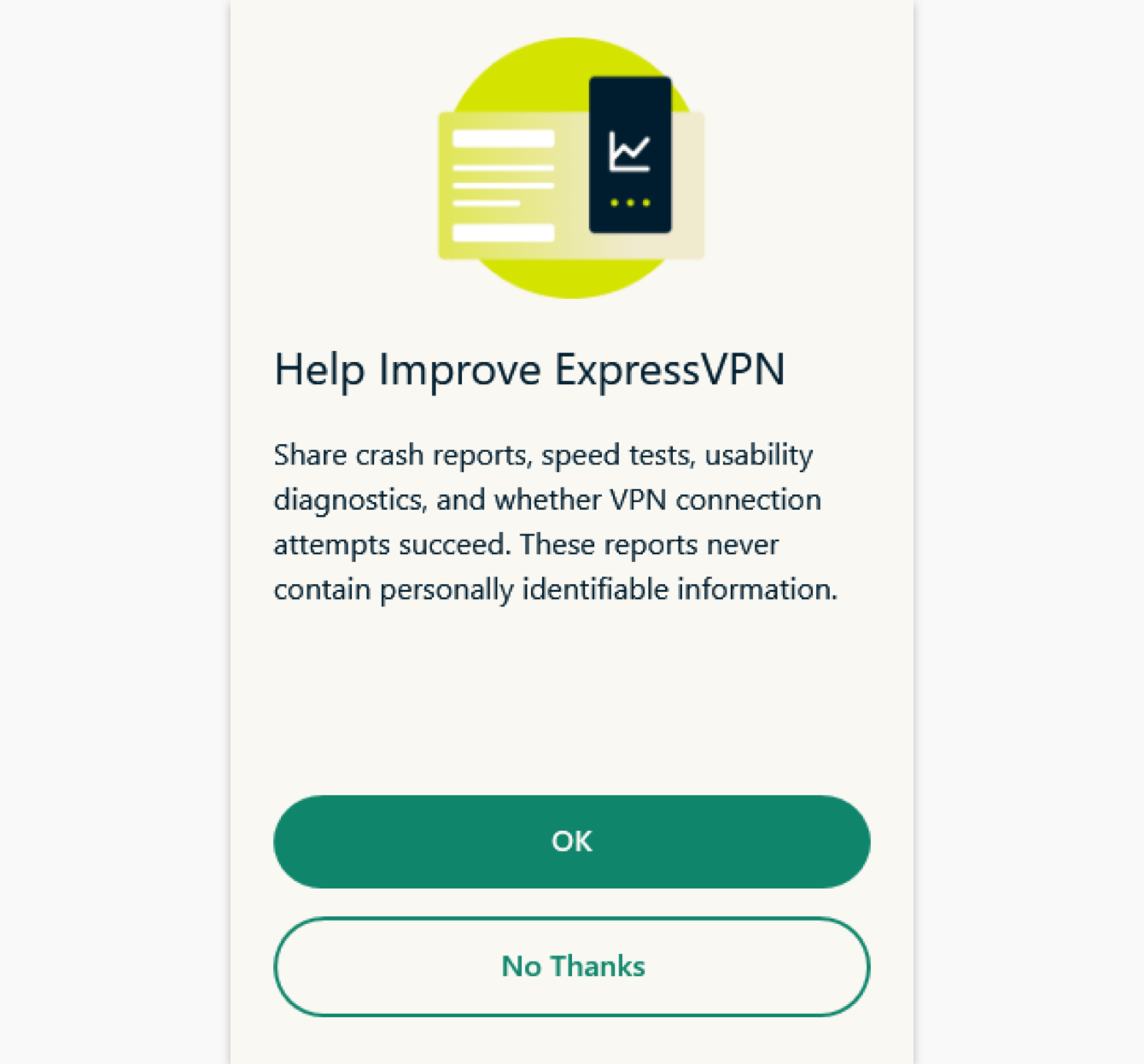
Photo credit: ExpressVPN
You have now successfully installed ExpressVPN on your Windows device!
How to set up ExpressVPN on Mac
You can set up the ExpressVPN App on devices running the following Mac OS: Mac OS X 10.11 (El Capitan), macOS 10.12 (Sierra), 10.13 (High Sierra), 10.14 (Mojave), 10.15 (Catalina), 11 (Big Sur), or 12 (Monterey) to use.

#1. Purchase product
Among the many ways to protect against who can track you, who can see what you write and what websites you visit, I choose ExpressVPN as the best VPN for 2022. Benefits include:
- adds a layer of enhanced security
- prevents Internet service providers from monitoring your online activity
- offers a way around geo-fencing blocks
- can help increase your connection speeds
Sign up for 12 months of unlimited access to ExpressVPN and their ultra-fast global network, and you’ll get an extra 3 months totally free. That’s a 49% discount off the regular monthly price. Deal: Save 49% and 3 months free – $6.67 per month.
#2. Download ExpressVPN App
- On your web browser, go to the ExpressVPN account dashboard or ExpressVPN.com/sign-in
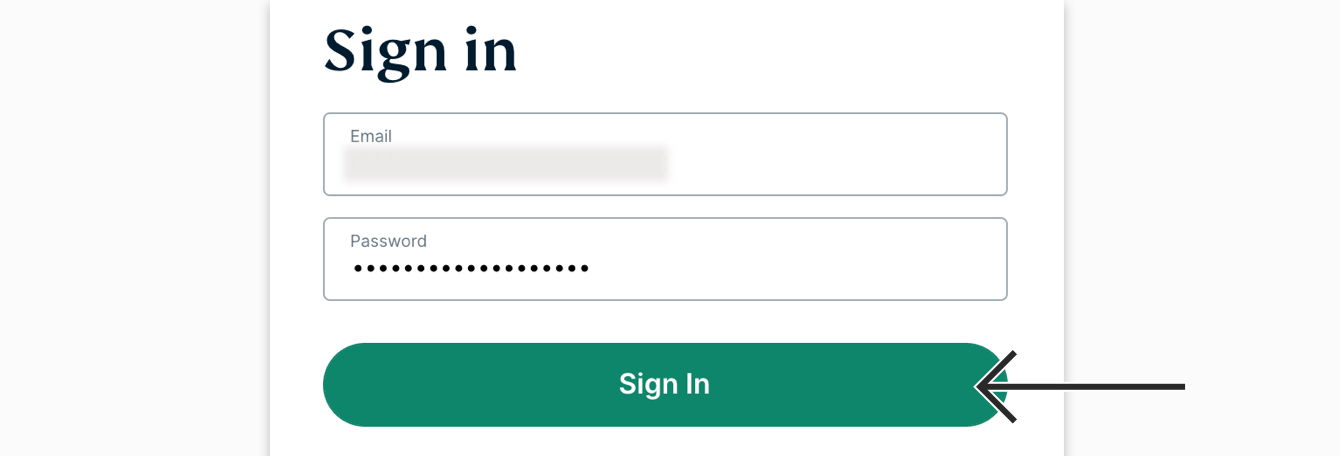
Photo credit: ExpressVPN
- Input your email address and password then click ‘Sign In’
- On the account dashboard page, click ‘Download for Mac’
-
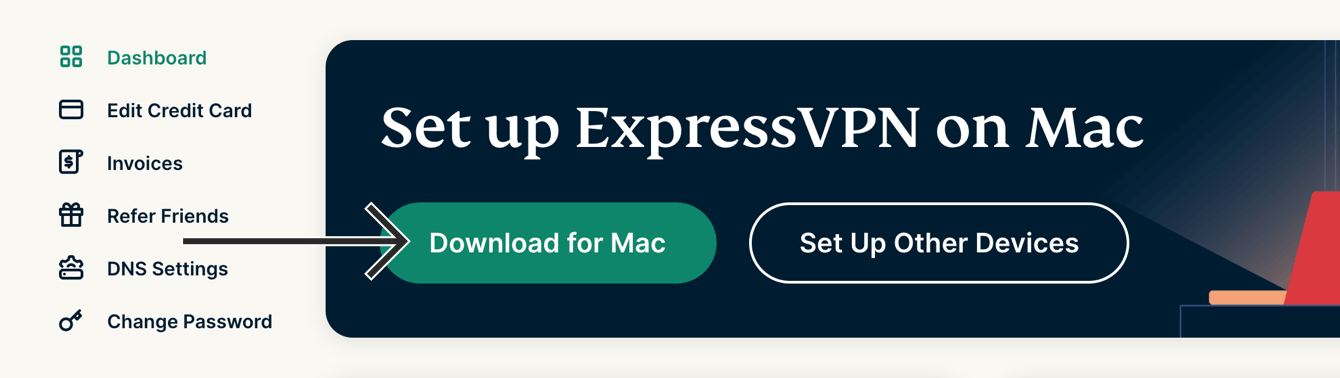
Photo credit: ExpressVPN
#3. Copy the Activation Code
In order to use ExpressVPN on your Mac, you will need your activation code.
-
- Copy it by clicking the ‘copy to clipboard’ logo (as shown in the photo below)
-
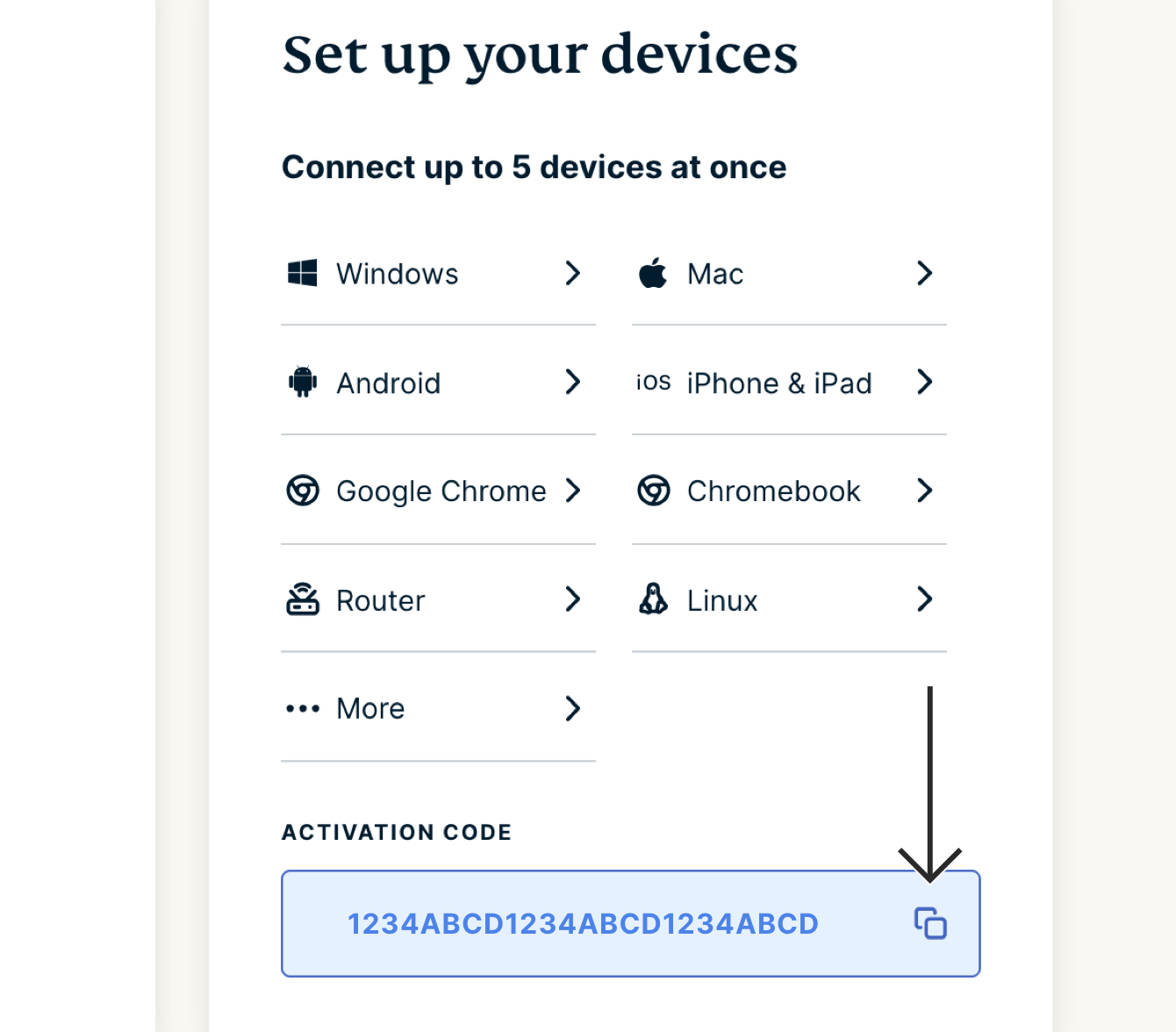
Photo credit: ExpressVPN
#4. Install the App
- Locate and double-click the download file on your computer (Sometimes it pops up on the bottom left corner of the browser you are downloading the installer from.)
- You’ll get a pop-up dialogue window stating: “This package will run a program to determine if the software can be installed.”
- Click ‘Continue’
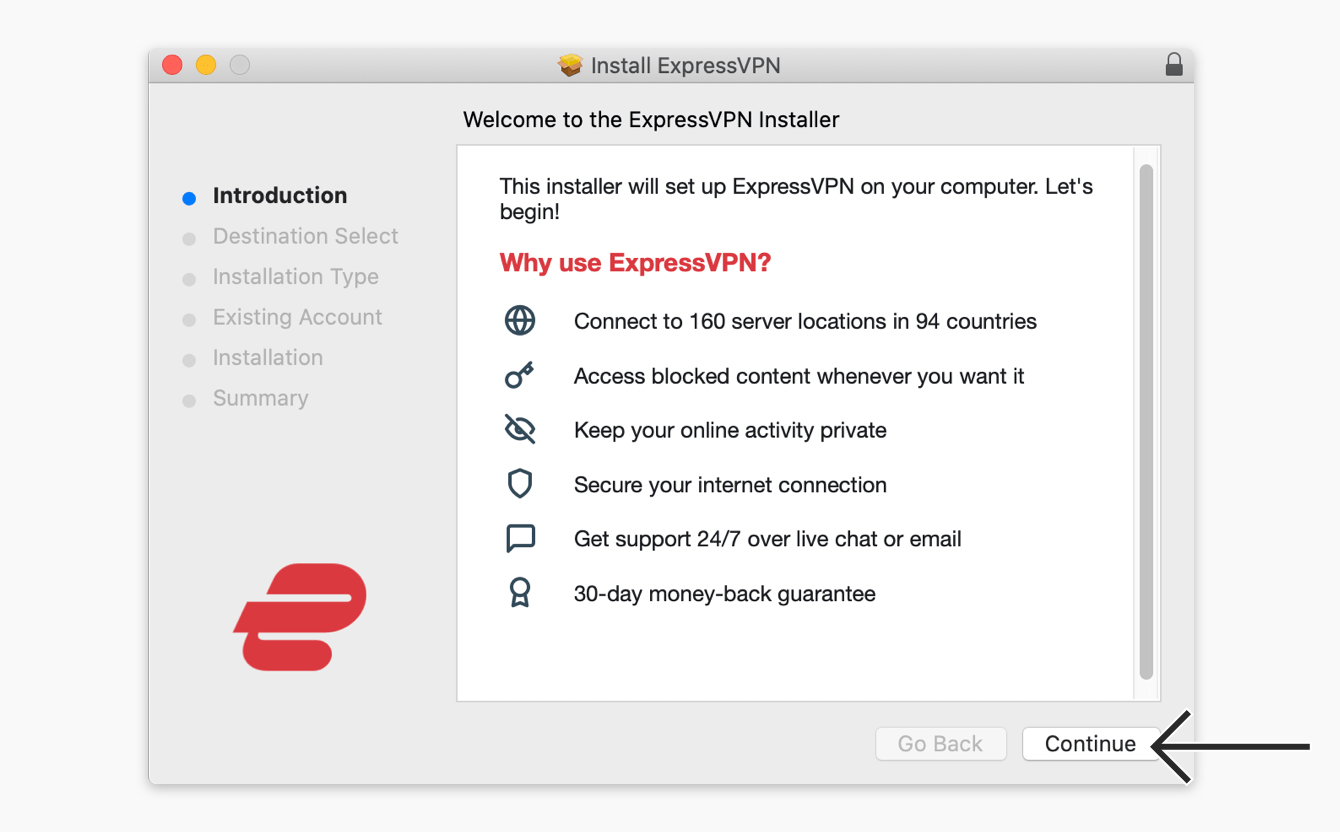
Photo credit: ExpressVPN
- Keep clicking ‘Continue’ until you reach the ‘Installation Type’
- Select the installation destination then click ‘Install’
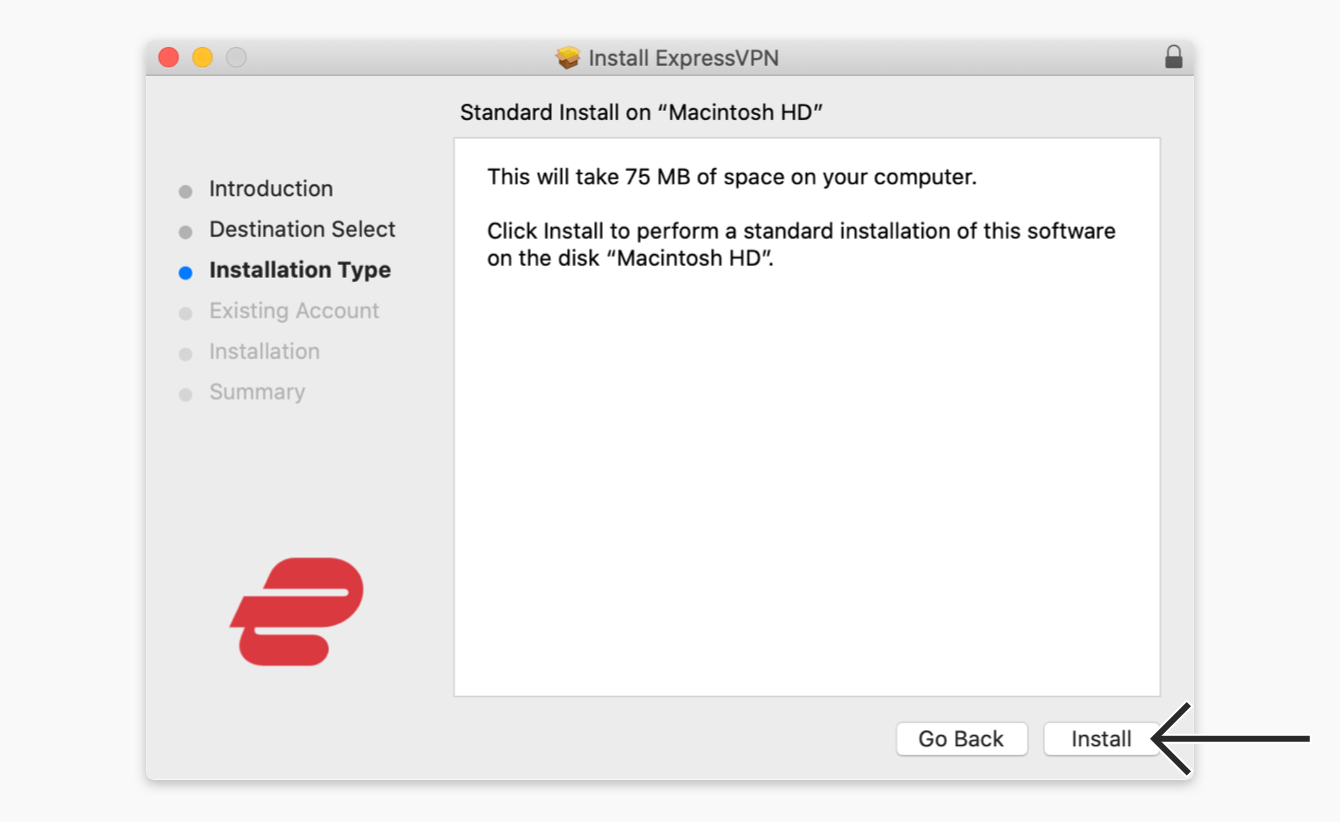
Photo credit: ExpressVPN
You will see the following window ONLY if you have installed ExpressVPN on your Mac before. If you do not see this screen, skip ahead.
- Select Keep existing account if you are reinstalling ExpressVPN with the same activation code as before.
- Select Remove existing account and let me switch to another account if you are using a new activation code.
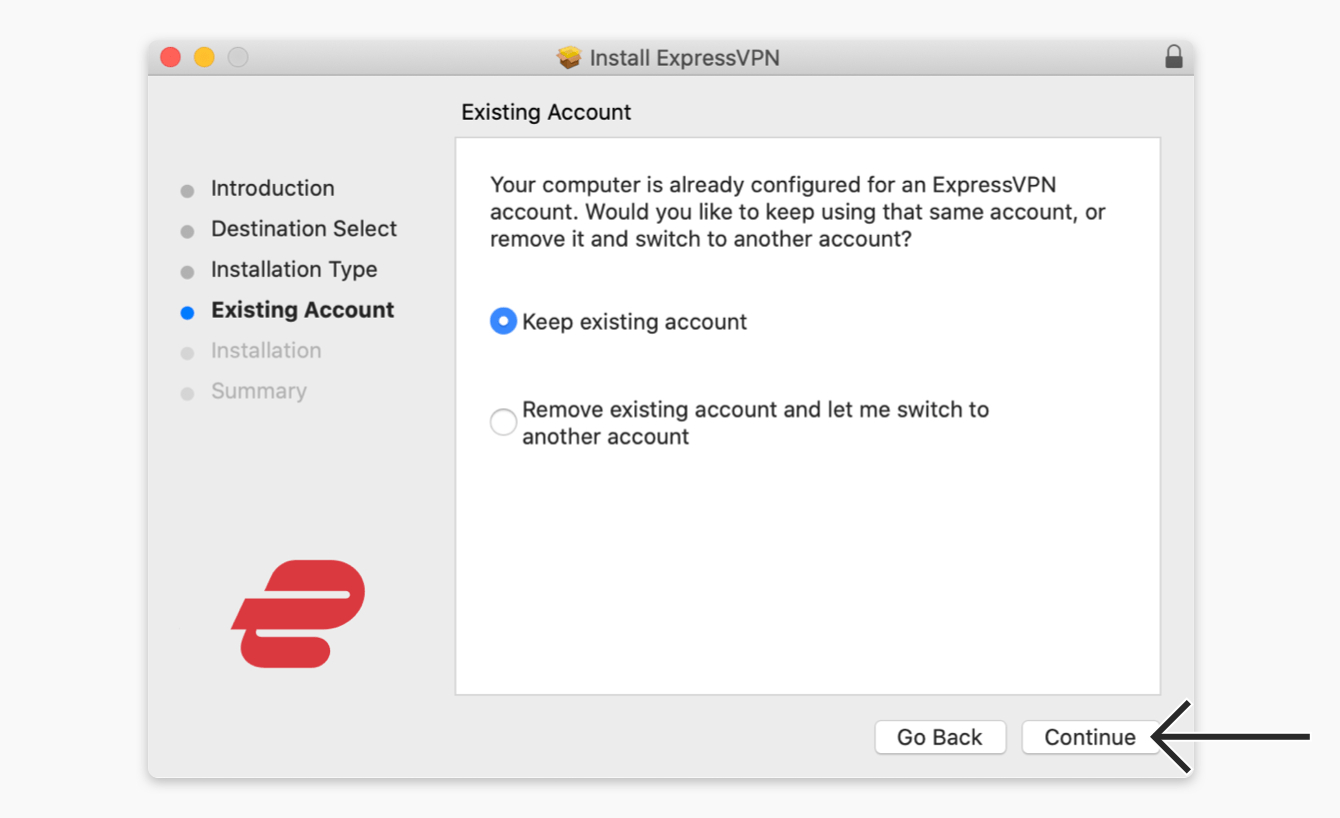
Photo credit: ExpressVPN
Select your preference and click Continue.
- Wait for the installation to complete, then click ‘Close’
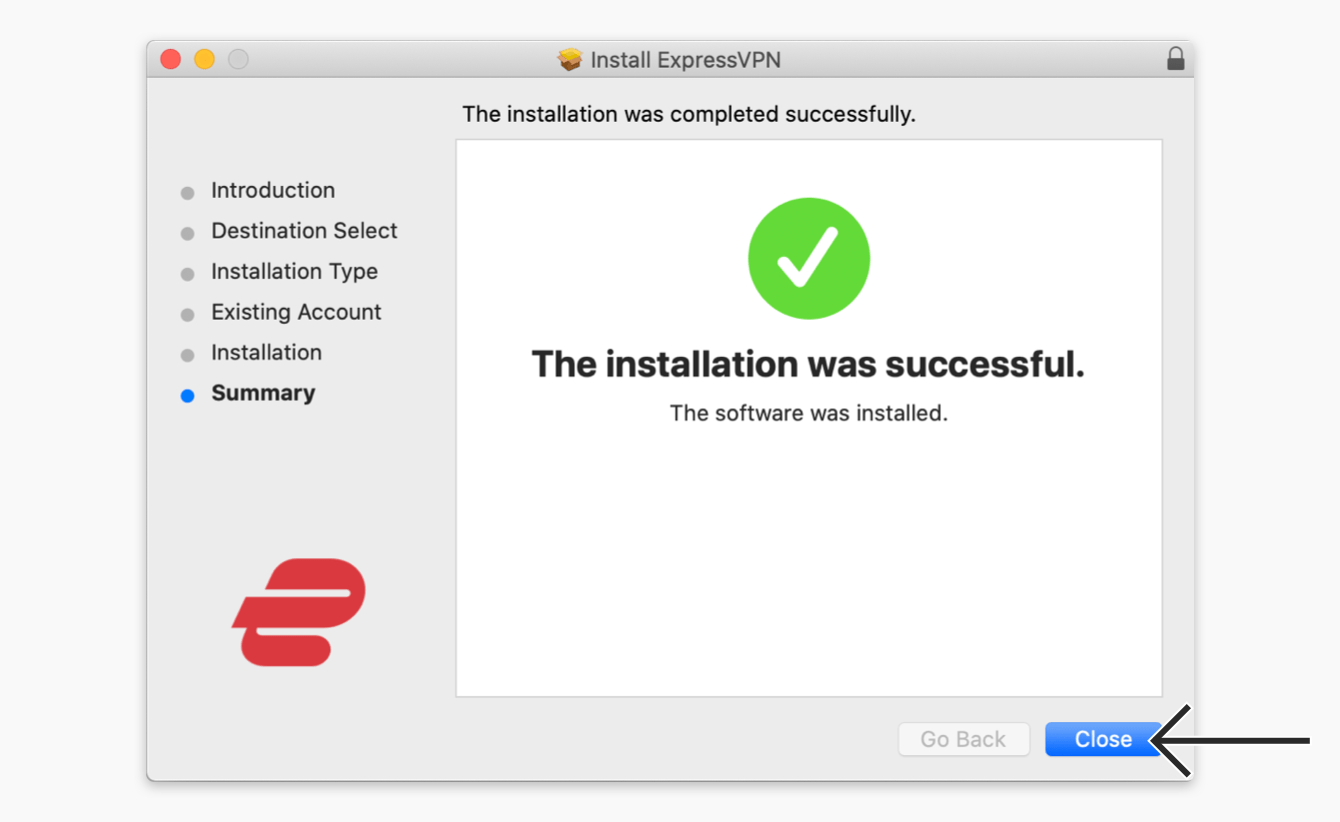
Photo credit: ExpressVPN
#5. Set up ExpressVPN
- Once the ExpressVPN app is installed, it will automatically open up
- Once it is open, click ‘Sign In’
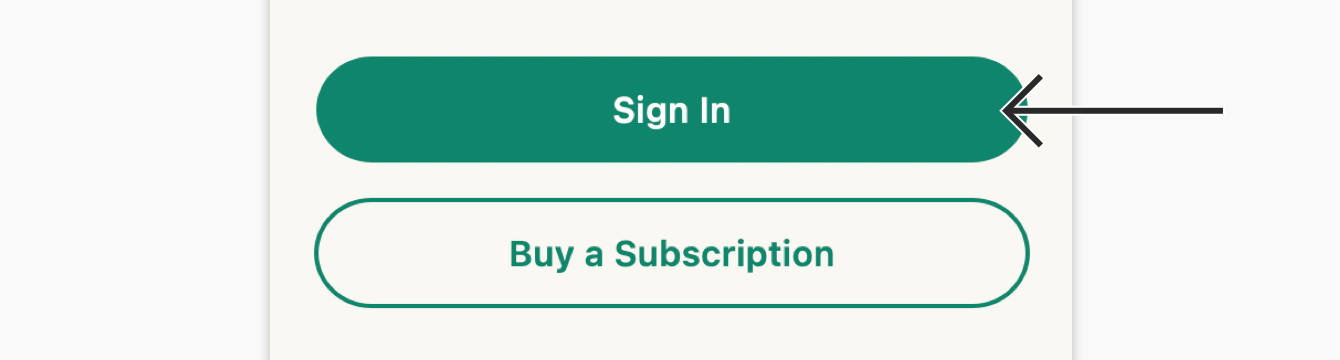
Photo credit: ExpressVPN
- When prompted, paste your activation code. (That’s the code you copied on Step 2.)
- How to paste in the code: Typing in Command + V OR right-clicking the rectangular field and clicking ‘Paste’. Then click ‘Sign In’
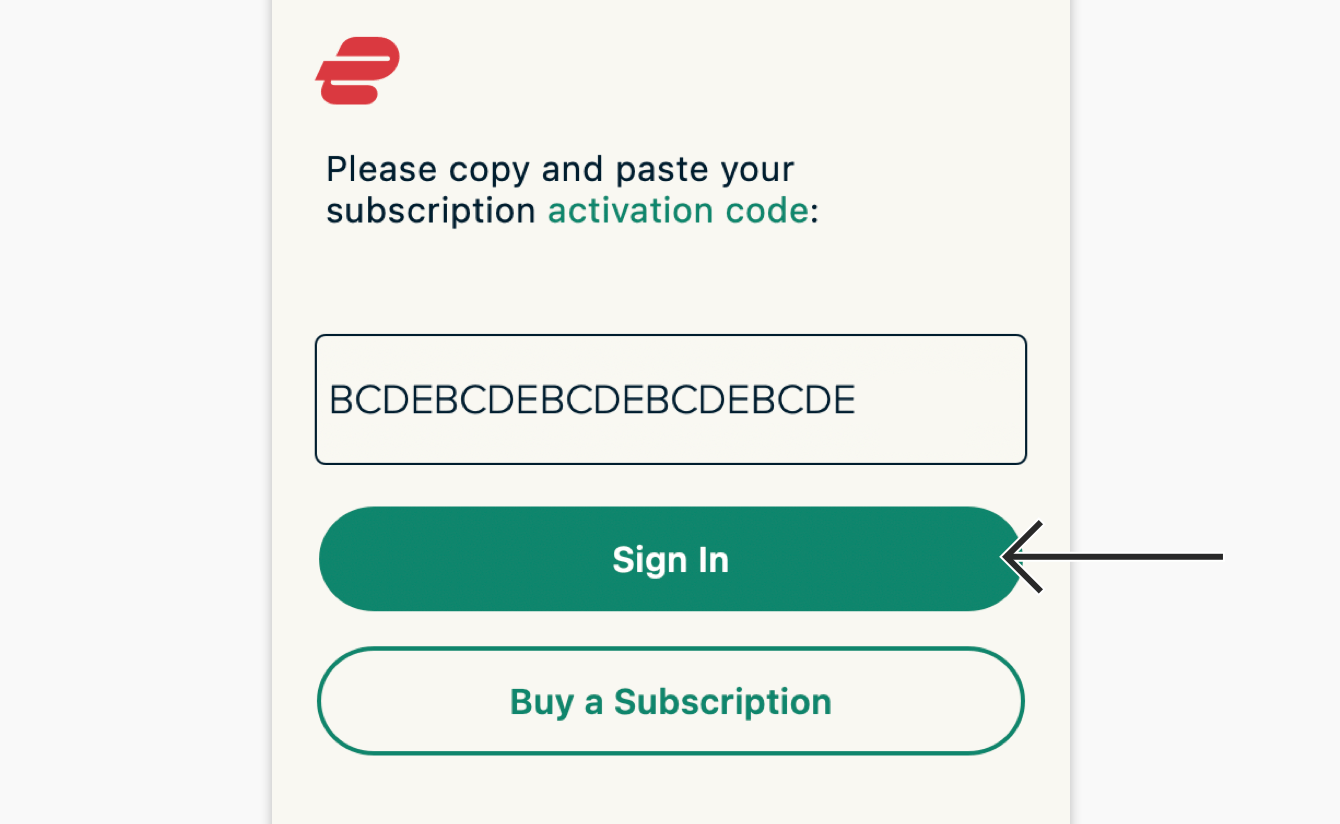
Photo credit: ExpressVPN
- You may be prompted to allow ExpressVPN IKEv2 to be added on our VPN configurations, click ‘Allow’ to continue
- How to paste in the code: Typing in Command + V OR right-clicking the rectangular field and clicking ‘Paste’. Then click ‘Sign In’
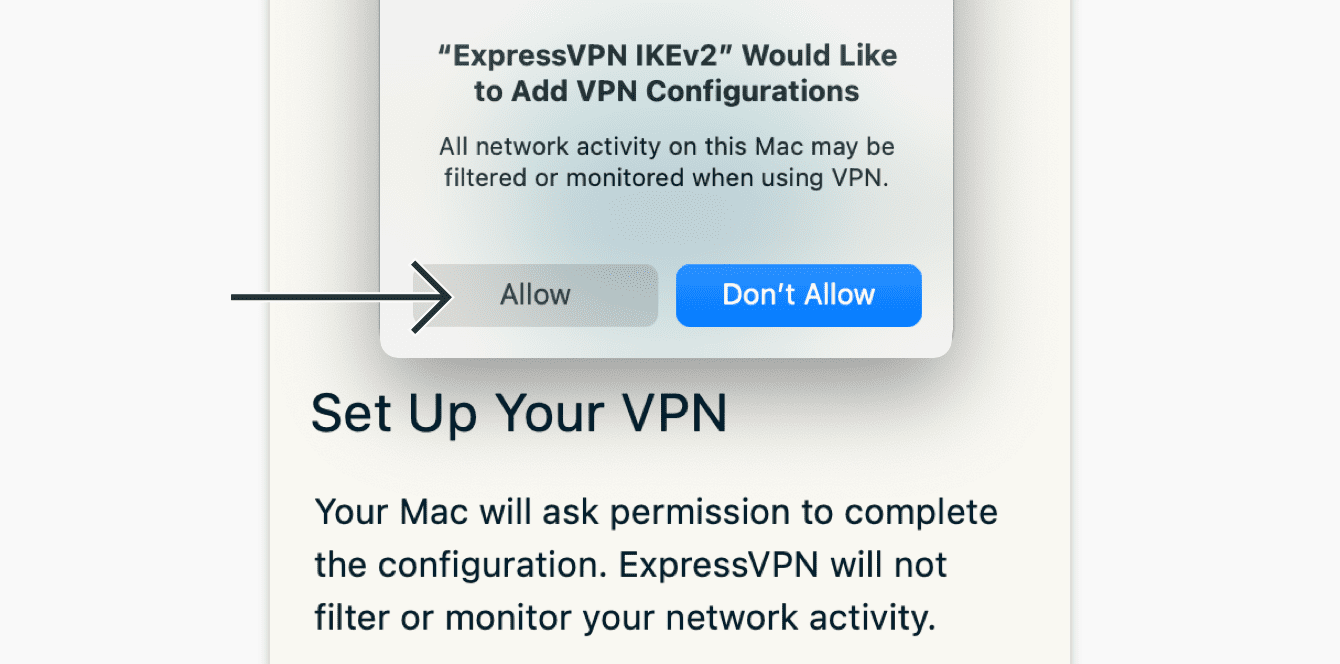
Photo credit: ExpressVPN
- You will be asked if you want to launch ExpressVPN on startup:
- Select your preference to continue
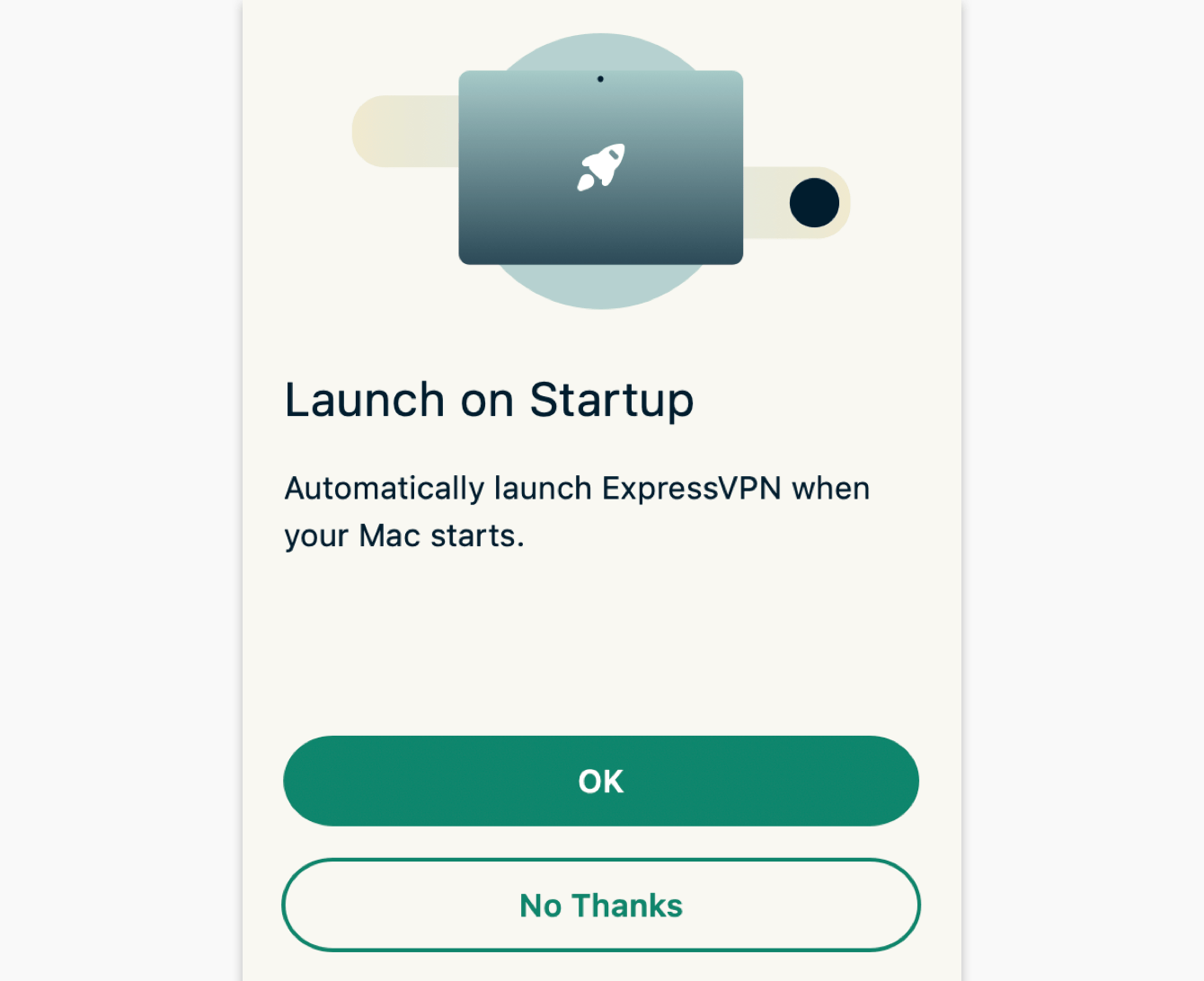
Photo credit: ExpressVPN
- Select your preference to continue
- You will be asked if you want to anonymously share analytics about your VPN connections to help improve ExpressVPN
- Select your preference to continue
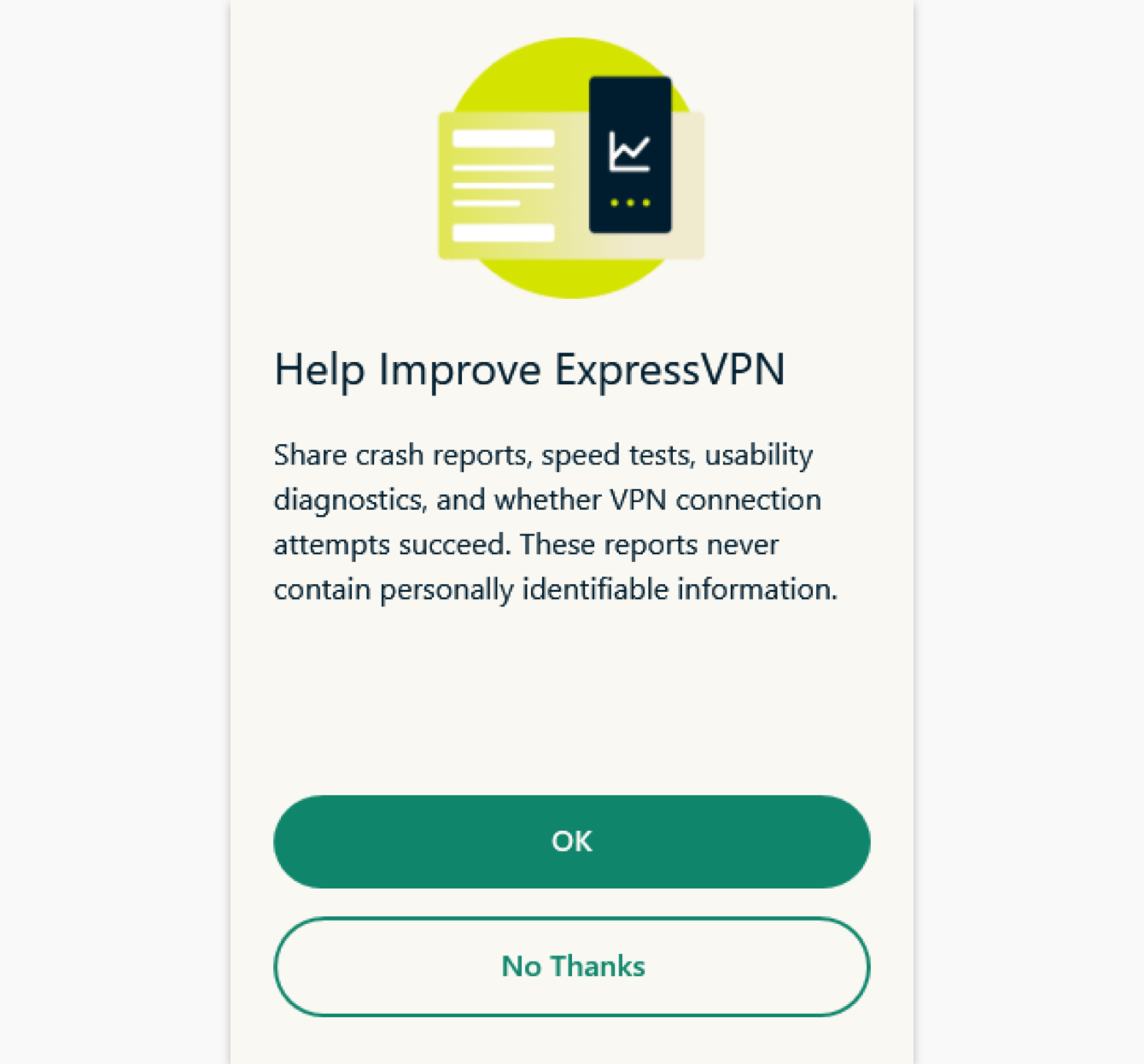
Photo credit: ExpressVPN
You have now successfully installed ExpressVPN on your Mac device!
How to set up ExpressVPN on iOS Device
You can set up the ExpressVPN App on the following iOS: 15, 14, 13, and 12.

#1. Purchase product
Among the many ways to protect against who can track you, who can see what you write and what websites you visit, I choose ExpressVPN as the best VPN for 2022. Benefits include:
- adds a layer of enhanced security
- prevents Internet service providers from monitoring your online activity
- offers a way around geo-fencing blocks
- can help increase your connection speeds
Sign up for 12 months of unlimited access to ExpressVPN and their ultra-fast global network, and you’ll get an extra 3 months totally free. That’s a 49% discount off the regular monthly price. Deal: Save 49% and 3 months free – $6.67 per month.
#2. Download ExpressVPN App
- On your ‘Home Screen’, go to the App Store
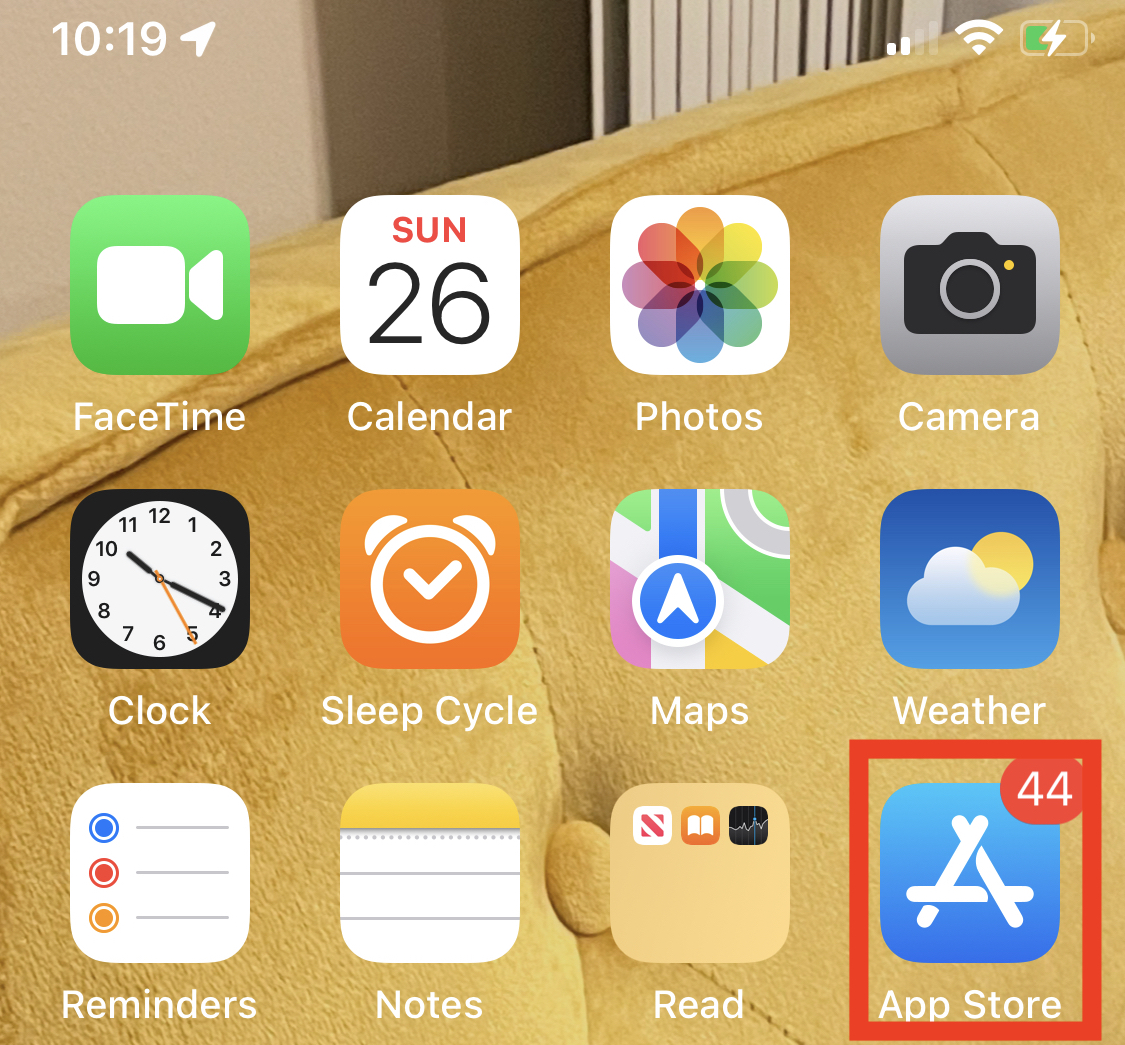
- Once in the App Store, go to the magnify glass icon on the bottom right of your screen
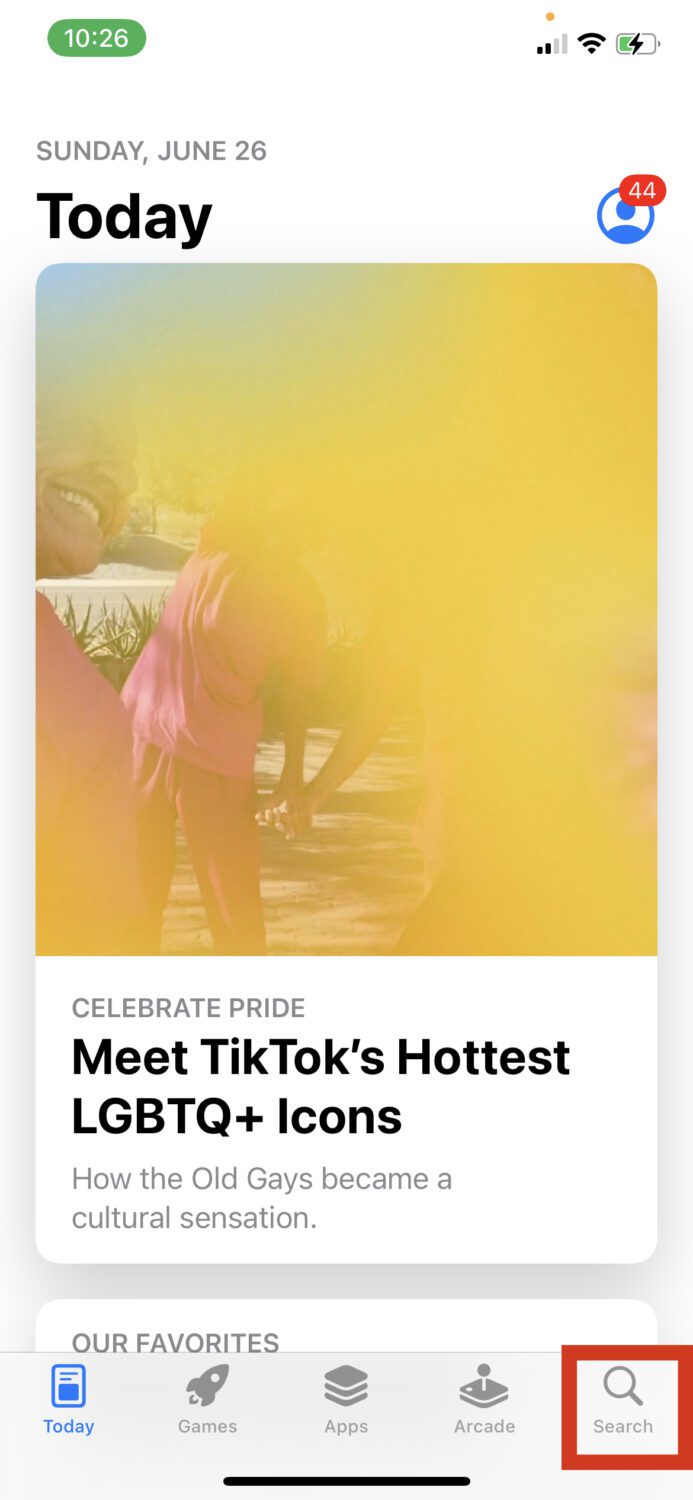
- Search for ExpressVPN in the search bar
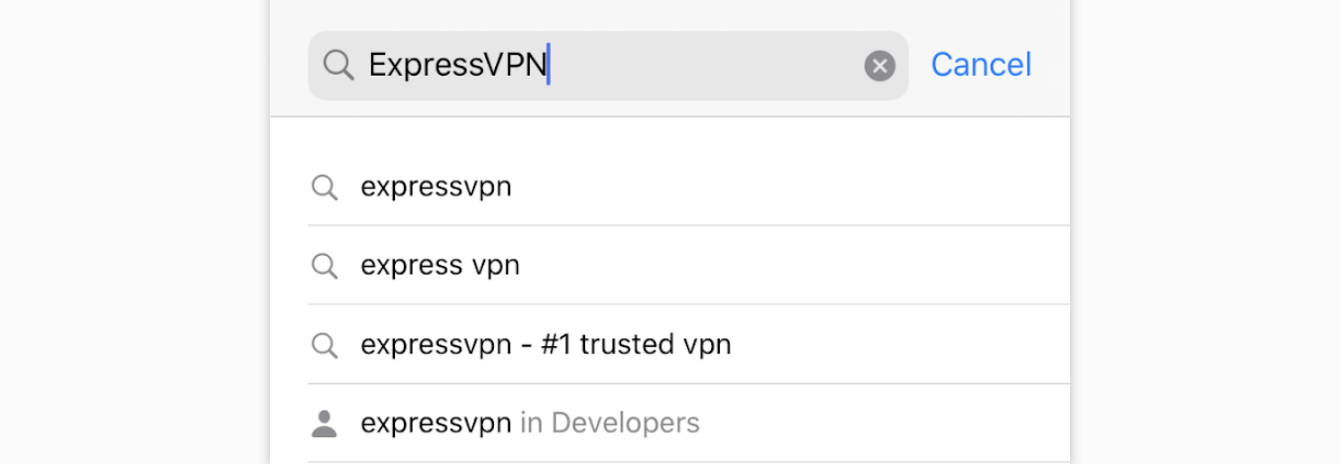
Photo credit: ExpressVPN
- When you click ‘ExpressVPN’ in the drop-down of options in the search bar, you will get the ExpressVPN App page
- Click ‘GET’
Note: You may get a request for passcode, Face ID, or other apple ID credentials if you have your iPhone setting that requires that for App downloads
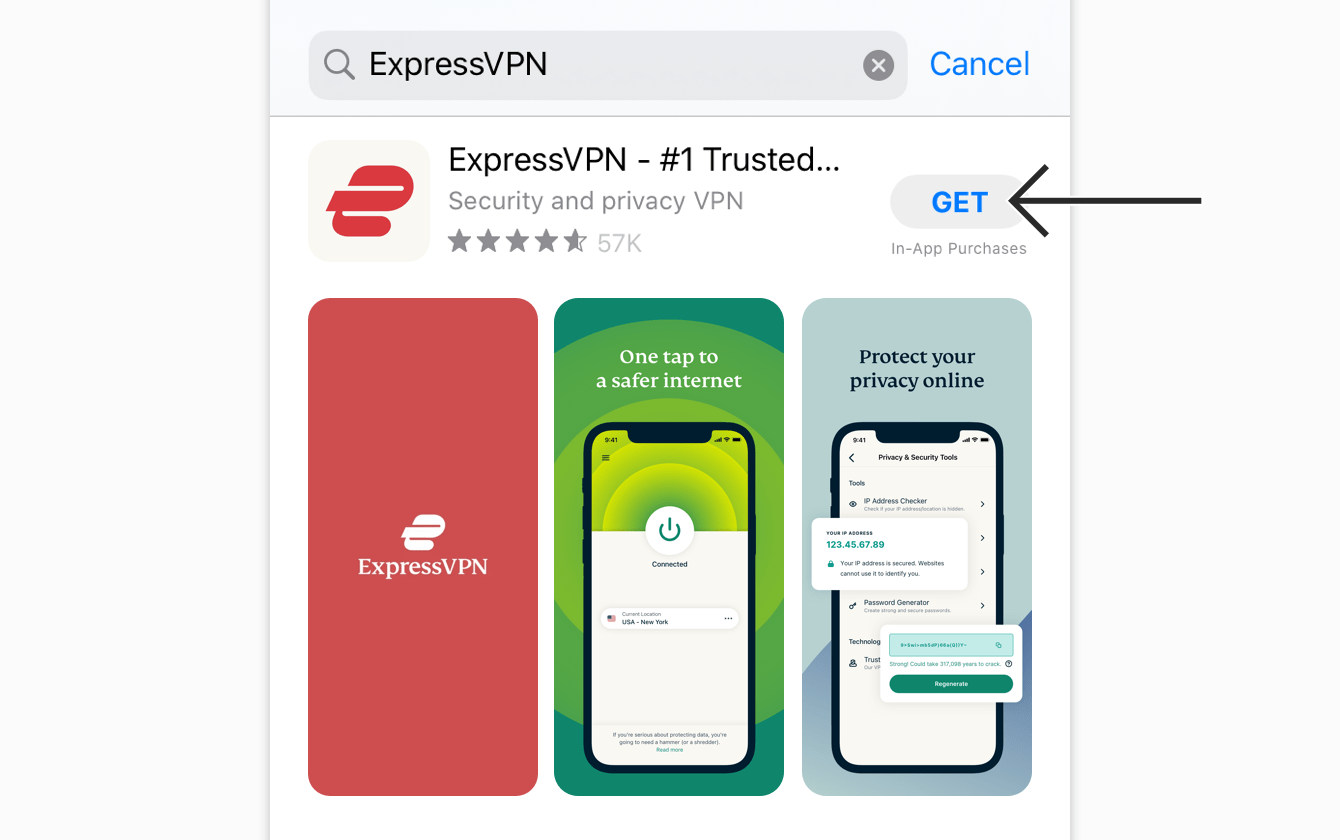
Photo credit: ExpressVPN
- The app will be downloaded to your phone
- Once the app is fully downloaded, click the app icon to launch the ExpressVPN app
#3. Install Express VPN App
- Once the app is opened, click ‘Sign In’
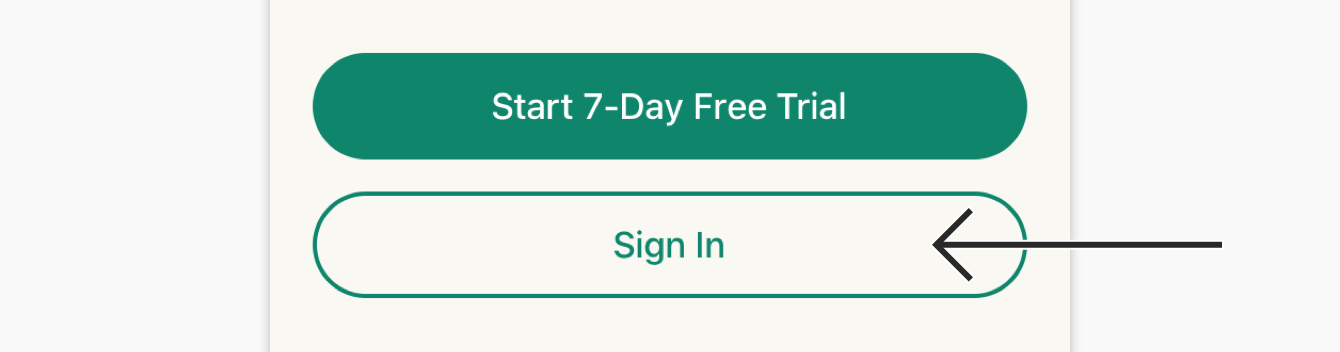
Photo credit: ExpressVPN
- If you did NOT purchase your ExpressVPN subscription from the App Store: Enter the email address and password associated with your ExpressVPN account
- Click Sign In
- If you DID purchase your ExpressVPN subscription from the App Store: Click ‘restore your App Store subscription’. You may receive an iOS prompt to enter your Apple ID password.
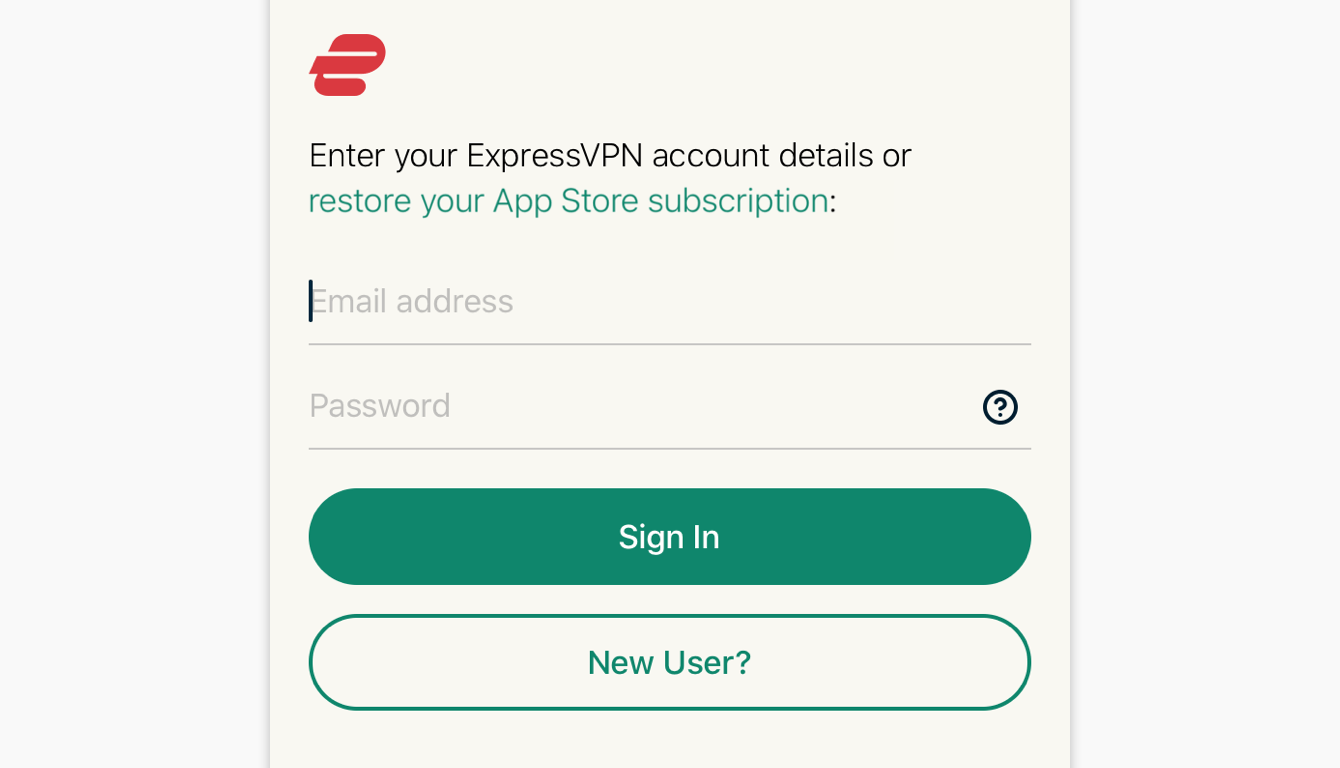
Photo credit: ExpressVPN
- You’ll get a statement detailing information collected by the ExpressVPN app
- Click ‘Agree and Continue’ to continue
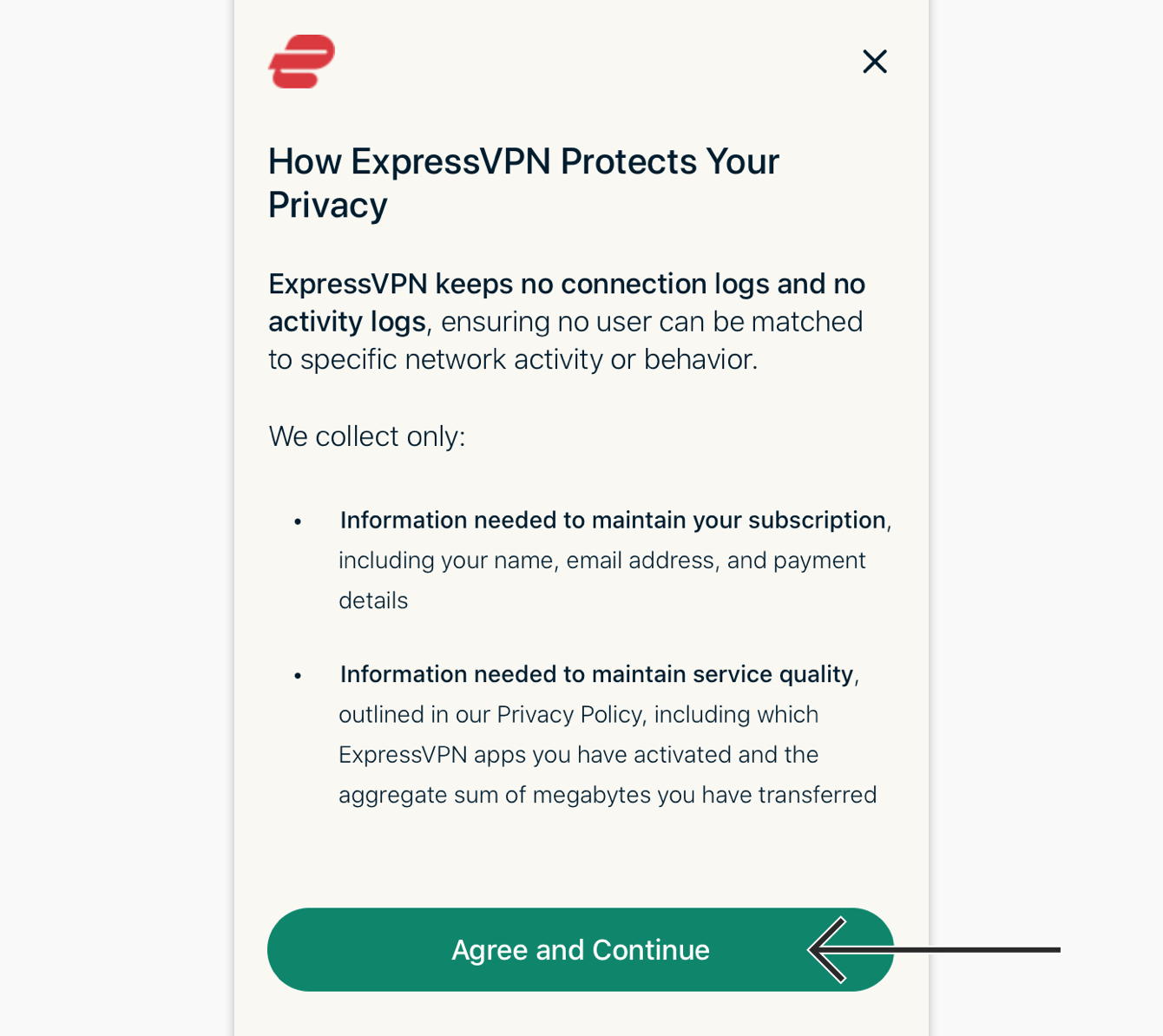
Photo credit: ExpressVPN
#4. Set up ExpressVPN
- To set up your VPN, click ‘Continue’ to proceed with the installation.
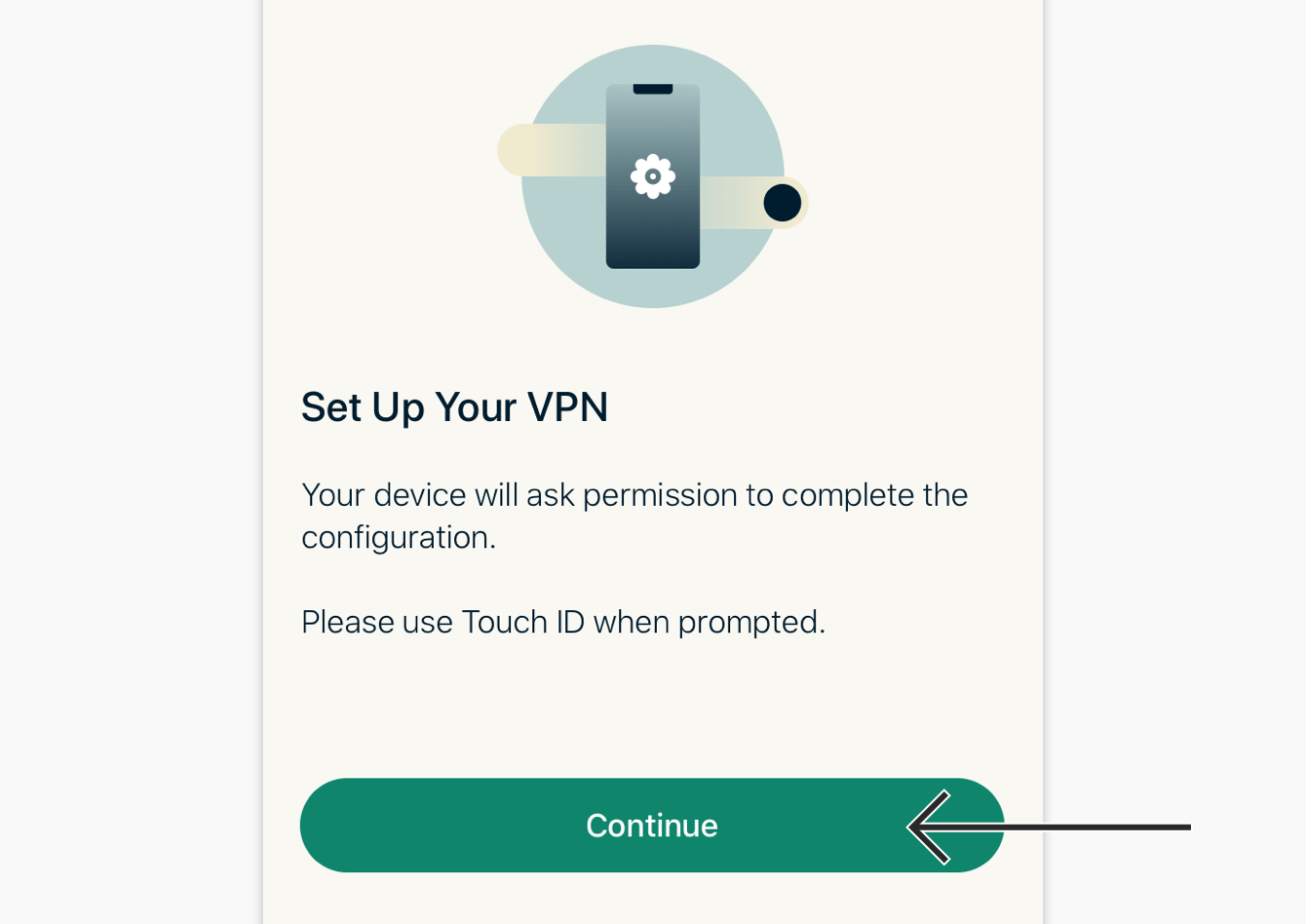
Photo credit: ExpressVPN
- A pop-up will prompt you “ExpressVPN Would Like to Add VPN Configurations”
- Click ‘Allow’ to continue
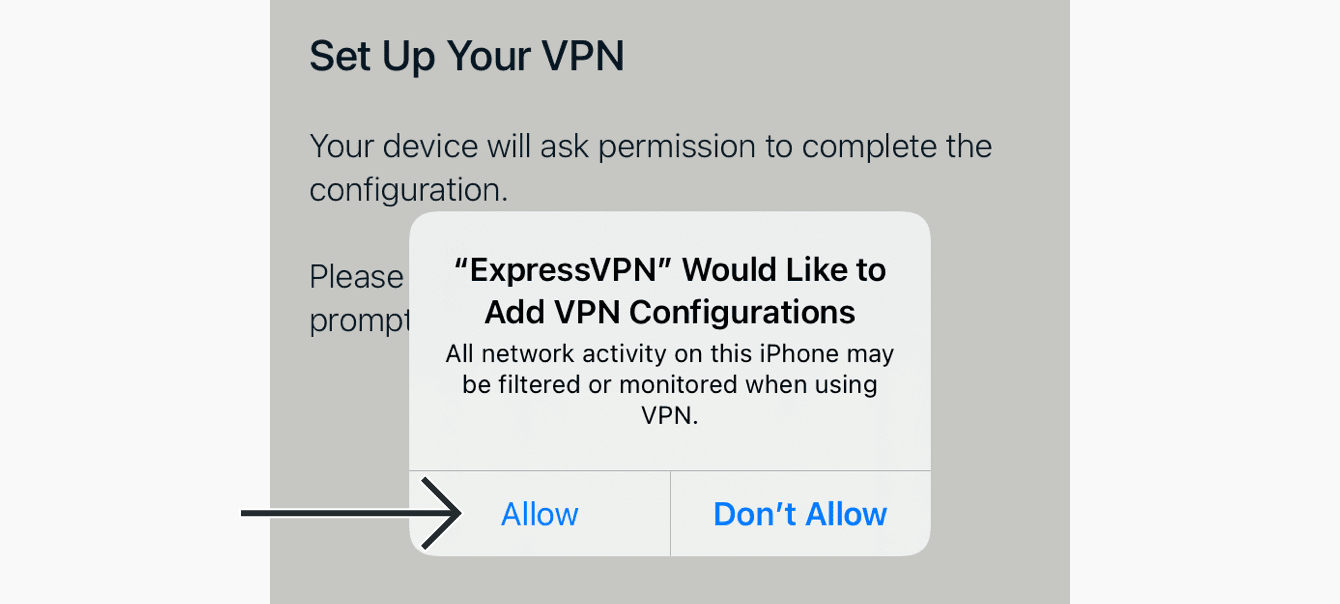
Photo credit: ExpressVPN
- Use your Touch ID, Face ID or passcode to add the VPN configurations
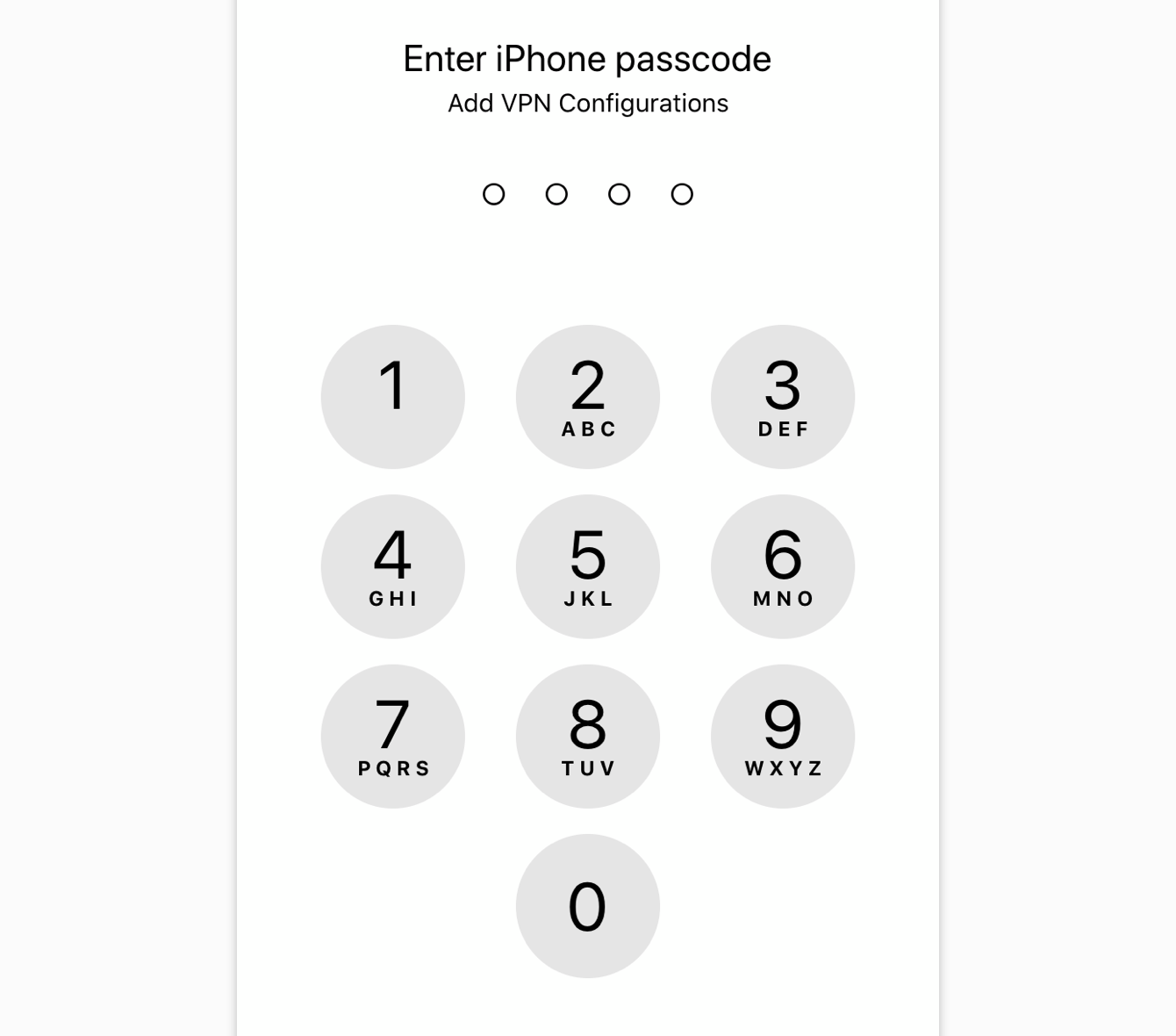
Photo credit: ExpressVPN
- ExpressVPN will ask if you’d like to be notified of important announcements and alerts
- Select your preference to continue
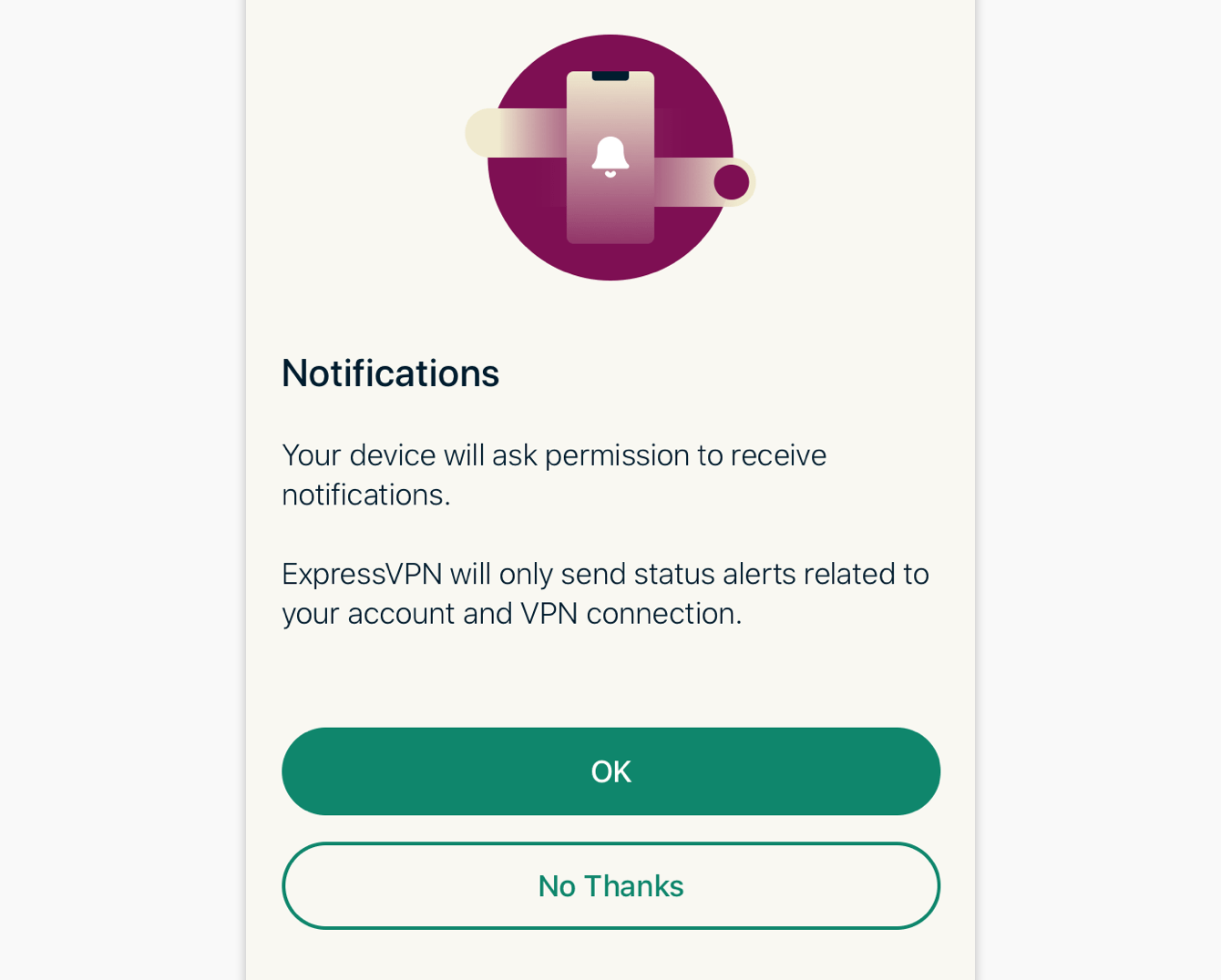
Photo credit: ExpressVPN
- If you picked ‘OK’, click ‘Allow’ to confirm you’d like to receive notifications from the ExpressVPN app
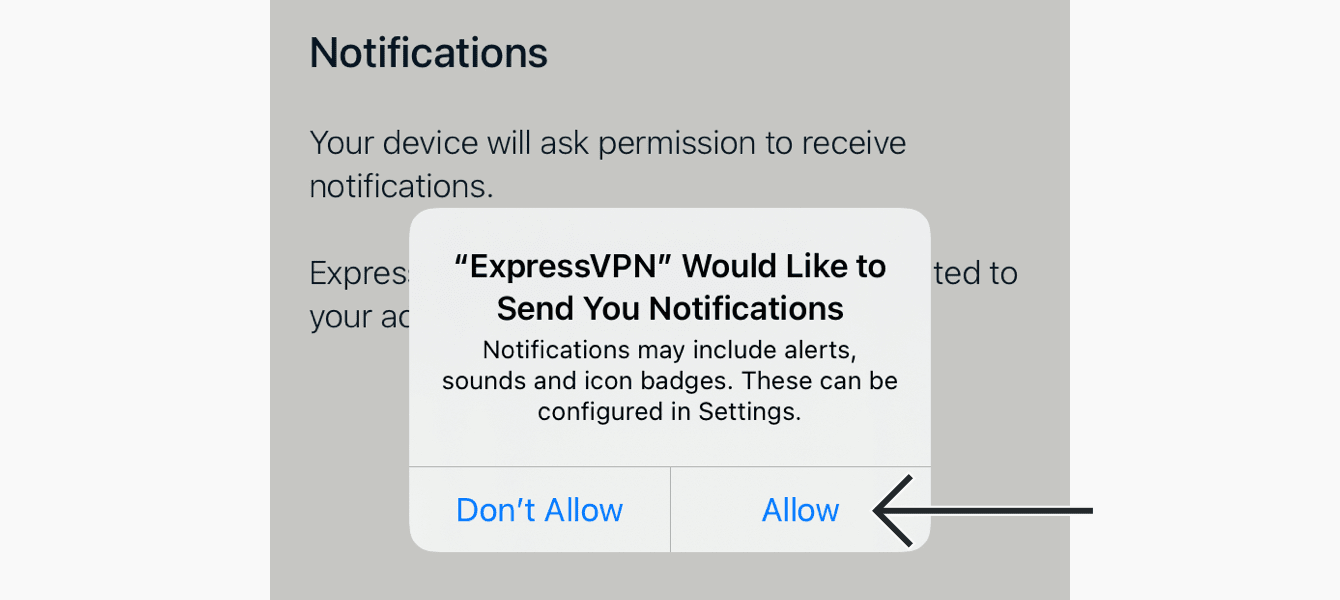
Photo credit: ExpressVPN
- A pop-up will ask if you’d like to share anonymous analytics to help make ExpressVPN faster and more reliable
- Select your preference to continue
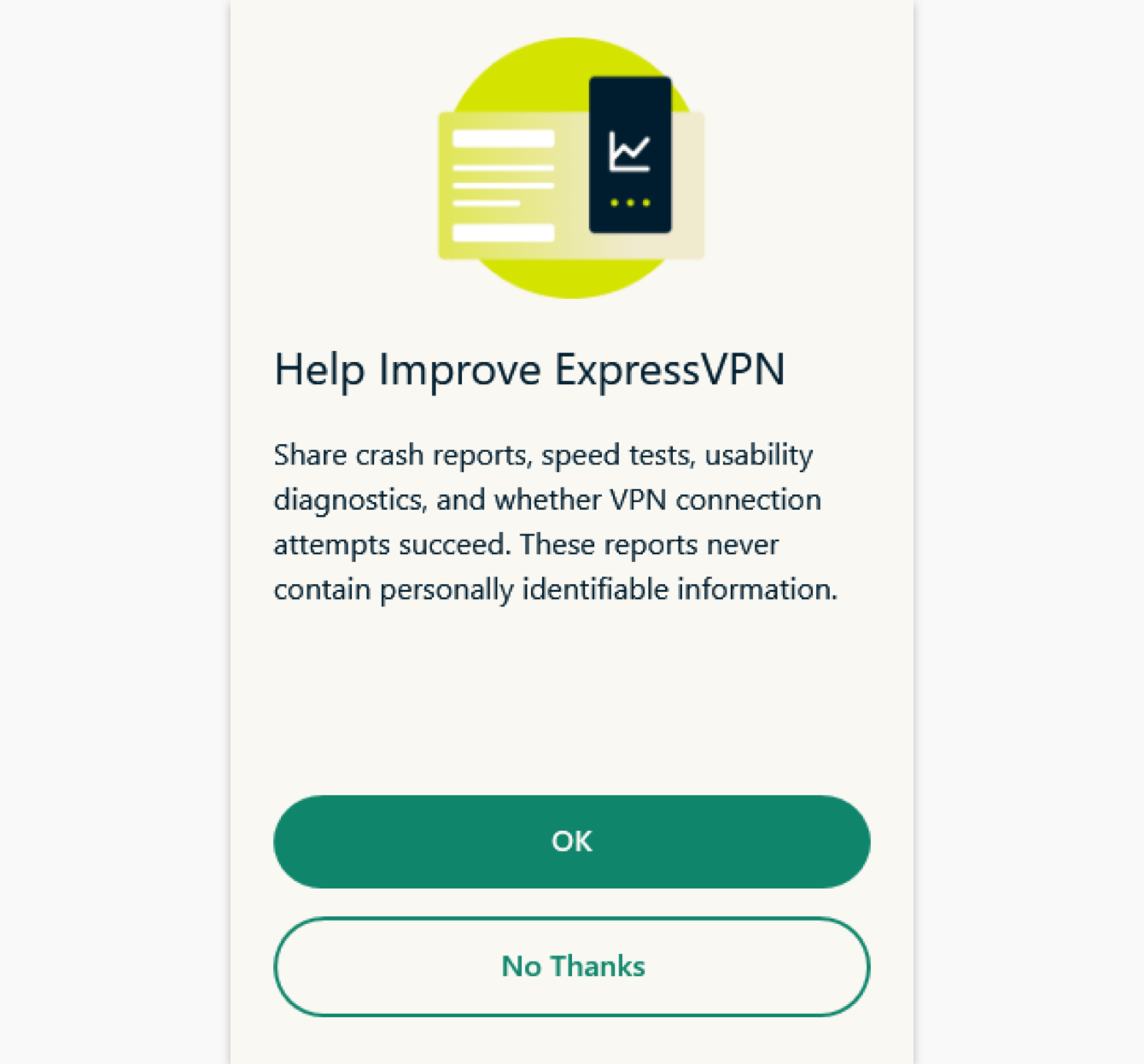
Photo credit: ExpressVPN
You have now successfully installed ExpressVPN on your iOS device!
How to set up ExpressVPN on an Android Device
You can set up the ExpressVPN App on devices running the following Android operating systems: Android 12, 11, 10, Pie (9), Oreo (8.x), Nougat (7.x), Marshmallow (6.x), and Lollipop (5.x).

#1. Purchase product
Among the many ways to protect against who can track you, who can see what you write and what websites you visit, I choose ExpressVPN as the best VPN for 2022. Benefits include:
- adds a layer of enhanced security
- prevents Internet service providers from monitoring your online activity
- offers a way around geo-fencing blocks
- can help increase your connection speeds
Sign up for 12 months of unlimited access to ExpressVPN and their ultra-fast global network, and you’ll get an extra 3 months totally free. That’s a 49% discount off the regular monthly price. Deal: Save 49% and 3 months free – $6.67 per month.
#2. Download ExpressVPN App
You can download the app in 2 ways: 1) Google Play Store or 2) Download APK*.
*If you do not have access to Google Play Store, do NOT download APK from a third-party. Instead, please look at ExpressVPN’s guidance on downloading APK, here: https://www.expressvpn.com/support/vpn-setup/enable-apk-installs-android/
Google Play Store Download
- If you can access the Google Play Store, open it up on your Android phone

- Search for the ExpressVPN App in the search bar
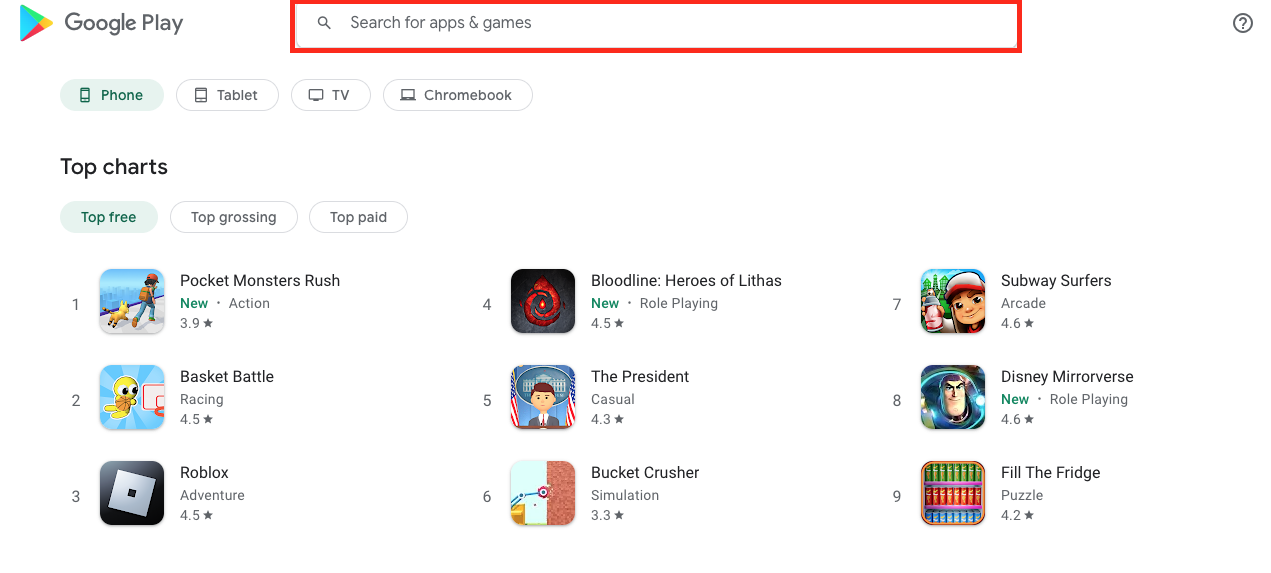
- Click ‘Install’ for the ExpressVPN App in Google Play
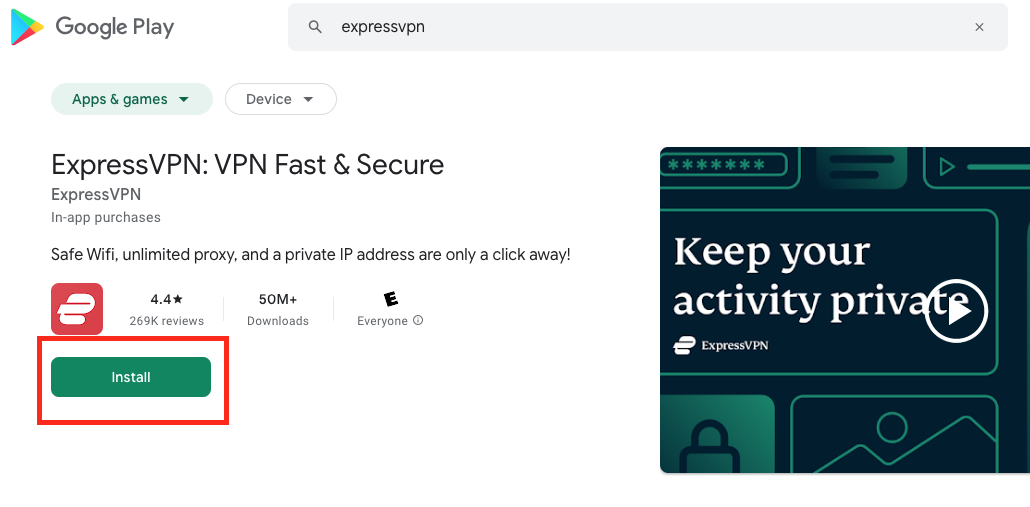
#3. Install the App
- By default, your device does not allow apps from unknown sources
- Click ‘Settings’ then toggle ‘Allow’ from this source on
- Click ‘Open‘ to launch the app
#4. Set up ExpressVPN
- Open the app, then click ‘Sign In’
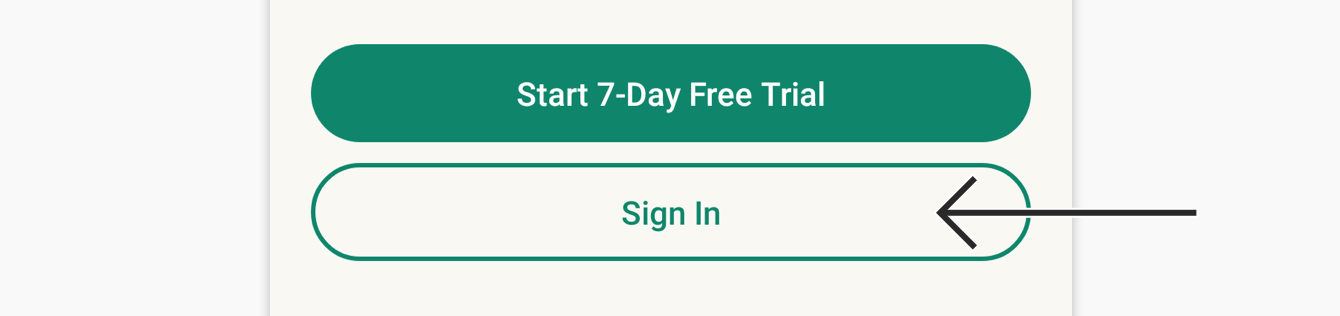
Photo credit: ExpressVPN
- Enter your email address and password, then click ‘Sign In’
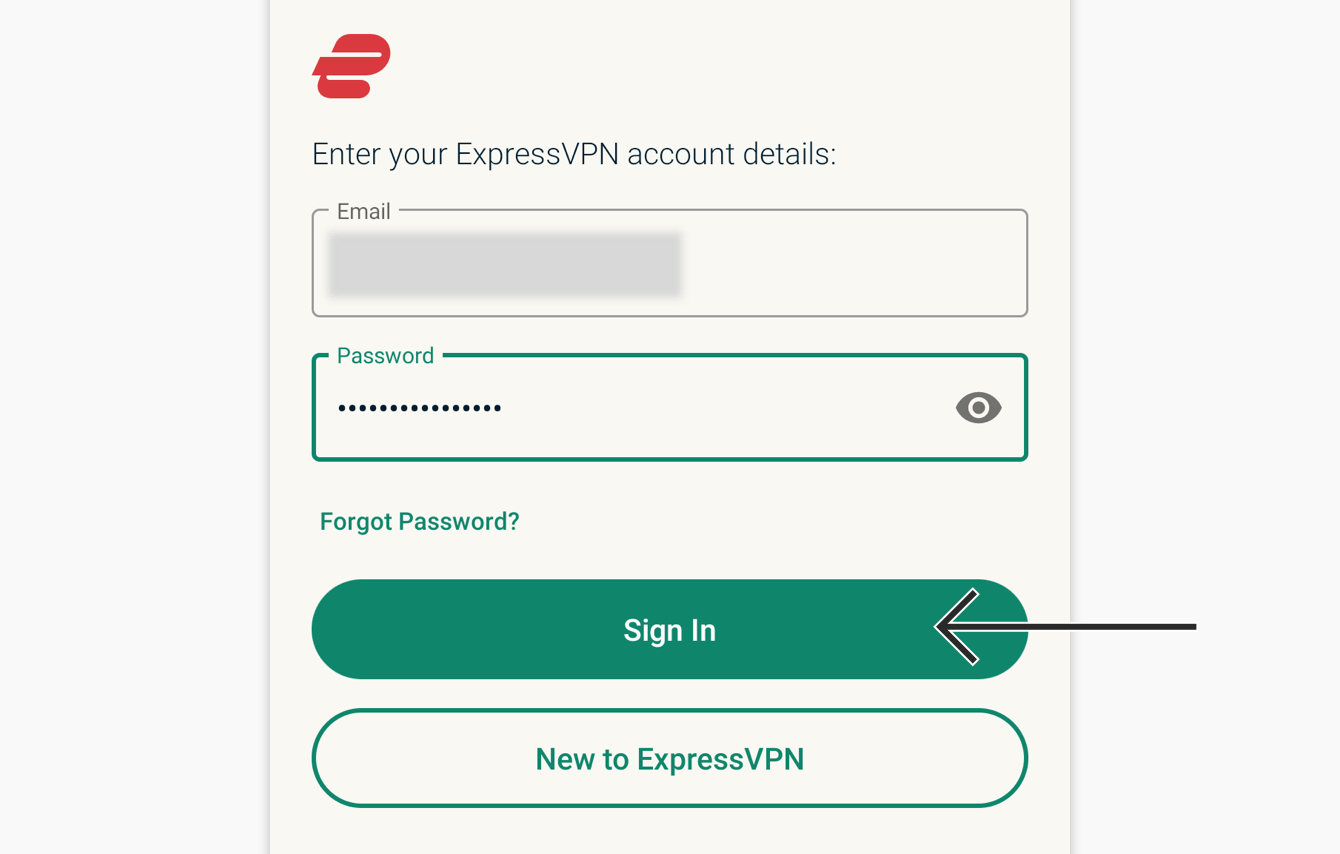
Photo credit: ExpressVPN
- You will be asked if you want to anonymously share analytics about your VPN connections to help improve ExpressVPN
- Select your preference to continue
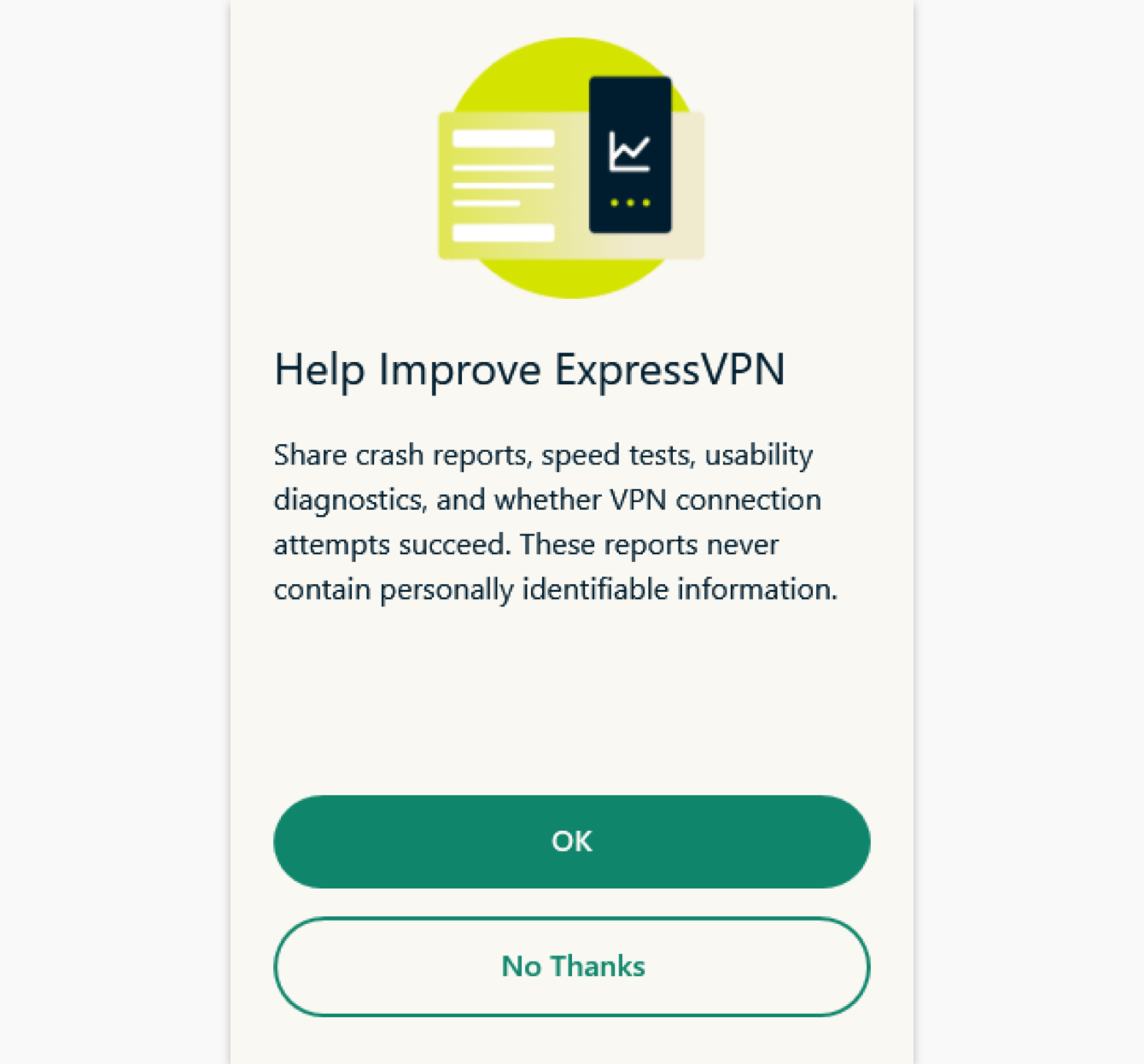
Photo credit: ExpressVPN
- The App will prompt you to set up your VPN and approve connection requests by ExpressVPN
- Click ‘OK’ to continue
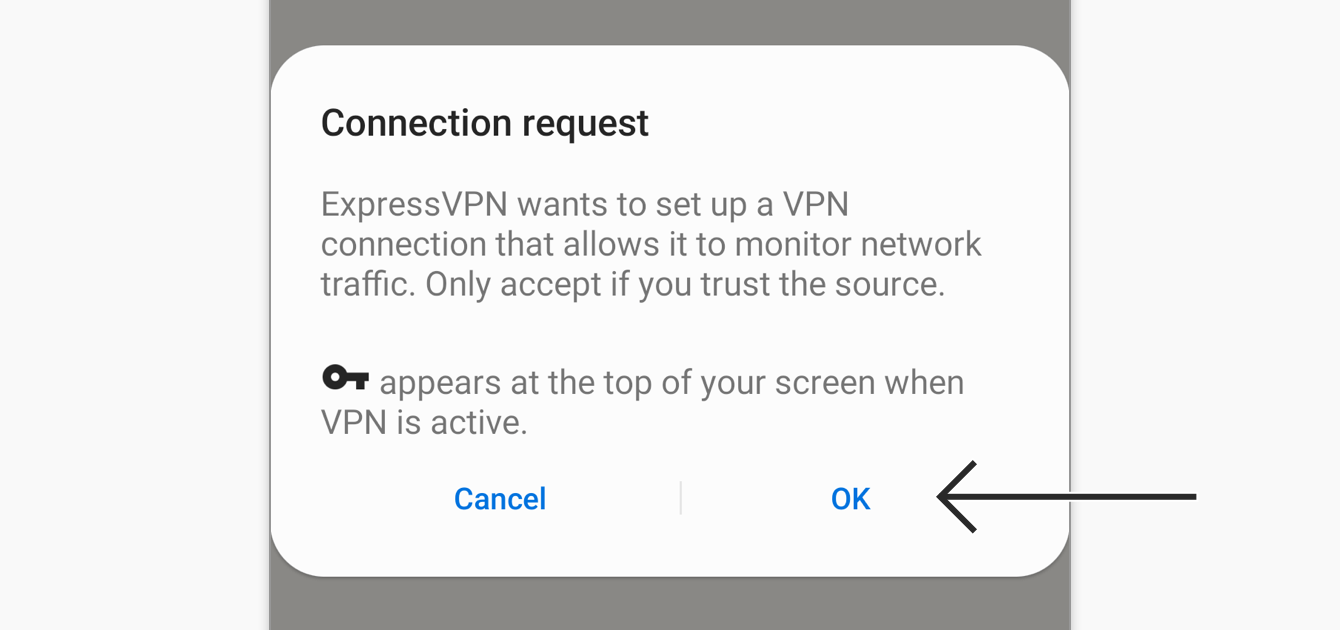
Photo credit: ExpressVPN
You have now successfully installed ExpressVPN on your Android device!
Premium VPN providers, such as ExpressVPN, often give you the ability to use their services on multiple devices with a subscription. Per the instructions, we entailed above, downloading the comprehensive apps to use VPN on a variety of devices is simple.
Along with a premium VPN service, adding a top-notch anti-virus program, such as TotalAV, will provide complete protection. If you need help installing an anti-virus program, refer to our instructions in the How to install antivirus software onto your devices.
Tell us: Do you have VPN installed on one or all your devices? Was it an easy process? How has it helped you keep your data private?
Related:
- Are free VPNs safe?
- The safest way to browse the web: VPN Browsing
- Top 6 reasons why you need a VPN when you travel
- Top 6 hidden ways a VPN can save you money now
🛍️ SHOPPING GUIDES:
KIDS | MEN | WOMEN | TEENS | PETS |
FOR THOSE WHO LOVE:
COOKING | COFFEE | TOOLS | TRAVEL | WINE |
DEVICES:
LAPTOPS | TABLETS | PRINTERS | DESKTOPS | MONITORS | EARBUDS | HEADPHONES | KINDLES | SOUNDBARS | KINDLES | DRONES |
ACCESSORIES:
CAR | KITCHEN | LAPTOP | KEYBOARDS | PHONE | TRAVEL | KEEP IT COZY |
PERSONAL GIFTS:
PHOTOBOOKS | DIGITAL PHOTO FRAMES |
SECURITY
ANTIVIRUS | VPN | SECURE EMAIL |
CAN'T GO WRONG WITH THESE: