Did you know, that instead of silencing or declining a call, you can quickly respond back with a text using a pre-created message?
Here’s what you need to do:
iPhone
-
- Click on “Settings”
- Tap “Phone”
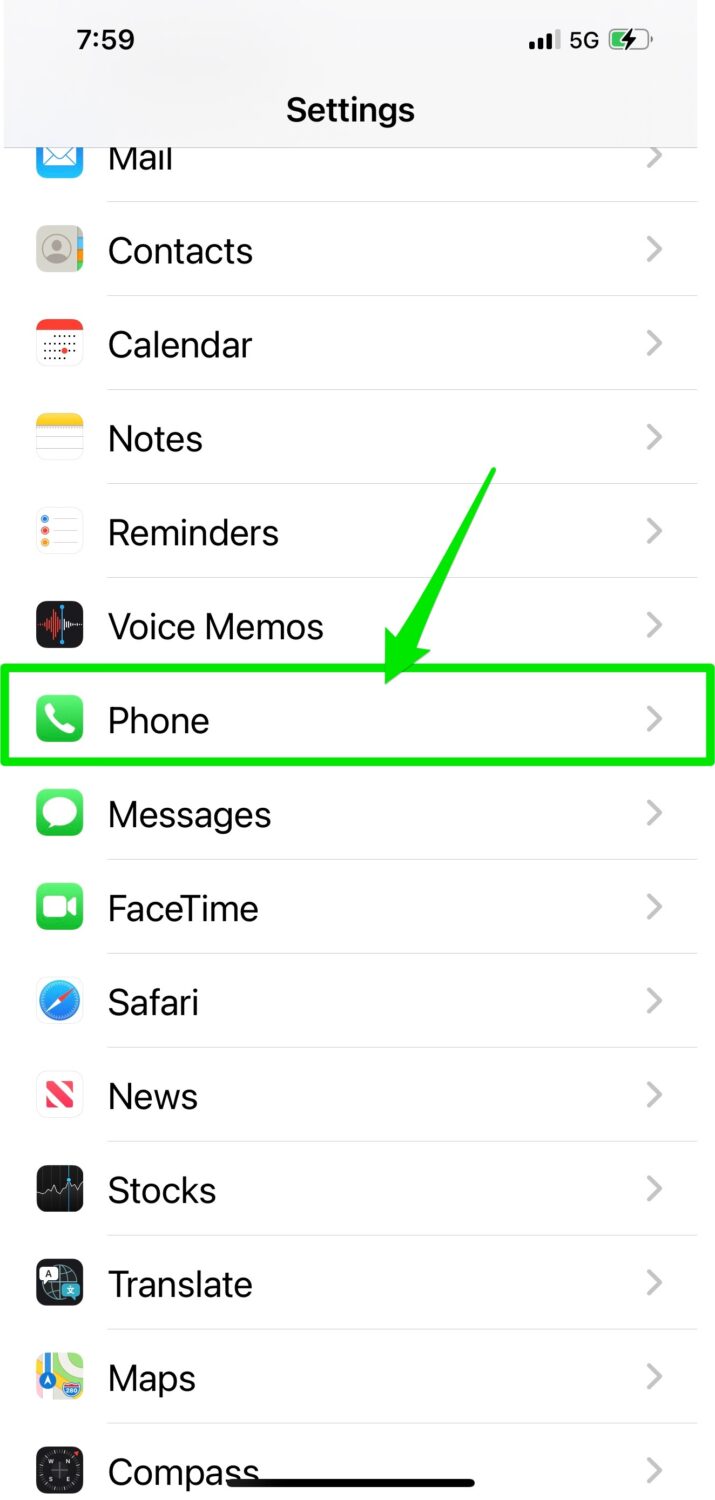
- At the bottom of the screen, click “Respond with Text“.
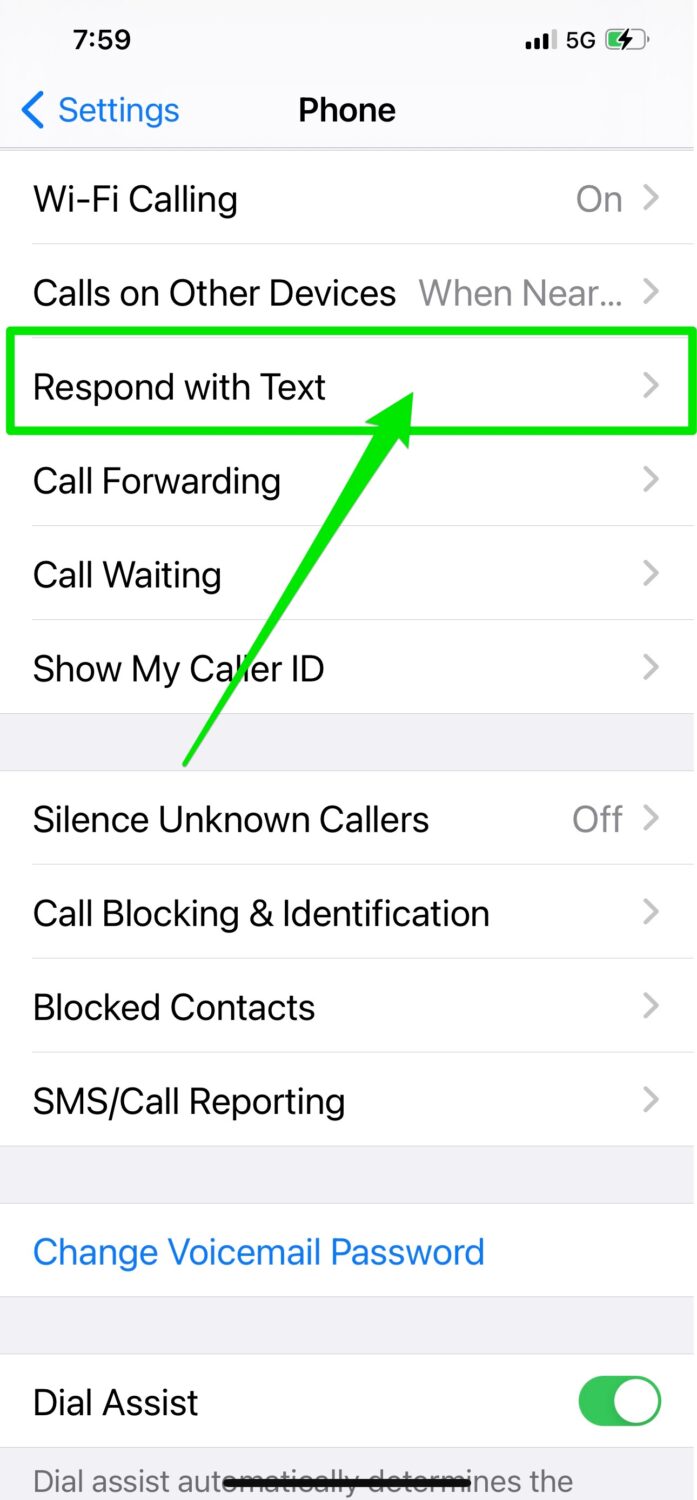
-
- Change these messages to say anything you would like.
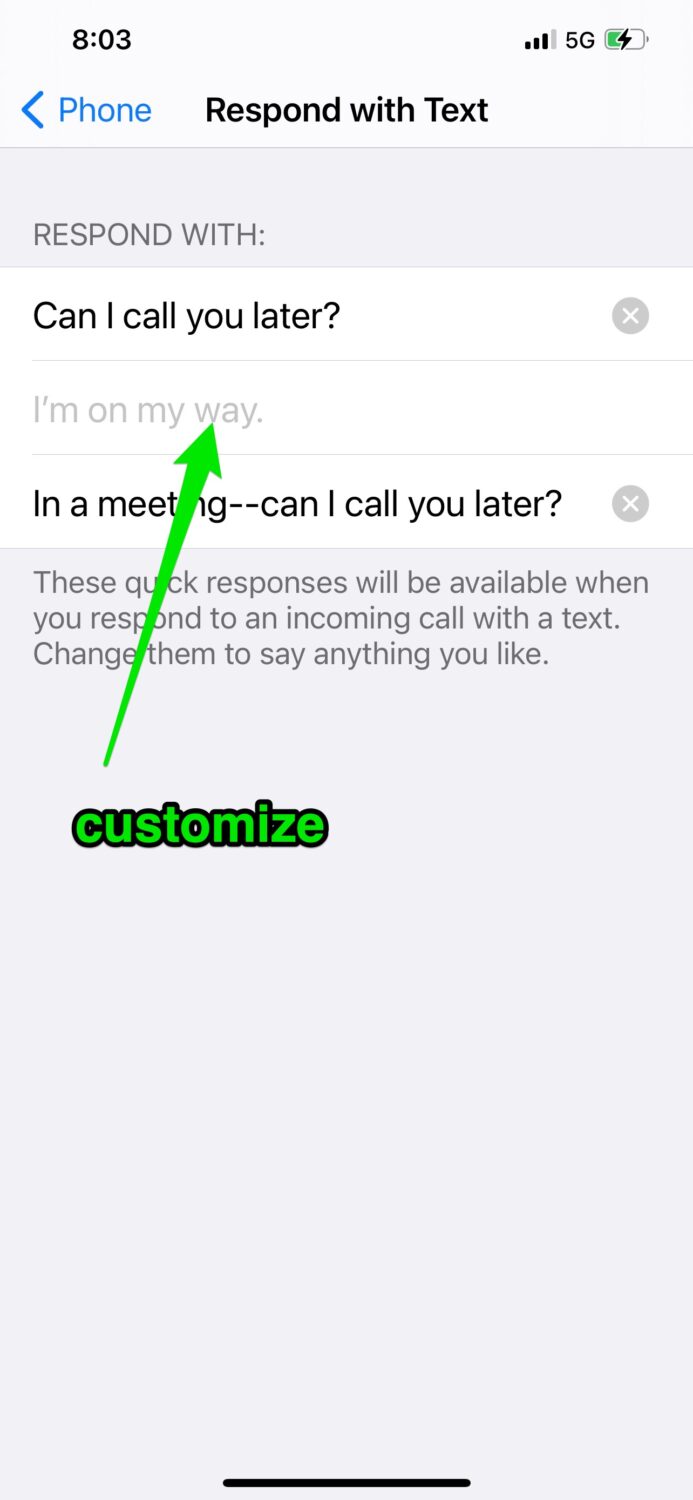
When you get a call:
When the phone rings, tap “message” and then tap the message in the menu that opens up and your recipient will be sent a text with this message.
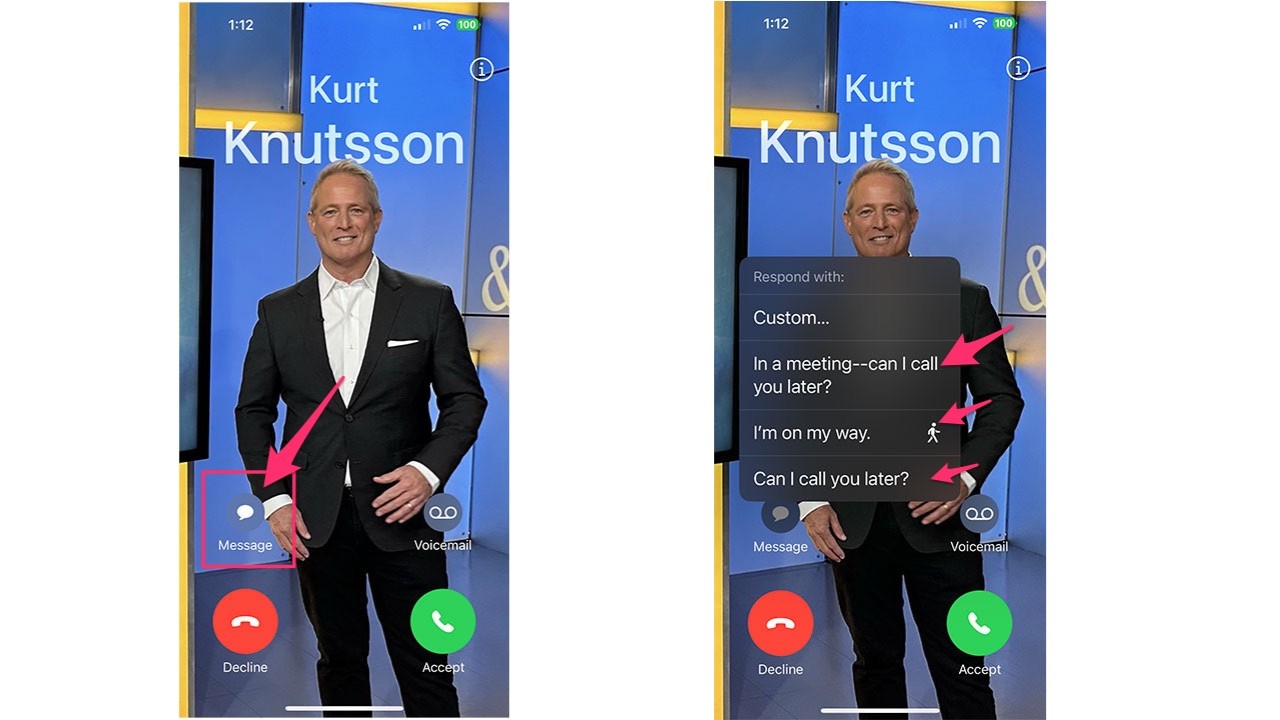
Android
Settings may vary depending on your Android phone’s manufacturer
-
-
- To Enable:
- Tap on the Phone app
- Click “Call Settings” and then “All Calls” and then “Auto-Reject”. Turn auto-reject on.
- To Enable:
-
- To Customize Messages:
- Click “Phone” and then “Settings” and then “Call Settings”
- Then tap “Call rejection“
- Then click “Rejection messages“
- To Customize Messages:
-
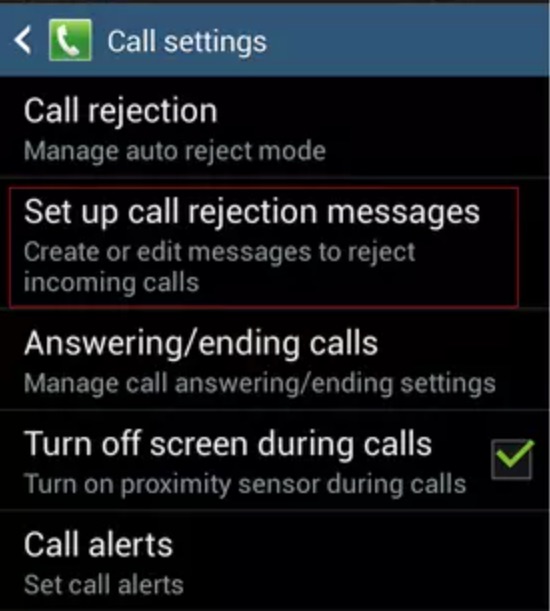
-
-
- On the following screen, you can add, edit or delete your own messages to the list of messages the phone comes with by default.
-
When you get a call:
When the phone rings, slide the “reject call with message” row at the bottom of the screen. You will then see a list of responses that you set up. Tap on the message you would like to respond to and your phone will send that text to the caller.
Samsung
Settings may vary depending on your Android phone’s manufacturer
-
-
- Tap on the Phone app
-
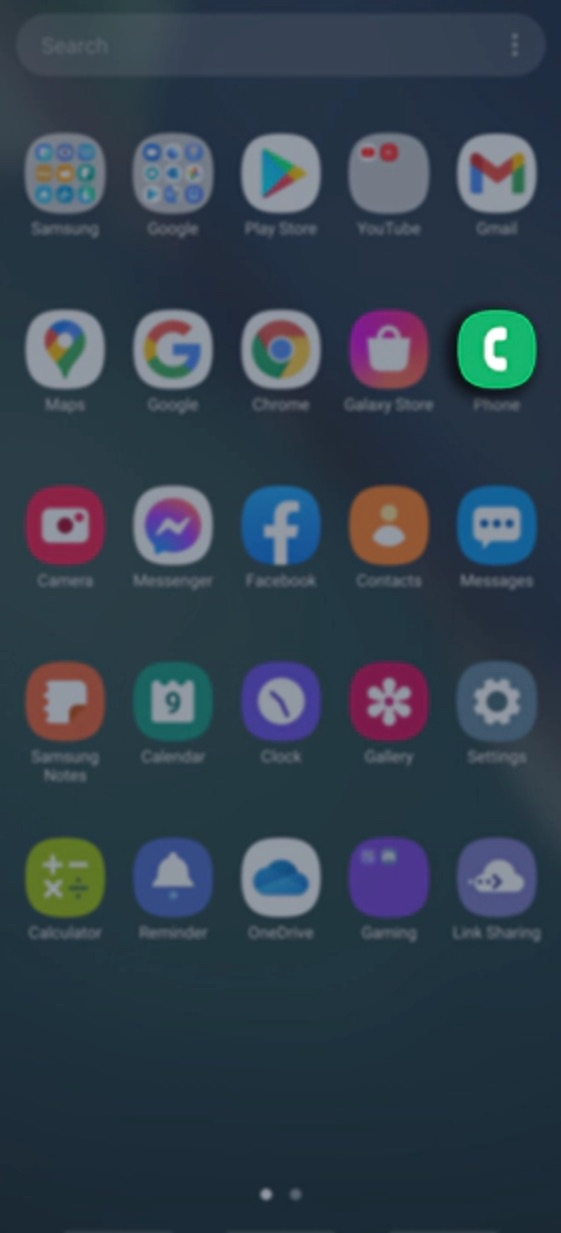
-
-
- Tap on
- Tap on
-
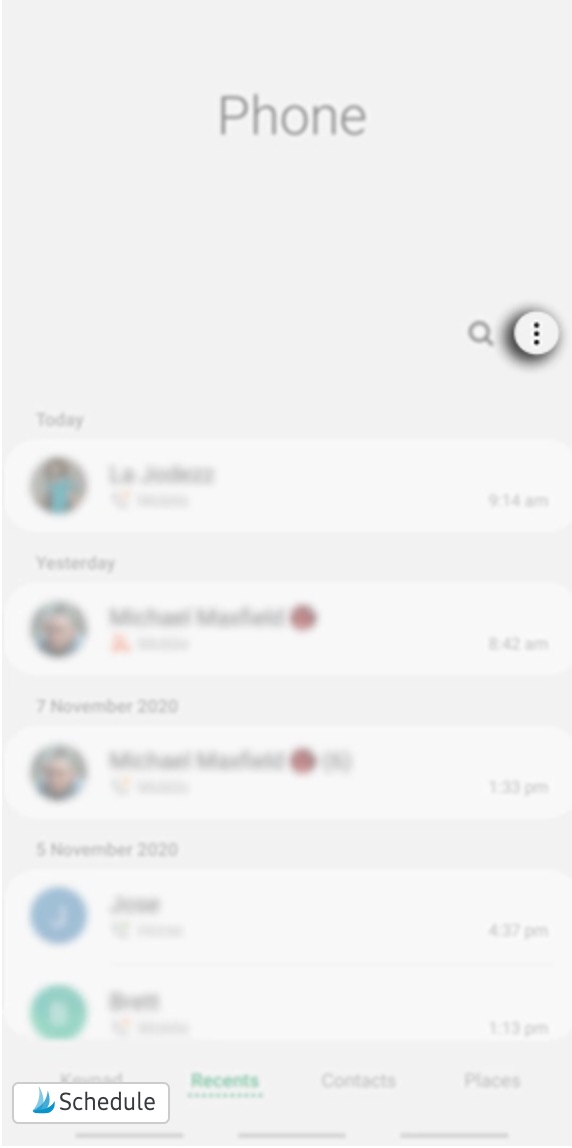
-
-
- Select Settings
-
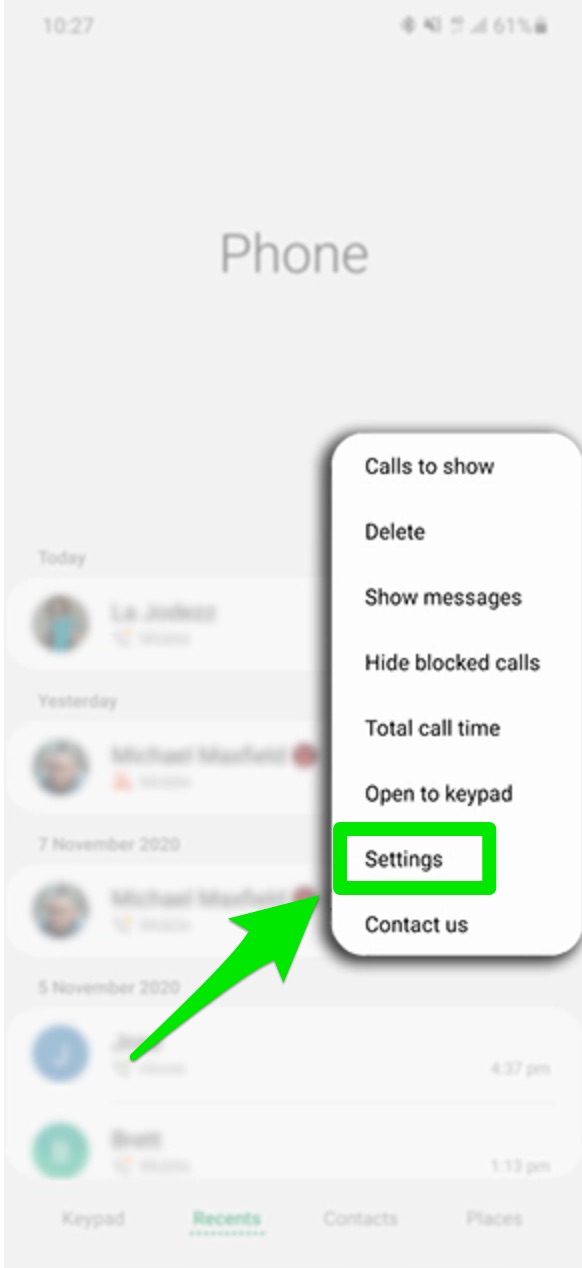
-
-
- Tap on Quick decline messages
-
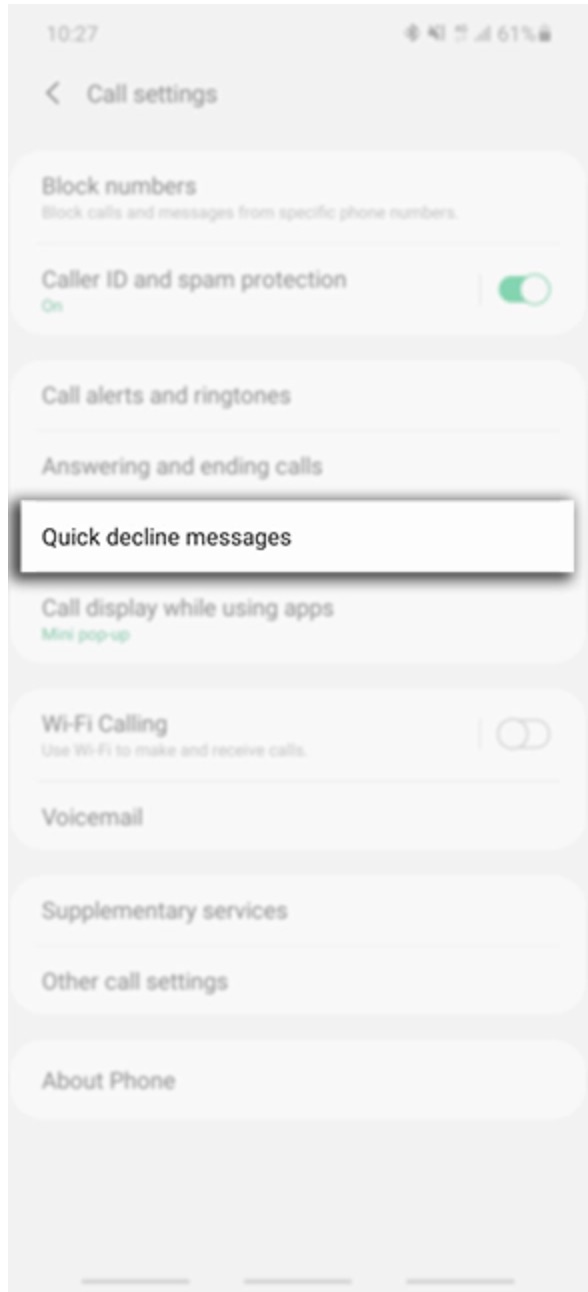
-
-
- Click “Write new message” and construct your message
-
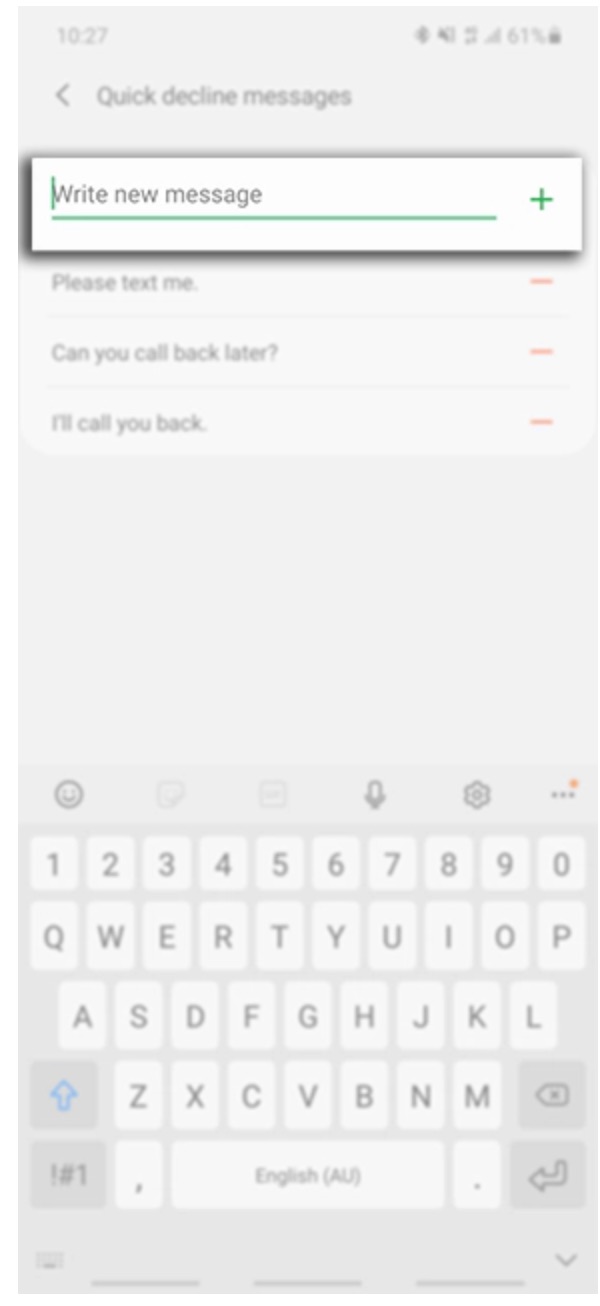
-
-
- After writing your message, tap the “+” to add to your list. You can also remove this message by tapping the “-“
-
When you get a call:
-
-
- When the phone rings, swipe from the bottom up on your screen to view your Quick Decline messages.
- Click the message you would like to send.
- The caller then will see the message appear within their text message app
-
🛍️ SHOPPING GUIDES:
KIDS | MEN | WOMEN | TEENS | PETS |
FOR THOSE WHO LOVE:
COOKING | COFFEE | TOOLS | TRAVEL | WINE |
DEVICES:
LAPTOPS | TABLETS | PRINTERS | DESKTOPS | MONITORS | EARBUDS | HEADPHONES | KINDLES | SOUNDBARS | KINDLES | DRONES |
ACCESSORIES:
CAR | KITCHEN | LAPTOP | KEYBOARDS | PHONE | TRAVEL | KEEP IT COZY |
PERSONAL GIFTS:
PHOTOBOOKS | DIGITAL PHOTO FRAMES |
SECURITY
ANTIVIRUS | VPN | SECURE EMAIL |
CAN'T GO WRONG WITH THESE:



