Threats to your privacy and security can come from people within an arms-length in your life – not just hackers. From a visit at a friend’s house, a restaurant, misbehaving family members, your phone sitting on a desk, or charging unattended, it only takes a few seconds for snoops to gain access to your phone once.
In less than a minute, someone could be spying on you by changing settings on your iPhone so fast you never see it happen.
Chances are that you will never notice how someone could be snooping into your phone. Unless you check with these easy steps below.
How to check if a snoop is spying on your iPhone
It takes a few seconds for someone nearby to spot you entering your passcode to gain access to your iPhone and you will have no idea they have made changes to snoop into your iPhone anytime they want if they do any of these sneaky things to change the settings in your iPhone. Do these quick steps to make sure your iPhone has not been changed by a snoop.
Step 1: Restart Your iPhone
For iPhone X and above models
- Press and hold either volume button and the side button until the power off slider appears
- Drag the slider to off position, then wait at least 30 seconds for your iPhone to fully turn off
- Power on your iPhone again by pressing and holding the side button on the right side of your iPhone until the Apple logo appears.
For iPhone SE (2nd generation), 8, 7, and 6 models
- Press and hold the side button until the power off slider shows on the screen
- Drag the slider to the off position and wait at least 30 seconds for the iPhone to fully turn off
- Power on your iPhone by pressing and holding the side button until the Apple logo appears.
If your iPhone freezes and becomes unresponsive, force a restart by following these instructions from Apple.
Step 2: Change your Passcode

If you think someone may have discovered your passcode, follow these easy steps to change it asap.
- From your iPhone home screen, select Settings
- Tap Face ID & Passcode
- Put in your current passcode, then scroll to the words Change Passcode
- Set the new passcode you will remember and do not tell anyone.
Step 3: Check and delete Face IDs that aren’t yours
One sneaky trick often deployed by cyber snoops is adding their Face ID to your iPhone when you are not paying attention. Check to see if any other Face ID profiles have been added to your iPhone by following these steps.
- Launch Settings from your iPhone home screen
- Tap Face ID & Passcode
- Scroll down to see if an alternative appearance of someone else’s face has been added. If you see the section in blue labeled “Set Up an Alternate Appearance”, then you are good knowing an alternate appearance of someone else has not infiltrated your settings to be able to unlock your phone with their face.
- If you have not previously used this feature and do not see the option to set up an alternate appearance, then your iPhone could be compromised and you need to tap Reset Face ID to remove all stored faces and set yours as the only face again.
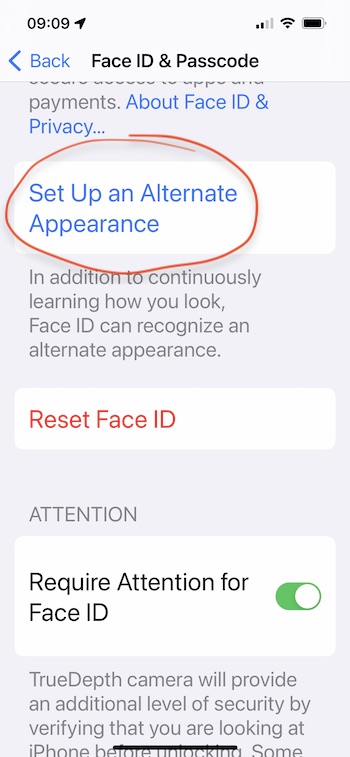
If you have Touch ID on your iPhone which is part round home button at the bottom center of an older iPhone, you will want to check if another Touch ID fingerprint of someone else has been setup.
- Start from the iPhone home screen and tap Settings
- Select Touch ID & Passcode
- Delete each fingerprint already stored and start over.
- Enroll your fingerprint again after making sure that the latest iOS software in your iPhone is up to date.
Step 4: How to check for the latest iPhone iOS software
- From the home screen on your iPhone, select Settings
- Tap General
- Select Software Update and follow screen instructions to download the latest free iOS software from Apple.
- If your screen says that your iOS software is up to date, then you are already using the latest software.
How to prevent iPhone snoops spying on you
- Always keep your passcode hidden from others
- Never share your password with anyone
- Stop passing your phone to others
- Share photos and videos directly with others by sending to their phone instead of handing over your iPhone to others even for a brief moment
- Never leave your iPhone unattended while others are around
- Use a mobile security and privacy app such as TotalAV on all of your devices that can warn of unusual activity. More of my review of best antivirus reviews in my article Best Antivirus Protection of 2022
And for Android users (Settings may vary depending on your Android phone’s manufacturer):
How to stop your Android devices from listening to you
- Click the Settings app
- Click Google
- Click Account services
- Click Search, Assistant & Voice
- Click Voice
- Go to the “Hey Google” area and click Voice Match
- Turn off “Hey Google” by sliding button to the left
Hackers are often hundreds or thousands of miles away, yet many iPhone snoops are people you already know and least suspect. To see how to potentially spot if your phone has been attacked by a cybercriminal, you may be interested in this article about how to tell if your phone has been hacked.


