The increase in destructive malware circulating is becoming a bigger concern by the fact that it is unpredictable. Wartime digital weaponry knows no boundaries and will inevitably create damage to unintended targets. It is imperative that you protect yourself including all of your devices.
In our latest top antivirus recommendation article, many readers asked us how to install our top recommendation of TotalAV onto all your devices. Here’s how to do it on a Mac.
Be sure to follow the instructions below.
First, uninstall any other antivirus already installed on your computer
Because antivirus with real-time protection runs diligently in the background of your computer, having two such services installed at once will prevent each other from providing any protection at all. To have success with TotalAV, please uninstall your other antivirus programs on your computer.
How to install TotalAV on MacOS
- Purchase product here: Special CyberGuy limited-time deal: $19 your first year (80% off)
- Once purchased, log into your account on your device here and click green button: “add another device”.
- The next screen will prompt you to download the file for your computer.
- Open the Downloaded File within your browser
- Double Click the Package Icon to begin the installation
- Click Continue
- Enter your Computers Password
- Click Install Software
You have now successfully installed TotalAV on Mac OS!
Now that you have your software installed, let’s do a scan of your computer.
How to enable WebShield
TotalAV’s WebShield uses AI and cloud-based technology to provide the first line of defense against online malware, phishing and other harmful websites. It does this by checking and filtering any websites you visit against our block list.
WebShield on macOS® is used within Safari®. Follow the steps below to enable WebShield in Safari.
1) Open TotalAV
2) Select WebShield on the menu
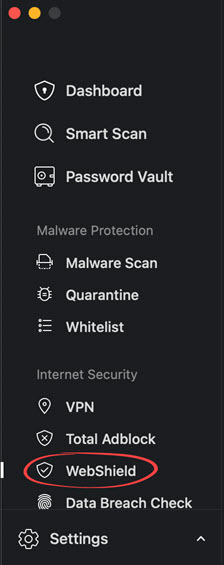
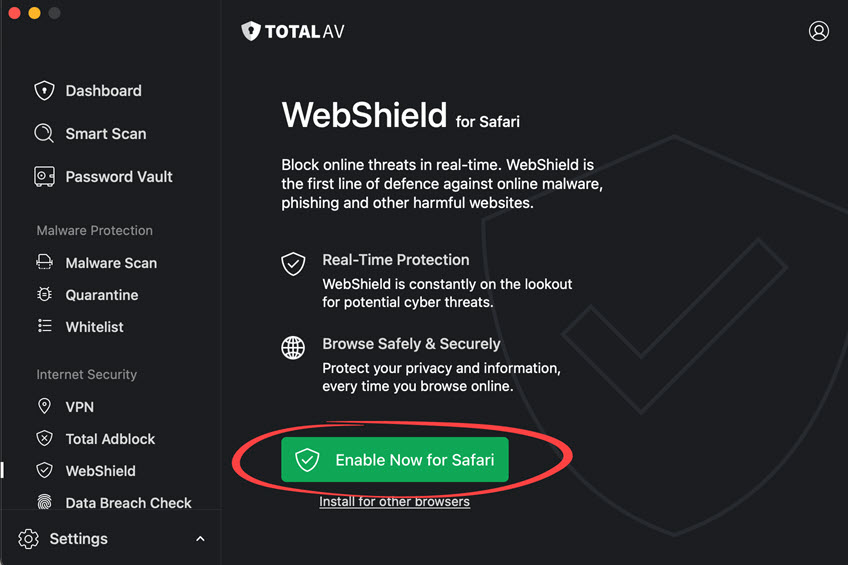
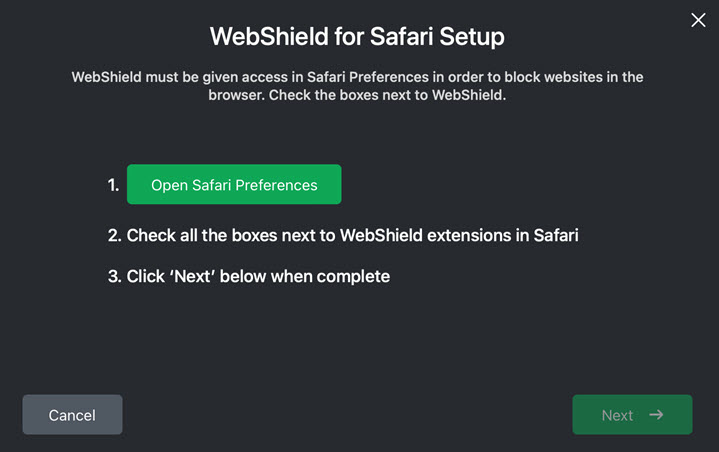
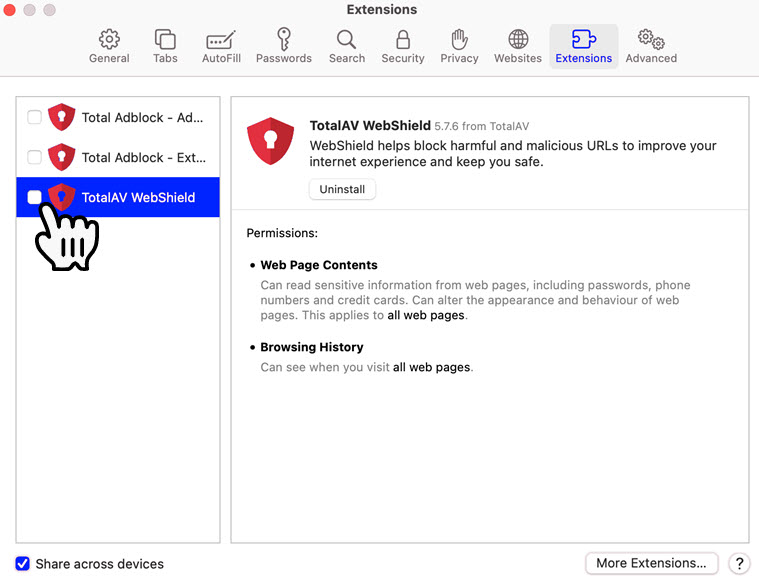
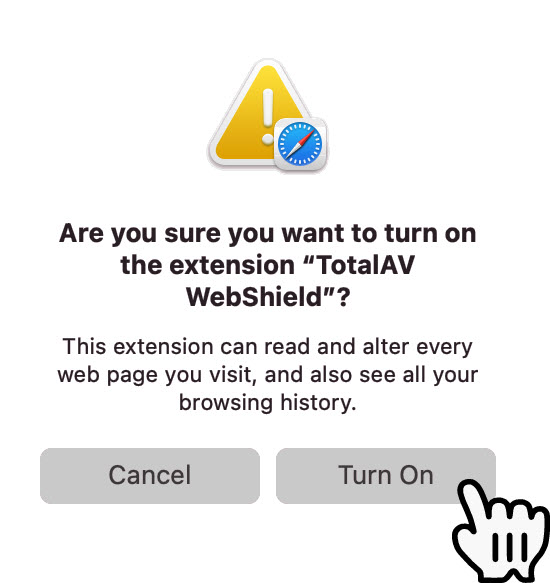
WebShield will now be enabled.
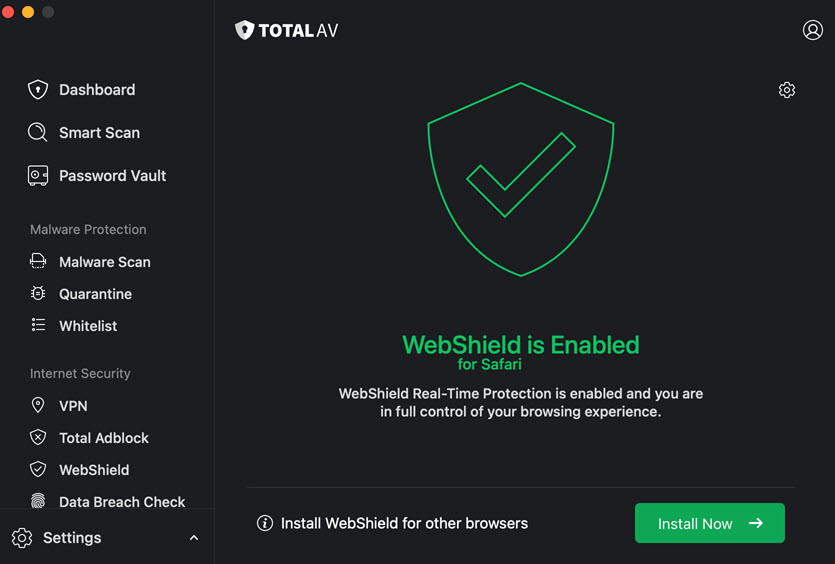
How to run a Quick Scan
To run a quick scan to see if there is Malware on your computer
- Open the TotalAV application
- Click Malware Scan
- Click Quick Scan
- Scan will take between 5-10 minutes
- If TotalAV finds a virus, it will fully remove it and put it in the Quarantine Virus Vault
How to run a Full System Malware Scan
To run a more in-depth scan of your computer, run a full system scan by doing the following:
- Open the TotalAV application
- Click Malware Scan
- Click System Scan
- Scan will take much longer to complete depending on how many files your computer has
- If TotalAV finds a virus, it will fully remove it and put it in the Quarantine Virus Vault
How to schedule malware scans
To have TotalAV automatically scan your computer on a regular basis, you can customize how often you want the scan to happen by doing the following:
- Open the TotalAV application
- Click “Settings Cog” on the bottom left
- Click the ‘”Antivirus Scans” tab
- Adjust the frequency and type of scan.
Related:
- Learn how to install TotalAV on all your devices – Follow these steps
- Does my iPhone need antivirus protection?
- How to run a virus scan on your computer
- Free Antivirus Software: Should you use it?
- Windows Defender vs Antivirus software: free protection falls short
- Kaspersky Antivirus Software On U.S. National Security Threat List – Remove and Replace this software now
Copyright 2024 CyberGuy.com. All rights reserved. CyberGuy.com articles and content may contain affiliate links that earn a commission when purchases are made.
🛍️ SHOPPING GUIDES:
KIDS | MEN | WOMEN | TEENS | PETS |
FOR THOSE WHO LOVE:
COOKING | COFFEE | TOOLS | TRAVEL | WINE |
DEVICES:
LAPTOPS | TABLETS | PRINTERS | DESKTOPS | MONITORS | EARBUDS | HEADPHONES | KINDLES | SOUNDBARS | KINDLES | BLUETOOTH SPEAKERS | DRONES |
ACCESSORIES:
CAR | KITCHEN | LAPTOP | KEYBOARDS | PHONE | TRAVEL | KEEP IT COZY |
PERSONAL GIFTS:
PHOTOBOOKS | DIGITAL PHOTO FRAMES |
SECURITY
ANTIVIRUS | VPN | SECURE EMAIL |
CAN'T GO WRONG WITH THESE:




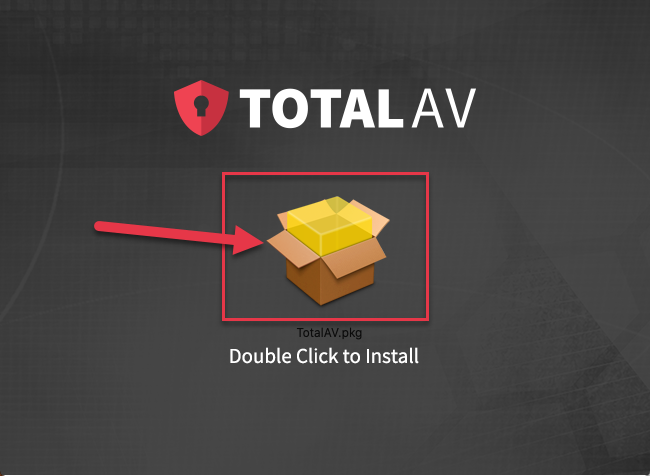
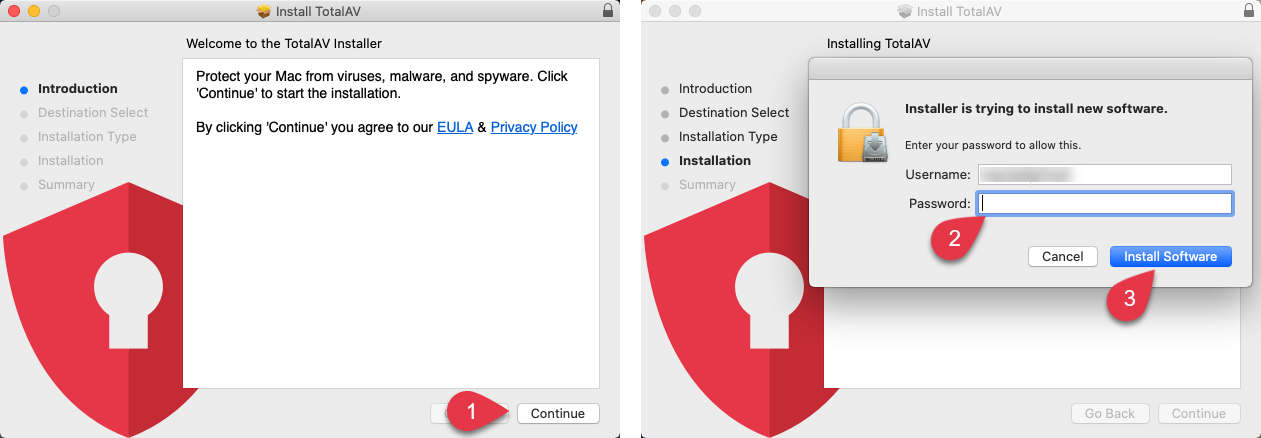
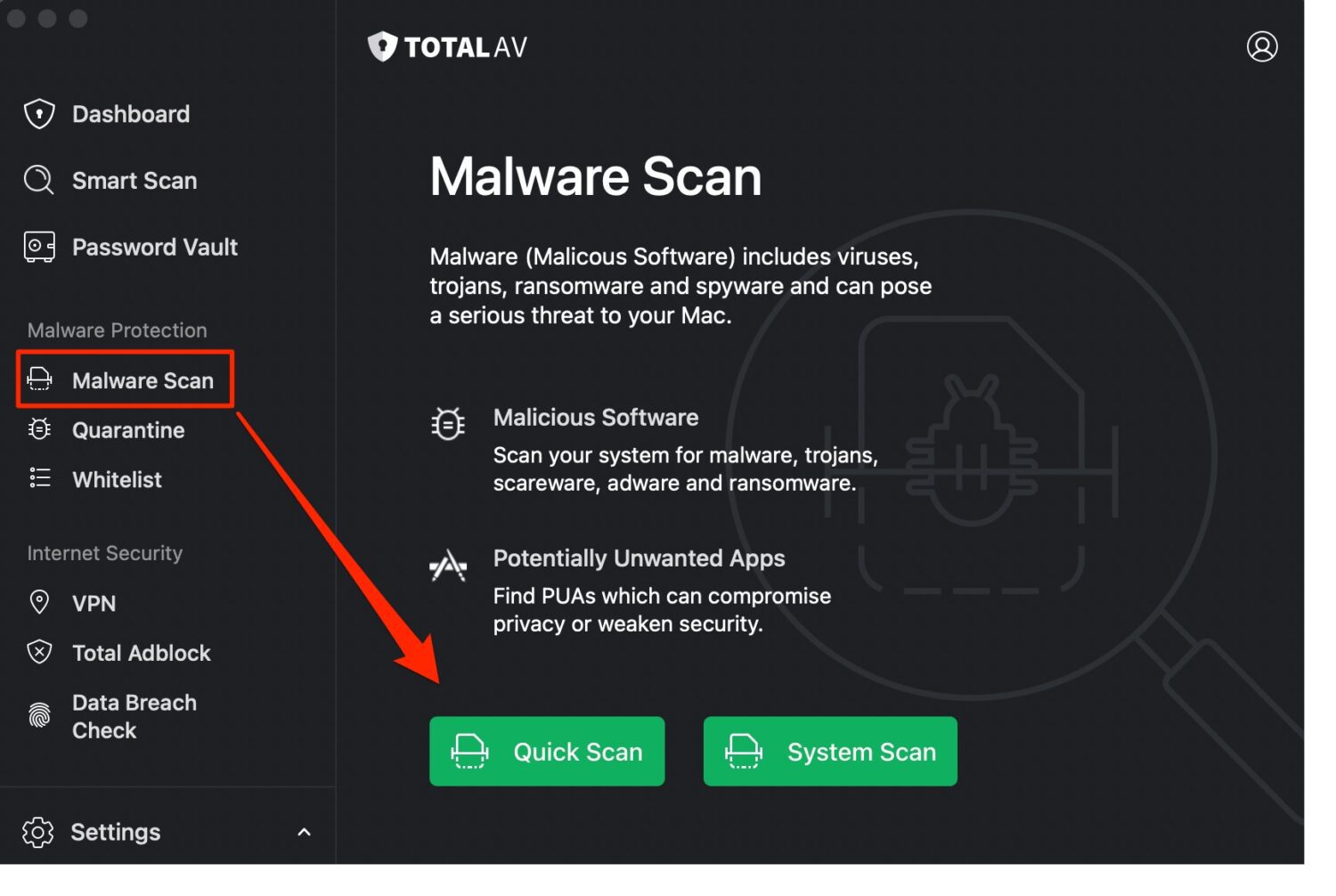
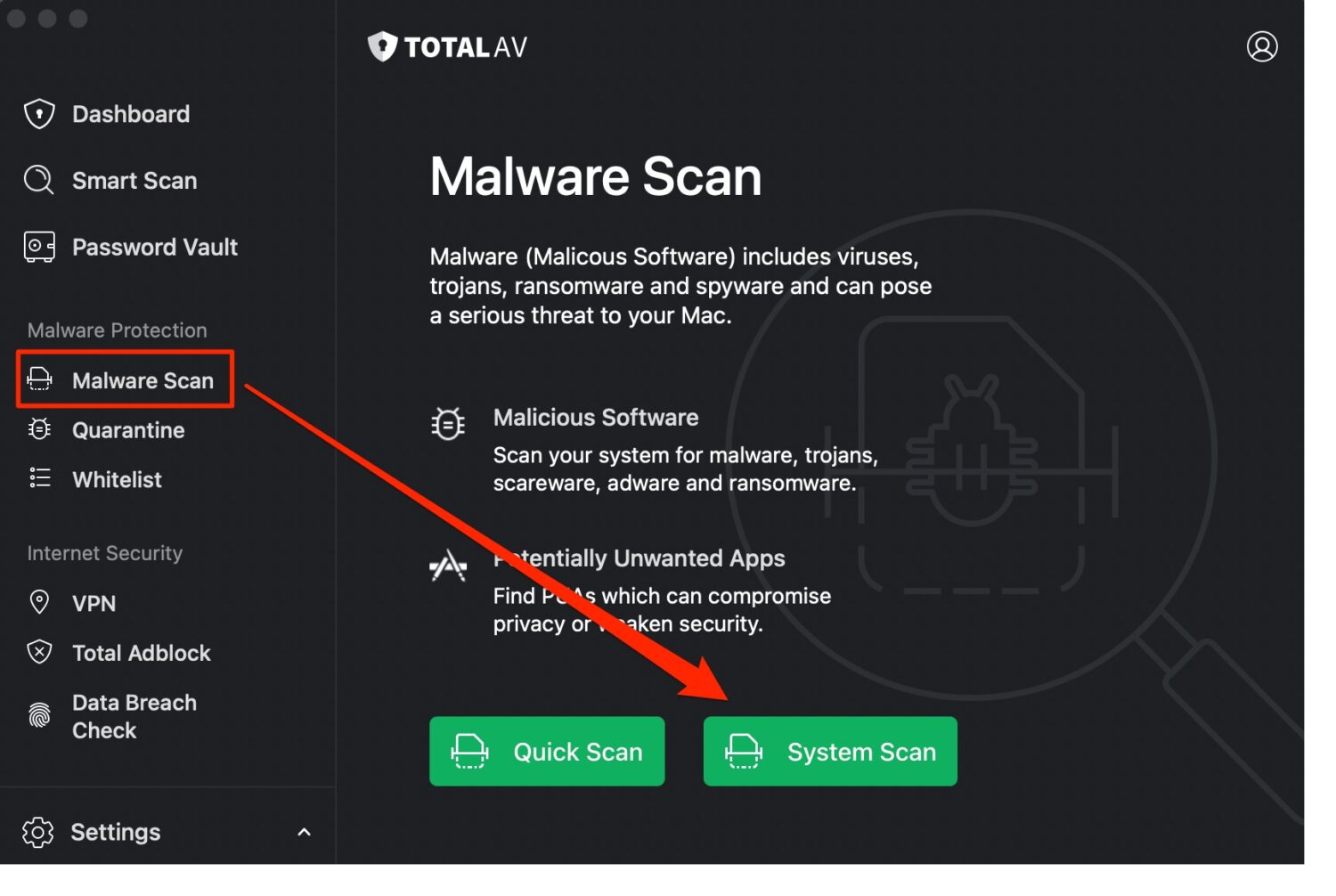
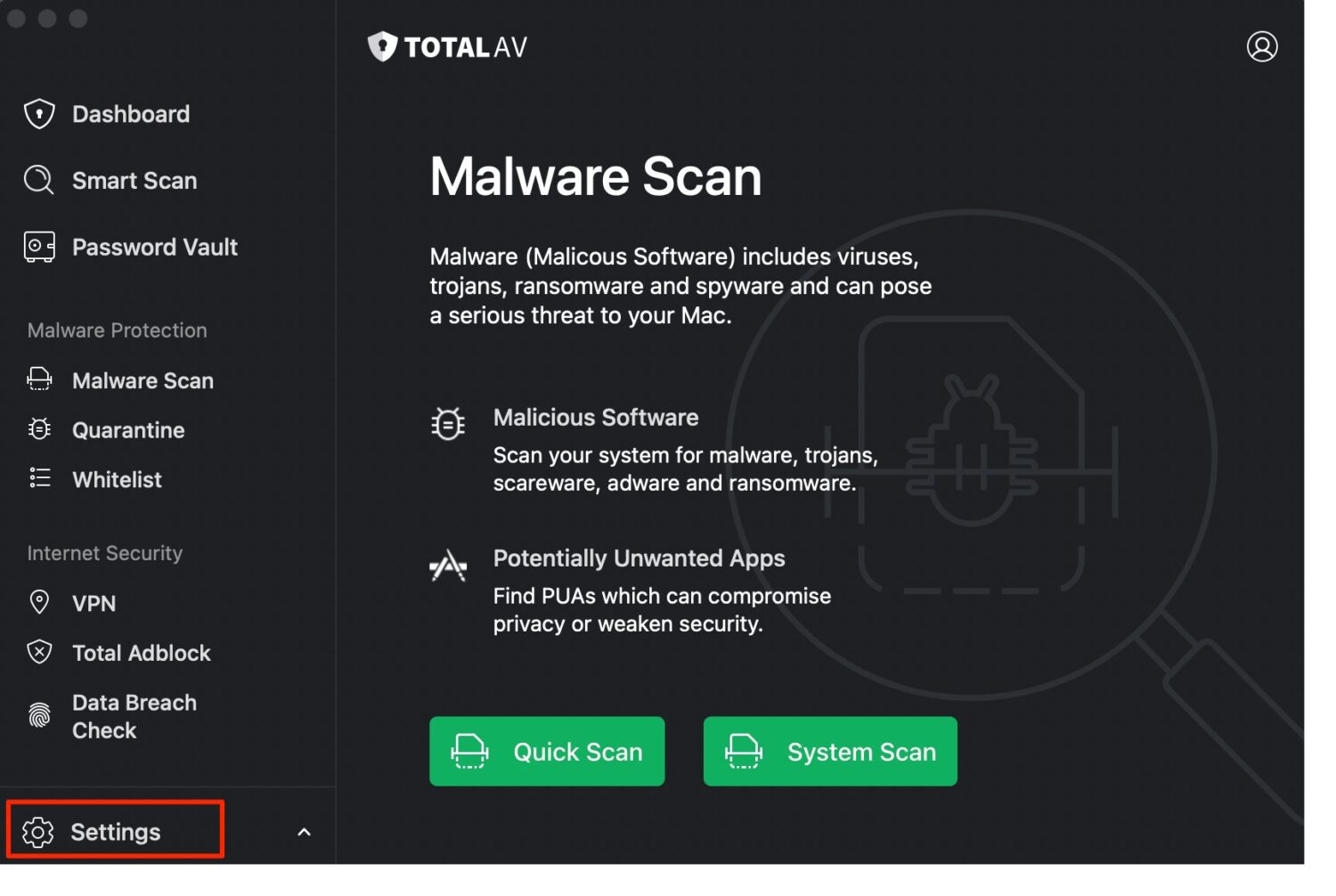
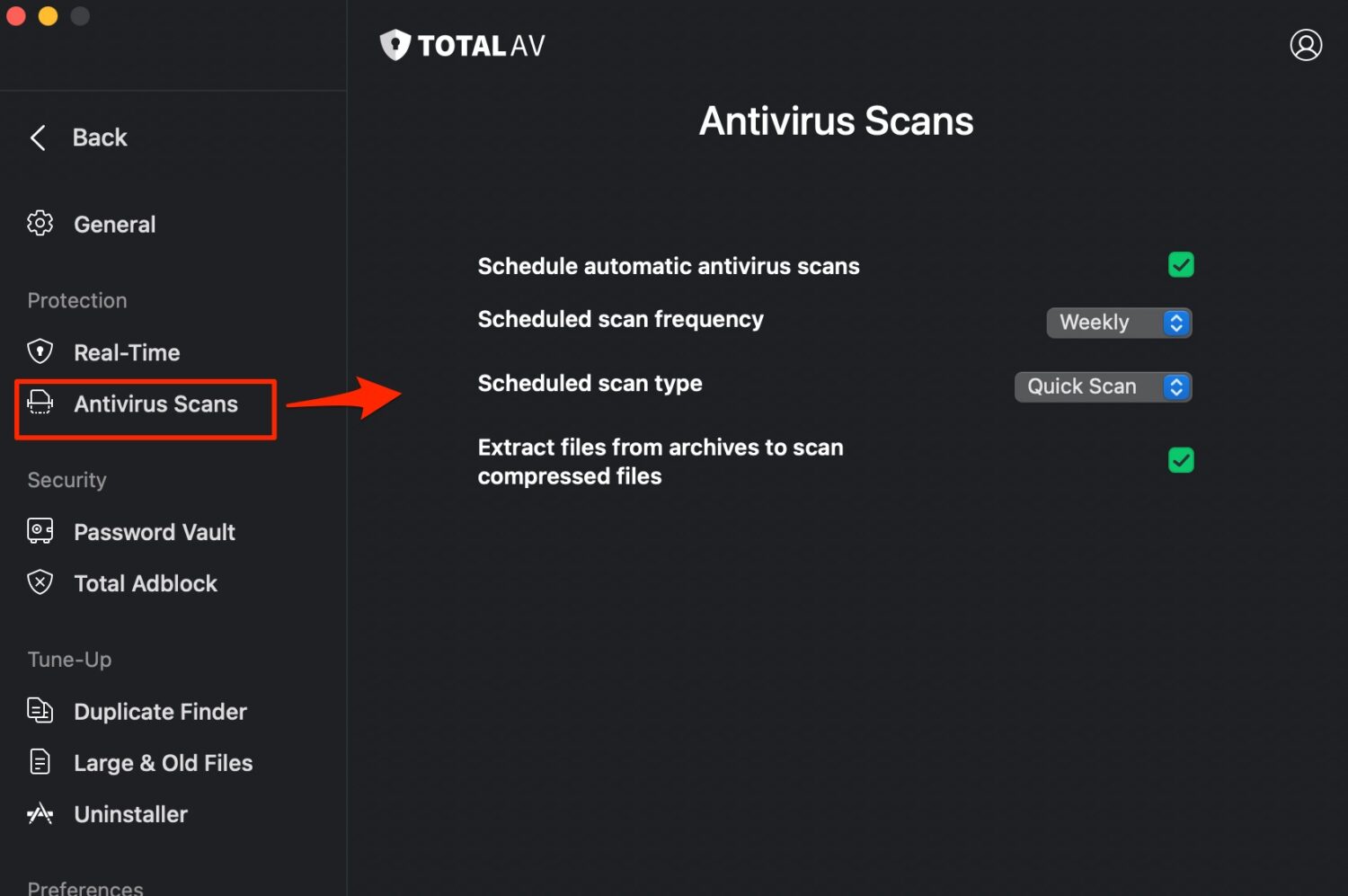
2 comments
Best way to keep someone from completely taking over your phone??
Hi Misty, please refer to our article here