Along with two-factor authentication, using a good password manager will keep your logins to every important connection in life safer and save you time automatically logging into apps and sites.
What is a password manager?
A password manager makes logging in to everything you have with a username and password a whole lot easier. You only have to remember the one primary password that controls the password manager. To keep things safe in your digital world with credentials, a password manager does the work of creating strong tough-to-guess passwords without repeating the same one for better security for everything you sign in for online. Once you get the right one setup, life online becomes safer and the chances of anything important getting compromised from a password hack diminishes greatly.
A strong password manager is secure, straightforward, easy to use, and works on all of your devices including a PC, Mac, tablet, laptop, Android, iPhone, and iPad. We have tested over a dozen password managers each year and have the results of our 2024 review.
Must-have features of a good password manager
- Deploys secure
- Works seamlessly across all of your devices
- Creates unique complicated passwords that are different for every account
- Automatically populates login and password fields for apps and sites you revisit
- Has a browser extension for all browsers you use to automatically insert passwords for you
- Allows a failsafe in case the primary password is ever lost or forgotten
- Checks that your existing passwords remain safe and alerts you if ever compromised
- Uses two-factor authentication security
Using a password manager is a little like using an air filter in your home air conditioning and heating. It’s a pain to have to remove the old filthy filter and replace it with a new one. Like an air filter, a password manager keeps your digital password credentials from getting messy and dirty. No one wants to be bothered by the hassle of either one. Not using them can create worse trouble for you.
Let’s talk about the biggest password mistakes and a winning password strategy to implement right away.
Avoid the same password
Using the same password, no matter how complicated you make it, leaves you vulnerable.
If one account gets compromised then every other account using the same password is potentially in the hands of criminals who will take full advantage of you.

Avoid writing down passwords
Others write down passwords in a notebook or post-it offline. While having an offline log of the passwords can be helpful if you ever get locked out of your autofill password functions or programs, it leaves you vulnerable to anyone who has access to your physical space.
Additionally, if that physical log of passwords gets destroyed there’s no way to recover it unless you go through the ‘forget password’ time-consuming process for each account.
Why you should use a password manager now
A password manager is a great solution to the conundrum that plagues most people: how to keep their privacy safe online while not getting overwhelmed by doing it yourself.
These are computer apps or services that enable you to create, store, fill, and manage passwords for everything you do online – accessing apps, logging into airlines, bank accounts, shopping sites, health records, and most all online accounts.
If you’re constantly using the same password or having to reset your password because you forgot your password, a password manager, free or paid, is a great way of creating and using unique, complex passwords without the struggle to keep track of them.
No one will guess your password
One of the many benefits of a password management program is that most of them offer end-to-end encrypted login and password storage, often referred to as zero-knowledge.
That means your password is not accessible even by the password manager company.
Another great feature that makes most password managers so much easier to use now is how they securely sync across your multiple devices, platforms, and browsers.
An area where ‘password fatigue’ commonly occurs is when you are on your phone and your passwords are on your desktop at home.
While some browsers such as Chrome allow you to sync and autofill passwords across devices, sometimes you just want to access logins and passwords when you want them and not have them sitting on your phone at all times.
Stronger, safer, and the reason you’ll never forget a password again
Below are top picks for either free or paid password managers with a list of pros and cons to help you sort through the options.
Any of these check the boxes for being secure, easy to use, and able to generate stronger passwords you will never need to remember.
BEST PASSWORD MANAGERS
Prices below are reflective of prices at time of publication.
1Password
With no known security breaches or vulnerabilities, 1Password is a solid option as a paid password manager. It utilizes a well-designed interface, which features core components that are expected from premium, paid password managers.
Pros
- Unlimited password and note storage
- Cross-platform & multiple extensions: 1Password works across multiple platforms such as Windows, macOS, Linux, Chrome OS, Android, iPhone, and iPad and offers an extension for browsers including Chrome, Firefox, Safari, Edge, and Opera.
- 1Password Watchtower: Alerts you of weak passwords and discoveries in data breaches or compromised websites
- 1 GB of file storage of private/sensitive files such as passport or license information
- You can share your sensitive information securely with anyone
- End-to-end encryption, which means your passwords are secure where it is generated and used.
- Travel mode: 1Password has a feature that removes sensitive data from your device when you travel, which can then be restored with one click when you return. This way your device and all its information are not vulnerable at border checks.
- 1Password allows you to create password ‘vaults’ to share with others and offers an ‘Emergency Kit’ as a PDF with account details, but this document must be securely guarded to prevent unauthorized access to your passwords, providing both digital and analog methods for sharing critical account information.
Cons
- No free version
- Free trial of its paid services is only available for 14 days
- In addition to the master password to log in to your 1Password account, you will need to type in a randomly-generated 34-character Secret Key to set up your account, which can be cumbersome.
At time of publishing, there are 2 plans to choose from::
- $2.99 a month for an individual billed annually, for a total of $35.88/year.
- You can save more with a family option for $60/year – which gives allows you to share a license with 5 family members (making it $1 per person per month).
Bitwarden
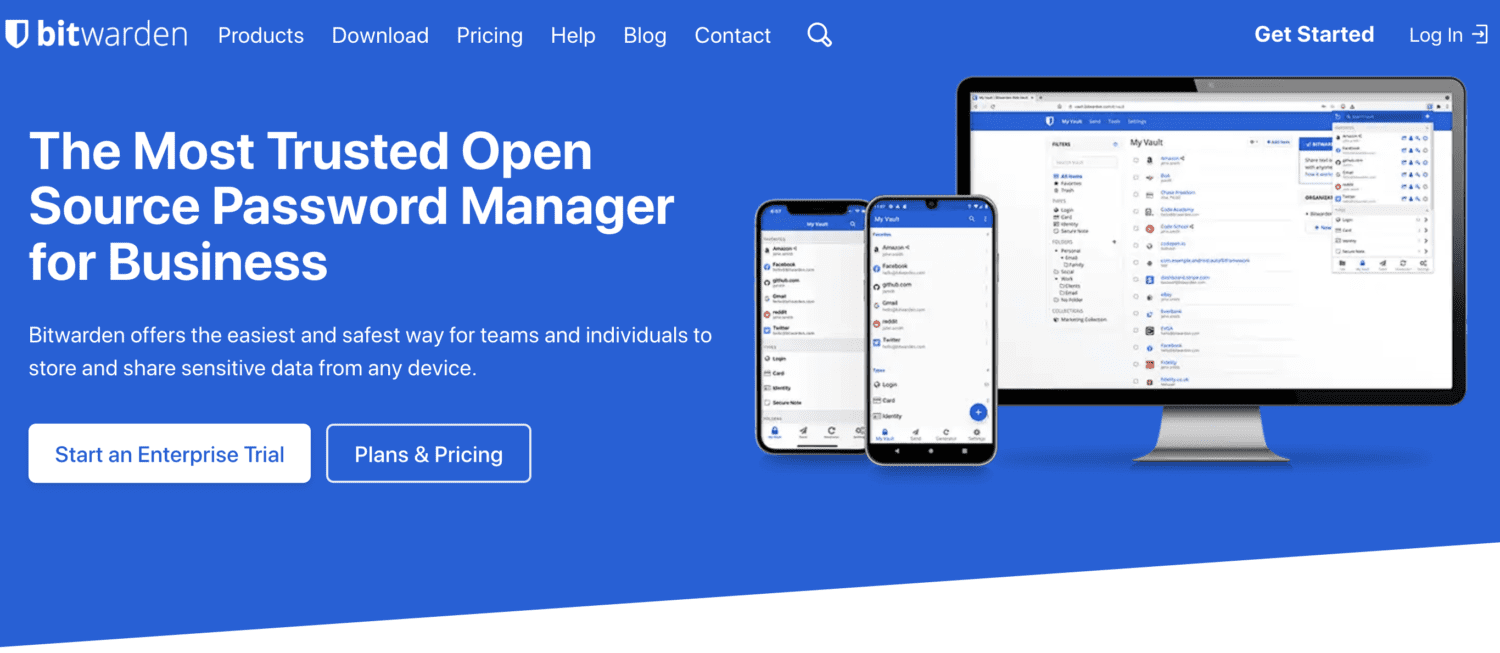
Credit: Bitwarden
Boasting the same encryption technology as many of its paid competitors, Bitwarden has risen as a top pick by critics and consumers alike as a competitive option for password management.
Though its free version may lack the bells and whistles of some of its premium offerings or those of its paid competitors, it has several core features that make it the perfect fit for those looking for secure, simple password management.
Pros
- Completely free
- Unlimited password and note storage
- Unlimited devices for free plan
- Secure password generator:
- Open-source software: Because the source code is available publicly, it is more transparent than closed-source software. This means the program’s errors or issues are readily apparent and open to more software ‘experts’ to get resolved quickly.
- Bitwarden’s Emergency Access feature allows users to appoint trusted emergency contacts, who don’t need a premium account, to either view or fully manage their vault, but these contacts must wait for user approval or a set time lapse for access, and cannot selectively access specific accounts.
Cons
- Not feature-rich nor intuitive – it won’t be as pretty and fancy to navigate and may take a minute or two to figure out how to use.
- While you can utilize the auto-fill function of usernames and passwords via its browser extensions and mobile apps, only the browser extension supports the autofill of identities and payment information.
Dashlane
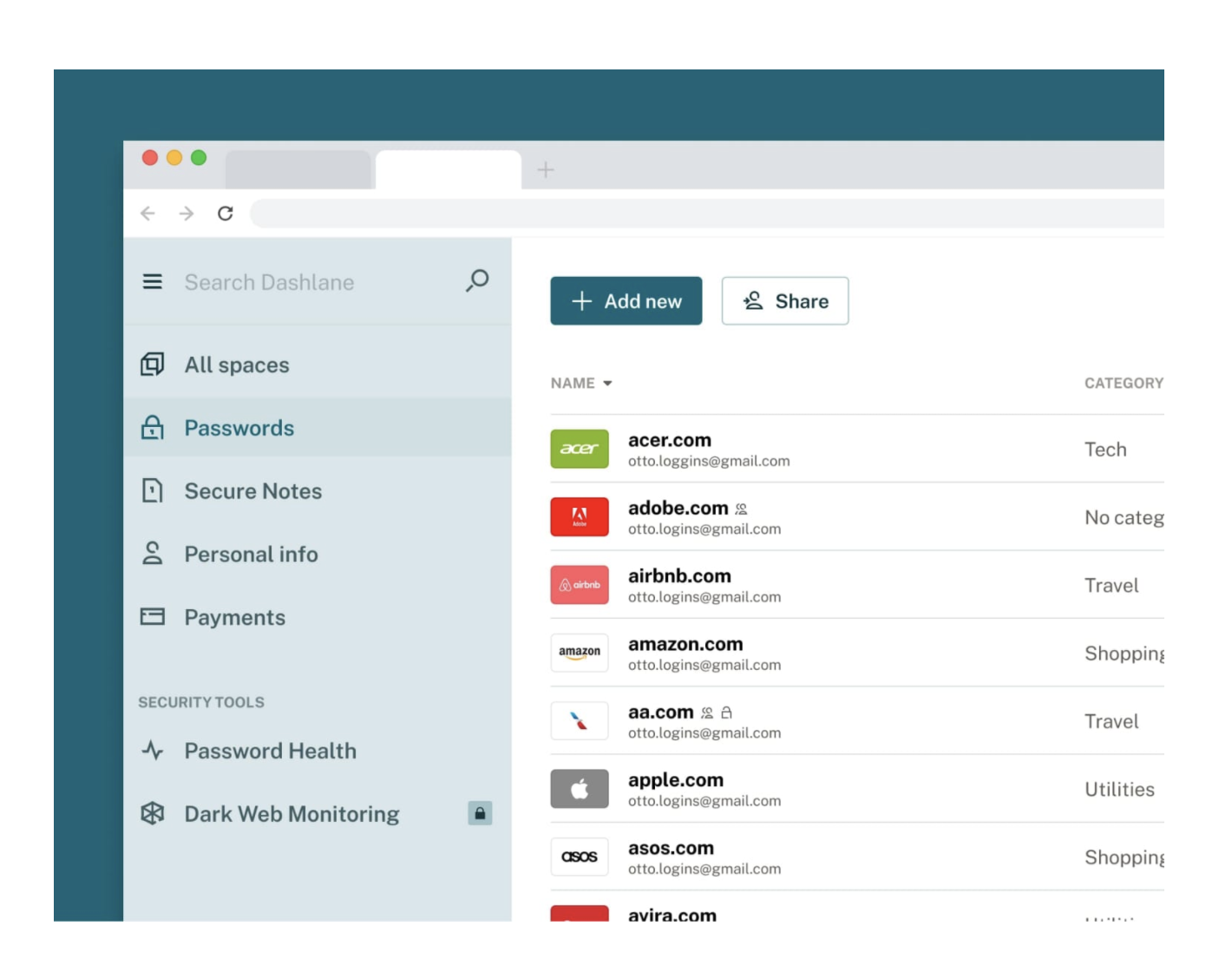
While Dashlane does offer a free version, it’s incredibly limited as it only allows 50 saved passwords for one device. At that rate, either of the free options presented in this article would be far more ideal.
If Dashlane interests you, the free trial of its Premium service might be a better bet. You’ll get to test out features that are standard across most paid services as well as a couple of unique ‘upgrades’. You have the option of paying $6.49/monthly (which nets out to $77.88 for the year) or $59.88/year if billed annually.
Pros
- Free 30-day trial of its Premium service
- Has monthly and annual payment options
- Unlimited password storage
- Dark Web Monitoring: up to 5 email addresses will be monitored against data breaches
- VPN for Wifi protection: Your IP address will be disguised for safer browsing
- 1 GB of file storage of private/sensitive files such as passport or license information
- Automatic password changer: It automatically changes your weak, duplicate, or compromised passwords without leaving the Dashlane app
- Unlimited, secure password sharing
- Cross-platform & multiple extensions: Dashlane works across multiple platforms such as Windows, macOS, Android, iPhone, and iPad and offers an extension for browsers including Chrome, Firefox, Safari, Internet Explorer, Edge, and Opera.
- Dashlane allows users to create a secure DASH file to export stored passwords, which can be accessed using a unique password (different from the master password) and shared with a trusted contact; however, since the DASH file does not update in real-time, it requires regular manual updates, and an analog option might be more suitable for non-tech-savvy contacts.
Cons
- More expensive than its competitors without offering better or more features
Keeper
In addition to offering similar premium features as most paid password managers, Keeper is lauded for its intuitive and comprehensive design. More competitively priced than Dashlane, Keeper’s premium tier called Keeper Unlimited starts at $34.99/year.
Pros
- 30 day free trial of Keeper Unlimited
- Unlimited subscription allows syncing passwords across multiple platforms
- Cross-platform & multiple extensions: Keeper works across multiple platforms such as Windows, MacOS, Linux, Android, iPhone, and iPad and offers an extension for browsers including Chrome, Firefox, Safari, Internet Explorer, Edge and Opera.
- Unlimited password storage
- Unlimited identity and payment information
- Secure end-to-end encryption messaging
- BreachWatch: This function monitors all your accounts saved with this manager and alerts you it is found in a data breach.
- Keeper’s Emergency Access feature, exclusive to consumer accounts, allows up to five emergency contacts to gain account access after a user-defined period of up to 3 months, requiring them to sign up for a Keeper account and accept an invitation to become a trusted user, though expanding beyond five contacts and including an analog access method would be beneficial
Cons
- Free version does give you unlimited password storage but only on one mobile device
- Additional upgrade features per fee within the app can be distracting but it does not detract from the core features provided in the Unlimited subscription.
More:
- Apple’s replacement for the password
- Google told me to change my password, should I be worried?
- How to change your password on Facebook
Copyright 2024 CyberGuy.com. All rights reserved. CyberGuy.com articles and content may contain affiliate links that earn a commission when purchases are made.
🛍️ SHOPPING GUIDES:
KIDS | MEN | WOMEN | TEENS | PETS |
FOR THOSE WHO LOVE:
COOKING | COFFEE | TOOLS | TRAVEL | WINE |
DEVICES:
LAPTOPS | TABLETS | PRINTERS | DESKTOPS | MONITORS | EARBUDS | HEADPHONES | KINDLES | SOUNDBARS | KINDLES | DRONES |
ACCESSORIES:
CAR | KITCHEN | LAPTOP | KEYBOARDS | PHONE | TRAVEL | KEEP IT COZY |
PERSONAL GIFTS:
PHOTOBOOKS | DIGITAL PHOTO FRAMES |
SECURITY
ANTIVIRUS | VPN | SECURE EMAIL |
CAN'T GO WRONG WITH THESE:




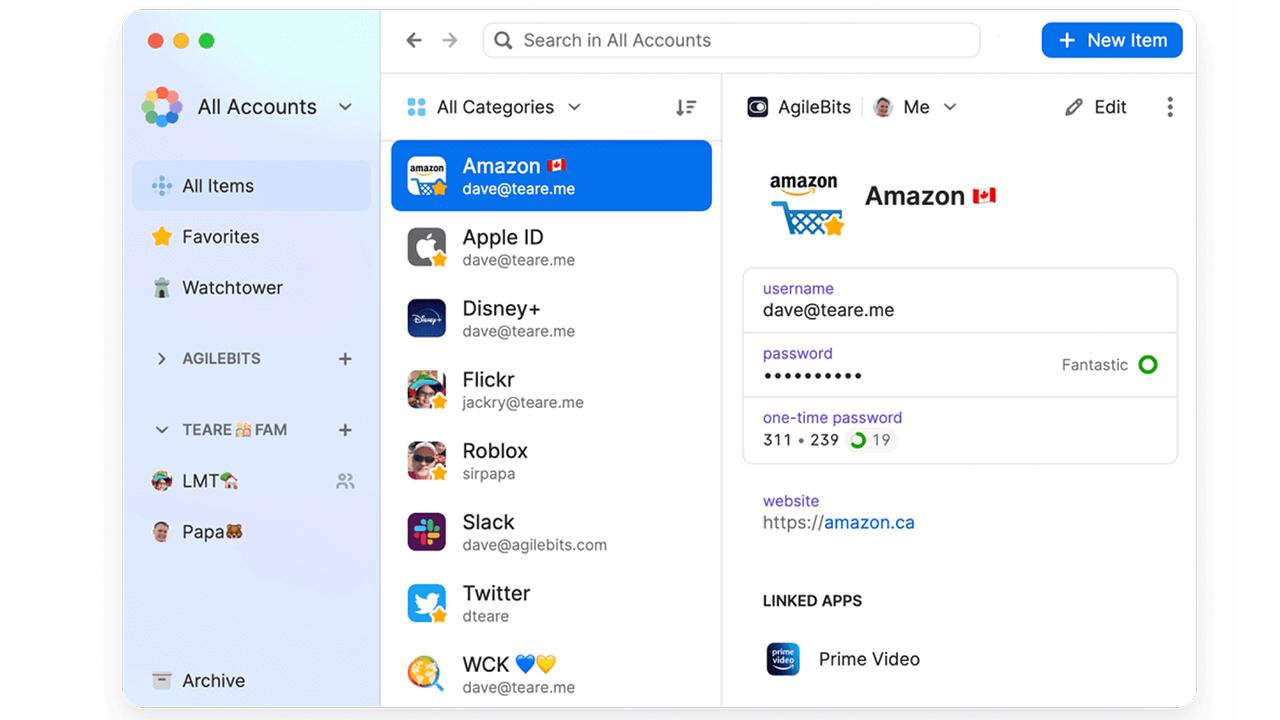
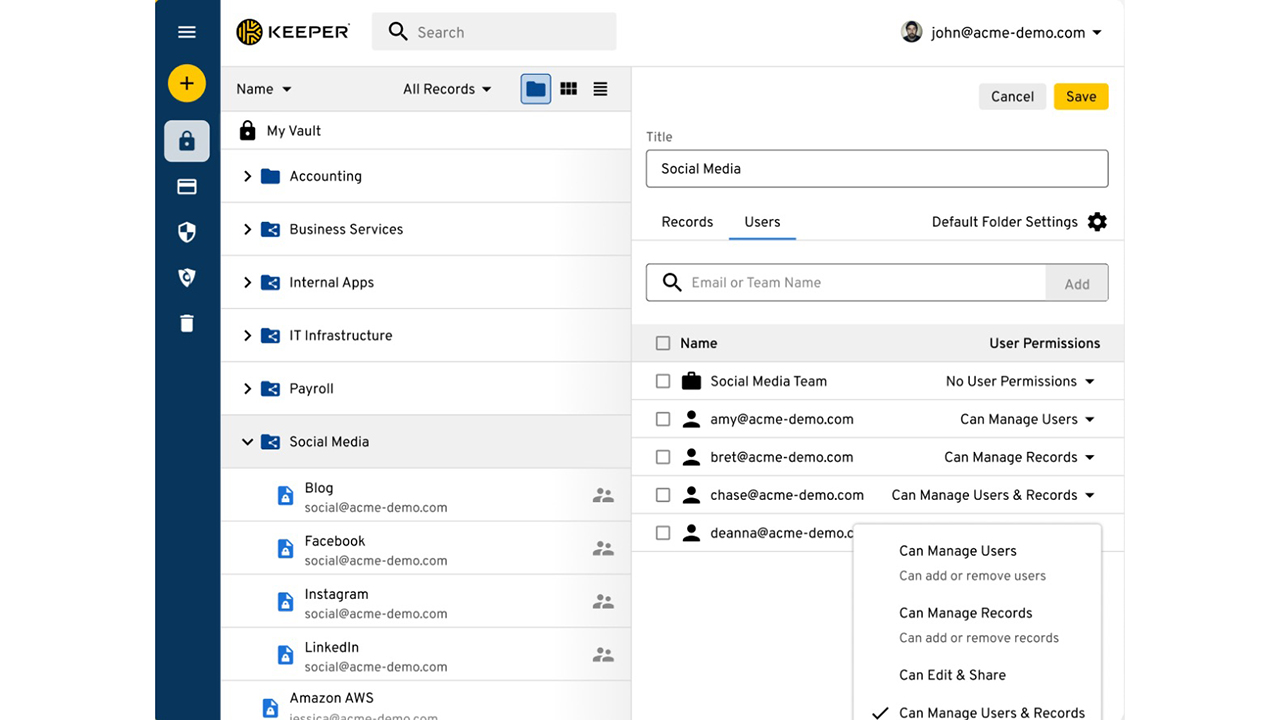
2 comments
Is the password manager in Google Chrome secure? And should I use it?
Hi George, please refer to our article here for more information.