Sometimes, it’s necessary to bid a fond farewell to your trusty email address for various reasons. You may be looking to break free from the shackles of your once-beloved email address that no longer serves you or you no longer like. Or you have decided to move on from an outdated service, or you could just crave a clean slate.
Regardless of the reason, starting fresh with a new email address is also a good way to leave behind any undesirable subscriptions or annoying spam that has plagued your inbox.
The good news is that getting rid of your old email address from your Android device is pretty simple. Here are the steps to follow.
Note: all instructions will vary depending on your Android make and model. The following steps below may only work on an Android 9 model or higher.
How to remove a Google or other account from your Android
- Open your Settings app
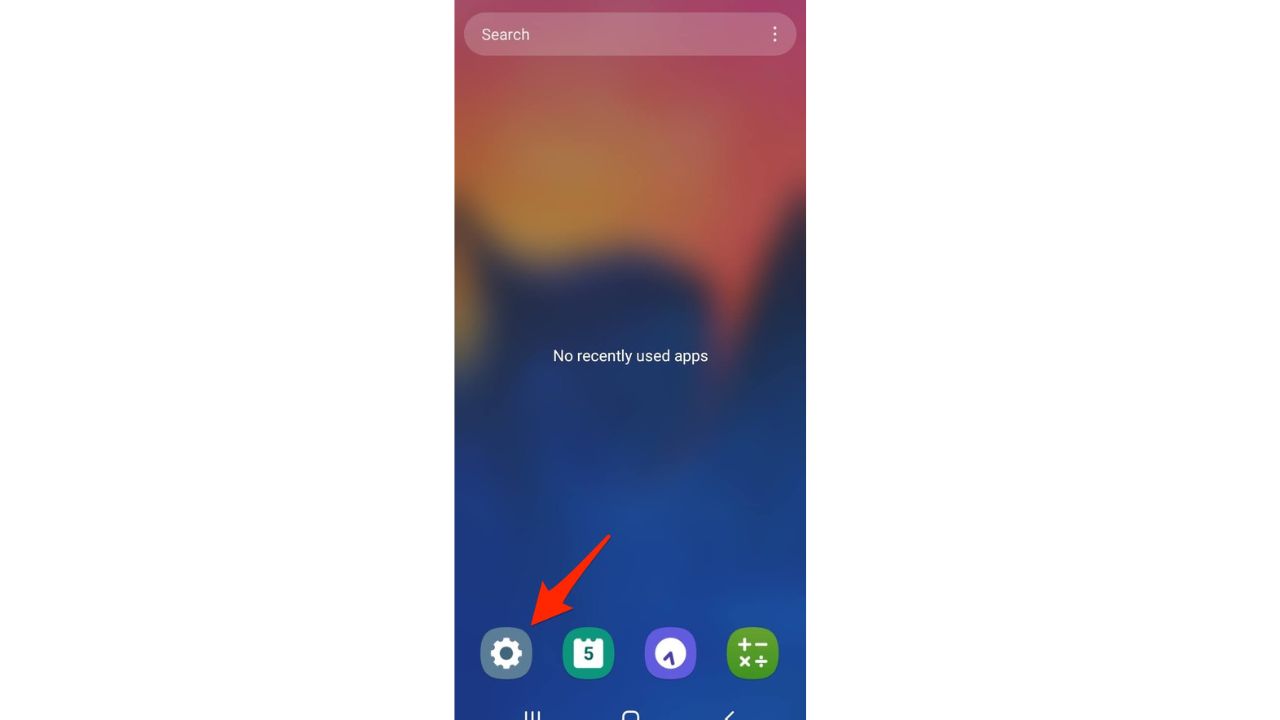
- Tap Accounts and Backup on your device
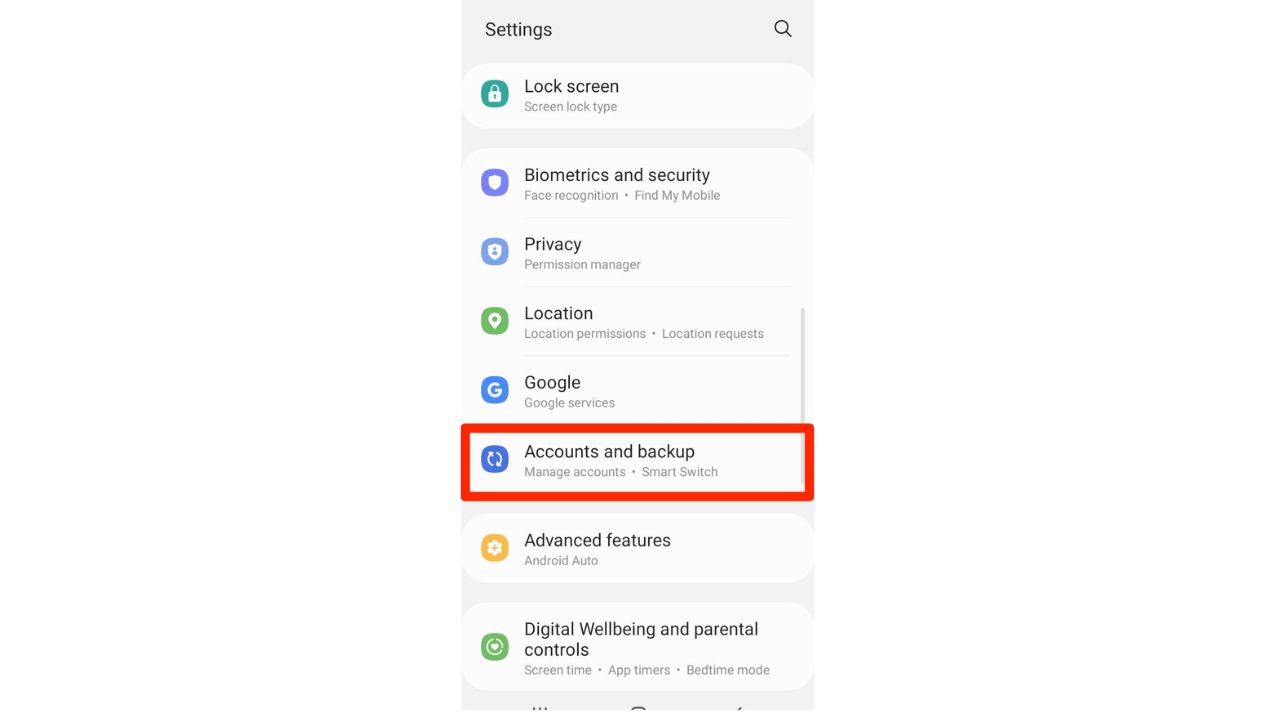
- Tap manage accounts
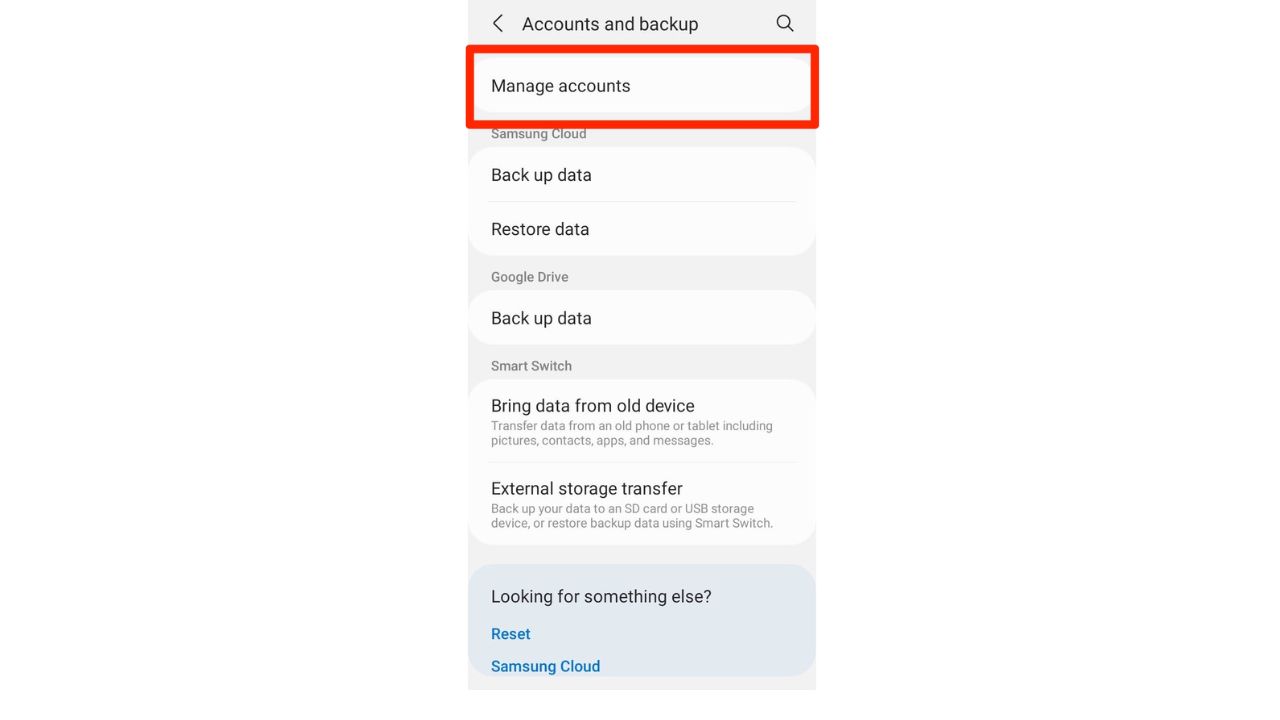
- Then tap the email address you want to remove
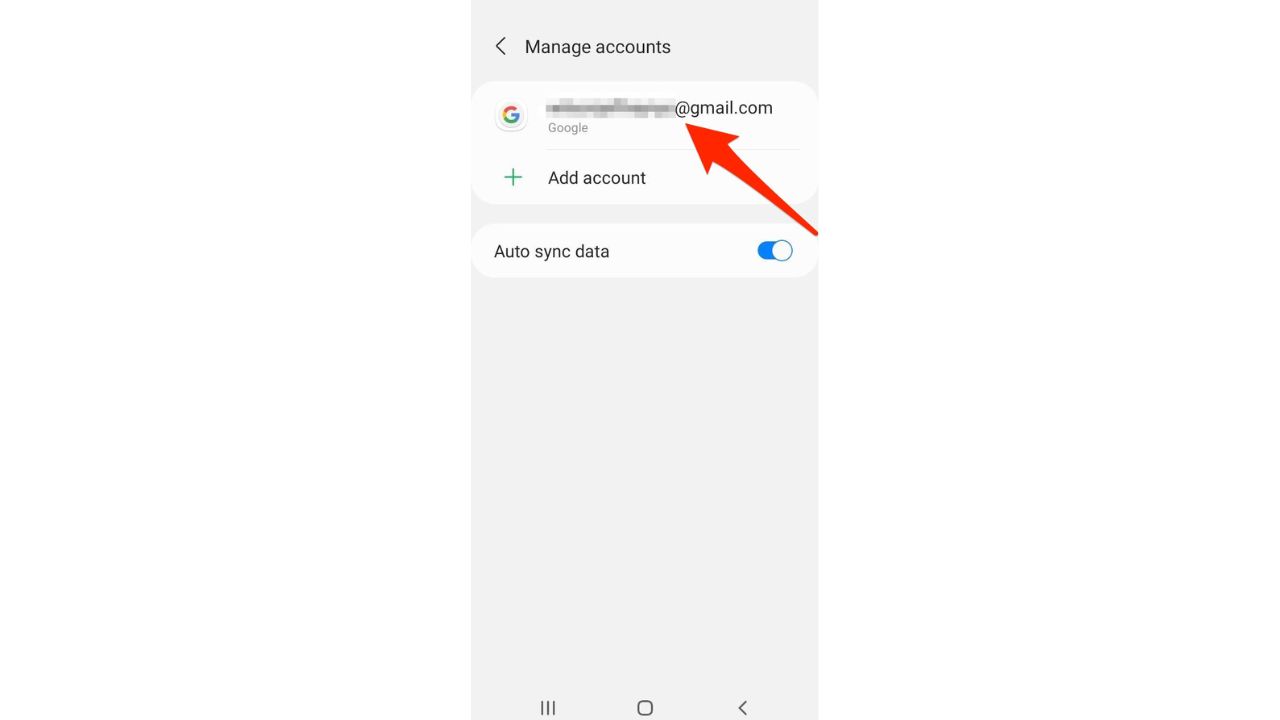
- Select Remove account
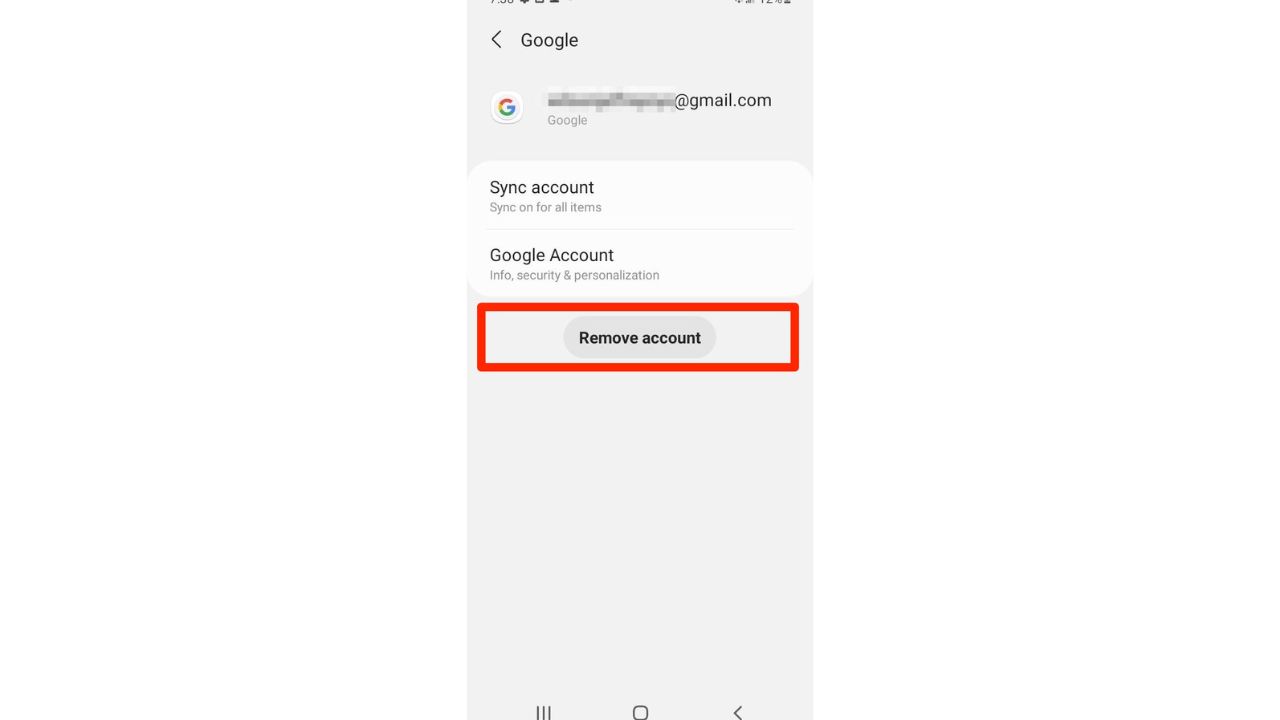
- To confirm, tap Remove account again
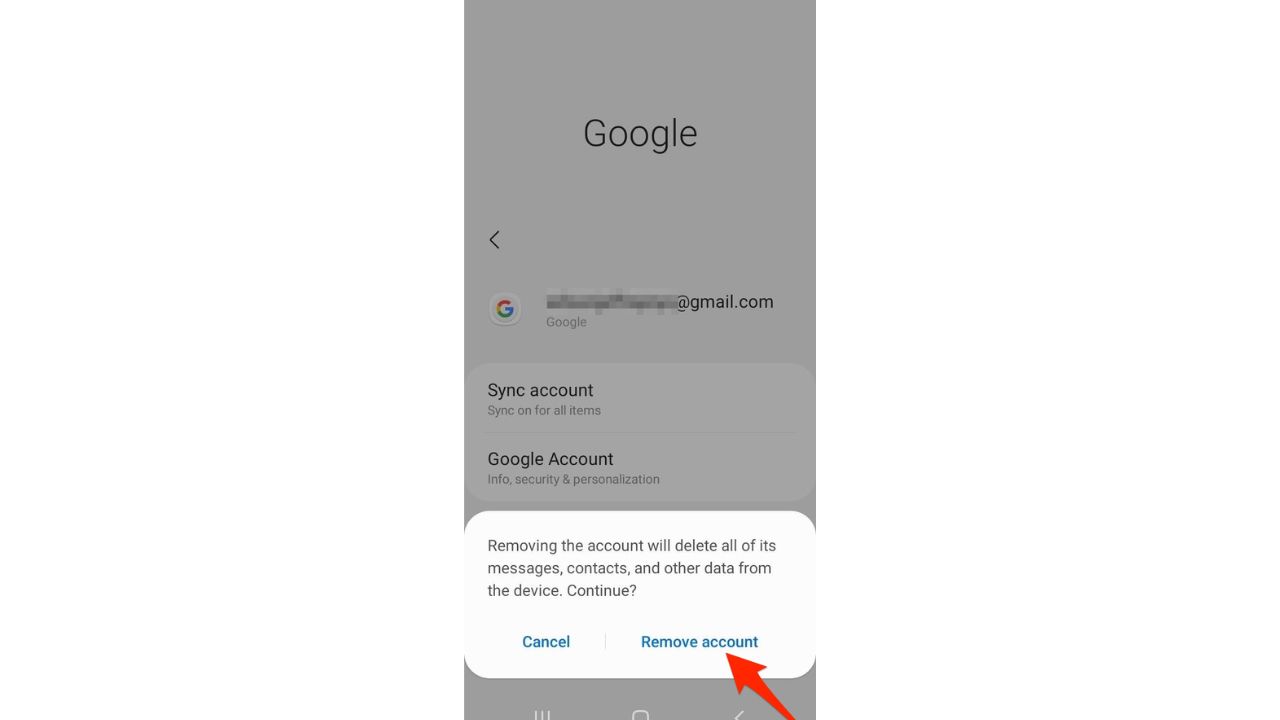
MORE: 5 THINGS YOU DIDN’T KNOW YOU COULD DO ON AN ANDROID
How to add a new Google or another account to your Android
- Open your Settings app
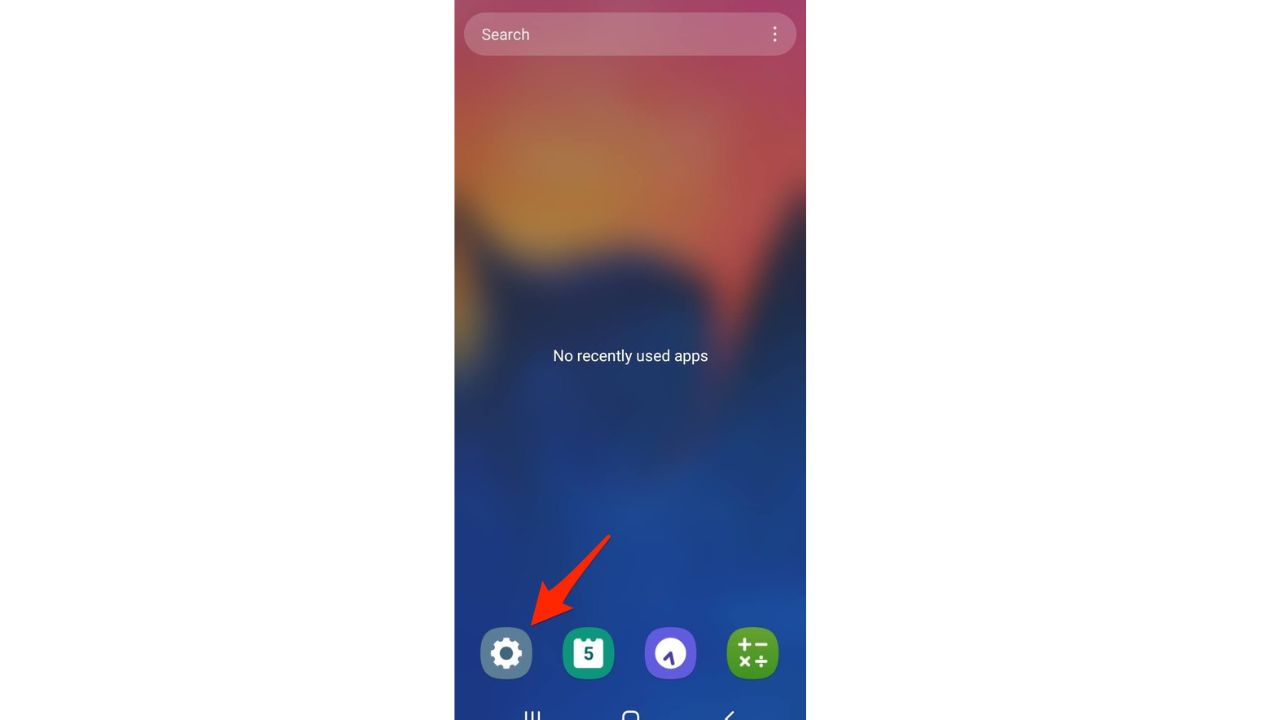
- Tap Accounts and backup
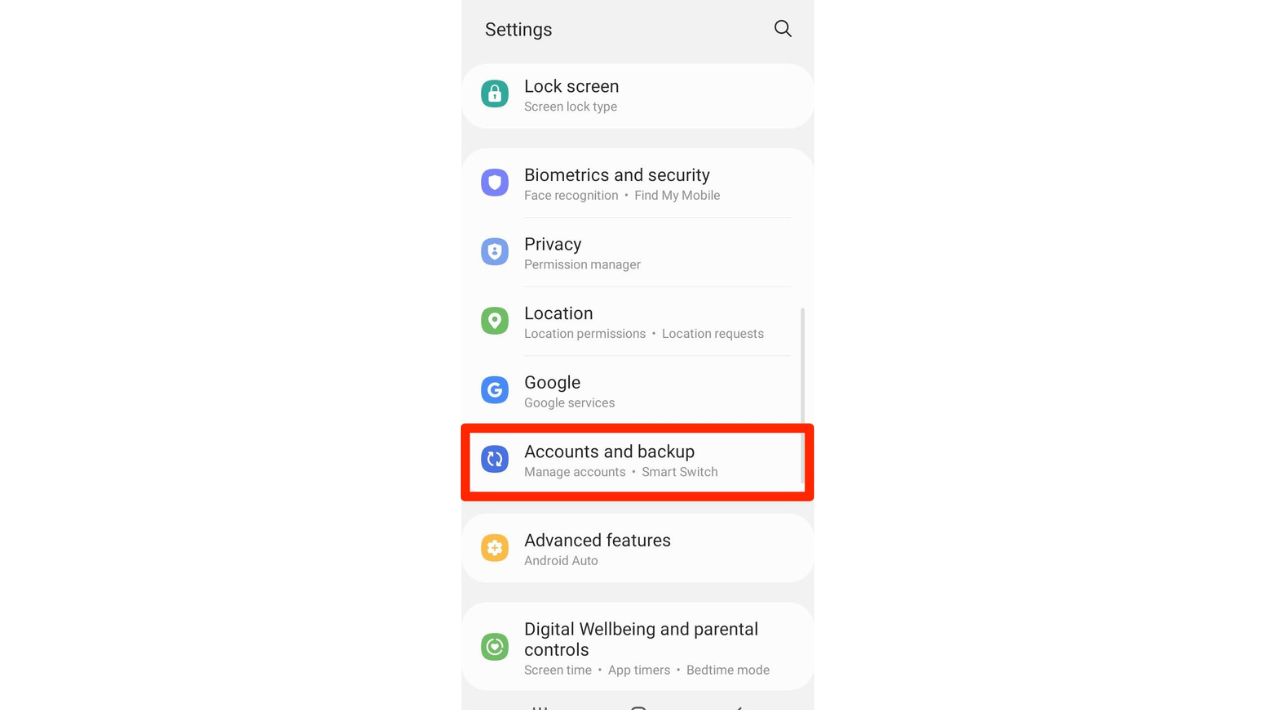
- Tap manage accounts
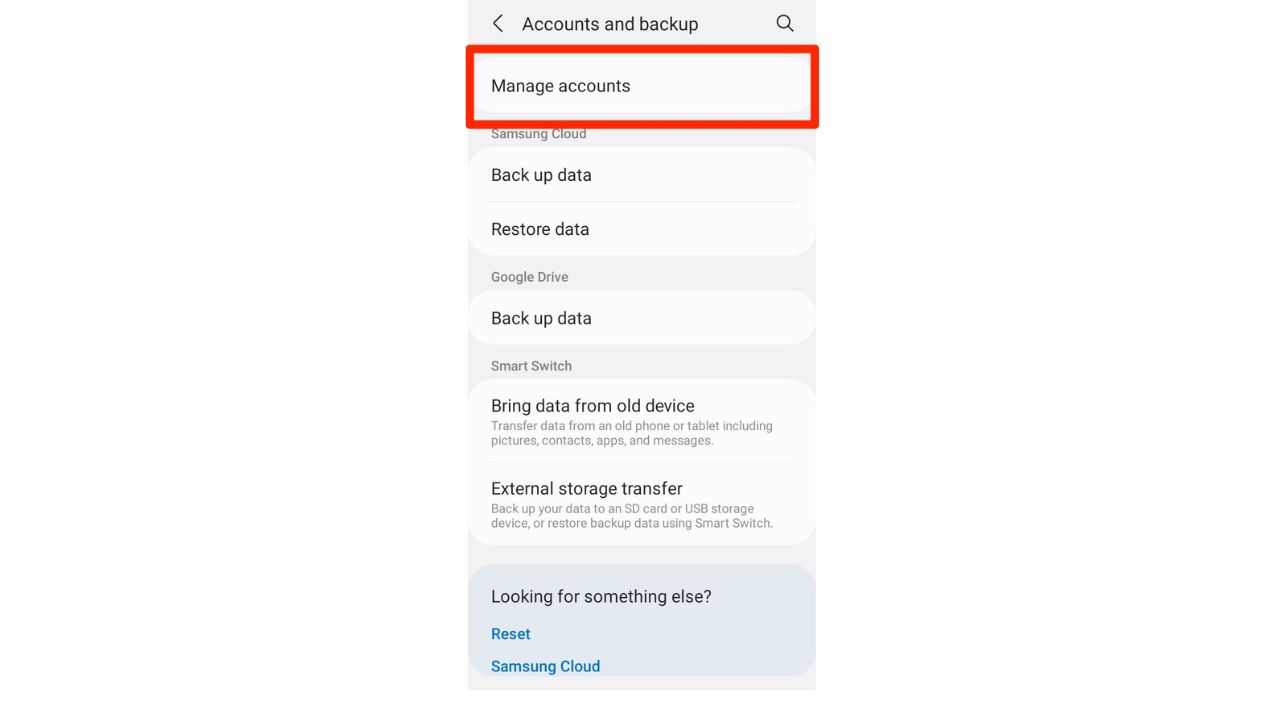
- Under Manage accounts tap Add account
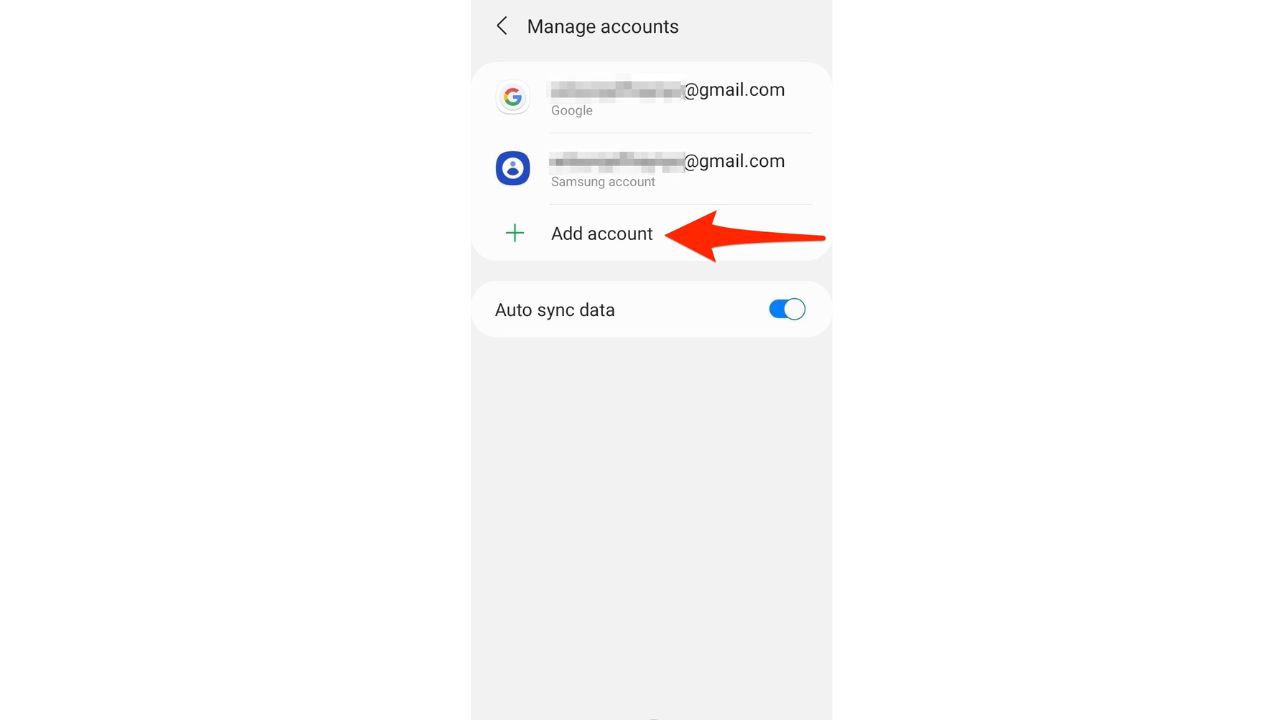
- Tap the type of account you want to add
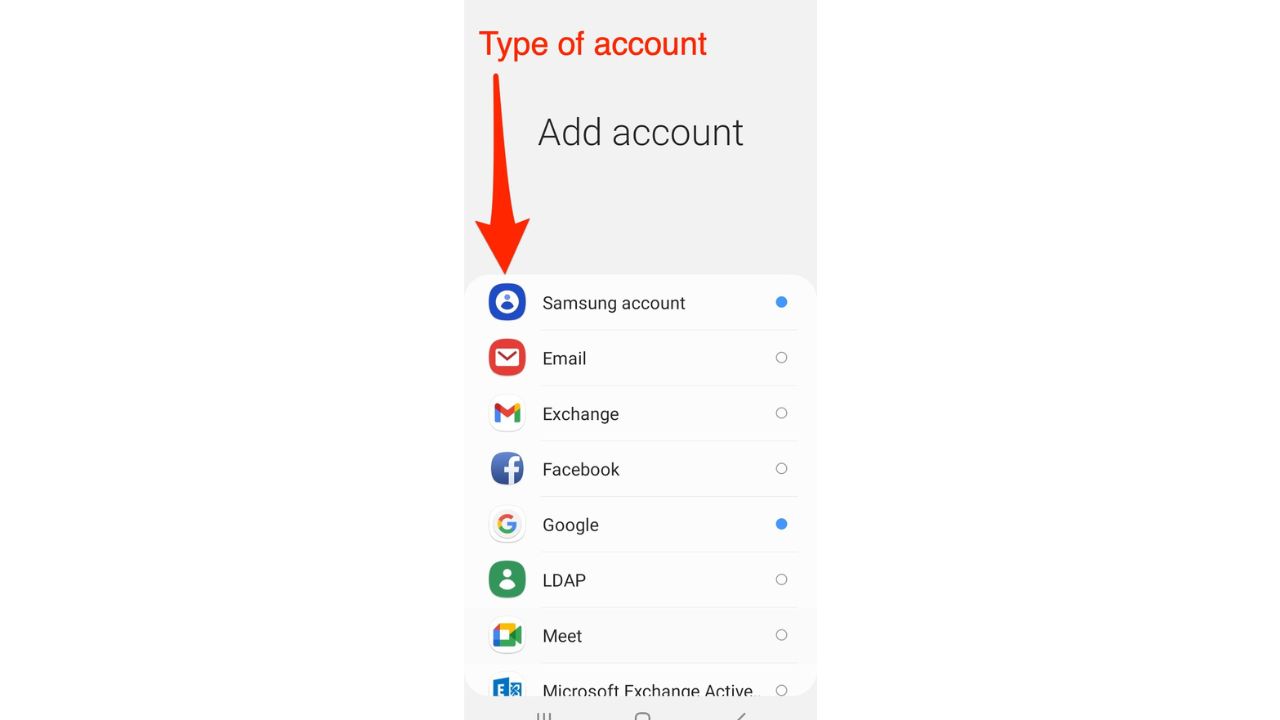
- To add your Google Account, tap Google. When you sign in with a Google Account, the email, contacts, calendar events, and other data associated with that account automatically sync with your phone
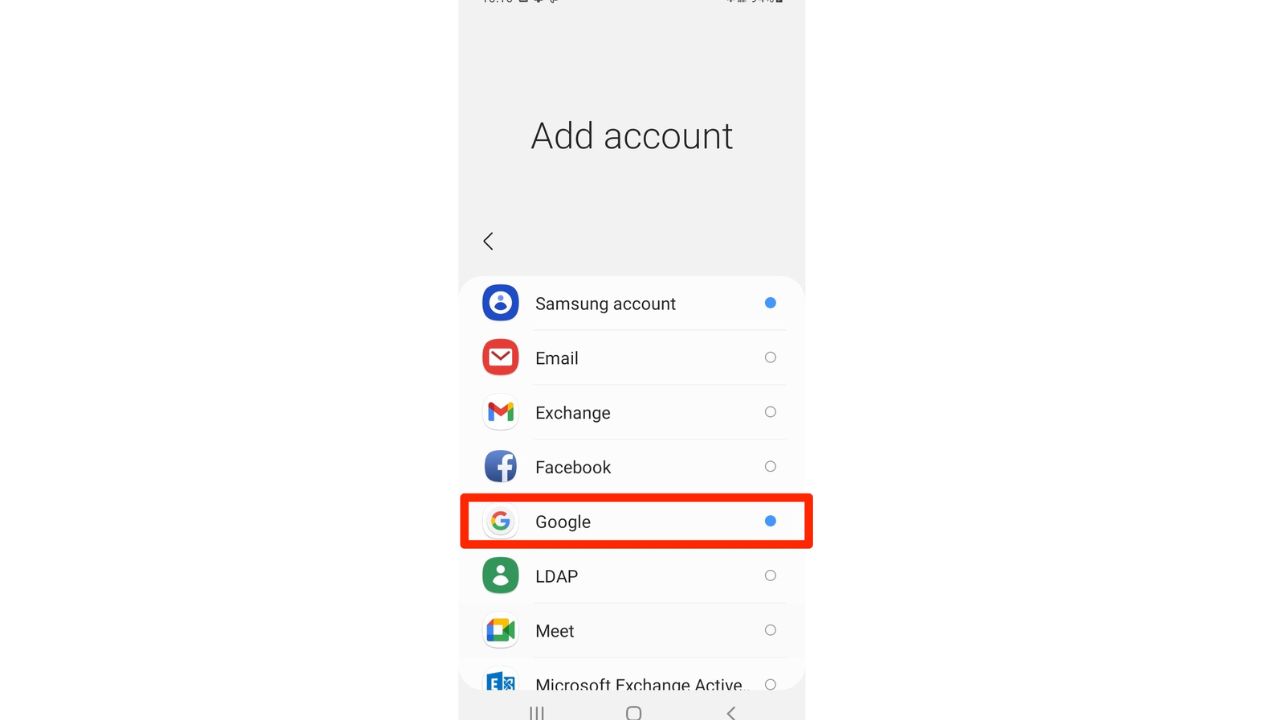
-
- To add a different personal account, tap Personal (IMAP)* or Personal (POP3)*. You’d generally choose these if you use an email program like Microsoft Outlook or Apple Mail
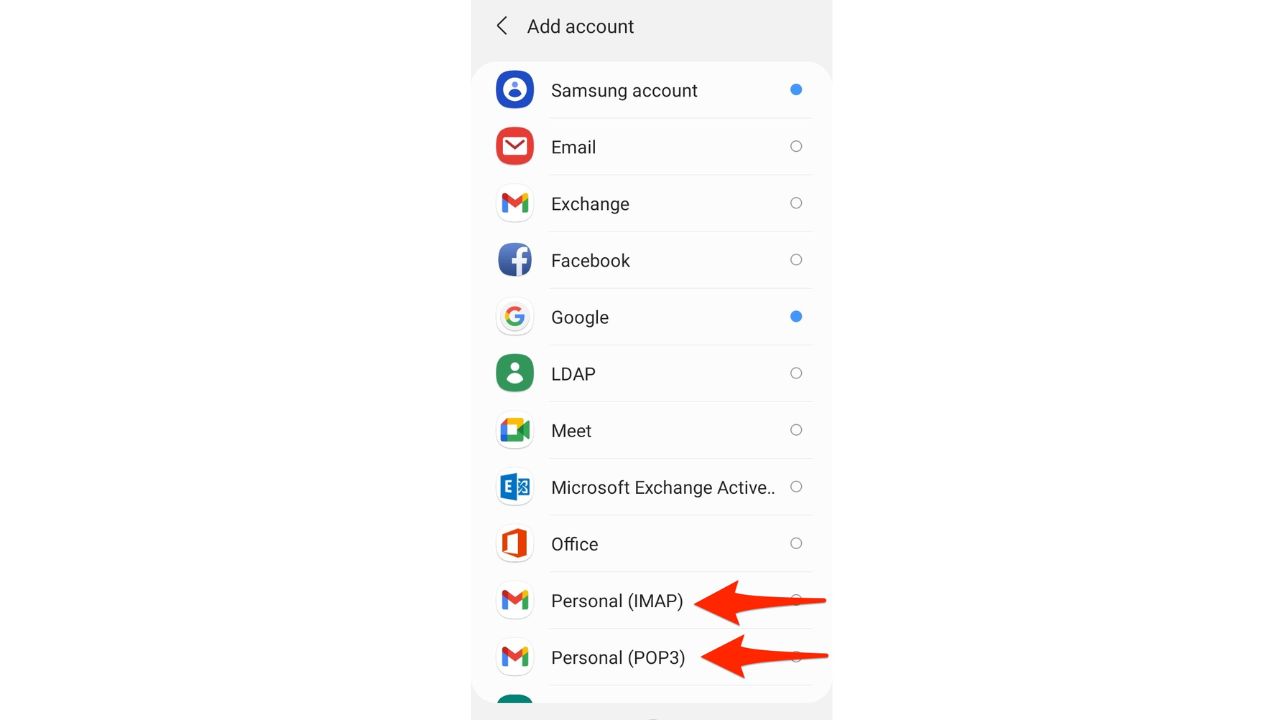
- Then Follow the on-screen instructions for each email address you are adding. Also note that when you’re adding email accounts, you may need to enter your phone’s PIN or password for security.
MORE: WHY DOES EVERYONE WANT YOUR EMAIL ADDRESS?
For clarification
*IMAP stands for Internet Message Access Protocol. With IMAP, your emails are stored on the email server, and you can access them from multiple devices, such as your computer, phone, or tablet. When you read, delete, or move an email on one device, those actions are synchronized with the email server and reflected on all your devices. This means that your email remains consistent across all devices, and you can access the same set of emails regardless of which device you use.
*POP3 stands for Post Office Protocol version 3. With POP3, your emails are downloaded to your device and stored there. When you access your email on a different device, the emails won’t be available because they are not stored on the email server. POP3 is useful if you only access your email from one device and if you want to keep a local copy of your emails on that device.
Final Thoughts
As you can see from the steps above, removing an old email address or adding a new one to your Android device is pretty easy. So give it a try and let us know how it goes for you by commenting below.
FOR MORE OF MY TIPS, SUBSCRIBE TO MY FREE CYBERGUY REPORT NEWSLETTER HERE
Related:


