If your desktop, laptop, or mobile device is still running internet explorer, you should know that Microsoft has decided to end what was once its most popular browser.
This means that the company will no longer provide technical support or security updates for the browser. Before you freak out, there are other internet browsing alternatives you can use, and it is likely you might like them even more.

Table of Contents:
Why is Microsoft removing its Internet Explorer browser?
Internet Explorer has been around for 27 years, and when it first came out, people were all about it. However, more advanced browsers have been introduced since then, and to put it simply, Internet Explorer just can’t keep up anymore.
With its performance and security issues becoming a more consistent nightmare for Microsoft, the company has decided to fully switch to its Microsoft Edge browser, which is available for Windows 10, Windows 11, macOS, iOS, and Android.
Microsoft Edge is designed to be faster, more secure, and more compatible with modern web standards than Internet Explorer. Internet Explorer will no longer be available on any Microsoft device. As a result, Microsoft is sending a software update to users of Internet Explorer 11 that will permanently disable the browser on any Windows computer that still has it installed.
What browsers can I use instead?
As mentioned before, Microsoft is fully pushing its users to use Microsoft Edge, which is a pretty reputable browser. Although, there are plenty of alternatives for you to use as well if you do not wish to use Microsoft Edge. Here’s a list of 4 alternatives:
Duck Duck Go
The DuckDuckGo browser is a free web browser that prioritizes user privacy. Unlike most popular browsers, it has powerful privacy protections by default, including a search engine that doesn’t track your search history.
Brave
Brave is quickly picking up steam and proving to be an excellent browser for all. It will automatically block ads and other online trackers, something that other browsers don’t do. It also works super fast, allows you to customize your privacy controls, and has a free video conference tool built within it.
Mozilla Firefox
Mozilla Firefox is another great web browser to use. It can block notification pop-ups, alert you when your email has been involved in a data breach, and is super customizable so you can make your browsing experience more personal to you.
Safari
Safari is a web browser developed by Apple for Apple devices. It is easy to use, works super fast and has some of the best privacy features of any web browser in the game. Plus, it has great syncing features to make your browsing experience easier for you.
Opera
While Opera is not as well-known, it is widely adopted because of its super-fast performance and ability to use add-ons from the Chrome library. It also has a built-in ad blocker and VPN, as well as in-browser messaging.
Google Chrome
Chrome has an endless library of resources and knowledge. It is also convenient because you can log in to your Google/Gmail account if you have one and have your Chrome be a little more personalized with autofill and sync features. It offers features like automatic updates, personalized news articles, quick links to your favorite sites, and built-in Google Search and Google Translate
MORE:
Before making the browser switch
Before you make any decisions on browsers, I want to discuss 5 reasons why switching browsers is worth considering:
1. First, for security. Some browsers are more secure than others, and if you are concerned about online privacy and security you might want to switch to a browser that offers better security features. For example, Mozilla Firefox is generally considered to be the browser with the best security features. This is because Firefox has a strong focus on privacy and security, with built-in features such as tracking protection, phishing and malware protection, and encrypted DNS.
2. Second, Speed is another factor that may have you switching browsers. Different browsers have different load times, rendering speeds, and overall performance, and if you’re looking for a faster browsing experience, you might want to try a new browser. For example, Google Chrome is one of the most popular browsers in the world and is known for its speed and compatibility. It integrates well with other Google services and has a large library of extensions. Chrome is available on Windows, macOS, Linux, Android, and iOS.
3. Then there is compatibility. Some websites and web applications may work better on certain browsers than others, so if you’re having trouble accessing a particular site, you might want to try using a different browser. As far as web browsers to try, consider Mozilla Firefox, which is one of the most popular browsers and is generally considered to have good compatibility with a wide range of websites and web applications. It’s also important to note that Microsoft Edge, which, as we mentioned, is replacing Internet Explorer, is also known for its compatibility with many websites and is particularly well-suited for accessing Microsoft Office web applications.
4. We can’t talk about switching to another web browser without discussing features. Browsers come with different features and add-ons, such as ad blockers, password managers, and built-in VPNs, and if you’re looking for specific functionality, you might want to switch to a browser that offers those features. One of those options is Opera which is a lesser-known browser that offers many features such as a built-in VPN, ad blocker, and battery saver mode. It is also highly customizable and has a sleek interface.
5. Lastly, User Interface. Different browsers have different user interfaces and design styles, and if you’re looking for a different look and feel, you might want to try a new browser. Safari is the default web browser on all Apple devices and is known for its simple and sleek interface. It has a clean and uncluttered interface that focuses on the content and offers quick access to frequently visited sites. While Google Chrome is known for its simple and intuitive interface, which includes a search bar, tabs, and a menu button for easy navigation.
How do I change the default browser on my Windows PC?
Note: On Windows 11, the computer’s default state is “S” which is meant to lock down the Windows operating system to keep it safe. If you want to install apps outside of the Microsoft Store, you will first have to turn off S mode to get a non-Microsoft app like Google Chrome to download. Follow these steps:
- Open Settings
- Go to System
- Click Activation
- In the Switch to Windows 11 Pro section, click Go to the Store
- On the Switch out of S mode page, select Get
Then follow these steps.
- Select the Start button
- Type Default Apps in the search bar and select Default Apps
- Scroll to the app or type in the one you want to make your browser, such as Google Chrome
- Select the app
- Click Set Default and that will make it your default browser
How do I change the default browser on my Android?
- On your Android device, open Settings
- Scroll down and tap Apps
- Under “General,” tap Default apps
- Tap Browser app and select the browser you wish to use
- Settings may vary depending on your Android phone’s manufacturer.
How do I change the default web browser on my iPhone or iPad
- Download the app that you want to use as your browser (Chrome, Firefox, etc.)
- Go to Settings
- Scroll down and select the browser app you want your default to be
- Click Default Browser App
- Check off the app you want as your default
How do I change the default browser on my Mac?
- From the Apple menu in the top left corner of your screen, choose System Settings (or System Preferences depending on your operating system)
- Click Desktop & Dock in the sidebar (or General depending on your operating system)
- Scroll down and choose a web browser from the “Default web browser” menu
Bonus: 5 important settings to change on your Google Chrome browser
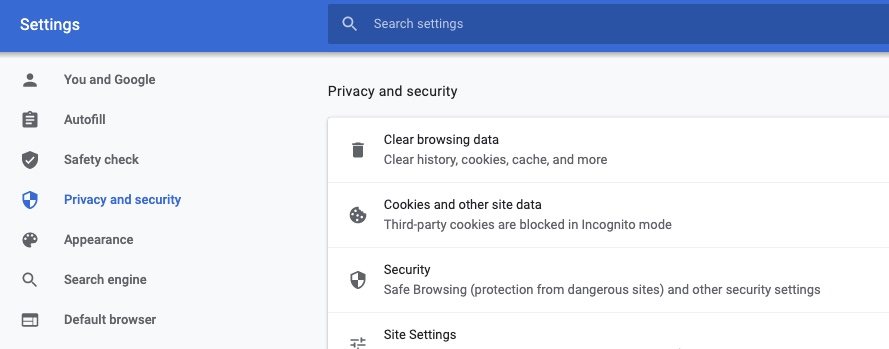
1. Unlink browser from your Google account
- Click Preferences from the Chrome menu > Settings > Privacy and security > Sync and Google services > from Allow Chrome sign-in > switch toggle to Off so that it does not automatically log in your browser to your Google account
2. Turn off sending usage data to Google
- From same section, turn off toggle from Help improve Chrome’s features and performance
3. Turn off URLs you visit being sent to Google
- From same section, turn off from Make searching and browsing better
4. Turn off sites asking to send notifications
- Click Preferences from the Chrome menu > Settings > Privacy and security > Site Settings > click Notifications in the Permissions section > turn off Sites can ask to send notifications
5. Set new default search engine from your computer’s web browser
- Click Preferences from the Chrome menu > Settings > Privacy and security > scroll down to Search engine section and make selections to alternative search engine instead of Google
Which internet browser do you find to be the best? Let us know your thoughts.
Related:
- Best browser alternative to bug tech beast Google
- How to delete embarrassing autofill entries on your PC and Android browsers
- How to add safe browsers to your mobile device


