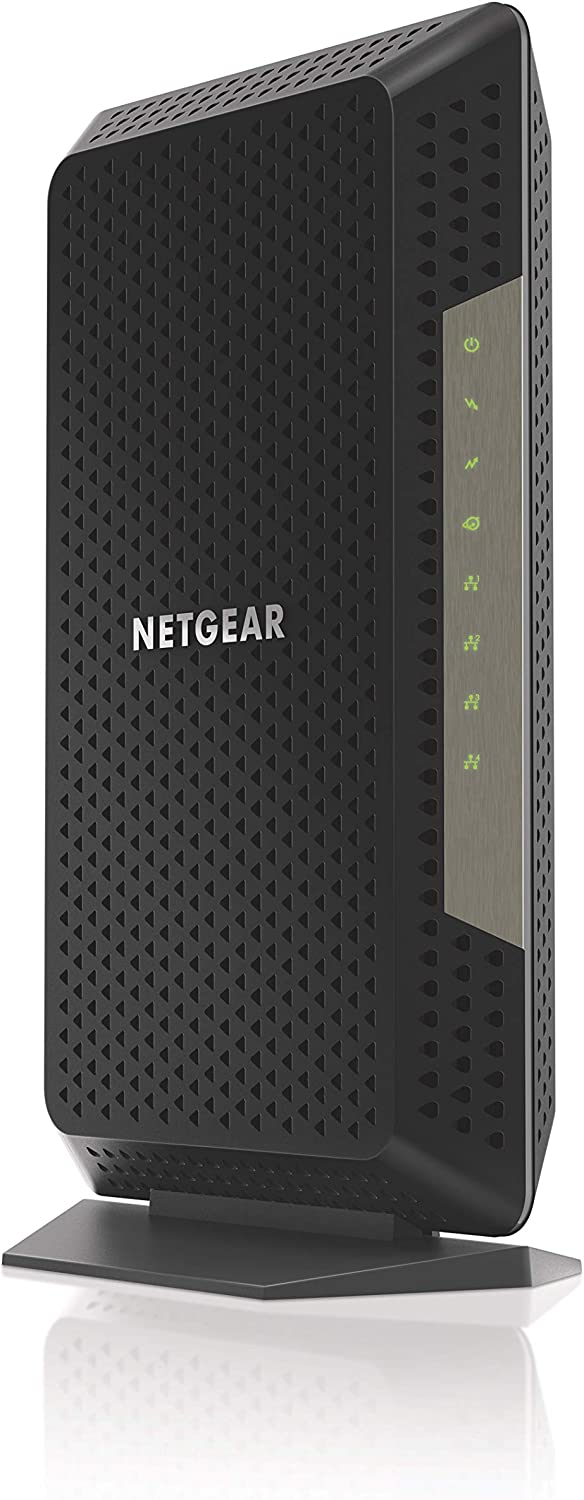I’ve explained in the CyberGuy feature How to lower your Internet service bill that owning versus renting a modem can chip away at overpaying. In many cases, you have more control over your modem and privacy. Go check your bill from last month and if you see that you are paying a fee to rent your modem and/or router, it may be time to invest in your own to save money in the long run.
Table of Contents:
Top 8 picks for best modems
For the best modem, check out the list below. The focus is on cable modems primarily because DSL is an older technology that is being phased out and fiber-optics is a newer technology that is not readily available in many locations.
Arris SURFboard S33
Amazon review (at time of publishing): 73% 5-star reviews out of 3,400 reviews
Pros:
- Utilizes the latest DOCSIS 3.1 technology, significantly faster than DOCSIS 3.0.
- Supports 1 and 2.5 Gbps ports for high-speed connectivity.
- Designed to reduce gaming lag and provide enhanced security.
- Works with major U.S. cable internet providers like Comcast Xfinity, Cox, and Spectrum.
- Simple activation with the SURFboard Central App.
- Owning the modem can eliminate rental fees and potentially reduce cable bills.
Cons:
- The initial purchase price may be higher compared to renting a modem.
- These may become outdated as newer technologies emerge.
- Not usable with DSL, satellite, or fiber internet services.
- This may require self-troubleshooting or customer support for issues, unlike rented modems, where the provider may assist.
- Need to ensure compatibility with your specific internet plan and provider’s requirements.
Netgear CM500
 Amazon review (at time of publishing): 68% 5-star reviews out of 14,000 reviews
Amazon review (at time of publishing): 68% 5-star reviews out of 14,000 reviews
Pros:
- The CM500 is cheaper than renting a modem from your internet service provider (ISP). It can pay for itself within the first seven months compared to monthly rental fees.
- It works with most major cable ISPs, including Comcast Xfinity, Spectrum, and Cox.
- The CM500 performs well for internet speeds up to 300 Mbps. It handled a 400 Mbps connection admirably in tests, making it suitable for most households.
- It supports theoretical max speeds up to 680 Mbps with its 16 x 4 bonded channels for downstream and upstream data.
- As a third-party modem, you have more control over its functionality, including firmware updates, connection settings, and security features.
Cons:
- The CM500 runs a little warmer than some other modems tested. Make sure to place it in a well-ventilated area to prevent overheating.
- It lacks some features found in other products, such as a power button or a wrench for the coaxial connection. However, these are not critical for basic functionality.
MOTOROLA MB7420
Amazon review (at time of publishing): 72% 5-star reviews out of 6,667 reviews
Pros:
- Affordable
- DOCSIS 3.0 (16x faster than DOCSIS 2.0 modem)
- Sits taller than wider so smaller footprint if it is sitting on a desk
- Real simple, color-coded connection ports
- US-based customer support
- Two-year warranty
- Works with Top Cable Providers: Comcast, Spectrum, Cox
Cons:
- Doesn’t have a telephone adapter or phone jack
- Not as small as some other modems
Motorola MB8611
Amazon review (at time of publishing): 76% 5-star reviews out of 25,496 reviews
Pros:
- DOCSIS 3.1 Technology means it is faster than DOCSIS 3.0 but it is backward compatible
- Multi-gigabit ethernet speed so it is maximizing speed to routers
- Sits taller than wider so smaller footprint if it is sitting on a desk
- US-based customer support
- Two-year warranty
- Works with Top Cable Providers: Comcast, Spectrum, Cox
Cons:
- More Expensive than some of the older modems but overall it pays for itself in about a year depending on how much you pay per month for a modem
NETGEAR Cable Modem CM700
Amazon review (at time of publishing): 72% 5-star reviews out of 6,257 reviews
Pros:
- DOCSIS 3.0 technology
- Sits taller than wider so smaller footprint if it is sitting on a desk
- Works with Top Cable Providers: Comcast, Spectrum, Cox
- Different price points for different max download speeds (so you can pay more or less depending on how much speed you need)
- Works with any router
- Up to 800Mbps speeds
Cons:
- But technically optimized to be compatible with Nighthawk routers, which are routers that this brand makes
- No phone jack
- One year warranty
NETGEAR Nighthawk Cable Modem CM1200
Amazon review (at time of publishing): 75% 5-star reviews out of 7,439 reviews
Pros:
- DOCSIS 3.1 Technology means it is faster than DOCSIS 3.0
- Sits taller than wider so smaller footprint if it is sitting on a desk
- Works with Top Cable Providers: Comcast, Spectrum, Cox
- Works with any router
- Multi-gig ethernet integration
- 4 ethernet ports
Cons:
- Expensive
- Not compatible with Verizon, AT&T, CenturyLink, DSL providers, DirecTV, DISH and any bundled voice service
Get NETGEAR Nighthawk Cable Modem CM1200
ARRIS SURFboard SB6190
Amazon review (at time of publishing): 71% 5-star reviews out of 5,155 reviews
Pros:
- DOCSIS 3.0 technology
- Works with any router
- Up to 800Mbps speeds
- Compatible with major U.S. Cable Internet Providers including Cox, Spectrum, Xfinity & others
Cons:
- Not DOCSIS 3.1
- Not compatible with ATT, Verizon, CenturyLink or other DSL or Fiber internet providers.
ARRIS SURFboard SB8200
Amazon review (at time of publishing): 76% 5-star reviews out of 16,392 reviews
Pros:
- DOCSIS 3.1 Technology means it is faster than DOCSIS 3.0
- Two 1-Gigabit ethernet ports
- Speeds up to 1 Gbps
- Approved for Cox, Xfinity, Spectrum & others
Cons:
- More Expensive than some of the older modems but overall it pays for itself in about 2 years depending on how much you pay per month for a modem
- Not compatible with ATT, Verizon, CenturyLink or other DSL or Fiber internet providers
How to Buy the Best Router
Modems connect to routers via ethernet cables. Most routers have an additional ethernet port for wired connection to your devices. Most routers have wifi capabilities so once your modem is connected to a wifi router, it allows your devices to connect to the internet via wifi.
Features to look for in a router:
- Network Type: Routers allow you to create wifi networks. There are two general types:
- 802.11ac: Latest and fastest technology that is backward compatible with older wifi devices. If you have many devices to connect via wifi, this is your best bet.
- 802.11n: This is older technology with a standard speed of up to 600 Mbps, whereas the newer 802.11ac routers have throughputs as fast as 1 Gbps. One benefit is that it has a longer range.
- Wireless Band: It is a range of frequencies that transmit data from your router to your devices. Below are 3 types:
- Single: Uses 2.4 GHz band or 5 GHz
- Dual: Uses both 2.4 GHz or 5 GHz
- Tri: Uses 2.4 GHz and 2 separate 5 GHz
2.4 GHz bands are great for connecting devices like smart bulbs and wireless appliances. Whereas devices like tablets and laptops fare better on a 5 GHz band. Having a router that has multiple devices helps to parcel out the network traffic by device types.
- Beamforming: This allows the wifi router to direct signals to where it is needed the most. This is great for large spaces where devices and routers are further apart or located in less reachable places.
For the Top Router Picks, check out Top 5 Routers for Best Security 2022.
Pros & Cons of Combination Devices
While there are some modem-router combination devices, it is generally better to get them separately. Usually, if a provider requires you to use their equipment to connect, they usually require the modem to be rented or purchased from them. But they usually allow you to pick your own router. Some additional reasons why a separate router and modem is better than a combination device, include:
- Easier to troubleshoot: If there is a problem with the connection, it is usually apparent if the problem is stemming directly from the ISP vs. your internal hardware issues (router) if devices are separate because you will get specific signals on a modem vs. a router. Whereas, if you have a combination device, it usually doesn’t delineate between problems with the modem or router.
- Sometimes cheaper: If you may not be able to negotiate the cost of the modem, but if you can buy the router separately, you can probably find a better ideal
- Better technology: While you may be stuck with whatever technology that the ISP is providing you modem-wise, if you can choose your own router, you can buy the latest and best router to maximize the speed you’re paying for.
- Pay less in Taxes: You’ll be taxed only on the equipment you are renting.
- Easier to replace: If the modem breaks, you still have a working router and vice versa. Whereas, with a combination device breaks, all of it is broken.
The only real downside to not purchasing a combination device is that sometimes you do have to pay for two separate devices. But again, you might save by getting a better price on those two separate purchases.
When Should You NOT Buy Your Own Equipment
Of course, you’re encouraged to do your own research to find out exactly what providers are actually available in your area and what the company you select will allow.
Below are top reasons NOT to buy your own equipment:
- Against the company’s policy: There are still some ISPs that make it a part of their terms and services that you must rent or buy their equipment.
- Free equipment: While not as common, some Internet Service Providers, such as AT&T, actually provide equipment at no cost to their customers. Unless the equipment they provide is a real ‘fossil’ that features yesteryears technology, it might just be nice to utilize the free equipment. It is already included in the cost of your monthly service.
- Setup Woes: If you’re not savvy with technology and prefer to have someone else come by and set up the equipment, you might want to rent or buy the equipment from your Internet Service Provider and have them set it up. In cases like ViaSat, there is installation of specialty equipment such as a satellite that can’t be easily purchased or used without the company’s help.
- Repairs/replacements: If rented equipment breaks or malfunctions, the ISP usually replaces or repairs it. If you purchased your own, then you are responsible for repairing or replacing it.
Below is an easy-to-read chart on equipment policy and cost by some of the most popular ISPs:
| Company | Type | Provides Equipment Free of Charge | Allows Own Equipment | Cost to Rent* | How to Install |
| AT&T | Fiber | Yes | You’re welcome to use your own router | N/A | https://www.att.com/support/article/u-verse-high-speed-internet/KM1322621/ |
| Cox | Cable | No | Yes (Both Modem and Routers) | ~$12/month | |
| Google fiber | Fiber | Yes | You’re welcome to use your own router | N/A | |
| T-Mobile | Cellphone Data Network | Yes, but it isn’t free. You have to pay a one-time, flat-rate of $99 for the gateway | You’re welcome to use your own router | N/A | |
| Verizon Fios | Fiber | Yes | You’re welcome to use your own router | N/A | https://www.verizon.com/support/residential/internet/getting-started/setup-services |
| Viasat | Satellite | No | No | ~$14.99/month | Requires certified professional technician installation |
*All costs depend on location and service provider promotions, etc.