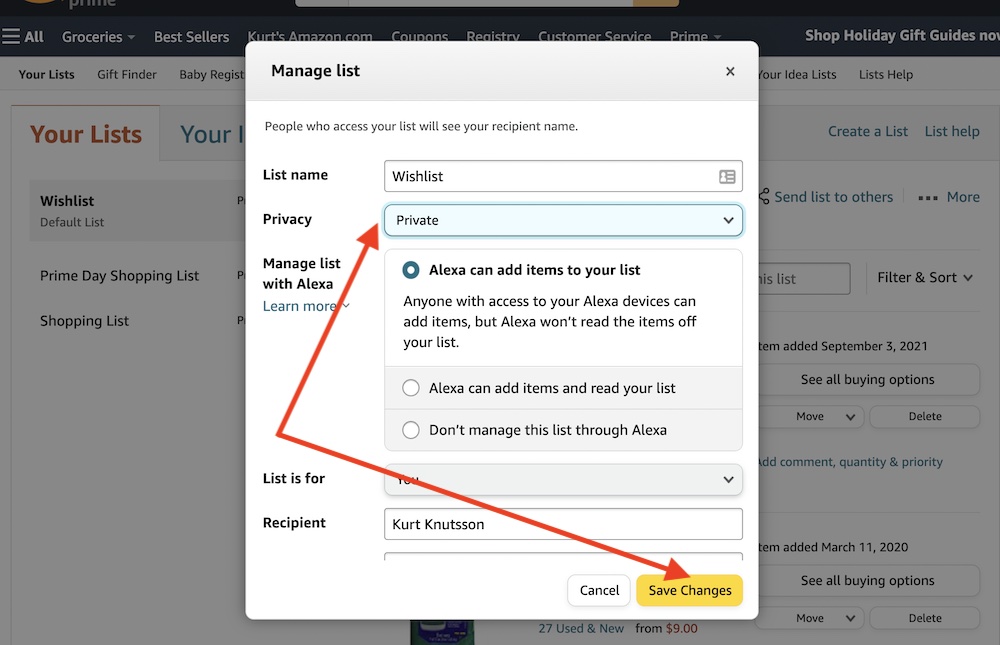A video of a TikTok user, Hannah, went viral after she requested to see everything Amazon knew about her.
Just 24 hours later, she received a folder containing over 3,500 voice recordings she made to Alexa. You also can request that Amazon send you everything they know about you here.
Like Hannah, the sheer volume of what Amazon knows is overwhelming. I think we all should have some awareness of what is being recorded and often shared publicly.
Once you see how much of your privacy is being disregarded at the big tech retailer, you’ll want to change these defaults in the Amazon settings to regain some of your privacy.
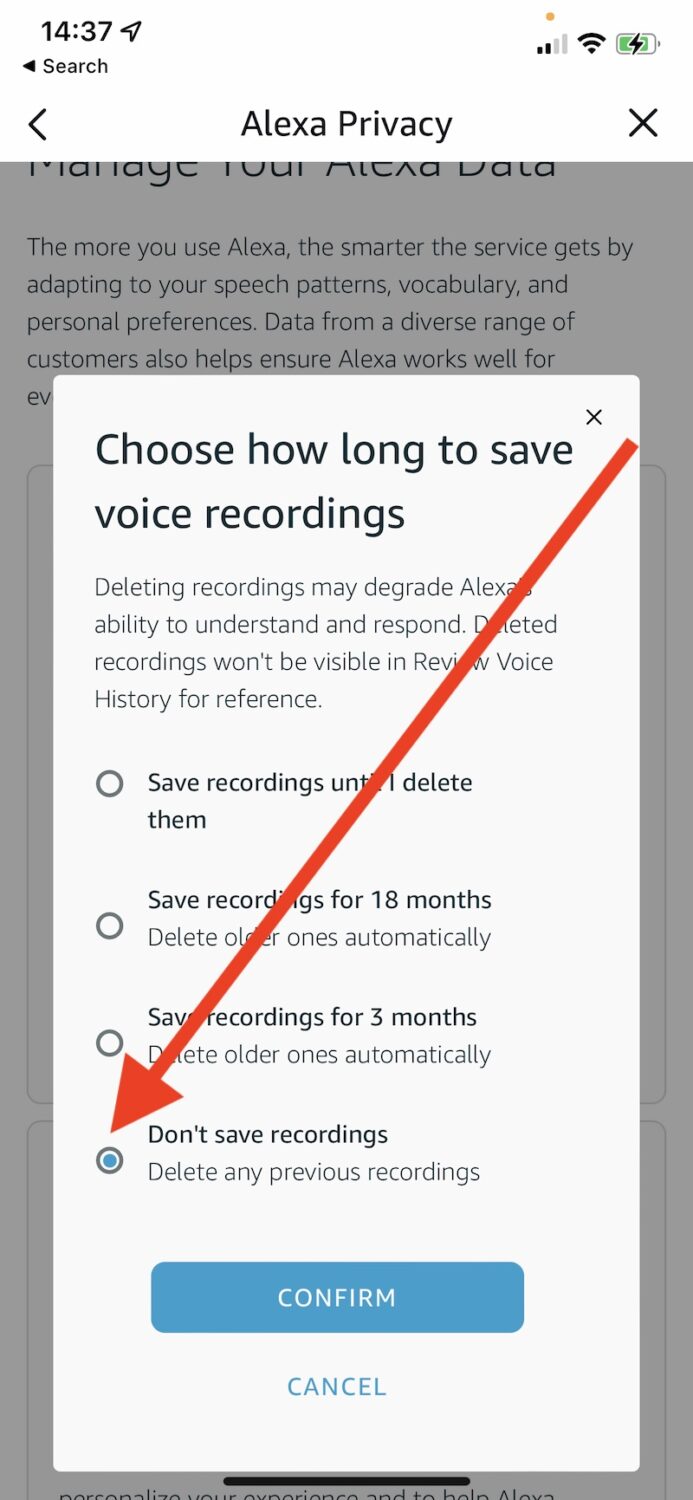
1. Stop Alexa Voice Recordings and erase previous recordings
- Launch the Alexa app on your phone
- Tap More icon to bring up menu
- Choose Settings
- Select Alexa Privacy
- Scroll to the bottom and choose Manage Your Alexa Data
- Tap Choose how long to save recordings
- Now select Don’t save recordings
- Tap the Confirm button. Tap Confirm again
Amazon will try to dissuade you from turning off voice recordings by telling you that Alexa won’t understand you since it will degrade her ability to record you. With mine turned off, I haven’t noticed any changes or problems with her understanding me.
MORE: 10 INSIDER TIPS TO GET STUFF ABSOLUTELY FREE ON AMAZON
2. Change default public view to make Amazon Wish Lists private
Amazon Wish Lists are not private by default. Anybody in the world can see what you have your eye on from the mega online retailer at any time.
- From Amazon.com, select the three line All menu on upper left
- Tap Your Account under ‘Help & Settings’ section
- Choose Your Lists
- Tap Your Lists on the bar that reads “Your Lists”, “Your Idea Lists” and “Your Friends”
- Click the three dot More link on the upper right
- Select Manage List
- In Privacy section, change from Public, Shared to Private in the dropdown options
- Tap Save Changes
Repeat these steps for each of your Lists that you want to make private.
3. Turn off Amazon Sidewalk to stop neighbors from accessing your internet connection
Sidewalk is what Amazon calls its sharing of your internet connection with others so that other Amazon devices can access your wifi connection without your permission. Amazon never asked; they just turned it on for others, and the only way out of it is for you to opt-out. Here’s how:
- Launch Alexa app on your phone
- Tap More icon
- Choose Settings
- Tap Account Settings
- Select Amazon Sidewalk
- Toggle the enable switch to the left to turn off
- You succeeded when it says Disabled, and the switch is grey
4. Disable Amazon from recording your entire search history
- Login to your Amazon.com account on the web
- To the right of the search field, tap the Hello, Account & Lists
- Tap Browsing History
- Tap Manage history from the right side of the screen
- Toggle the switch to Off position next to Turn Browsing History on/off
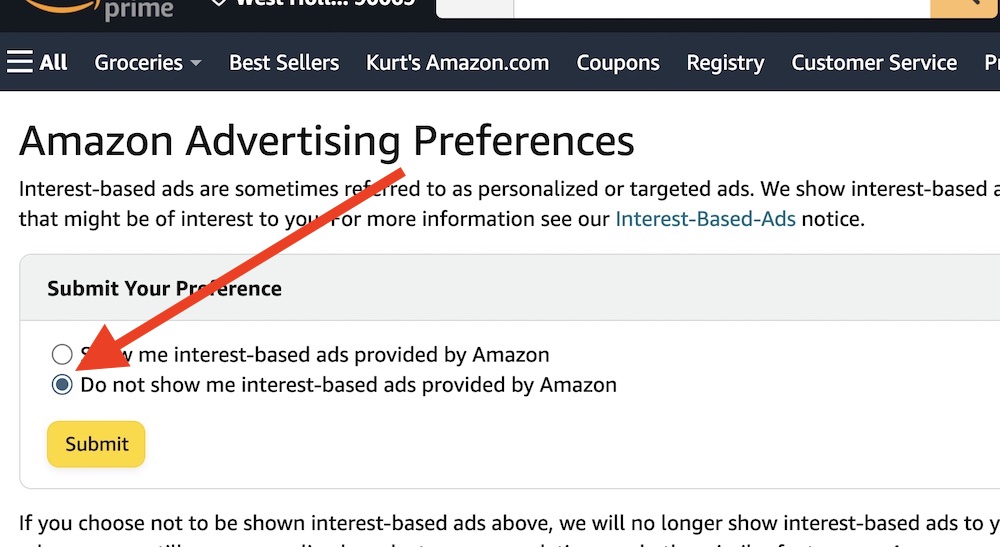
MORE: 7 WAYS TO KEEP YOUR AMAZON GIFT PURCHASES A SECRET
5. Stop Amazon from pushing products on you with personalized ads
- From Amazon.com, select the three line All menu on upper left
- Tap Your Account under ‘Help & Settings’ section
- Select Advertising preferences link near the bottom in the Communication and content section
- Choose Do not show me interest-based ads provided by Amazon
- Tap Save Changes
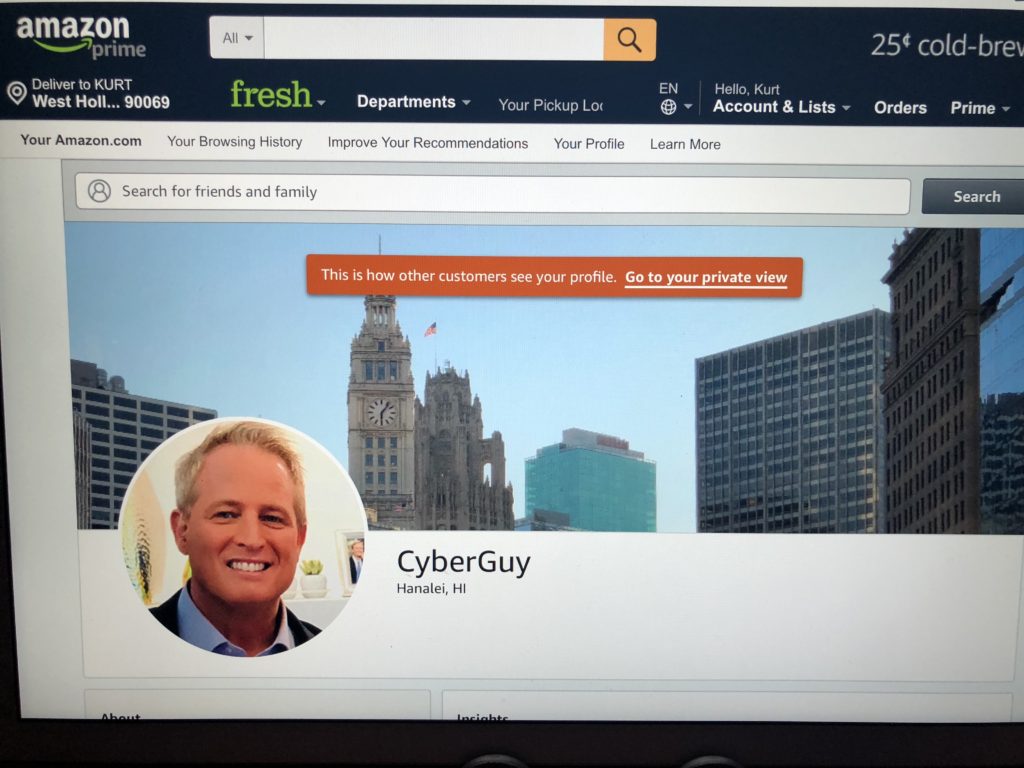
MORE: AMAZON AND OTHER INDUSTRY GIANTS JOINING TO BATTLE FAKE REVIEWS
6. Make Your Amazon Profile Private
You probably had no idea that there is a public profile of you on Amazon available. To make this private, follow these quick steps.
- From Amazon.com, select the three line All menu on upper left
- Tap Your Account under ‘Help & Settings’ section
- Scroll to the Ordering and shopping preferences section
- Choose the link Your Amazon profile
- Press the button labeled Edit your public profile
- In the Edit public profile area you can change your real name to something else less identifiable
- Empty out any of the sections that include Bio, Occupation, Website, Location and Social media links
- Click Save
- Now tap the Edit profile public visibility settings tab to the right of Edit public profile
- Scroll down and select Hide all activity on your public profile
- Select Hide sensitive activity (not really sure what that one means, but I don’t like the sound of it.)
- Click Save
Kurt’s key takeaways
As you can see, Amazon collects a lot of data about you and your activities, and some of it may be more sensitive than you realize. By following these six steps, you can take back some control over your privacy and limit what Amazon can do with your information. Remember, you have the right to know what data is being collected and how it is being used, and you can always opt out of any features that you don’t feel comfortable with.
How do you feel about the amount of data that Amazon collects from you and your devices? Do you think it is necessary, excessive, or beneficial? Let us know what you think in the comments below.
FOR MORE OF MY TECH TIPS & SECURITY ALERTS, SUBSCRIBE TO MY FREE CYBERGUY REPORT NEWSLETTER HERE
Answers to the most asked CyberGuy questions:
- What is the best way to protect your Mac, Windows, iPhone, and Android devices from getting hacked?
- What is the best way to stay private, secure, and anonymous while browsing the web?
- How can I get rid of robocalls with apps and data removal services?