If it wasn’t bad enough to find yourself unable to make phone calls from your mobile device from today’s cellular outage, some iPhones are reported to be stuck in Emergency SOS mode as a result of the outage. There are a few steps that have been reported to restore cellular connections on some phones.
AT&T Updated statement as of 3:10PM ET from spokesperson Jim Greer of AT&T:
“We have restored wireless service to all our affected customers. We sincerely apologize to them. Keeping our customers connected remains our top priority, and we are taking steps to ensure our customers do not experience this again in the future.”
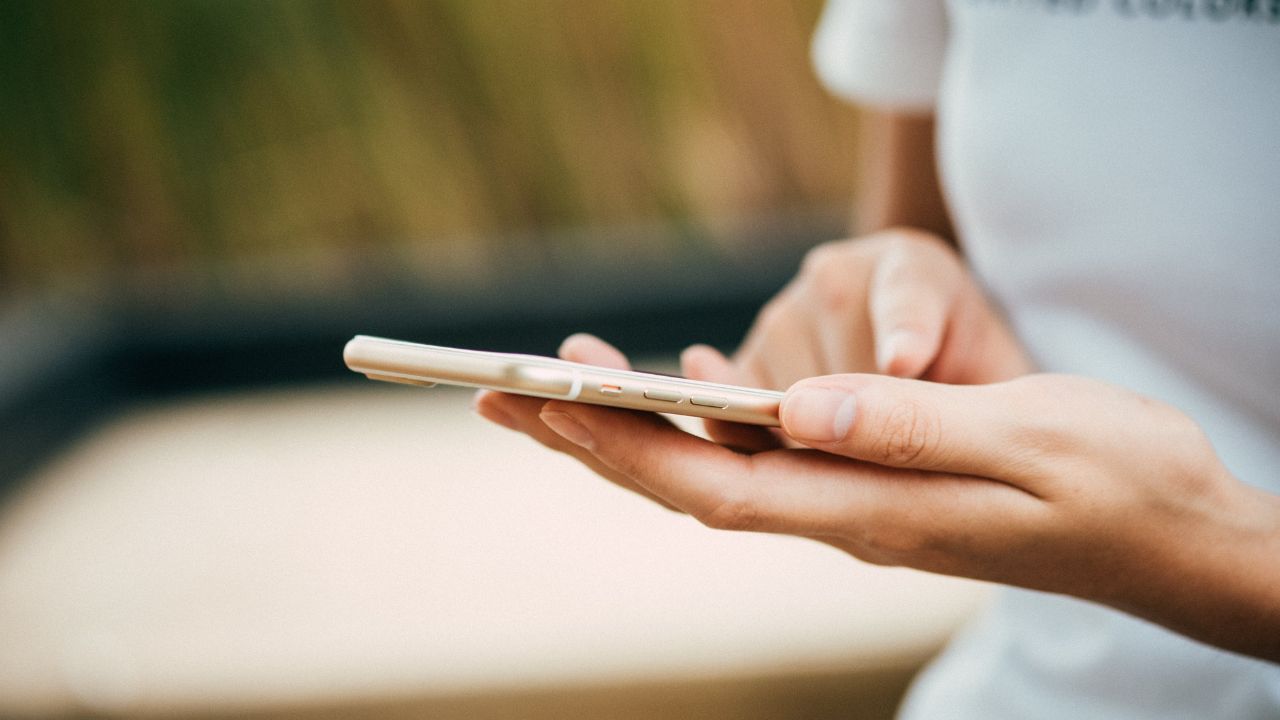
How to fix your iPhone when it goes into SOS mode due to a network outage
Outages are being reported across many service providers, including Verizon, AT&T, T-Mobile, and US Cellular. In particular, some iPhone users are being hit, leaving devices on SOS mode, preventing them from making calls, sending SMS text messages, or using their cellular data.
iPhone’s SOS mode is triggered when your cellular connection is lost, which means you can only complete SOS calls or texts to emergency services. However, there are several things you can do to get your smartphone back online if you are affected by the outage.
Here’s how to make calls with WiFi Calling not relying on cellular service
How to make WiFi calls on your iPhone
- Click on “Settings”
- Click “Cellular”
- “Wi-Fi Calling”
- Switch “Wi-Fi Calling on This iPhone” on
- Click “Enable” Wi-Fi Calling”
If you have a problem enabling “Wi-Fi Calling”:
- Make sure you have the latest iOS software update
- If you are still having problems, it may have to do with what type of account you have. e.g. prepaid plans may not work. If you’re able to, log into your carrier’s account page to confirm that your account is authorized to enable WiFi calling.
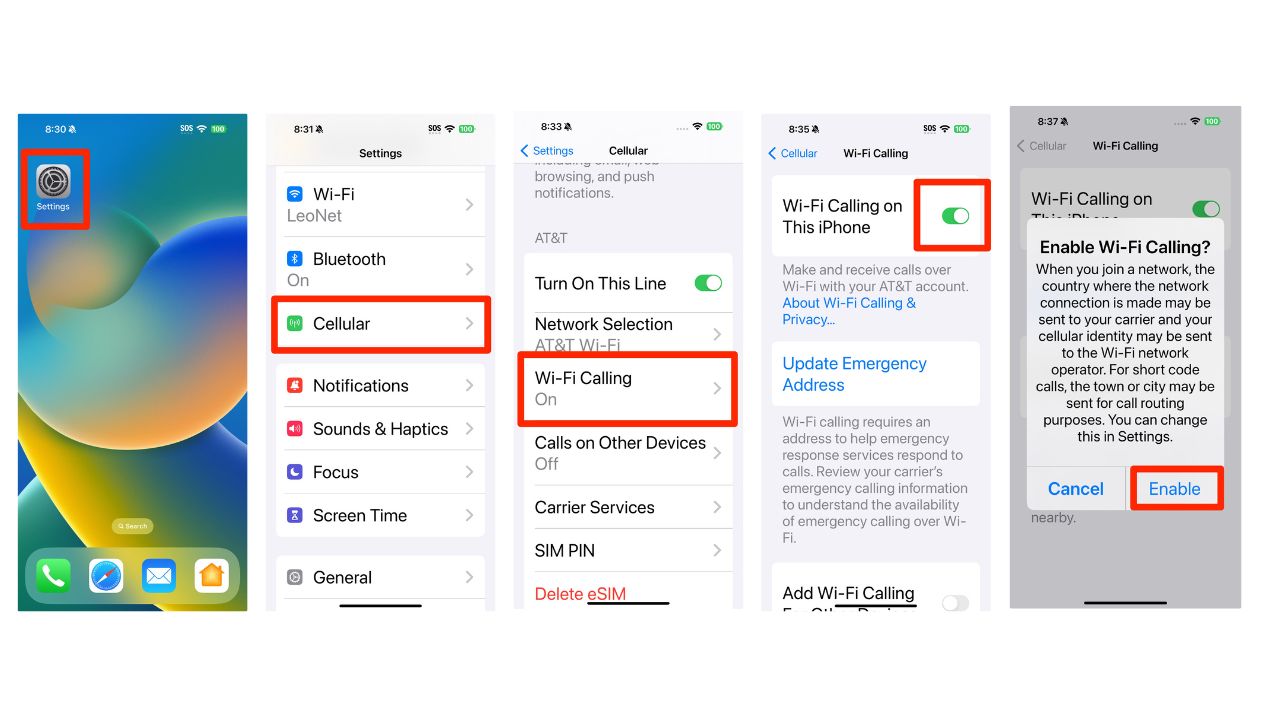
How to make WiFi calls on your Android phone
- Click on “Settings”
- Click “Connections” or “Calls”
- Toggle on “Wi-Fi Calling”
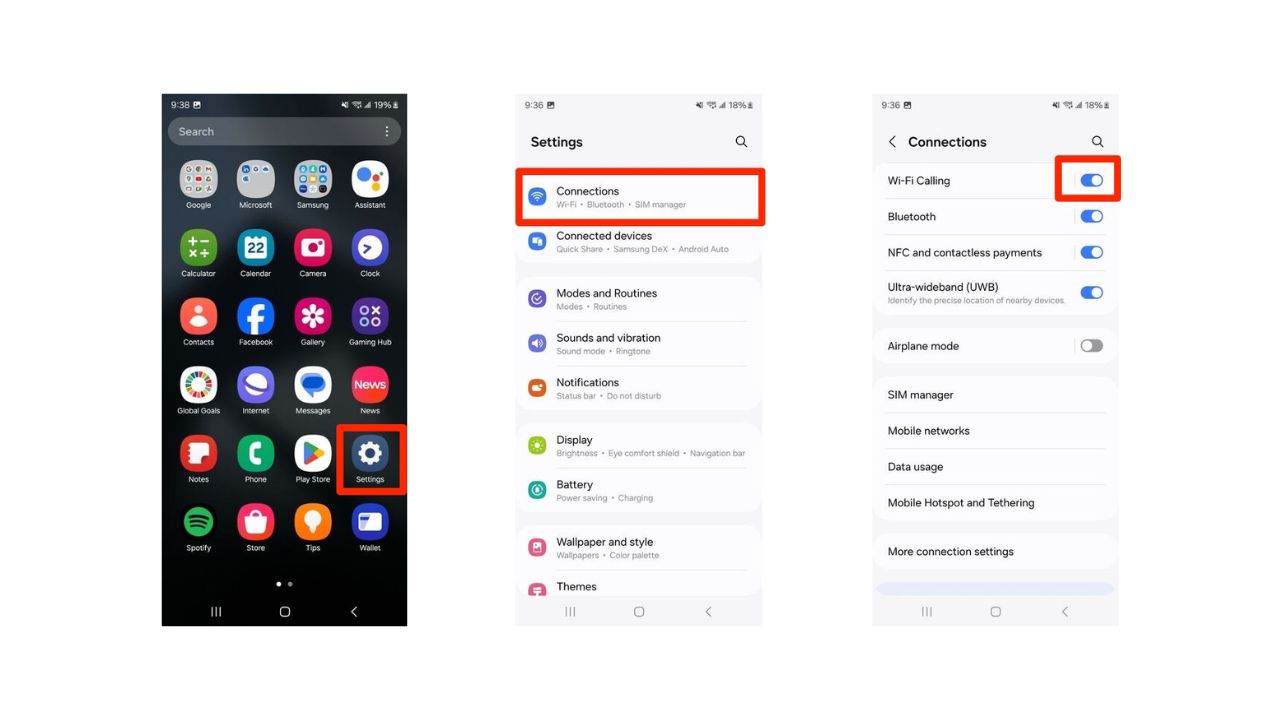
How to make WiFi calls on your Samsung phone
- Click the “Phone” icon
- Tap the “More Options” (three vertical dots)
- Tap “Settings”
- Tap “Wi-Fi Calling” and then toggle the switch to the right to turn the feature on.

MORE: WATCH OUT FOR THIS NEW MALICIOUS RANSOMWARE DISGUISED AS WINDOWS UPDATES
For some, turning on Roaming works to make cellular calls
You can also switch to Data Roaming to regain service, but this feature may cost extra money depending on your cellular carrier and plan. Find these settings in the same Cellular area described above.
Hard Restart can help some
Or you may want to force restart your iPhone if it isn’t responding and you can’t turn it off then on, try forcing it to restart with the following steps.
- Press and quickly release the volume up button
- Press and quickly release the volume down button
- Press and hold the side button
- When the Apple logo appears, release the side button
MORE: RANSOMWARE RAMPAGE HITS RECORD HIGH WITH THE U.S. ITS TOP TARGET
How easily things can go wrong
This should be a wake-up call to check your own digital security and protection. One weak device in your world can take down the rest of your technology at home.
Don’t call 911 unless there’s an emergency
Several emergency 911 call centers throughout the US are being overloaded with calls from people simple testing to see if their phones are working. Fire and police departments are asking that people not call 911 unless you have an emergency.
Be prepared with antivirus security protection
Whether this event was a possible cyberattack or not, be prepared by adding antivirus security protection to all of your devices.
The best way to protect yourself from malicious attacks and disruptions is to have antivirus protection installed on all your devices. Having good antivirus software actively running on your devices will alert you of any malware in your system, warn you against clicking on any malicious links in phishing emails, and ultimately protect you from being hacked.
Special for CyberGuy Readers: My #1 pick is TotalAV, and you can get a limited-time deal for CyberGuy readers: $19 your first year (80% off) for the TotalAV Antivirus Pro package.
MORE: TIPS TO FOLLOW FROM ONE INCREDIBLY COSTLY CONVERSATION WITH CYBER CROOKS
Kurt’s key takeaways
A cellular network outage is a reminder how heavily we all rely on staying connected with our mobile phones. There are steps you can take to circumvent cellular networks to still make and receive calls when a disruption strikes.
By using WiFi calling, we can communicate with our loved ones and emergency services without relying on cellular service. By installing antivirus software, we can safeguard our devices and data from unexpected malicious attacks that can also disable your ability to keep your device operating.
How do you feel about the current state of cyber security in the world?? Were you ready for this outage? Let us know in the comments below.
FOR MORE OF MY SECURITY ALERTS, SUBSCRIBE TO MY FREE CYBERGUY REPORT NEWSLETTER HERE
Copyright 2024 CyberGuy.com. All rights reserved. CyberGuy.com articles and content may contain affiliate links that earn a commission when purchases are made.


