Getting to FaceTime your loved ones is one of the best parts of having an iPhone, iPad, iPod touch, or Mac. However, Apple expanded its camera app’s Portrait Mode for FaceTime calling. That change has many people confused as to why their backgrounds are suddenly blurred out when they’re on a call. If this has happened to you and you wish to turn this feature off, we’ve got you covered.
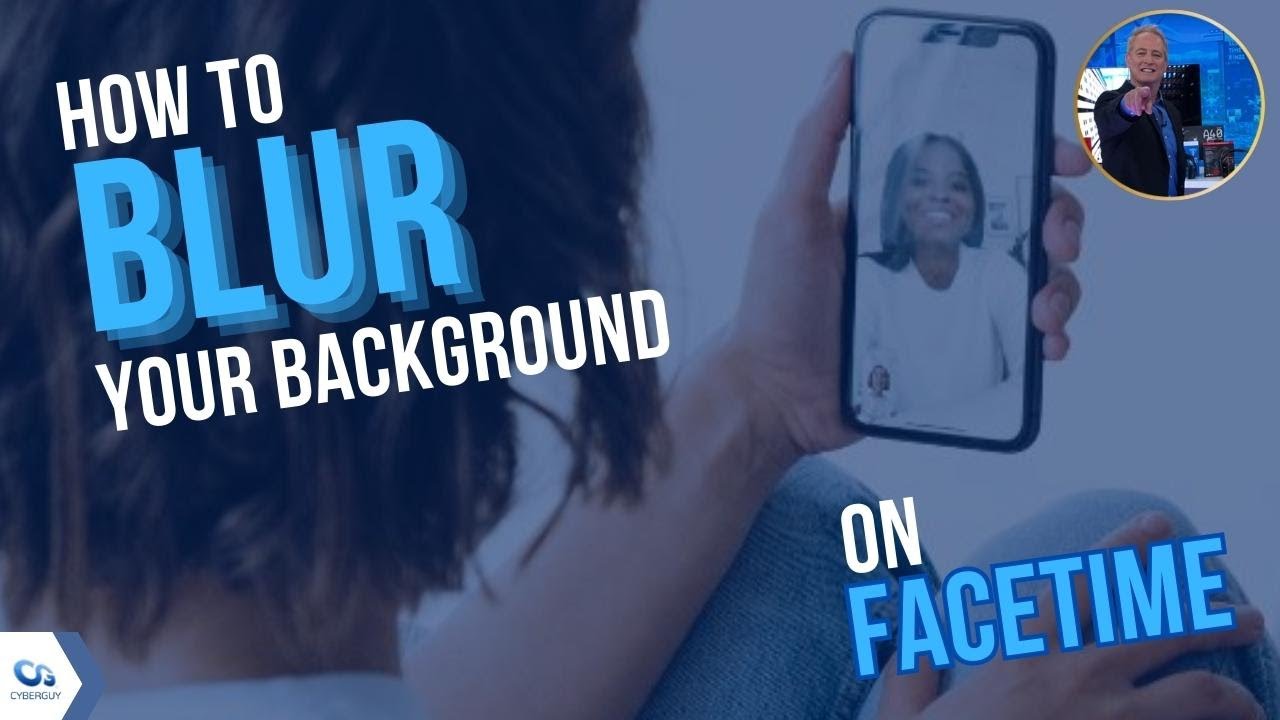
How to make a FaceTime call
First, let’s go over the steps for how to make a FaceTime call. There are a few ways you can do this. The first process is:
- Open your FaceTime app
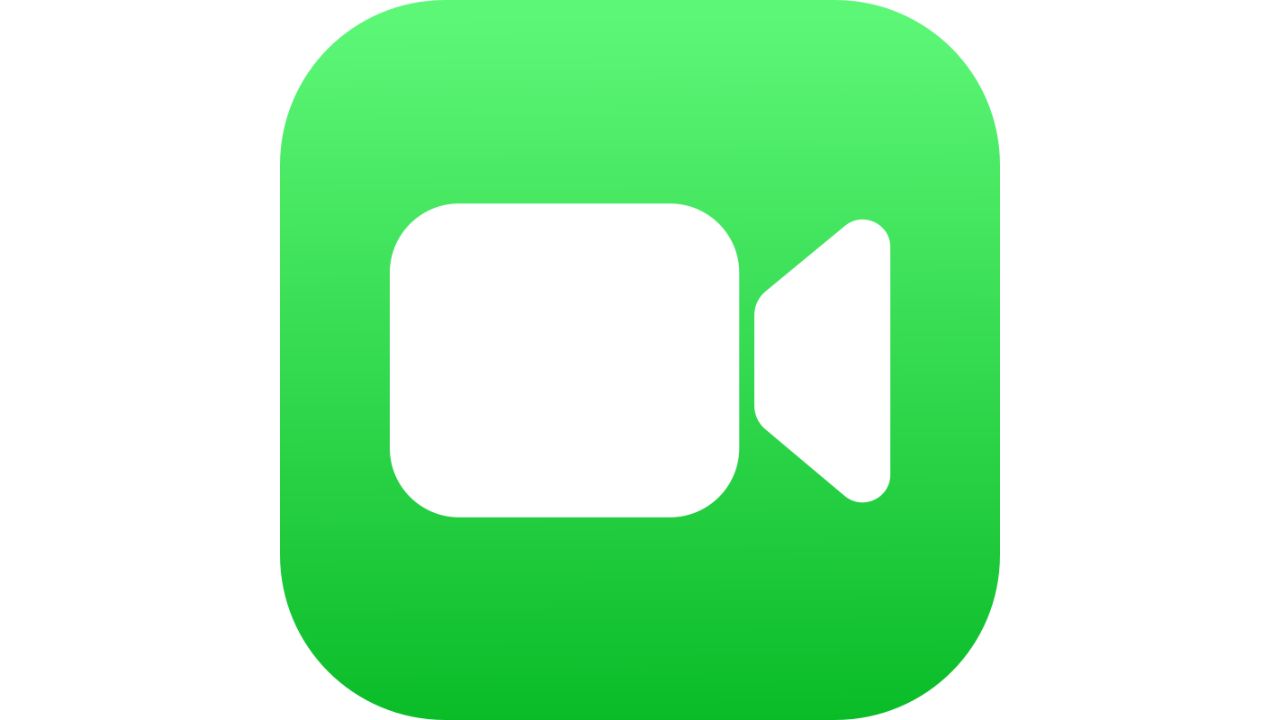
- Click the big green button that says New FaceTime
- Type in the name of the person you wish to FaceTime (you must have them added as a Contact)
- Click the green FaceTime button to put the call through
The other way you can FaceTime someone is by doing the following:
- Go to your Contacts
- Click the name of the person you wish to FaceTime
- Click the button that says FaceTime underneath your contact’s name to put the call through
How to blur and unblur your background on FaceTime
Some people like the idea of blurring their backgrounds on FaceTime because it gives them a better sense of privacy. If you wish to blur your background on a FaceTime call, follow these steps:
- Open your FaceTime app
- Click the big green button that says New FaceTime
- Type in the name of the person you wish to FaceTime (you must have them added as a Contact)
- Click the green FaceTime button to put the call through
- Then swipe down from the top right of your screen to open the Control Center
- You’ll notice a Video Effects option in the top left
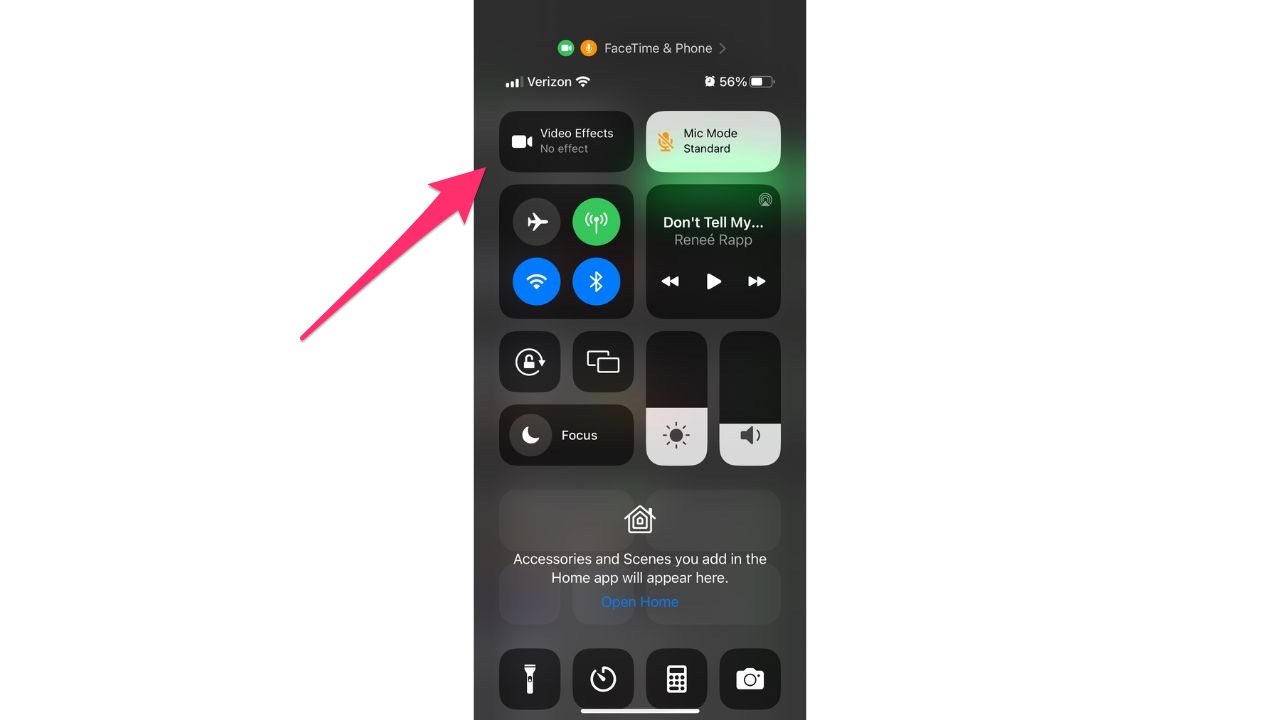
- If you wish to blur your background, click Video Effects and select Portrait to turn Portrait Mode on. If this feature is already on and you wish to turn it off, press Portrait again to turn it off
MORE: HOW TO KNOW IF YOUR SMARTPHONE IS LISTENING TO YOU
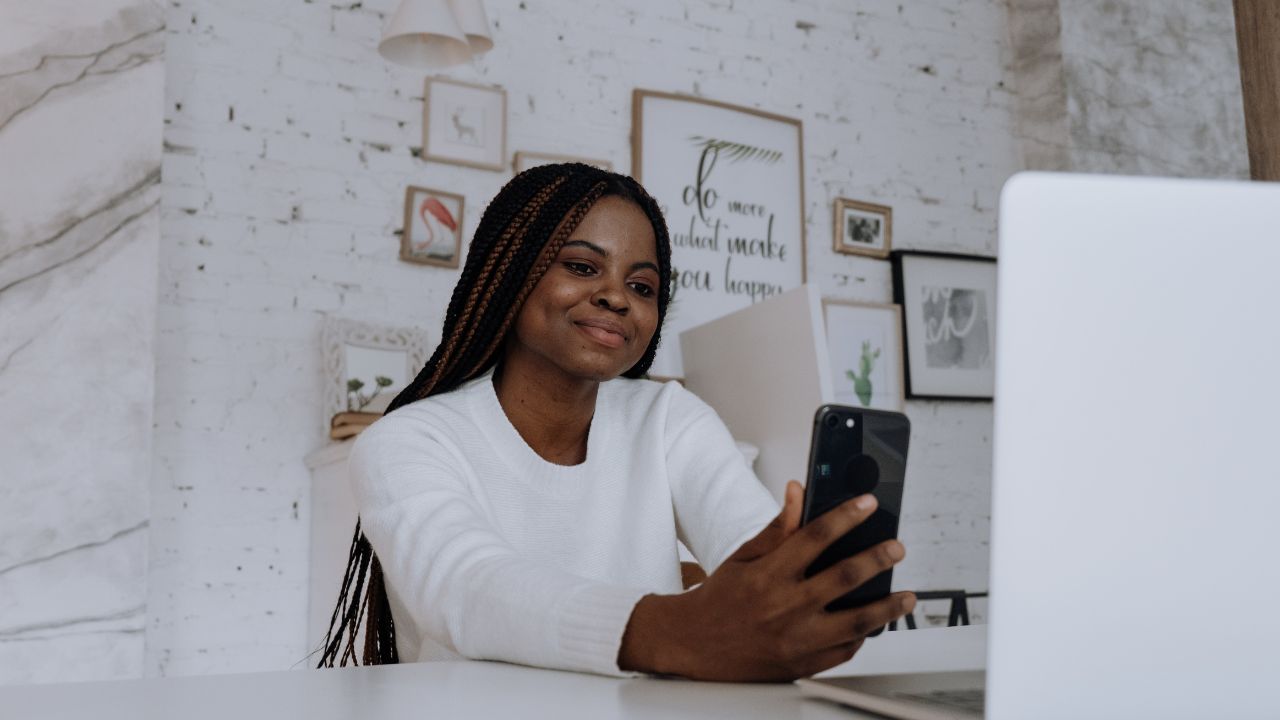
How do I ensure my safety on a FaceTime call?
FaceTime is a convenient app, although you should always make sure that you are using the app safely and not putting your privacy at risk. Here are a few things to keep in mind when on a FaceTime call:
- Security: Ensure that you’re using a secure Wi-Fi network to make FaceTime calls. Avoid using public Wi-Fi hotspots or unsecured networks, as you could risk the potential of getting hacked and having your call data intercepted. Also, make sure that you’re using the latest version of FaceTime to take advantage of any security patches and updates.
- Privacy: Be careful when sharing personal information during your FaceTime call. You never know who might be listening or watching, especially if your call is not private. Be mindful of your surroundings and ensure that you’re in a quiet, private location when you make your call.
- Recording: Be cautious when making or receiving FaceTime calls from strangers, as they could potentially record the call without your knowledge or consent. If you’re concerned about being recorded, you may want to consider turning off your camera during the call or using a third-party app that offers more privacy features.
Was this article helpful? Let us know if you have any other concerns when it comes to using FaceTime.
MORE: HOW TO FLIP YOUR CAMERA AND ZOOM-IN USING FACETIME
Related:


