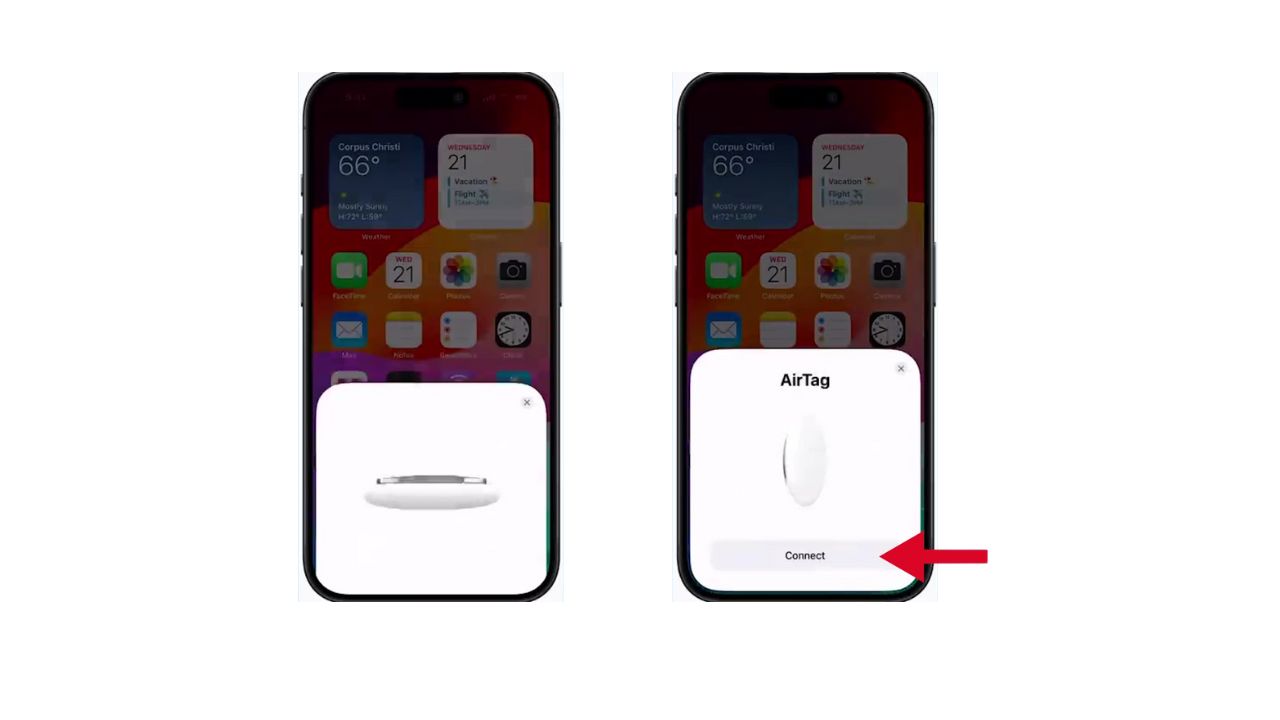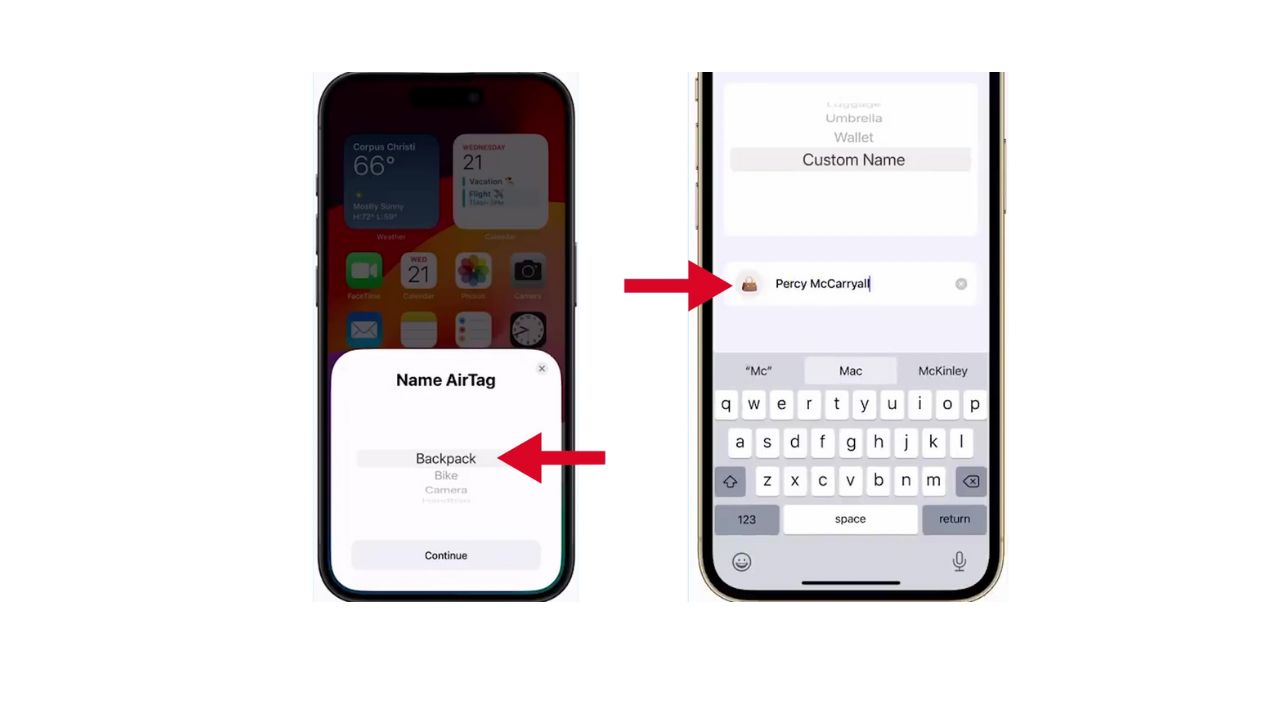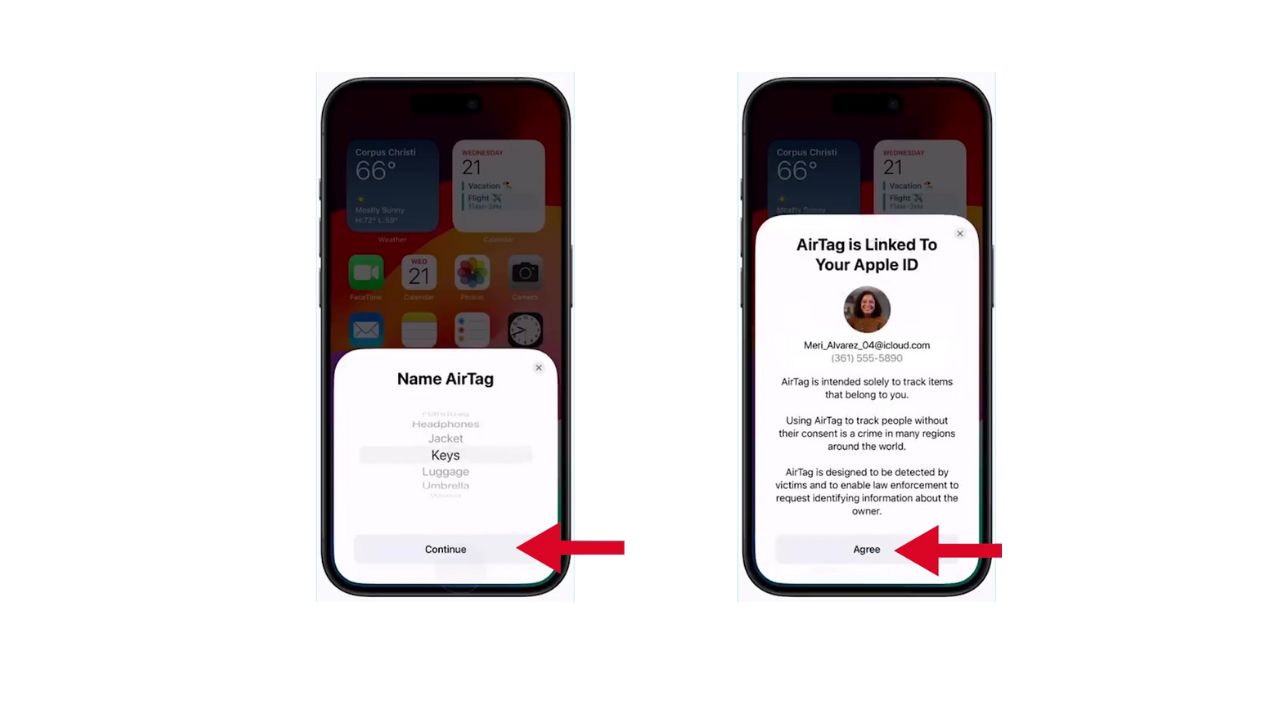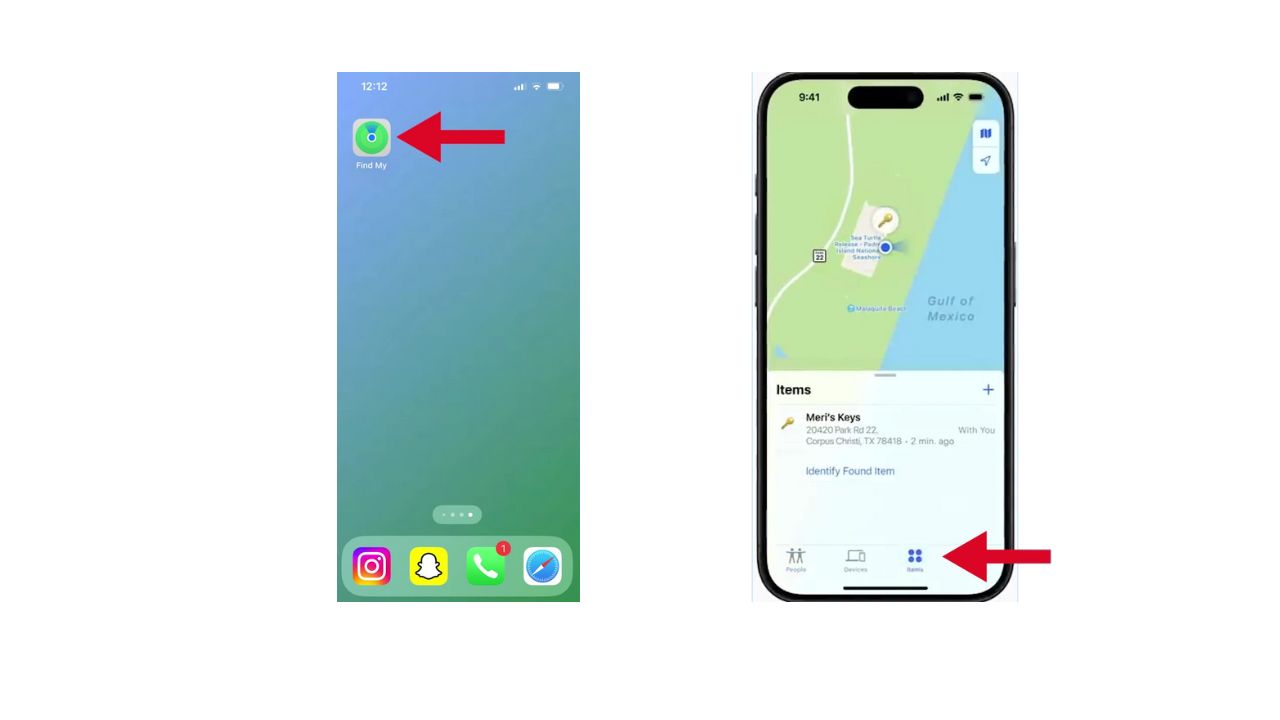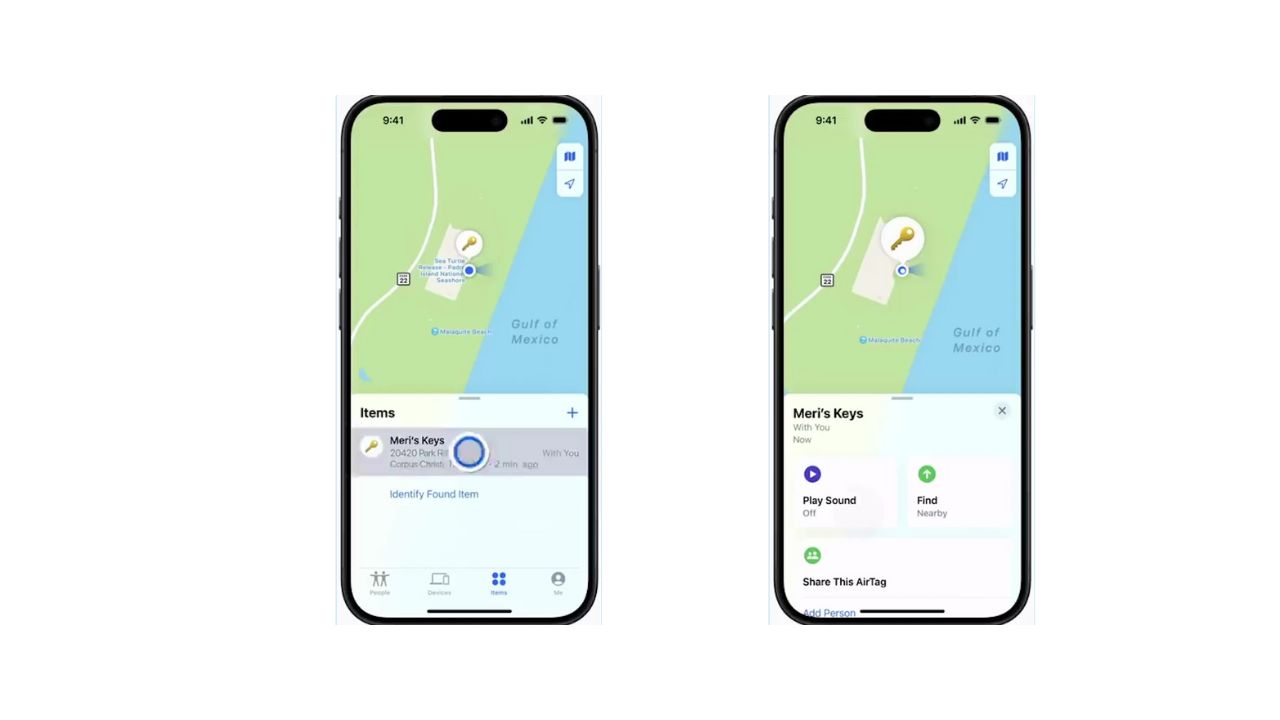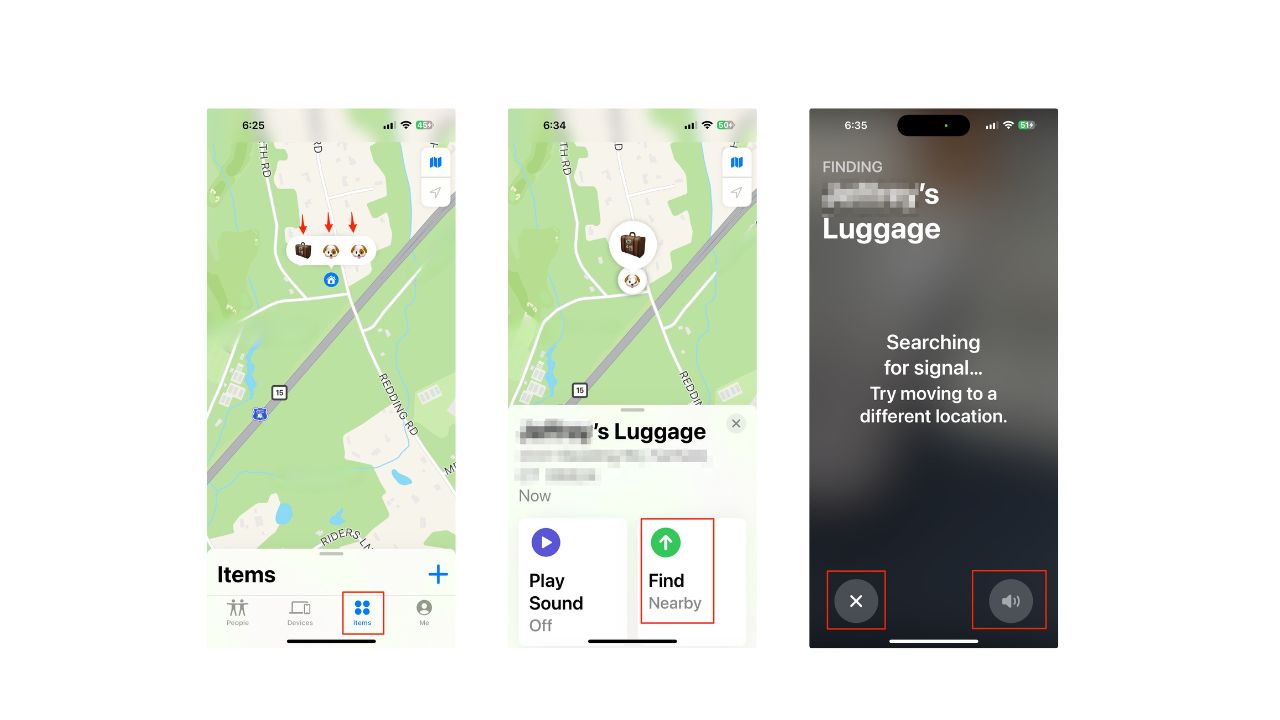You know that feeling when you reach into your pocket and realize something’s missing? That mini panic attack moment? Well, say goodbye to those days, thanks to the Apple AirTag—the single smallest device that’s made keeping track of your stuff easier than ever before. And these days, it’s more accessible than ever: check out my guide on connecting AirTags to your Android devices here.
It’s funny, really. The AirTag is one of those things that doesn’t seem like a big deal until you have one. Then suddenly, it’s like, how did I ever live without this? And I’m not the only one who thinks so. I get a ton of questions about this personal stuff-tracking invention, especially when someone gets their hands on one or when the battery gives out after about a year—which, by the way, is a pretty good inning for such a tiny gadget. So, let’s dive into the setup, shall we?
How exactly does an AirTag work and how far can I track objects?
Before we dive in below, it’s good to know that the AirTag operates through Apple’s Find My network, which utilizes the hundreds of millions of other Apple devices around the globe to provide near-perfect tracking of your stuff. The way it works is that whenever an AirTag comes close to an Apple device (like an iPhone) that’s connected to the Find My network, that device transmits the location information back to the company’s servers, which in turn send that location information data back to the Airtag’s owner.
However, if you lose your AirTag in a remote area where there are no other Apple devices, you will not be able to track it. AirTags can be tracked using Apple’s Find My network, but the location may be less precise if the AirTag is outside of Bluetooth range.
For the best experience, you’ll need a device with an Ultra Wideband (UWB) chip, which is able to more accurately determine the distance and direction of signals coming from the AirTag. Starting with the iPhone 11 series, Apple introduced the U1 Ultra Wideband chip, which was later upgraded to the U2 chip in the iPhone 15 and iPhone 16 series. The following devices are compatible:
- iPhone 11: iPhone 11, iPhone 11 Pro, and iPhone 11 Pro Max
- iPhone 12: iPhone 12, iPhone 12 Mini, iPhone 12 Pro, and iPhone 12 Pro Max
- iPhone 13: iPhone 13, iPhone 13 Mini, iPhone 13 Pro, and iPhone 13 Pro Max
- iPhone 14: iPhone 14, iPhone 14 Plus, iPhone 14 Pro, and iPhone 14 Pro Max
- iPhone 15: iPhone 15, iPhone 15 Plus, iPhone 15 Pro, and iPhone 15 Pro Max
- iPhone 16: iPhone 16, iPhone 16 Plus, iPhone 16 Pro, and iPhone 16 Pro Max
With these devices, you can take advantage of Precision Finding, a feature that allows you to pinpoint the exact location of your AirTag when it’s nearby. Keep in mind that the tracking performance depends on the density of Apple devices in the surrounding area and whether the AirTag is within Bluetooth range.
Setting up your AirTag
- First things first, grab your iPhone and head to the home screen.
- Got a new AirTag? Remove the battery tab (if it’s there), and hold it near your iPhone.
- A little ‘Connect’ prompt will pop up on your screen—go ahead and tap that.
- Now, you can name your AirTag. You can pick from the list or come up with a custom name.
- Tap ‘Continue’.
- Click ‘Agree’ to connect the AirTag to your Apple ID.
THE BEST BLUETOOTH TRACKERS OF 2024
How to locate an AirTag or other item in Find My on iPhone
You can use the Find My app to locate a missing AirTag or third-party item that you’ve registered to your Apple ID. If you have an iPhone 15 or iPhone 15 Pro model, you can also find their exact location.
- Find My’ app on your iPhone and tap on it
- Go to Items in the bottom right of the screen
- Then tap the item you want to locate
- If the item can be located: It appears on the map so you can see where it is. The location and timestamp appear below the item’s name. The item’s location is updated when it connects to the Find My network.
- If the item can’t be located: You see where and when it was last located. Below Notifications, turn on Notify When Found. You receive a notification once it’s located again.
Be sure to allow notifications for the Find My app. See Change notification settings on iPhone.
HOW TO PROTECT YOUR IPHONE & IPAD FROM MALWARE
Play a sound
If the item is nearby, you can play a sound on it to help you find it.
Note: If you can’t play a sound on an item, you won’t see the Play Sound button.
- Tap Items at the bottom of the screen
- Then tap the item you want to play a sound on
- Tap Play Sound
- To stop playing the sound before it ends automatically, tap Stop Sound
Get directions to an item
You can get directions to an item’s current or last known location in the Maps app.
- Tap Items at the bottom of the screen
- Then tap the item you want to get directions to
- Tap Directions to open Maps
Find the precise location of an AirTag
If you have a supported iPhone and are near your AirTag, you can find the precise location of the AirTag.
- Tap Items at the bottom of the screen, then tap the nearby AirTag
- Tap Find
- Do any of the following:
- Start moving around to locate the AirTag and follow the onscreen instructions. You may see an arrow pointing in the direction of the AirTag, an approximate distance telling you how far away it is, and a note if it’s located on a different floor.
- Tap the speaker icon to play a sound on the AirTag
- When you locate the AirTag, tap the X
Share an AirTag or other item in Find My on iPhone
If you want to share an item that’s paired with an AirTag (or a third-party item that works with Find My), you can share it in Find My so the borrower can see it on a map and find it. If it’s nearby, Find My can play a sound, and if you’re using a supported iPhone, you can find its precise location. People you’re sharing items with don’t receive tracking notifications when the items are moving with them.
You can share an AirTag or other item with up to five borrowers in addition to yourself, for a total of six users per item, as long as the following requirements are met:
- Two-factor authentication must be turned on for your Apple ID.
- The person you share with must have an Apple ID and be signed in to iCloud with their Apple ID. You can’t share with a child account.
- The owner and borrowers must have iCloud Keychain turned on.
Share an AirTag
- Open the Find My app on your iPhone
- Then tap Items
- Tap the name of the AirTag or item you want to share
- Then tap Add Person below Share This AirTag (or Share This Item)
- Enter the Apple ID of the person you want to add. To add more people, tap the plus sign with a circle around it
- Tap the name of the person you want to share with
- Then tap their Apple ID
- Repeat steps 3 and 4 for each person you want to add.
- When you’re finished adding borrowers, tap Share in the top-right corner. A list of everyone you invited appears on the item’s main screen, along with the status of their invitations.
When a recipient agrees to an invitation, the corresponding AirTag will be displayed under ‘Items’ in the ‘Find My’ app. They will also receive a notification about the item share. Conversely, if the invitation is declined, the recipient’s name will be deleted from the list, and the item will no longer be visible to you.
Apple AirTag
At $29 for a single AirTag, Apple’s tracker takes advantage of a network of a billion devices.
- Single AirTag: Small, coin-shaped tracking device made from plastic and stainless steel to work seamlessly with an iPhone to help you keep track of your personal belongings using the Find My app.
- Four-pack of AirTags: A four-pack of AirTags is a bundle of four small, coin-shaped tracking devices.
Kurt’s key takeaways
The Apple AirTag may be small, but it’s mighty. It’s changed the game for forgetful folks everywhere, and with each update, it just gets better. So, whether you’re tracking your keys, your bag, or even your pet that likes to wander off, the AirTag has got your back.
How has the introduction of personal tracking devices like the Apple AirTag impacted your daily life and sense of security? Let us know in the comments below.
FOR MORE OF MY SECURITY ALERTS, SUBSCRIBE TO MY FREE CYBERGUY REPORT NEWSLETTER HERE
Copyright 2024 CyberGuy.com. All rights reserved. CyberGuy.com articles and content may contain affiliate links that earn a commission when purchases are made.