When visiting a new location, or if you are at a friend or family member’s house, it may be useful to log into the WiFi network to have access to the internet. To do that, you need the password.
The good news is that it’s now easier to get and share WiFi passwords. We’ll show you how to quickly find the password on all your devices.
GET SECURITY ALERTS, EXPERT TIPS – SIGN UP FOR KURT’S NEWSLETTER – THE CYBERGUY REPORT HERE
How to share the WiFi password on your iPhone
Note: for this process to work, you and the person you are sharing the WiFi password with must be added as Contacts on each other’s devices.
- Make sure WiFi and Bluetooth are turned on both devices and that you and the other person are standing close to each other with your devices in hand
- Make sure your device is connected to the WiFi network you wish to share
- Have your guest go to Settings>WiFi and select the name of your WiFi Network from the list of available options
- A pop-up message will appear on your iPhone asking if you would like to share the password with your guest
- Tap Share Password
- Then press Done
*The recipient must be within close proximity to your device and have AirDrop turned on or have an active iMessage conversation with you.
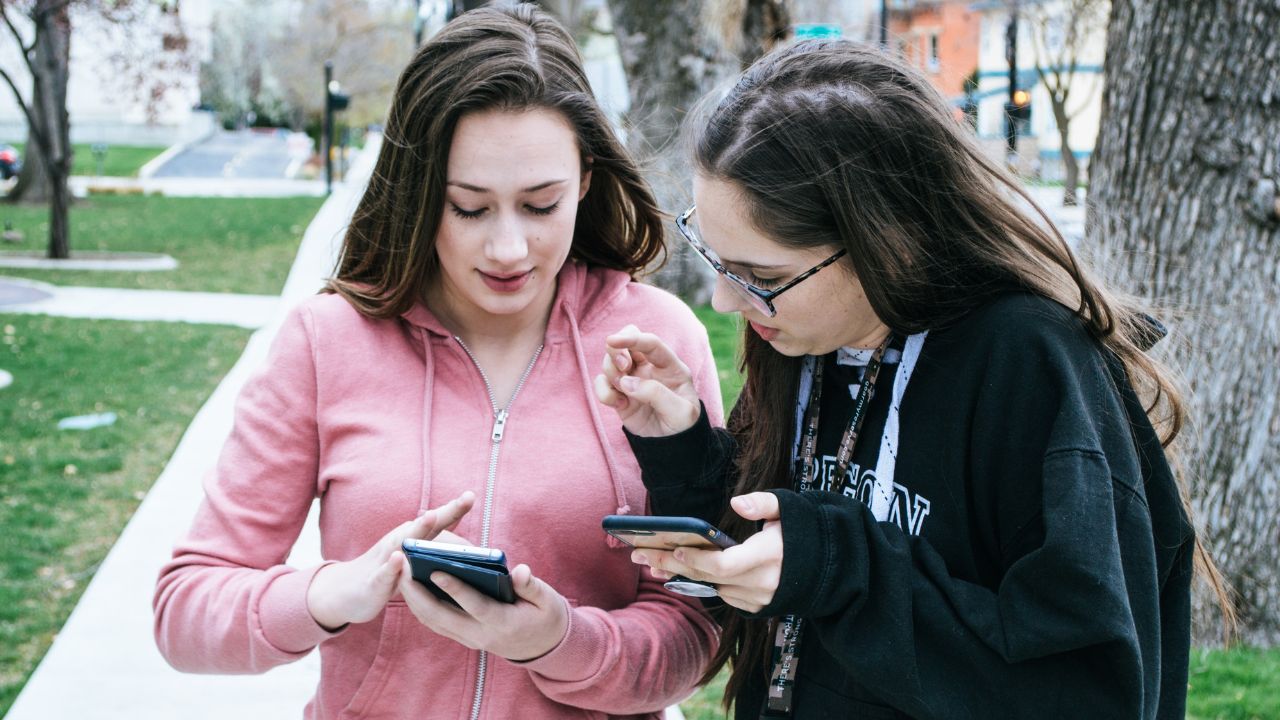
How to share the WiFi password on your iPad
- Make sure WiFi and Bluetooth are turned on both devices and that you and the other person are standing close to each other with your devices in hand
- Go to your Settings app
- Select WiFi
- Tap the “i” (info) icon next to the network you want to share the password for
- Tap Share Password
- Then press Done
How to share the WiFi password on your macOS
- Make sure WiFi and Bluetooth are turned on both devices and that you and the other person are standing close to each other with your devices in hand
- Make sure your Mac is unlocked, connected to WiFi, and you’re signed into your Apple ID
- Make sure the person you’re sharing the password with is logged into their Apple ID, added to your Contact list in the Contacts app, and that the other device is close to your Mac.
- Choose your WiFi network on the other person’s device
- On your Mac, wait a few moments for the Wi-Fi Password notification to appear, then click Share Password
- Click Done
How to share the WiFi password on your Android
Settings may work on other Android devices although it may vary depending on your Android phone’s manufacturer
- Make sure WiFi and Bluetooth are turned on both devices and that you and the other person are standing close to each other with your devices in hand.
- Make sure your device is connected to the WiFi network you wish to share.
- Go to Settings > Connections > Wi-Fi.
- Tap on the cog next to your Wi-Fi network.
- Depending on your device, tap the Share icon, or the Quick Share button on your screen.
- A QR code will appear on the screen.
- Have your guest go to Settings > Connections > Wi-Fi on their Android.
- Scroll down to Add Network and you’ll see a QR code icon. Tap on it and they can now quickly scan the code.
- Scanning the code should automatically connect the device.
How to find and share your WiFi password on your Windows computer
Windows used to allow users to automatically share their WiFi passwords. However, they have taken this feature away due to some security concerns. Rather than sharing a password automatically as you would on an Apple or Android device, you must locate the password on your Windows computer and have your guests copy it down manually. Here’s how to do it:
- Click on the Windows icon and go to Settings
- Choose Network & Internet.
- Make sure you’re on the Status tab at the top left, then choose Network and Sharing Center.
- Click on your network where it says Connections: Wi-Fi [your network name].
- Choose Wireless Properties in the pop-up window.
- Select the Security tab and tick the Show characters box under the Network security key.
- Have your guest pick the right network on their device and type in the password you found.
Has this helped you share WiFi passwords with your friends? Let us know your thoughts.

Full Video:
Related:


