You know how you use your iPhone to chat with your friends or loved ones all the time? Most of us just type text messages back and forth. Although typing long messages can get tiring. Sometimes, it feels like my fingers are going to fall off from all that typing.
That’s why I sometimes like using audio messages instead. They are so much easier and faster to send. Plus, they let me express my emotions better than text, and iOS 17 makes sending them a breeze.
MORE: HOW IOS 17 LETS YOU SEE A LIVE TRANSCRIPT OF A VOICEMAIL AS IT’S BEING RECORDED
iOS 17 was designed to make several features on messages more consolidated and easier to manage, which includes sending audio messages. It also now allows you to pause and then continue recording the same message before sending it. Here’s how to do it.
- Go to Messages
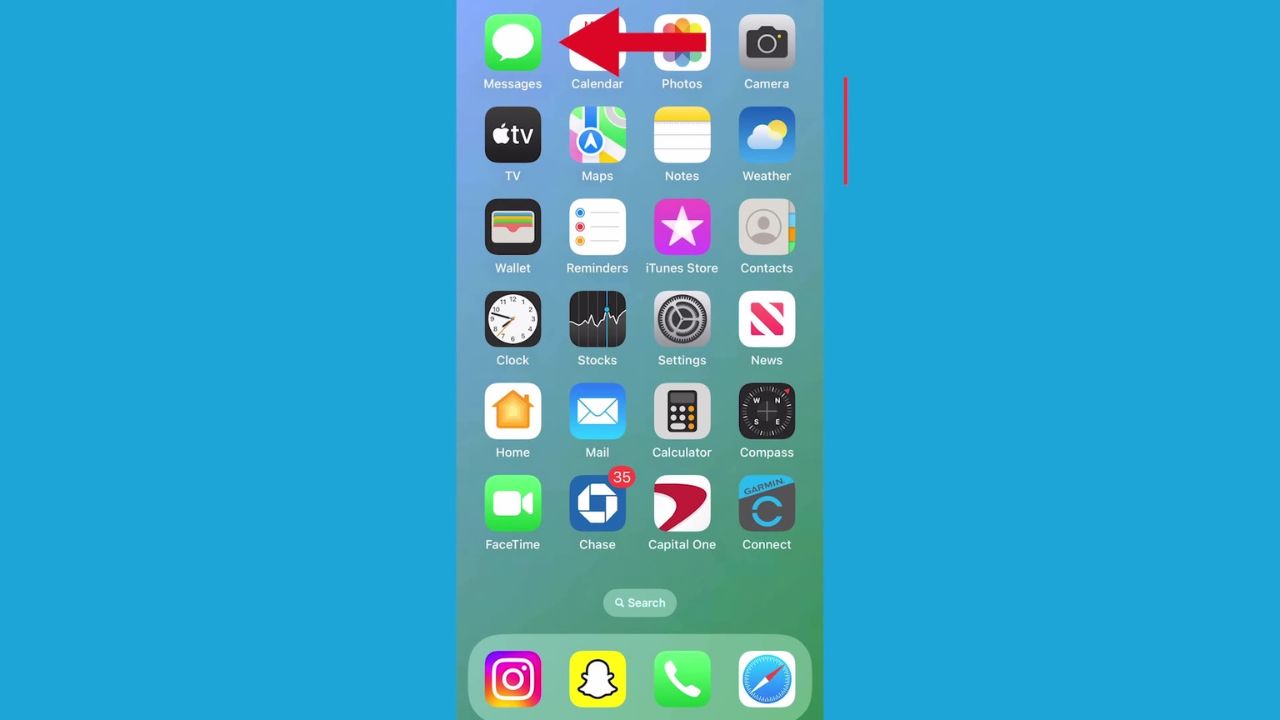
- Then click on a conversation
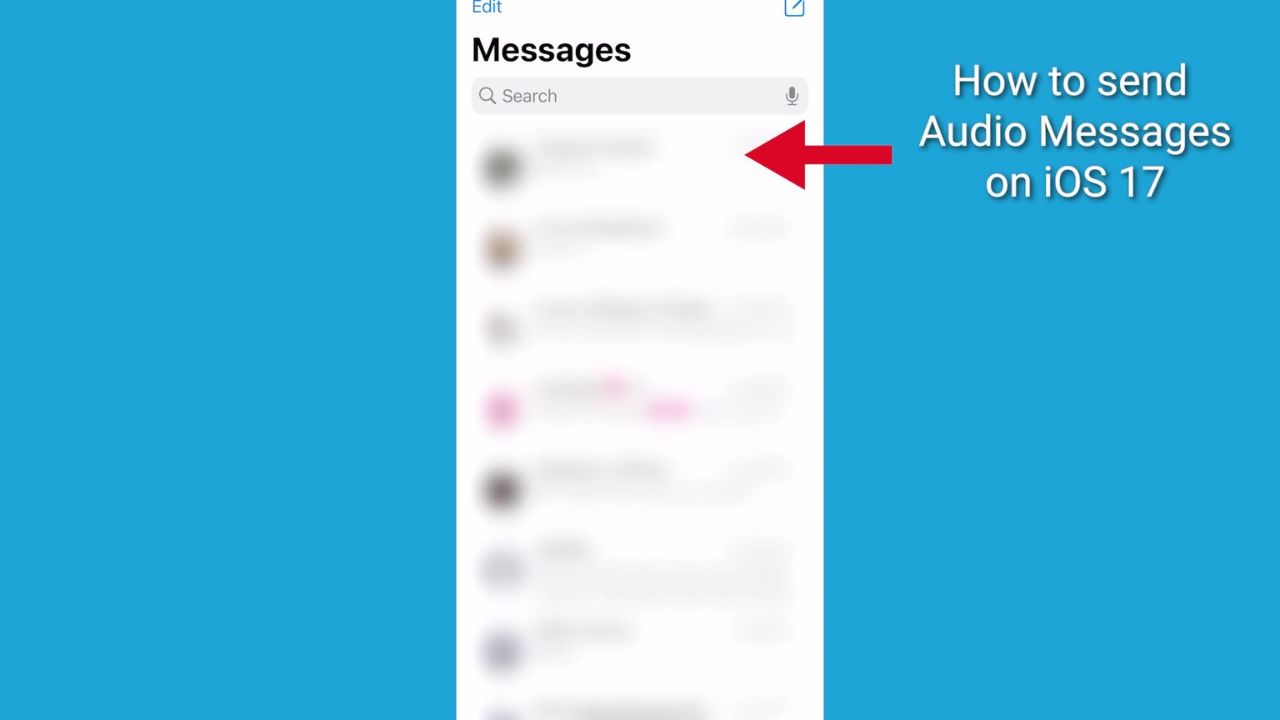
- Tap the plus button at the bottom left
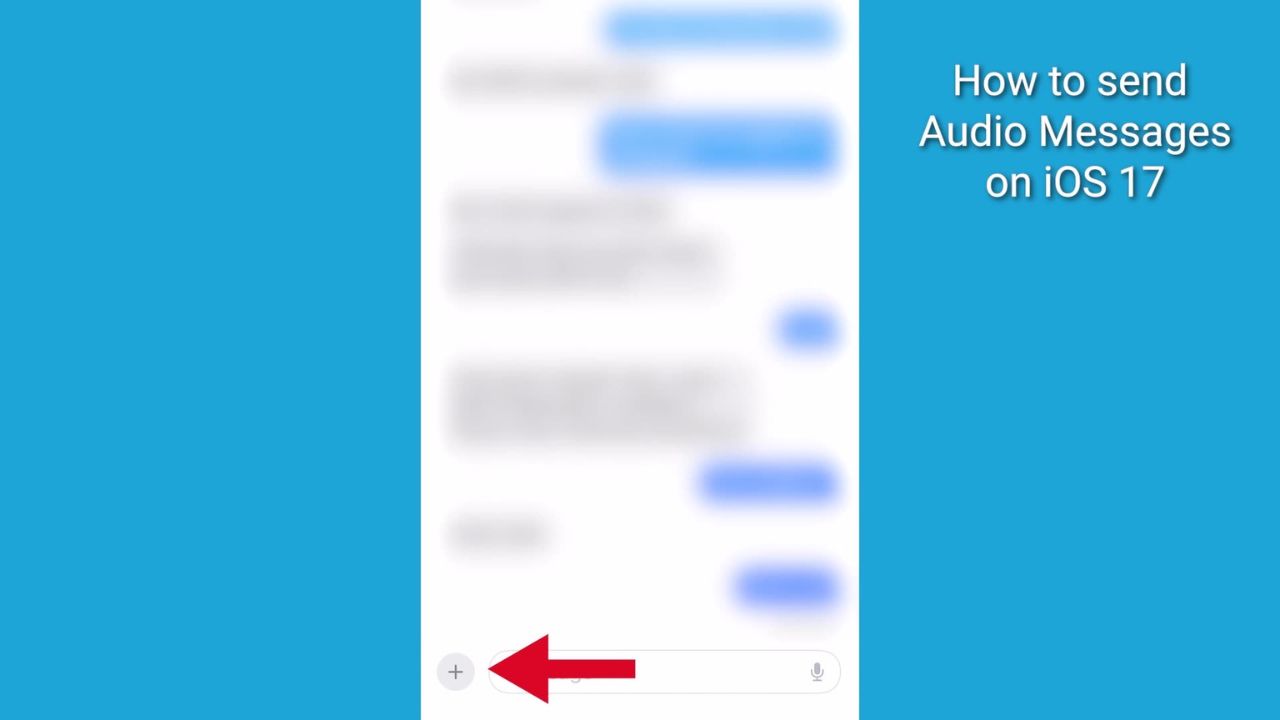
- Next to the orange waveform, press audio, and it will begin recording
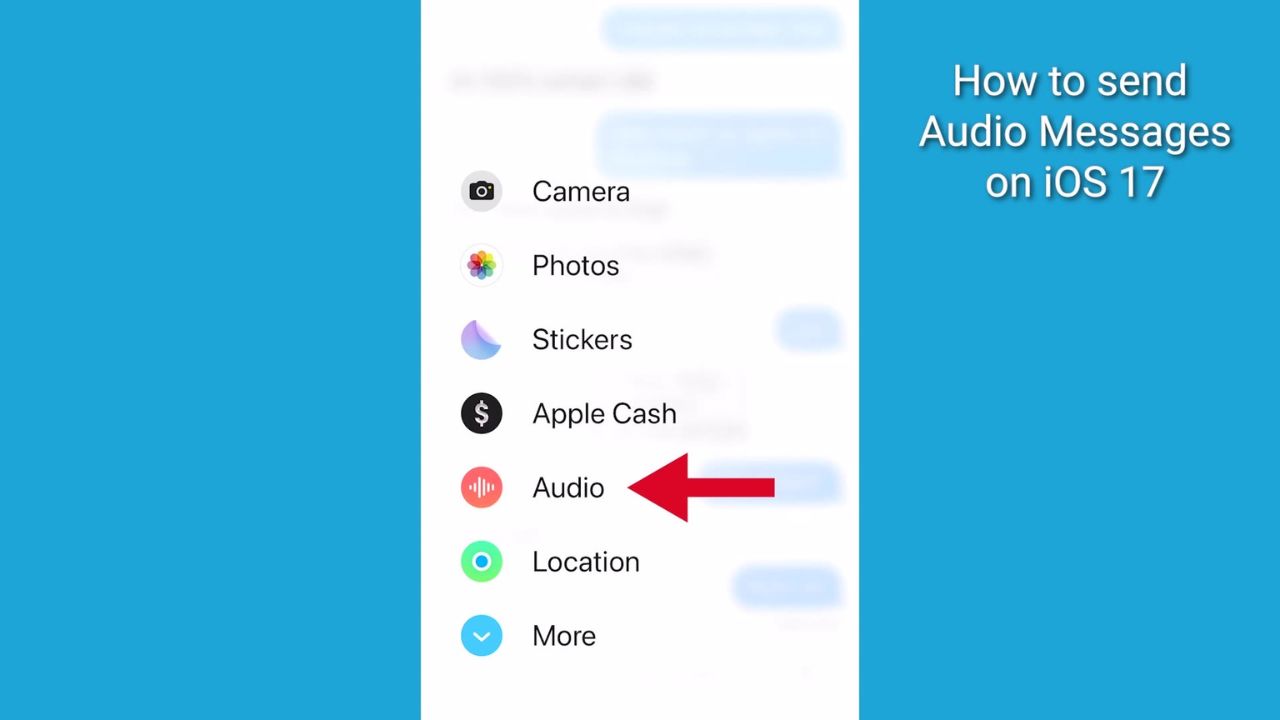
- With iOS 17, you are now able to pause your recording by hitting the square red icon button
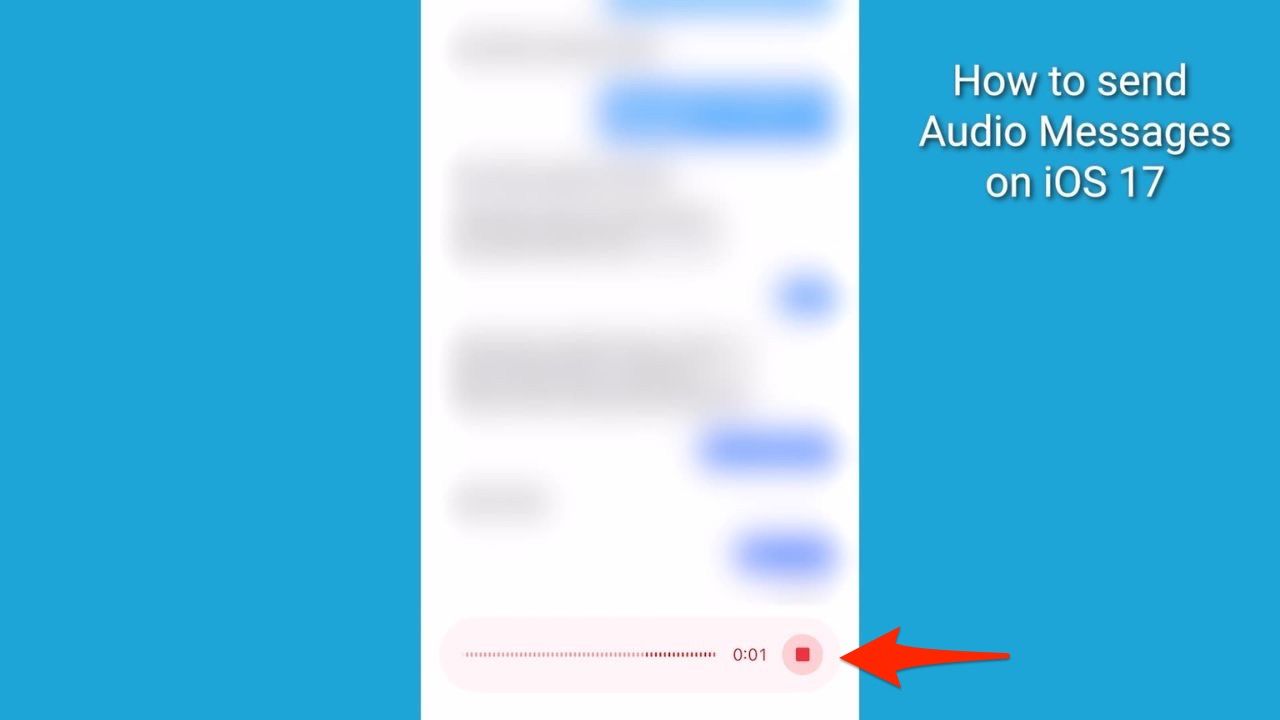
- And then continue recording the same message by tapping on the ‘+’ icon inside the recording interface. This action will initiate the recording process again. The feature allows you to pause and resume recording an audio message as many times as needed
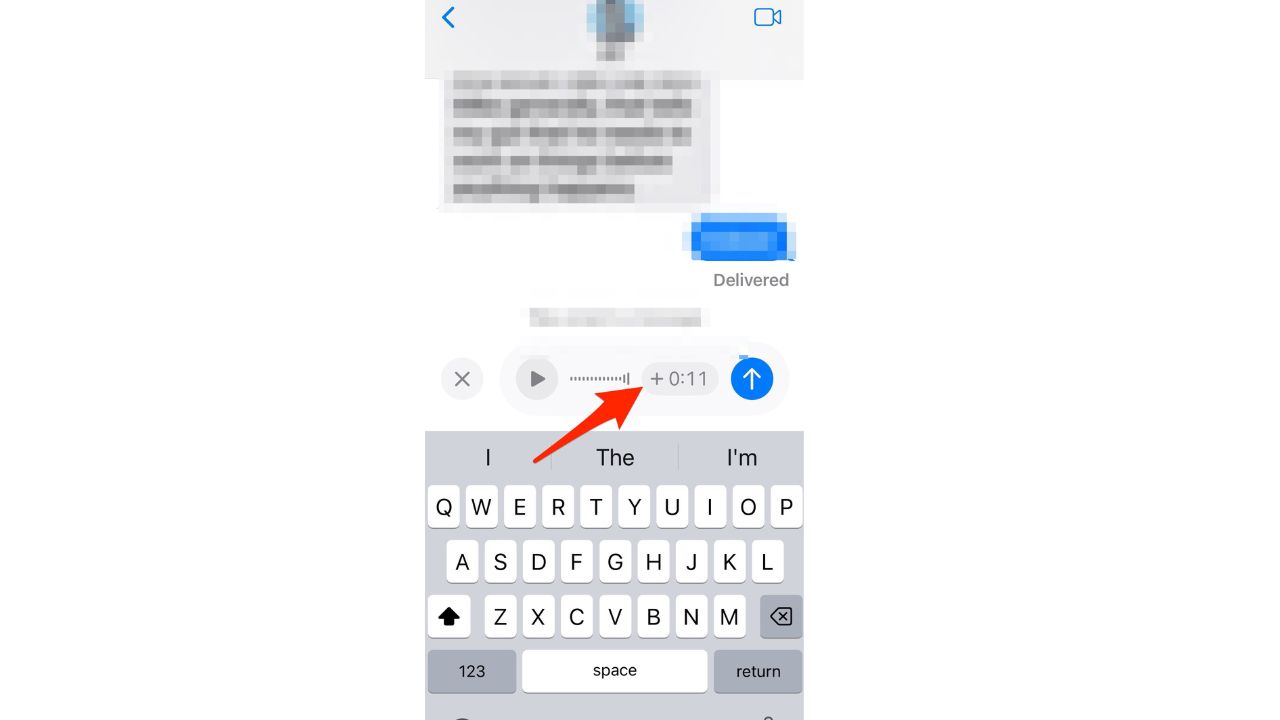
- When you’re finished recording, tap the square red icon button. You can then listen to the recording by pressing the play button
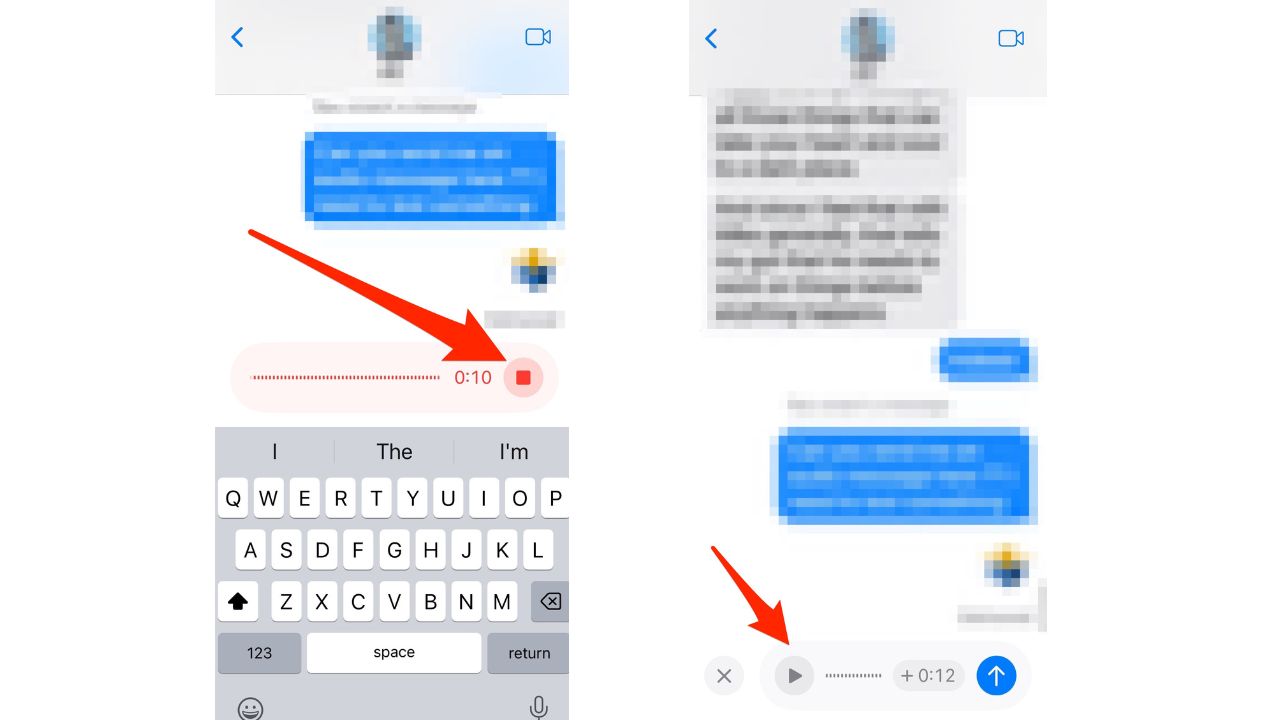
- Then tap the blue arrow to send the audio message or tap the X on the left to cancel
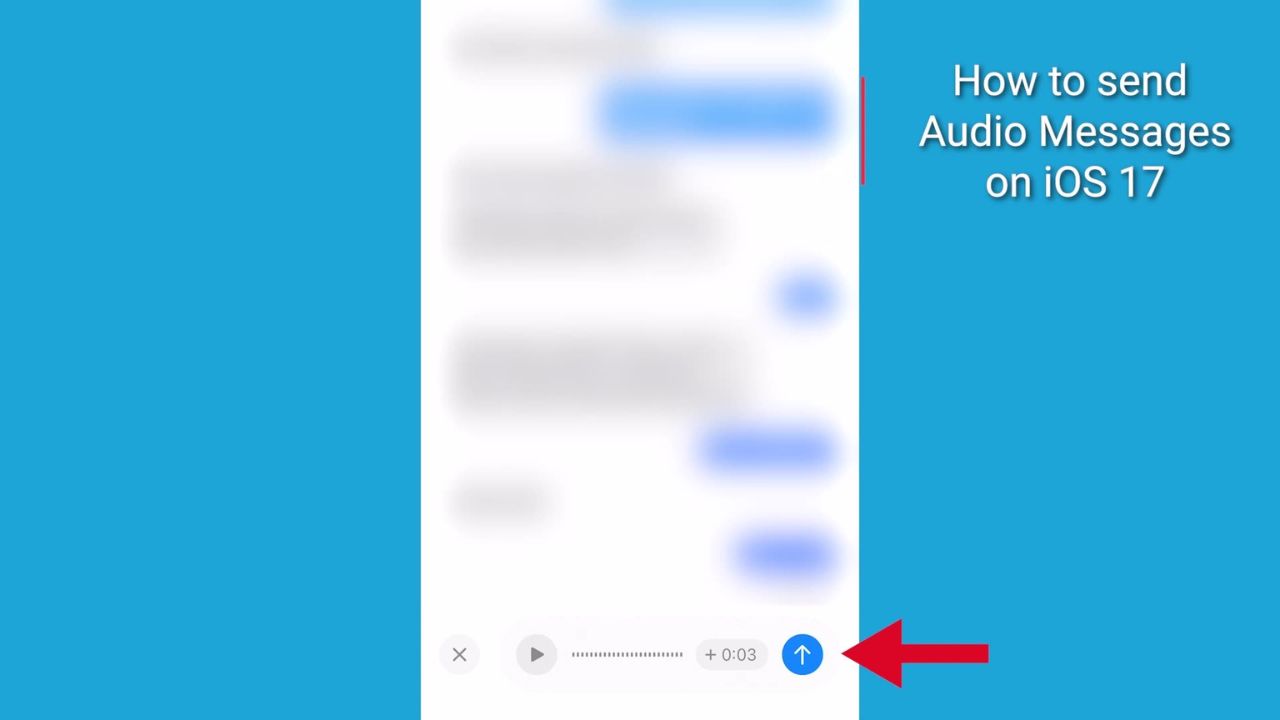
- Tap Keep to save an incoming or outgoing audio message on your iPhone. Otherwise, the recording is deleted from the conversation, on your iPhone only, 2 minutes after you send or listen to it. Those receiving your audio message can play your recording any time after they receive it. To save it, they need to tap Keep within 2 minutes after listening to it.
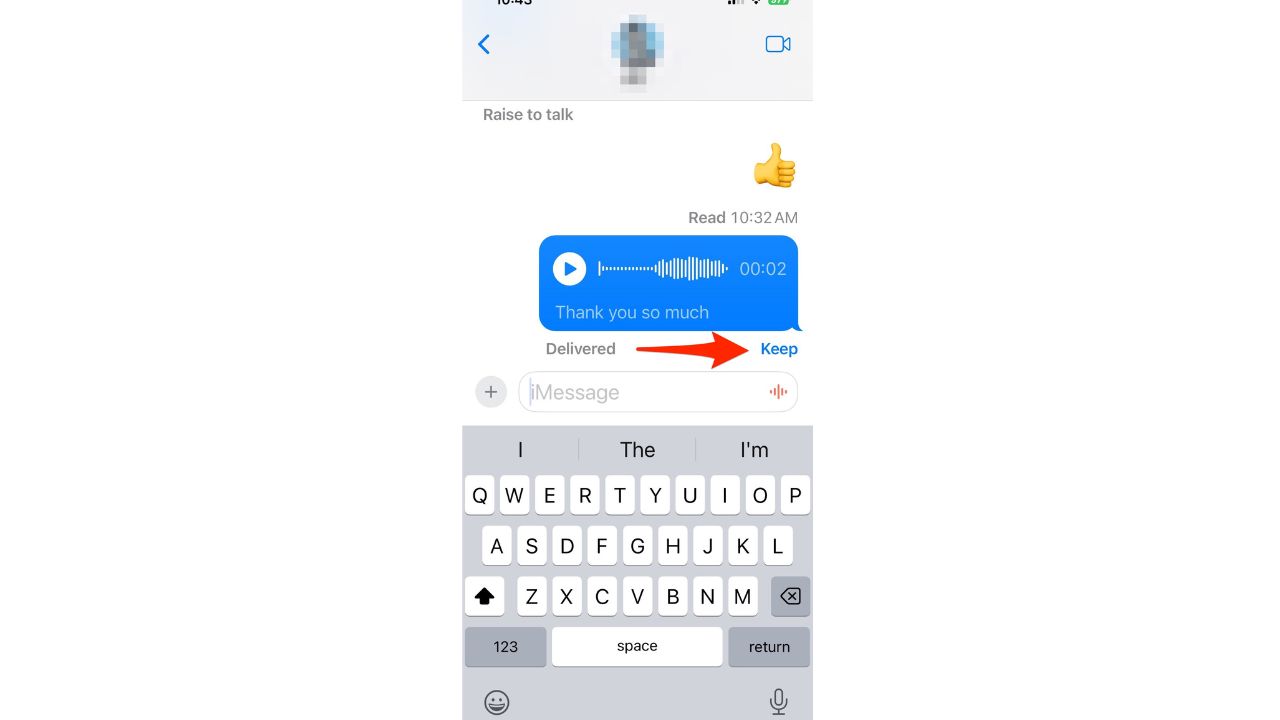
- If you always want to keep audio messages, go to Settings > Messages > Scroll down and tap Expire (below Audio Messages), then tap Never
MORE: HIDDEN IPHONE SETTINGS TO CHANGE THE MOMENT YOU DOWNLOAD THE NEW IOS17
Are your voice messages secure and private?
Many of you may be wondering if your voice messages are secure and private. Yes, Apple uses end-to-end encryption to protect all media sent through iMessage, including audio messages.
Kurt’s key takeaways
Audio messages on your iPhone let you say more in less time, and you don’t have to worry about typos or autocorrect.
iOS 17 makes it very easy and convenient to send them. Just tap the plus button, then the audio button, and start talking. You can listen to your message before sending it or delete it if you change your mind. Also, you can rest assured that your voice messages are safe and secure with Apple’s end-to-end encryption.
Get more of my iOS 17 tips here
What are some situations where you find audio messages more convenient or effective than text messages? Do you prefer them over text messages? Why or why not? Let us know by commenting below.
Answers to the most asked CyberGuy questions:
- What is the best way to protect your Mac, Windows, iPhone, and Android devices from getting hacked?
- What is the best way to stay private, secure, and anonymous while browsing the web?
- How can I get rid of robocalls with apps and data removal services?



13 comments
I like sending audio texts as it is easier than typing. But I don’t like receiving audio texts as they are heard by everyone over speaker when I listen to them. So they are not private.