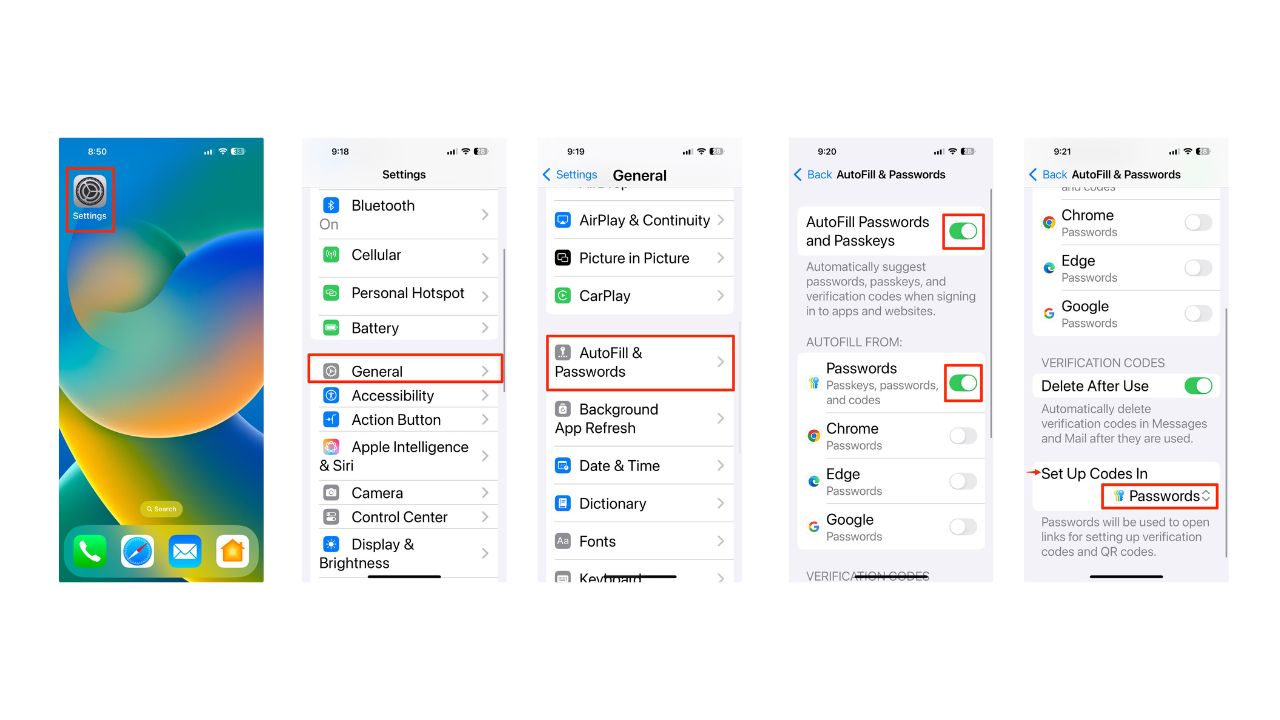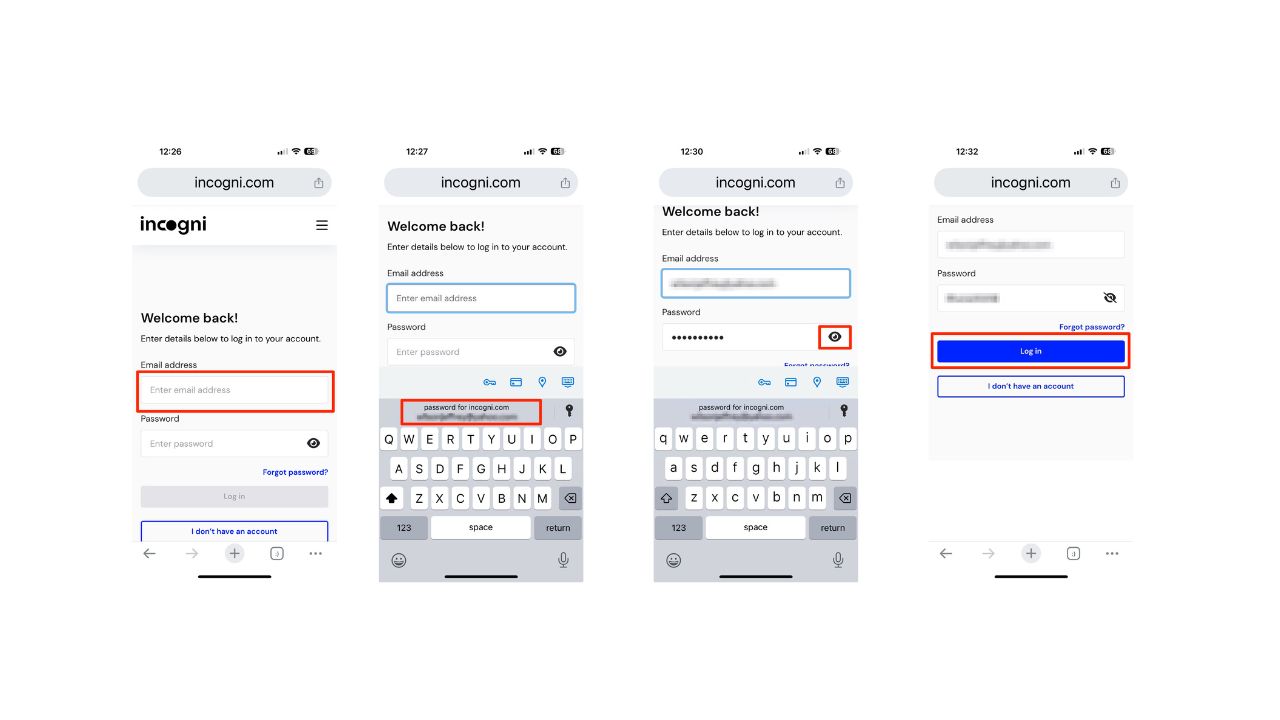We’ve all experienced that frustrating moment when we’re staring at a login screen, desperately trying to recall a complex password with multiple cases, numbers, and symbols. Forgetting passwords is not only maddening but can also pose security risks if we resort to easily guessable ones. Thankfully, Apple has a solution built right into your iPhone that can save you from this predicament – the password autofill feature. With iOS 18, Apple has taken this convenience a step further by introducing a standalone Passwords app, which automatically comes included with the latest iPhone software update.
This incredibly smart tool acts as your own personal, secure password manager, storing and automatically filling in your login credentials whenever needed. The best part? Setting it up is a breeze, and using it is even easier. With just one simple trick, you’ll never have to worry about forgetting passwords on your iPhone again.
The trick is to take advantage of your iPhone’s ability to securely store and autofill passwords across websites and apps, making logging in a breeze. This handy feature remembers your complex credentials and fills them in for you, saving you the hassle of recalling or looking them up. And don’t worry, it’s incredibly secure – your iPhone authenticates with Face ID or Touch ID before autofilling your saved passwords, ensuring that only you can access this sensitive information.
Here’s how to enable and use your iPhone’s password autofill.
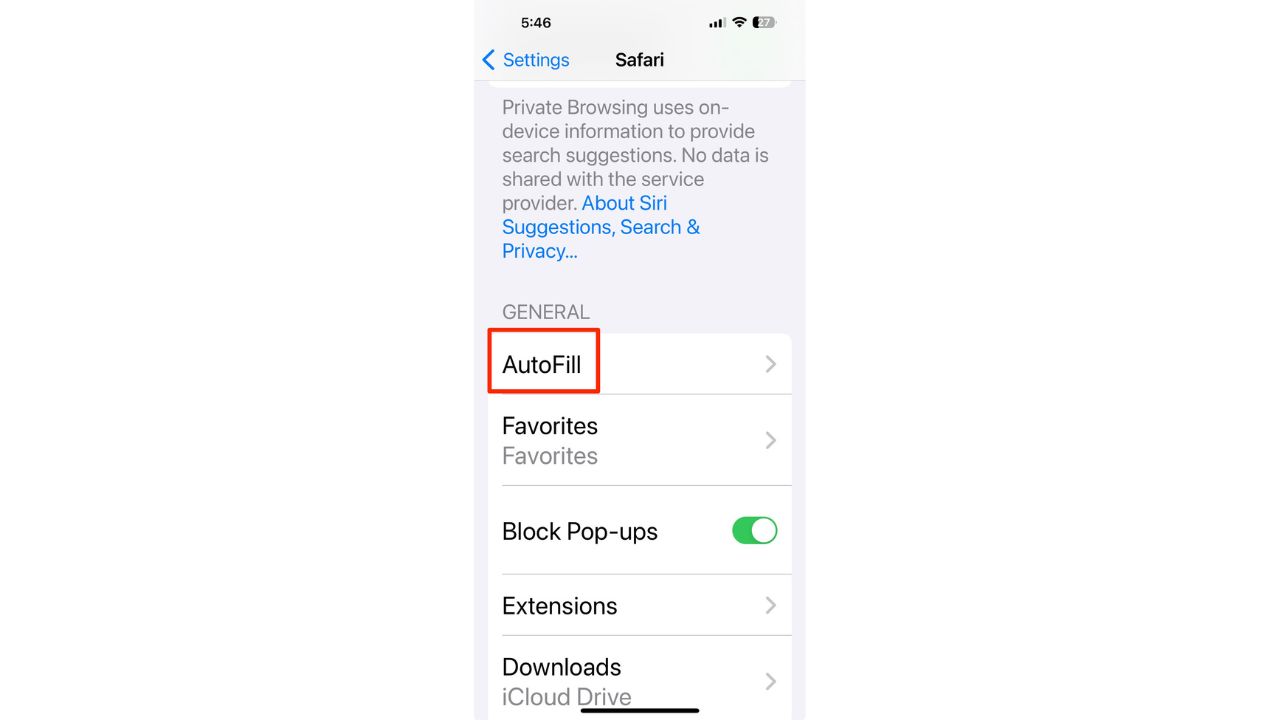
How to activate Autofill on your iPhone
Autofill is a convenient feature that saves you time and hassle. To activate Autofill on your iPhone, follow these steps:
- Open the Settings app on your iPhone.
- Scroll down and tap on Apps.
- Then, click ‘Safari.’Â
- Within Safari settings, tap on ‘AutoFill.’
- Ensure the ‘Use Contact Info’ toggle is turned on to allow Safari to fill in contact information from your contacts.
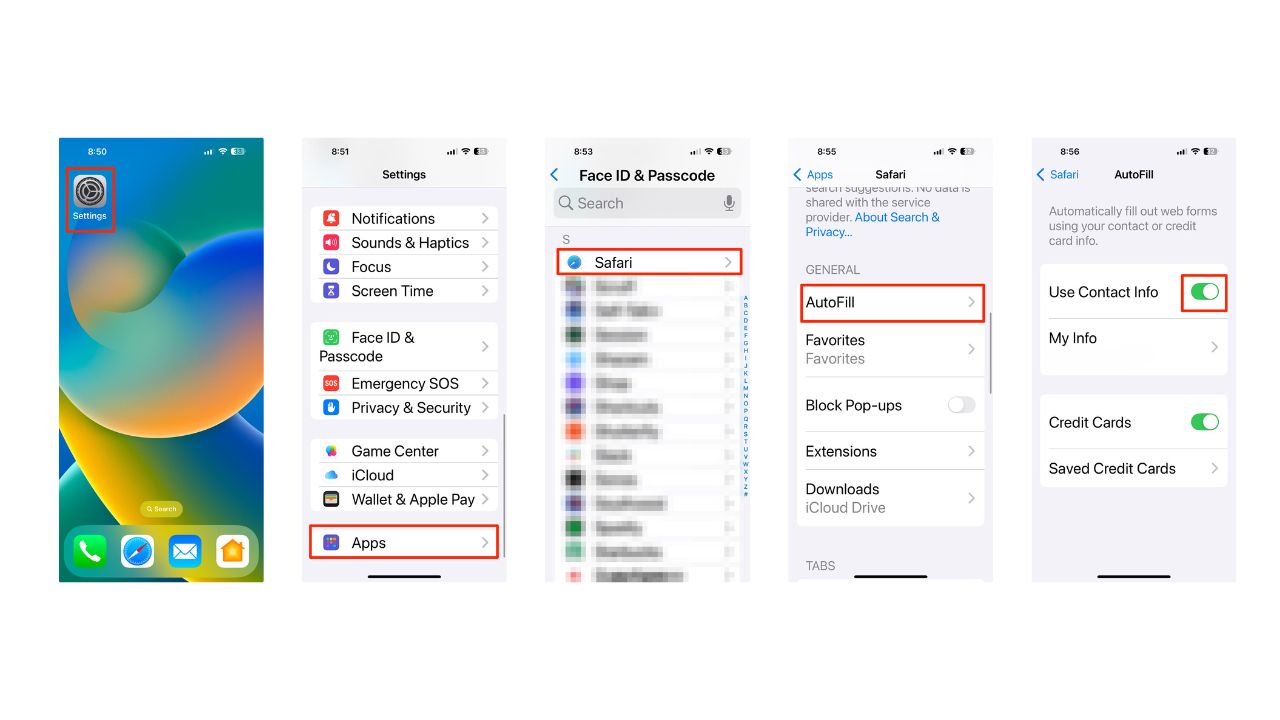
CREATE CUSTOM VISUALS ON YOUR IPHONE WITH IMAGE PLAYGROUND IN IOS 18.2
How to set up password options
Setting up password options
- Open the Settings app
- Tap “General”
- Scroll down and tap “AutoFill & Passwords”
- Ensure “AutoFill Passwords and Passkeys” is toggled ON
- Enable the “Passwords” toggle under “Autofill From”
- Set “Setup Codes From” to Passwords
HOW TO PROTECT YOUR IPHONE & IPAD FROM MALWARE
How to access your saved passwords
To have websites or apps remember your passwords on an iPhone, you can use the built-in password manager. Here are the steps:
- Open the Passwords app from your Home Screen
- Authenticate using Face ID, Touch ID, or enter your passcode
- To view a password, choose a category or tap “All”
- Select a website or app from the list
- Tap on the password field to reveal the password
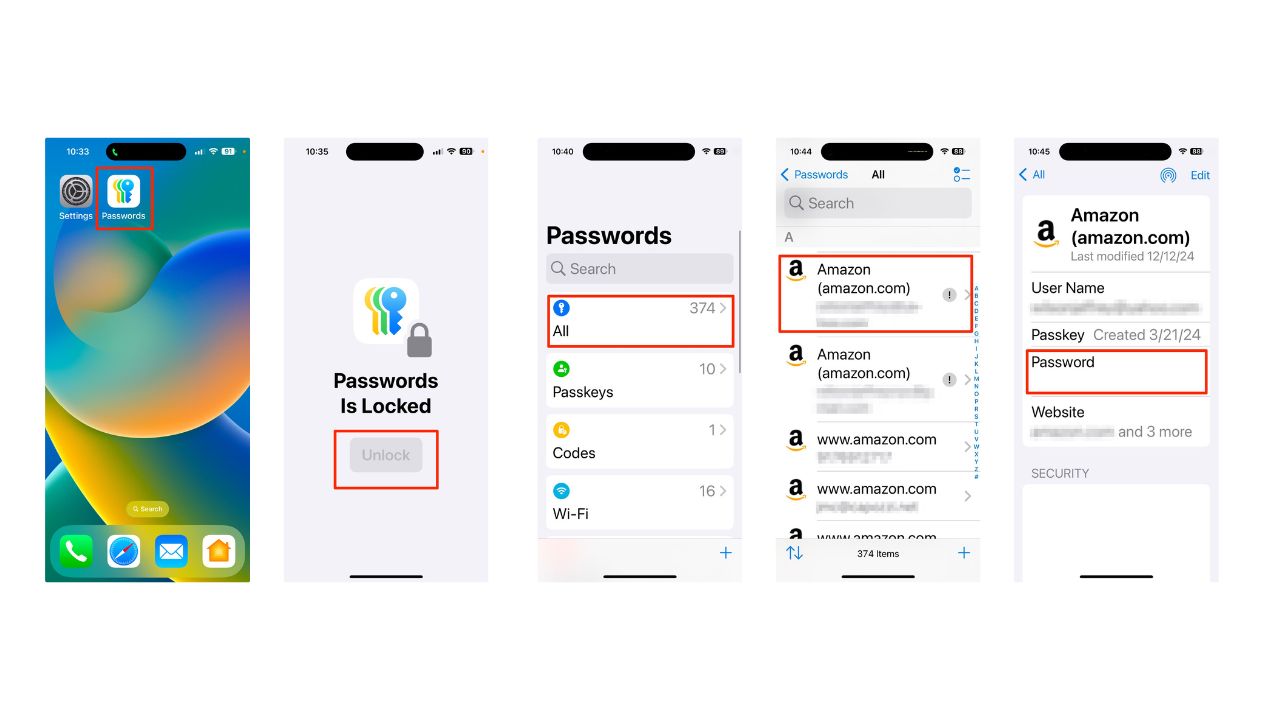
To add a new password:
- Tap the “+” icon
- Enter the website and User Name
- Enter a Password, or for a strong password suggestion, tap the password field and select the suggested option.
- Click SaveÂ
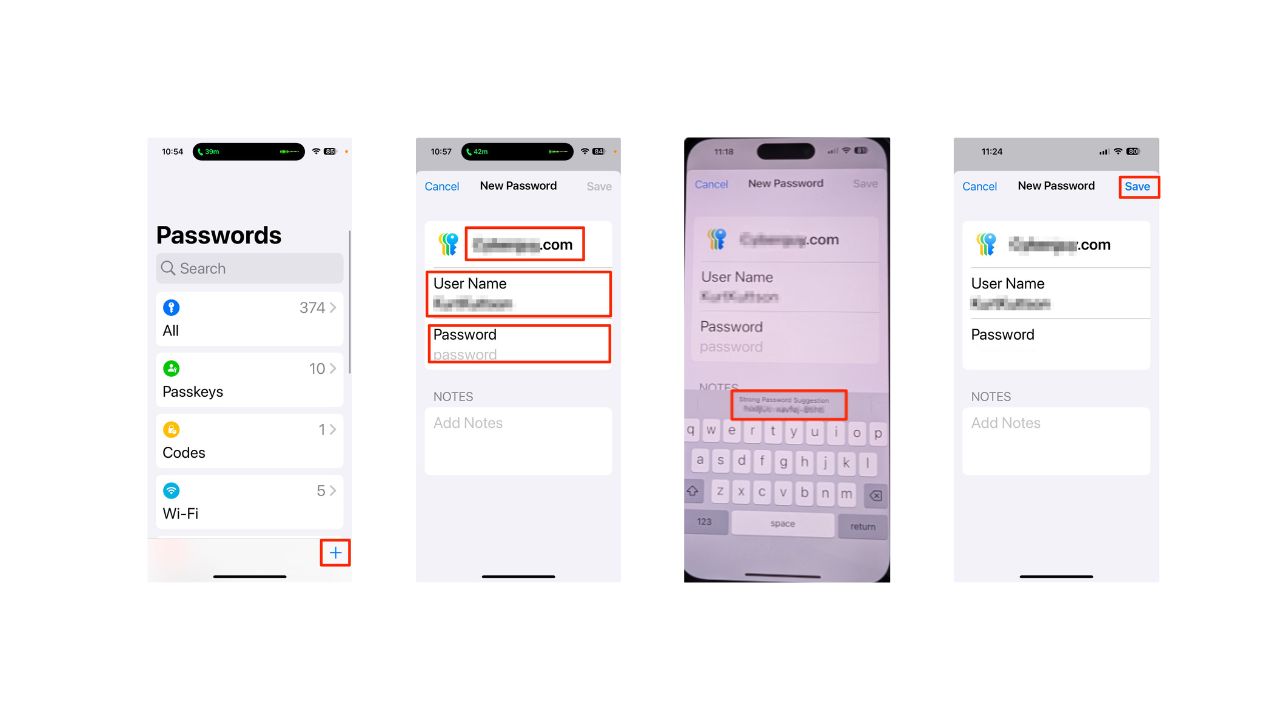
You can also ask Siri to show your passwords by saying, “Show my passwords,” or ask for a specific one, like “What is my Hulu password?” Remember, it’s important to use strong, unique passwords for each site and enable two-factor authentication where possible for added security. Also, while Apple Passwords offers robust features for managing your credentials, you might want to consider using a dedicated password manager for additional functionality across various platforms and devices.
ASK KURT: HOW TO AVOID PHISHING SCAMS AND PROTECT YOUR IPHONE
How to autofill passwords on your iPhone
Next, here’s how to get websites to remember your passwords.
-
- On the sign-in screen for the website or app, tap the account name field
- Tap the account suggested at the bottom of the screen or near the top of the keyboard.
- The password will be filled in automatically
- The password is filled in, so to see the password, tap the eye icon. Â
- Now, your password is securely auto-filled without the website storing it, and you can click Log in to get into your account.
Security and privacy
While Autofill is incredibly convenient, it’s also secure. Your iPhone uses Face ID or Touch ID to authenticate before filling in your saved information, ensuring that only you can access your personal data.
HOW TO UNLOCK SPECIAL FEATURES ON YOUR IPHONE TO IMPROVE VOICE SEARCH Â
Kurt’s key takeaways
With Autofill activated, you can breeze through online forms and checkouts without having to remember every detail. It’s just one of the many ways your iPhone is designed to make everyday tasks a little easier.
In an age where digital convenience often comes at the cost of privacy, how do you balance the benefits of features like iPhone’s Autofill with the need for personal security? Let us know in the comments below.
FOR MORE OF MY TECH TIPS & SECURITY ALERTS, SUBSCRIBE TO MY FREE CYBERGUY REPORT NEWSLETTER HERE