Have you ever imagined what would happen if one of your accounts got hacked? I know, it’s a scary thought. Luckily, Apple’s iCloud Keychain is here to save the day. Look, we all understand the simplicity and ease of using the same password across your digital accounts. It’s an all too irresistible hack that helps streamline your access to the dozens and dozens of accounts across your digital footprint.
Unfortunately, decisions like this make you a hacker’s best friend. Your password may be exposed if one account suffers a data leak or any other security breach. That’s bad enough, yet if all your accounts share the same password or a minor variation of the same password, your digital identities can fall like dominos, one after the other.

Conversely, if your passwords are too complicated or challenging to remember, it can be frustrating to get locked out of online accounts. Going through the tedious process of resetting your password each time you want to log into any of your digital profiles can be a pain and, at times, not even possible, leaving you locked out of your account for good. It’s sort of a lose/lose situation.
Fortunately, the folks at Apple have thought of almost everything. From setting up your iCloud password keychain to checking for breached passwords, we got you covered.

What is the iCloud Keychain?
The iCloud Keychain is an excellent tool that stores your app and website passwords on your iPhone. Even more impressive is that it scans known password leaks to warn you if any of your saved passwords have been compromised. If you receive an alert from Apple, it’s time to take action and secure your accounts before the situation worsens.
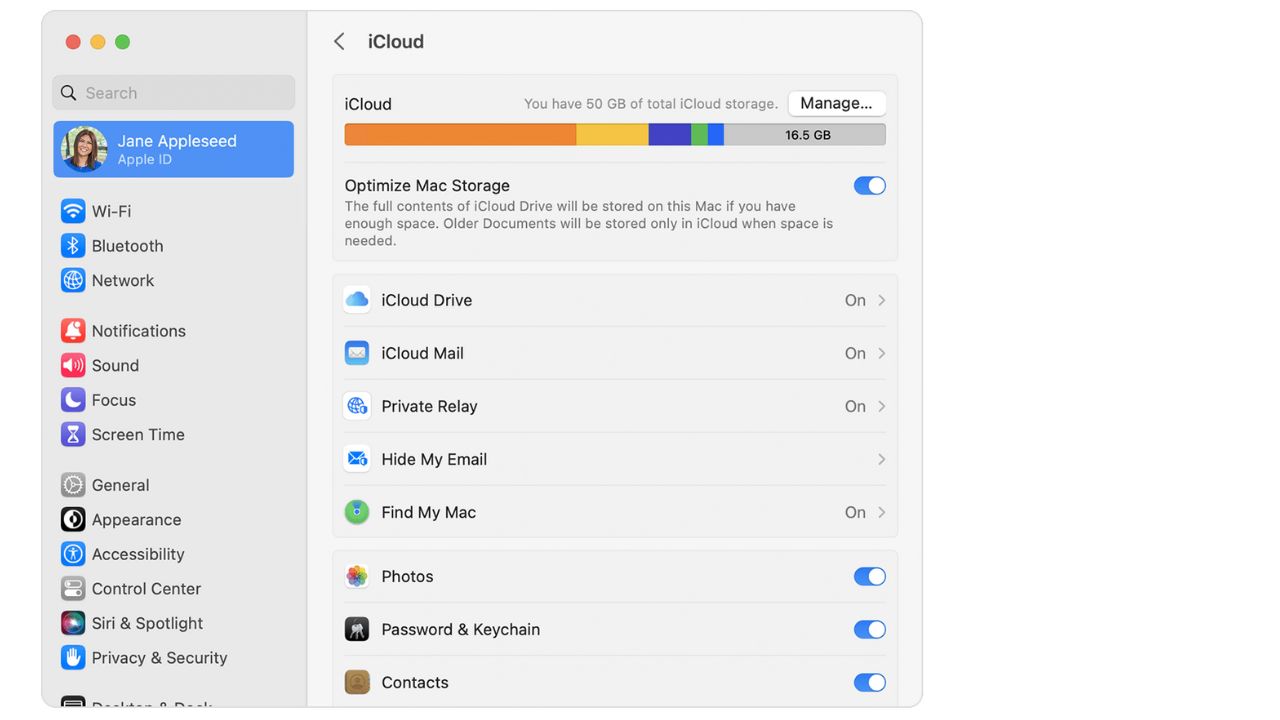
How to save your password to the iCloud Keychain
First, to save your password from any website onto your iCloud Keychain, log in and enter your password. Your iPhone will then automatically ask if you want to save the password to the Keychain. It’s that simple.
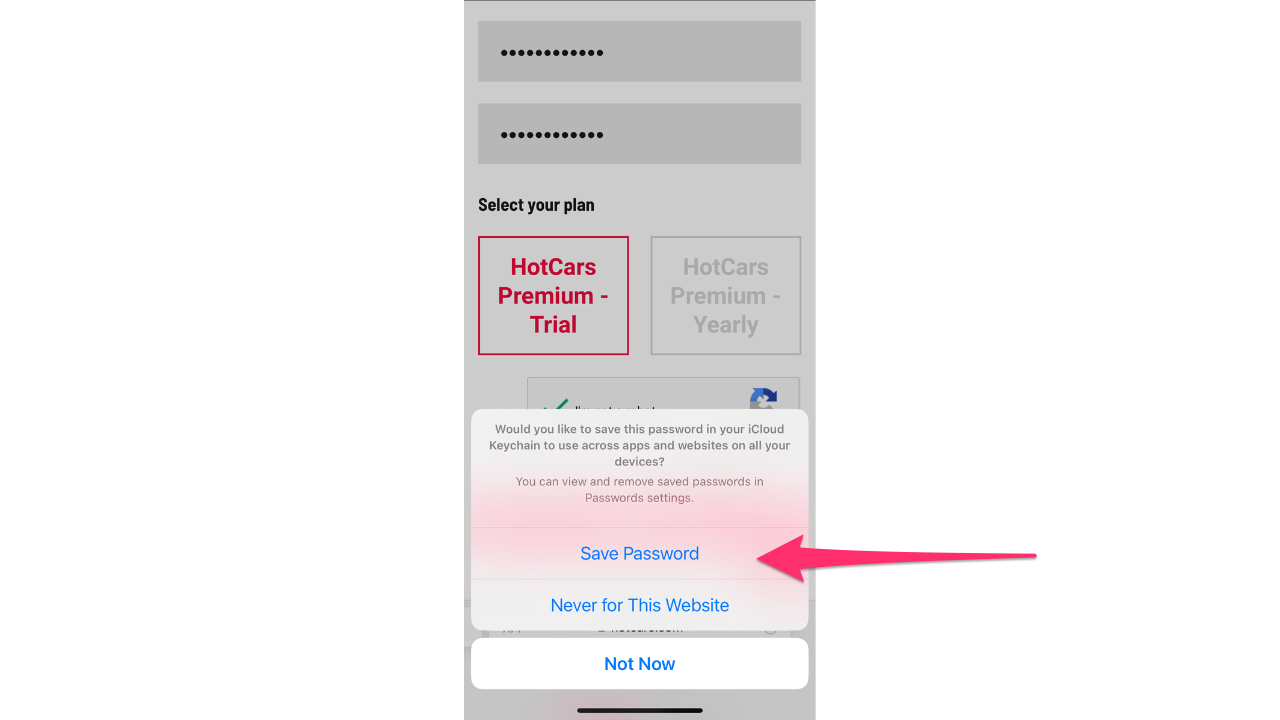
Did you accidentally hit “No” when your iPhone asked if you wanted to save your password to the iCloud Keychain?
No worries, you can save it later by going to your Settings
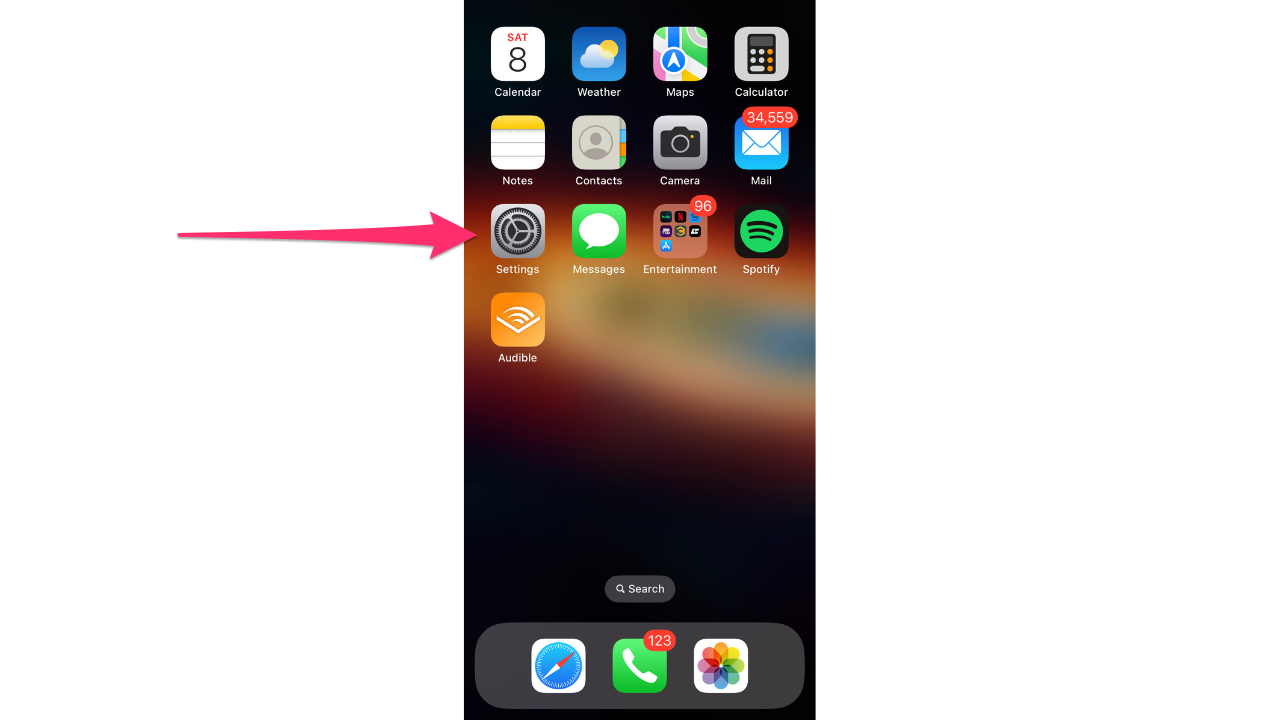
Tap on Passwords
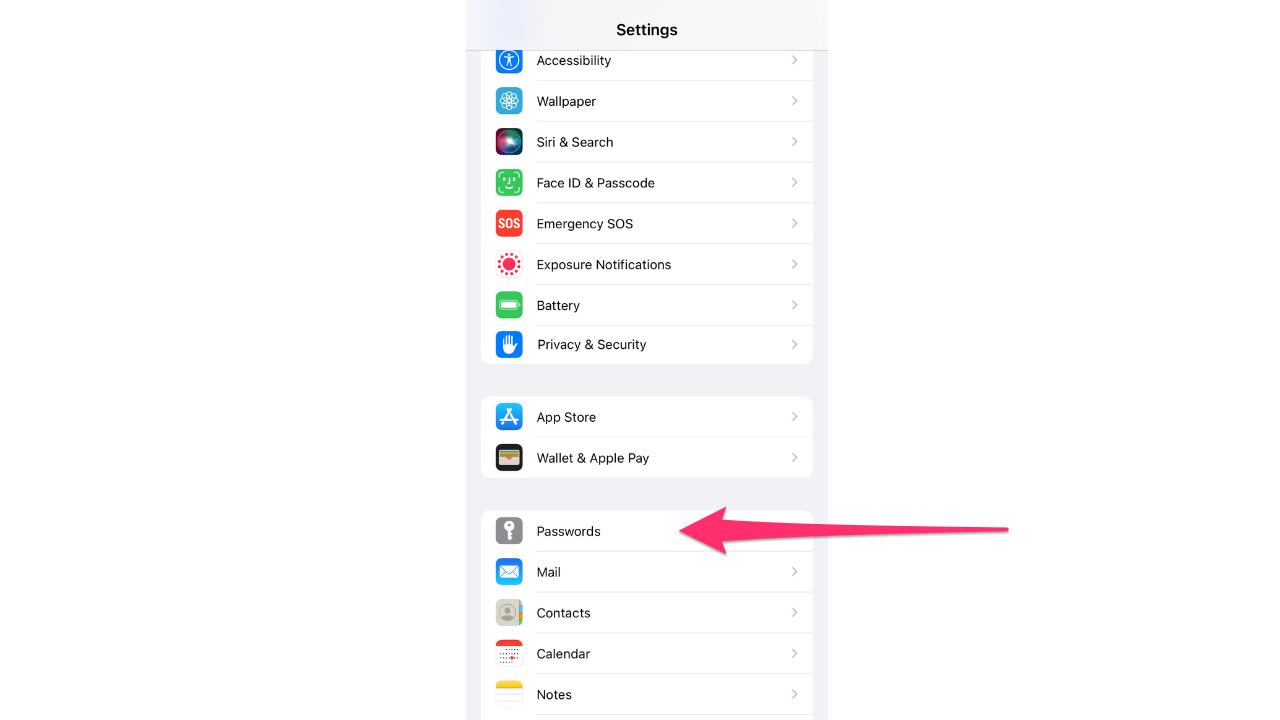
Then select “+” sign
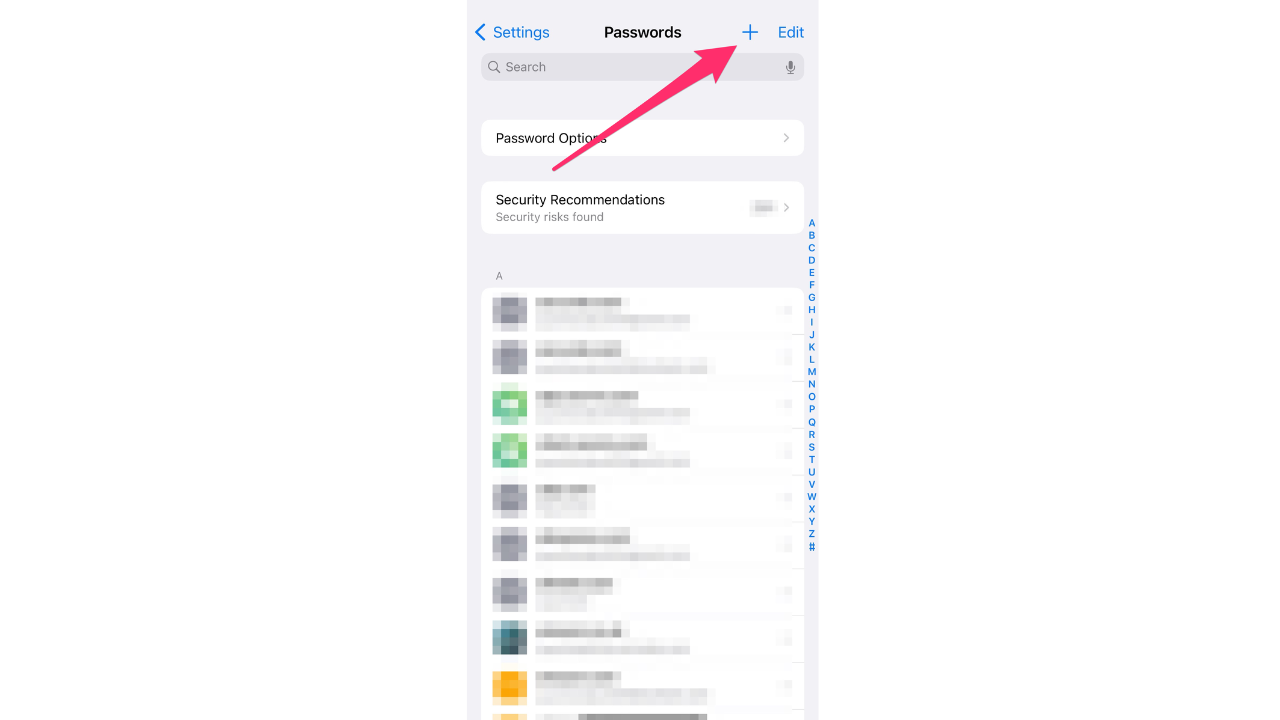
Now, you can add a website, username, and password for the Keychain to remember enabling you to quickly access your accounts from any of your Apple devices.
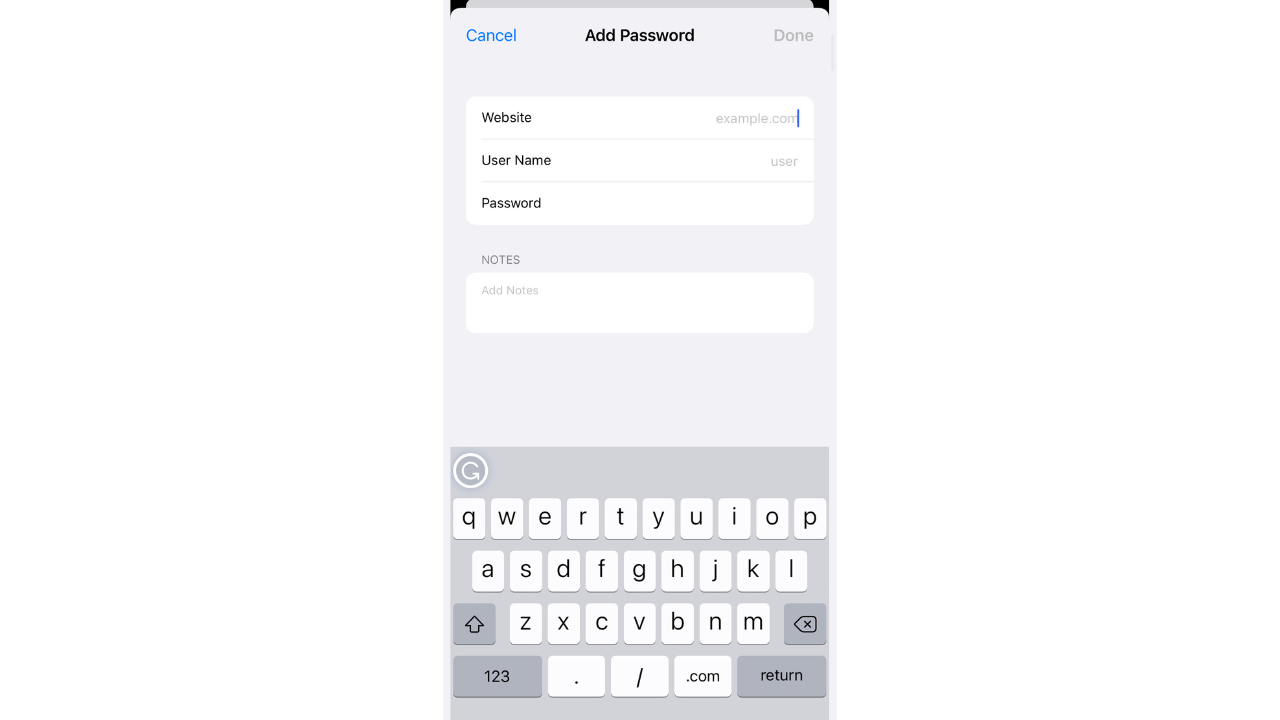
How to address iPhone’s warning and check for compromised passwords
If you want to check for compromised passwords on your iPhone, here’s what you need to do:
- Go to your Settings
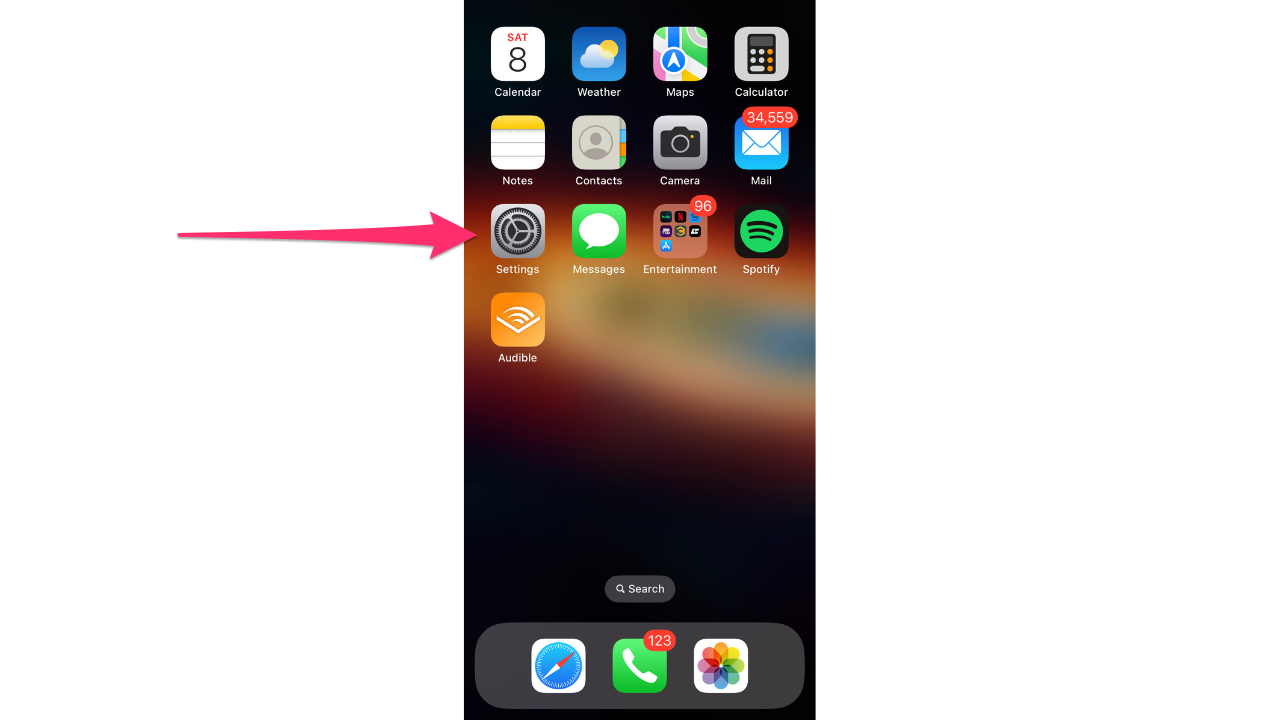
- Then tap on Passwords
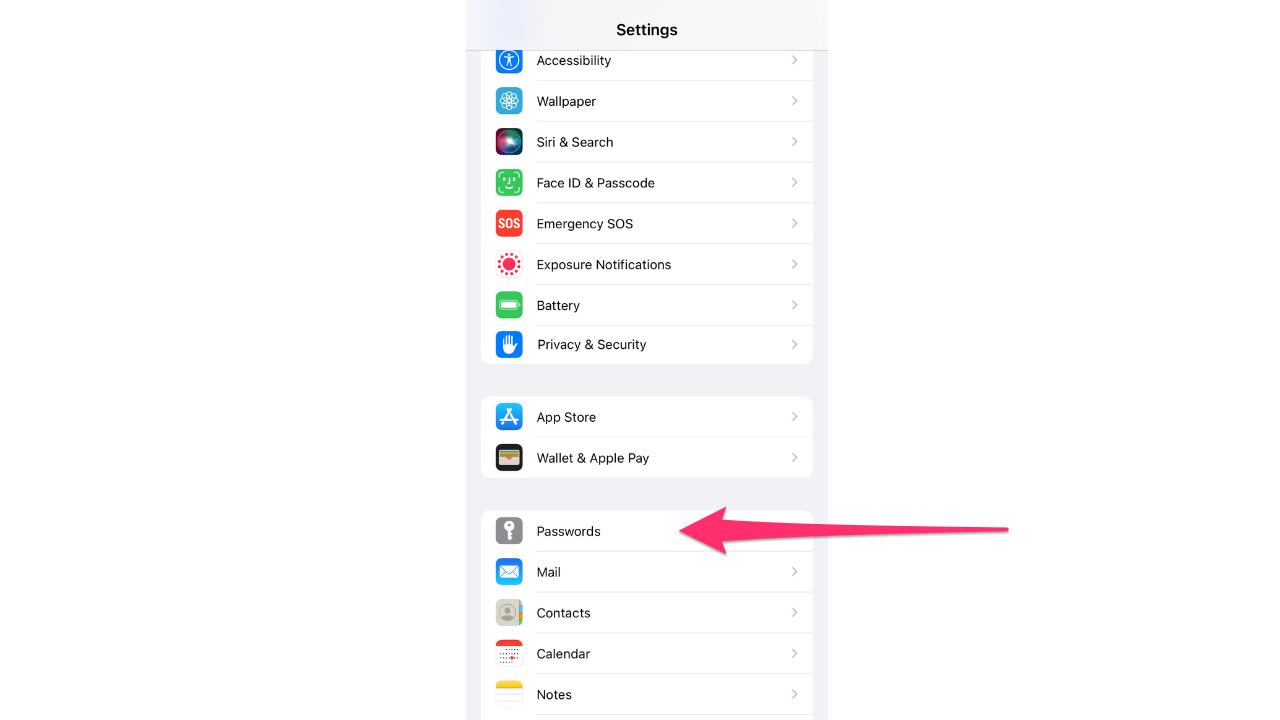
- Select Security Recommendations
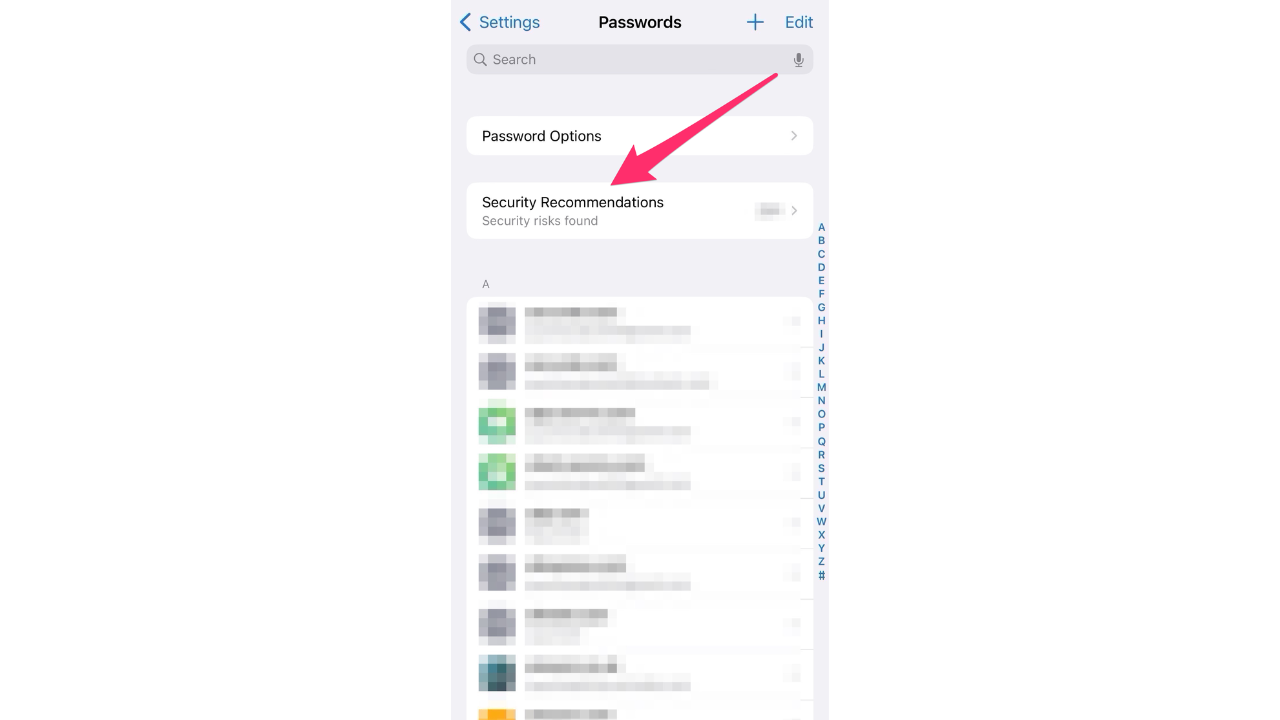
- If you get a message saying one of your passwords has been compromised, don’t freak out. Just tap on the affected account, copy the password, and then go ahead and change it on the website or app.
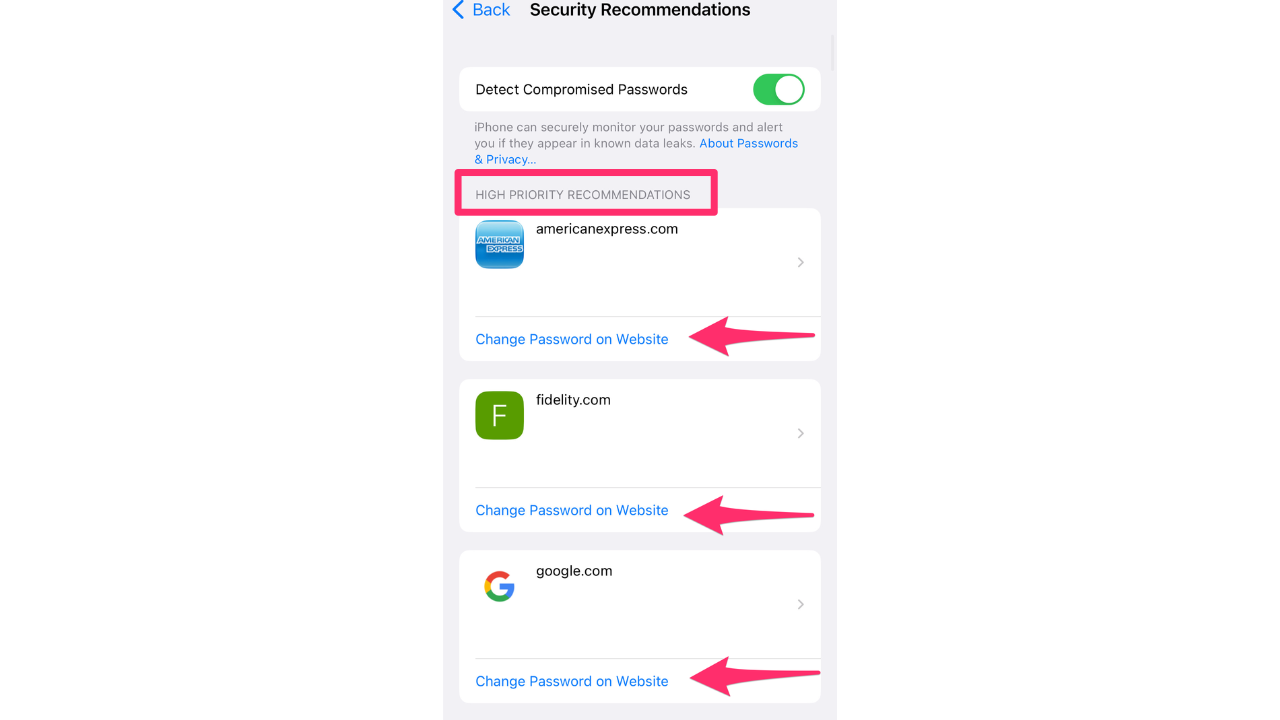
- If you need help with creating a strong password, don’t worry about it. Your iPhone can do it for you automatically! Plus, you don’t have to remember it.
MORE: TOP 5 REASONS TO UPDATE IOS 16.4 ON YOUR IPHONE TODAY
How to generate a strong password
When making a new account, simply select the option “Use Strong Password” to generate a strong passcode that will be nearly impossible to guess. However, it will be just as impossible to remember; luckily, all of that information is stored in the iCloud Keychain for you.
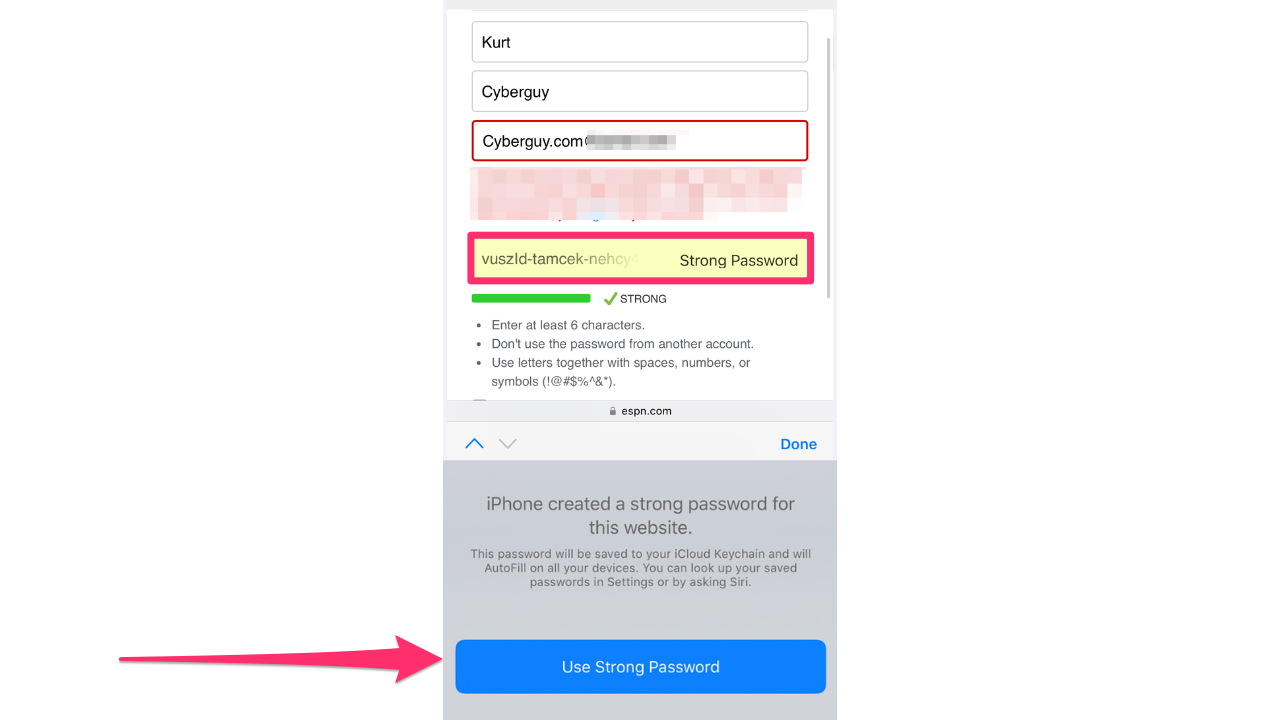
FOR MORE OF MY TIPS, SUBSCRIBE TO MY FREE CYBERGUY REPORT NEWSLETTER HERE
Other ways to securely access your passwords
The key to a good password manager is how easy it is to use. You need something that’s user-friendly and accessible, or you’re not going to use it consistently. iCloud Keychain is great for remembering passwords on web pages and auto-filling them when you revisit the site, yet it’s not so great if you need to access non-web logins.
That’s where third-party password managers come in. They fill the gap that iCloud Keychain can’t, with seamless sync, cross-platform availability, and encryption to protect your data. If you need to sync more than just passwords and credit cards, like app logins, identities, and banking credentials, then a third-party password manager is the way to go.
One of the best password managers out there is 1Password. With no known security breaches or vulnerabilities, 1Password is a solid option as a paid password manager. It utilizes a well-designed interface, which features core components that are expected from premium, paid password managers. At the time of publishing, it starts at $2.99 a month, billed annually, for a total of $35.88/year, and you can save more with a family option which includes 5 family members for $60/year.
Get more details about my best expert-reviewed Password Managers of 2023 here.
Kurt’s key takeaways
Taking advantage of the features provided by iCloud Keychain can significantly enhance your online security and save you from potential headaches caused by compromised passwords. By using this tool, you can simplify the process of managing and securing your passwords across all your devices. So, take a few moments to set up iCloud Keychain, and you can rest assured knowing that your online identities are well-protected.
Should we have to work this hard to protect our passwords? We’d love to hear from you by commenting below.
FOR MORE OF MY TIPS, SUBSCRIBE TO MY FREE CYBERGUY REPORT NEWSLETTER HERE
Copyright 2023 CyberGuy.com. All rights reserved. CyberGuy.com articles and content may contain affiliate links that earn a commission when purchases are made.


