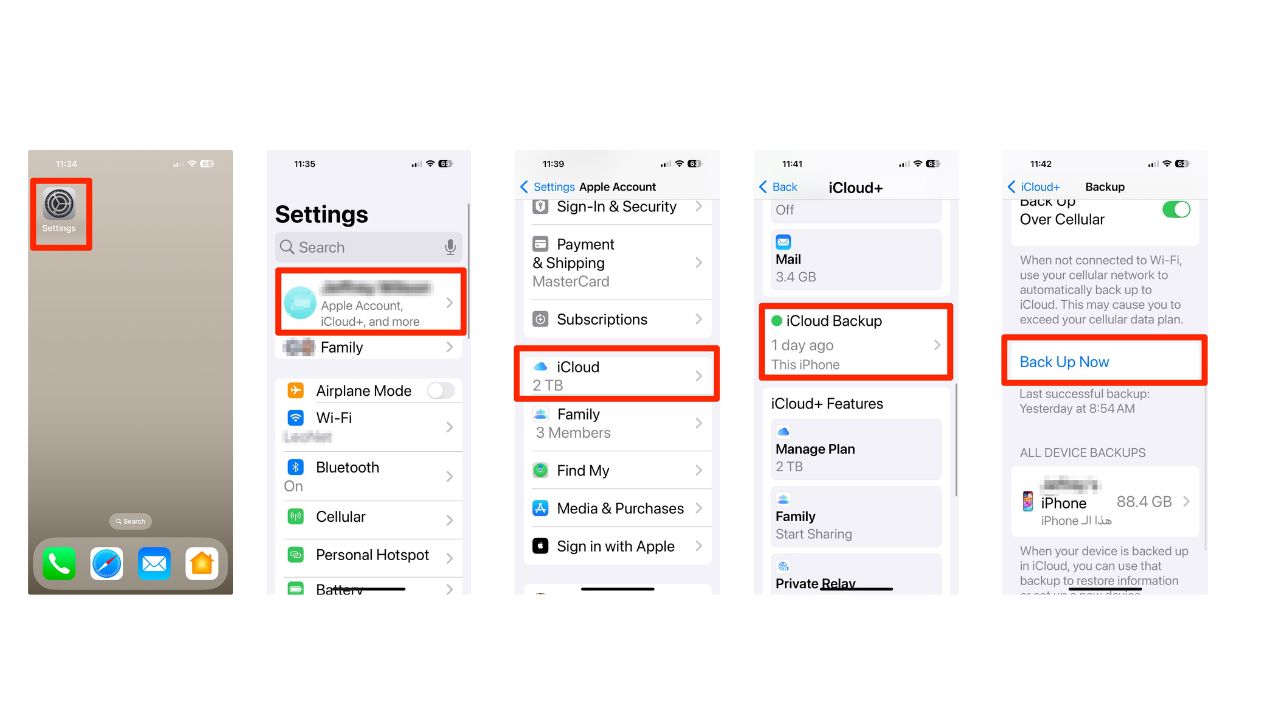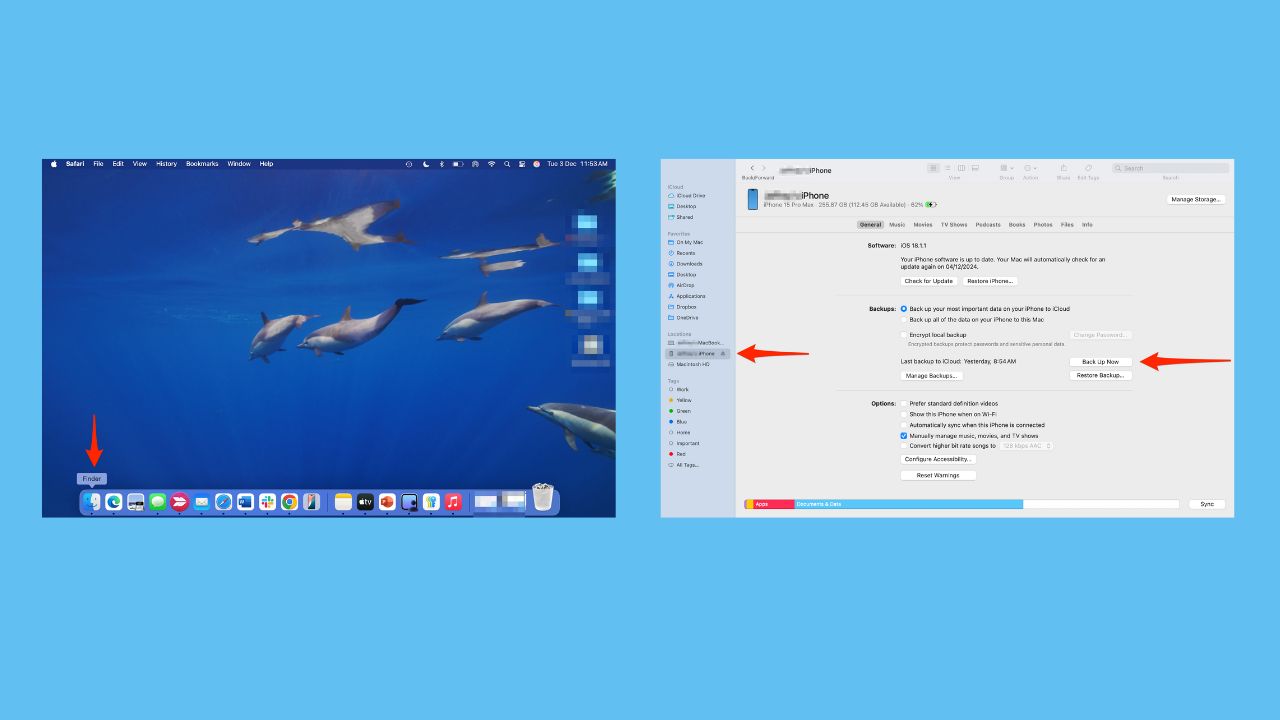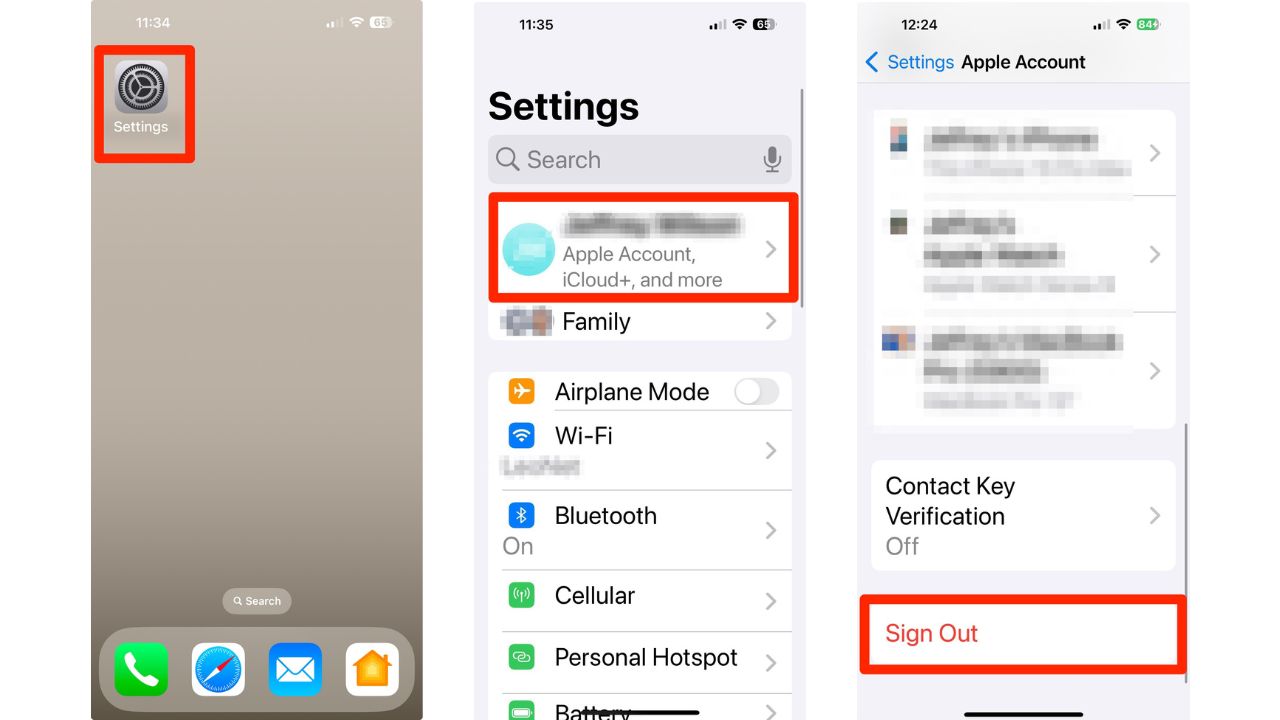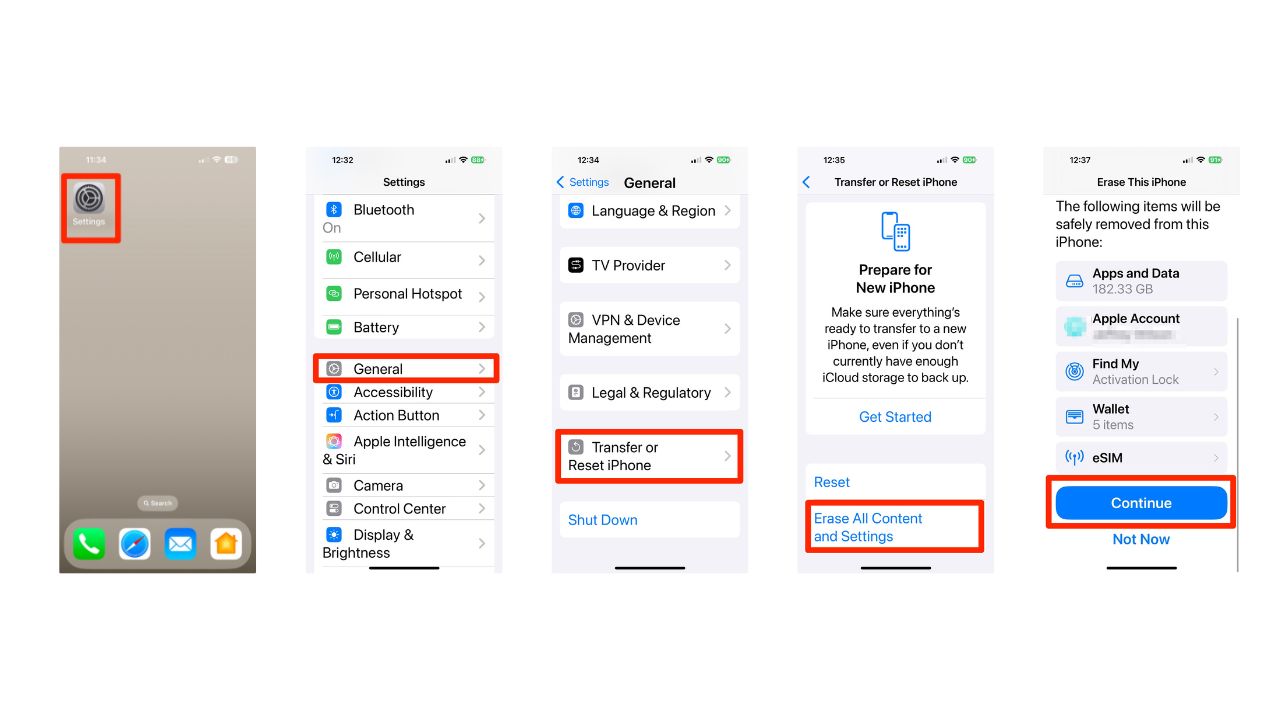When preparing to sell, trade in, or donate your iPhone, it’s crucial to perform a factory reset. This step ensures all your personal data is wiped clean, protecting your privacy and preventing potential misuse. Here are detailed steps on how to factory reset your iPhone to its original settings. (Android users, follow these steps)
GET SECURITY ALERTS, EXPERT TIPS – SIGN UP FOR KURT’S NEWSLETTER – THE CYBERGUY REPORT HERE

Why factory resetting is essential
Before handing over your old device, it’s vital to remove all traces of your personal information. This not only protects your privacy but also ensures the new owner receives a device in its original state, free from any of your custom settings or data.
HOW TO PROTECT YOUR IPHONE & IPAD FROM MALWARE
Backing up your data
Before proceeding with a factory reset, back up your data to avoid losing important information.
iCloud backup using your iPhone:
- Open the Settings app.
- Tap your name at the top of the screen.
- Scroll down and select iCloud.
- Tap iCloud Backup and ensure the backup option is turned on.
- Tap Back Up Now to initiate the backup process.
iCloud backup using your computer:
- Connect your iPhone to your computer using a cable.
- On macOS Catalina or later, open Finder; on older macOS or Windows, open iTunes.
- Select your device from the left of the screen.
- Click Back Up Now.
HOW TO BACKUP AND RESTORE YOUR MOBILE DEVICE THE RIGHT WAY
Disconnecting from Apple services
Before erasing your data, disconnect from services like Find My iPhone and iCloud:
- Open the Settings app.
- Tap your name at the top of the screen.
- Scroll down and tap Sign Out.
- Confirm by tapping Sign Out again.
By signing out of iCloud, Find My services are automatically disabled.
OOPS, HERE’S HOW TO EDIT AND UNSEND A MESSAGE ON IPHONE BEFORE IT’S TOO LATE
Performing the factory reset
Once you’ve backed up your data and signed out of Apple services, you’re ready to erase all content:
- Go to Settings.
- Tap General.
- Scroll down and tap “Transfer or Reset iPhone.”
- Tap Erase All Content and Settings.
- Confirm by entering your passcode if prompted.
- Click Continue
Your device will be wiped clean and restored to factory settings, and it will be ready for its new owner. If you are wondering how to securely get rid of your old cell phone, well, we’ve got you covered there, too. Click here to check out our steps on what to do before recycling, donating, or selling your old device.
How do I get rid of my old iPhone or iPad once I reset it?
If you are wondering how to securely get rid of your old cell phone, well, we’ve got you covered there, too. Click here to check out our steps on what to do before recycling, donating, or selling your old device.
Kurt’s key takeaways
Performing a factory reset on your iPhone is straightforward and safeguards your personal information before passing the device on to someone else. Remember to back up important data and disconnect from Apple services before erasing content to ensure a smooth transition for both you and the new owner. By following these steps, you can confidently prepare your iPhone for its next chapter while maintaining peace of mind regarding your personal data security.
What challenges have you faced with technology in terms of security and privacy, and how did you address them? Let us know in the comments below.
More
TO GET MORE OF MY SECURITY ALERTS, SUBSCRIBE TO MY FREE CYBERGUY REPORT NEWSLETTER