Your iPhone data just got more secure, thanks to a new feature in iOS 18.1. This update includes an important security measure designed to protect your device and its encrypted data after long periods of inactivity.
GET SECURITY ALERTS, EXPERT TIPS, SIGN UP FOR KURT’S NEWSLETTER – THE CYBERGUY REPORT HERE

What’s new?
Apple has introduced an “Inactivity Reboot” feature in iOS 18.1, which automatically reboots your iPhone if it has been idle and locked for more than three days. This feature uses the Secure Enclave Processor (SEP) to monitor when your iPhone was last unlocked. If the device stays locked for an extended period, the SEP notifies the kernel, which triggers a reboot and kills the Springboard (the core of iOS).

HOW TO PROTECT YOUR IPHONE & IPAD FROM MALWARE
Why this matters
The main benefit of the inactivity reboot is better data protection. By forcing a reboot after prolonged idle time, the iPhone essentially wipes encryption keys from memory. Once rebooted, the phone enters an “at rest” state. This makes it nearly impossible for cybercriminals to decrypt the data. Even if the device is left powered on for an extended period, the feature ensures that outdated forensic tools used by cybercriminals won’t be able to access sensitive information.
BEST POWER STRIPS AND SURGE PROTECTORS 2024
Impact on law enforcement
Although this new security measure is a big win for privacy, it has raised concerns with law enforcement. Specifically, they are facing more challenges when trying to unlock phones for forensic analysis. However, researcher Jiska Classen points out that three days is still enough time to coordinate steps with analysts to access the device.
HOW TO STOP ANNOYING ROBOCALLS
How to enable the auto-restart feature
To enable this feature, all you have to do is make sure your iPhone is running iOS 18.1. Here’s how to check and update:
- Go to Settings and tap on it.
- Click General
- Tap on Software Update.
- Click Update Now to download and install iOS 18.1.

More ways to keep your iPhone secure
While the inactivity reboot feature is a valuable security tool, it’s not a foolproof solution. To further protect your data, consider taking these additional steps:
1) Set a strong password: Create strong passwords for your accounts and devices, and avoid using the same password for multiple online accounts. Using the same password across multiple platforms will always make you more vulnerable because if one account gets hacked, they all get hacked. Consider using a password manager to generate and store complex passwords.
2) Have strong antivirus software: The best way to safeguard yourself from malicious links that install malware, potentially accessing your private information, is to have antivirus software installed on all your devices. This protection can also alert you to phishing emails and ransomware scams, keeping your personal information and digital assets safe.
My top pick is TotalAV, and you can get a limited-time deal for CyberGuy readers:
3) Back up your iPhone regularly: Backups prevent data loss caused by malicious attacks. It’s a crucial step to protect your personal information. Here’s how to do it:
- Go to Settings
- Tap iCloud
- Click “iCloud Backup”
- Tap “Back Up Now”
4) Turn on two-factor authentication: 2FA is an extra shield that will prevent a hacker from getting into your accounts on your iPhone. Here’s how to do it.
- Go to Settings
- Tap your name
- Click Sign-In & Security
- Tap “Add a Trusted Phone Number.”
- Click Continue.
After adding a trusted phone number, for security, when you sign in to your account on a new device or on the web, you’ll need both your password and a section factor, such as a 6-digit code sent to your devices or your phone numbers.
5) Enable Stolen Device Protection: This feature adds an extra layer of security if your iPhone is stolen by requiring biometric authentication for sensitive actions when you’re not in a familiar location. To enable it, follow these steps:
- Go to Settings
- Tap on Face ID & Passcode (or Touch ID & Passcode)
- Enter your passcode if prompted
- Scroll down to the section for Stolen Device Protection and tap on “Turn On Protection”
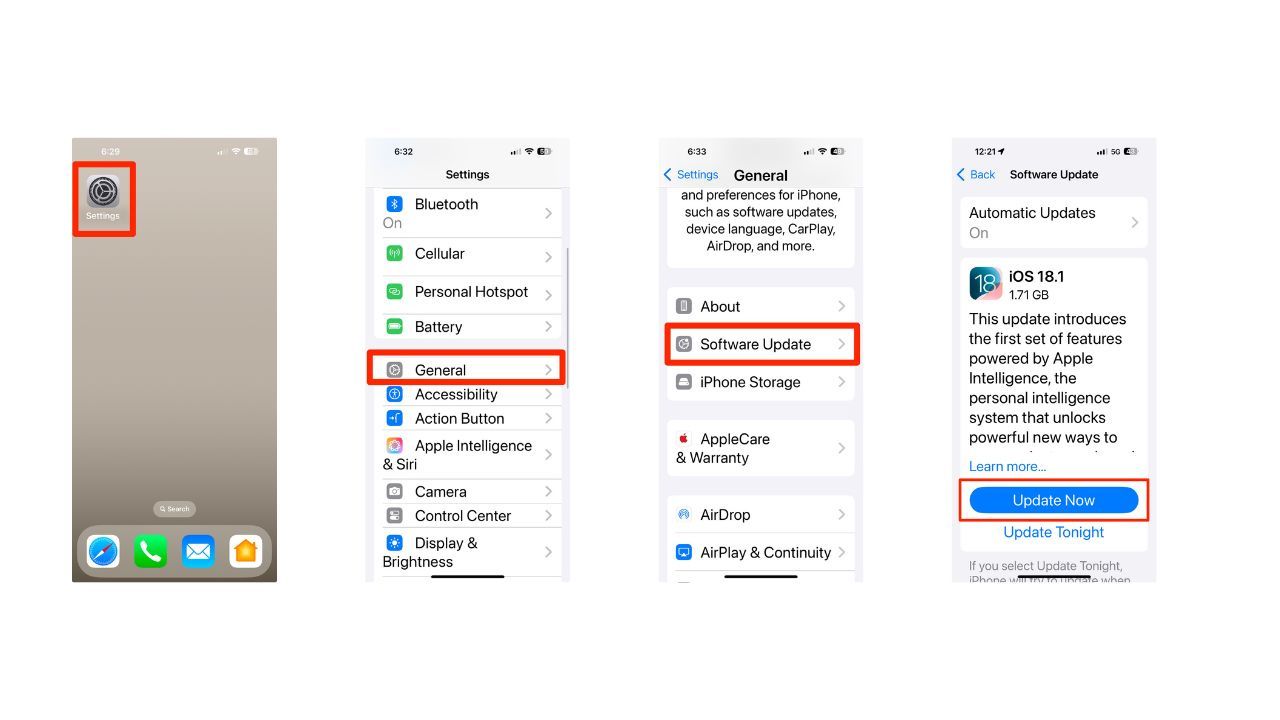
Kurt’s key takeaways
The new auto restart feature is a major step forward in improving iPhone security, offering extra protection against cybercriminals. As security technology continues to evolve, it’s exciting to think about what future developments might look like.
What other security features would you like to see on your iPhone? Let us know in the comments below.
TO GET MORE OF MY SECURITY ALERTS, SUBSCRIBE TO MY FREE CYBERGUY REPORT NEWSLETTER
Copyright 2024 CyberGuy.com. All rights reserved. CyberGuy.com articles and content may contain affiliate links that earn a commission when purchases are made.




