About every six weeks, Google updates its browser and often updates it along the way with security updates and other smaller cosmetic changes. While many browsers can be set to automatically update, it is recommended to manually check for updates immediately.
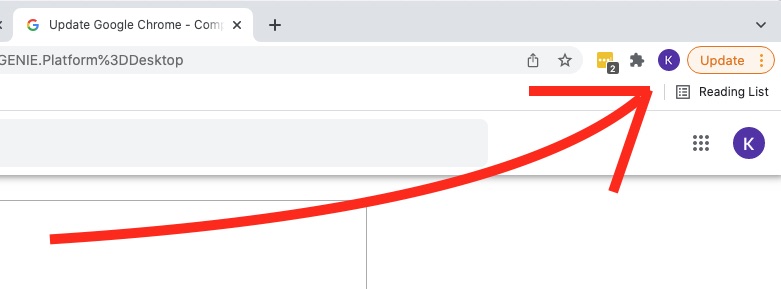
Follow these steps to update the browser now.
Mac
- For those with access to Google Chrome for Mac
- Select About Chrome from the Chrome menu
- Allow it to scan from a most recent update
- Click Relaunch to complete the update
Windows
- Open Chrome browser
- At the top right, click More
- Click Help, then About Google Chrome
- Select Update Google Chrome
Note: If you do not see the “Update Google Chrome” button, then your browser is already updated - Click Relaunch to complete
Android
- From your phone or tablet, open the Google Play Store app
- Tap the profile icon from the top right
- Select Manage apps & device
- Find Chrome located under “Updates available”
- Tap Update
iPhone & iPad
- Launch Apple App Store
- Tap Profile from the top right (it looks like you or a shape of a person)
- Scroll down to “Available Updates” and search for Chrome
- If you see Chrome on the list, tap Update
- Enter your passcode or Apple ID password if prompted
- Chrome will automatically update when finished downloading
How to protect all of your devices 24/7
While keeping software updated from safe sources is very important, this threat yet again underscores the importance of adding a layer of strong antivirus security protection on all of your devices. More often than not, these types of security threats are detected and kept away from harming you if you have deployed good protection. Lock up your tech now. See my review of Antivirus protection for 2022 including our top pick TotalAV.


