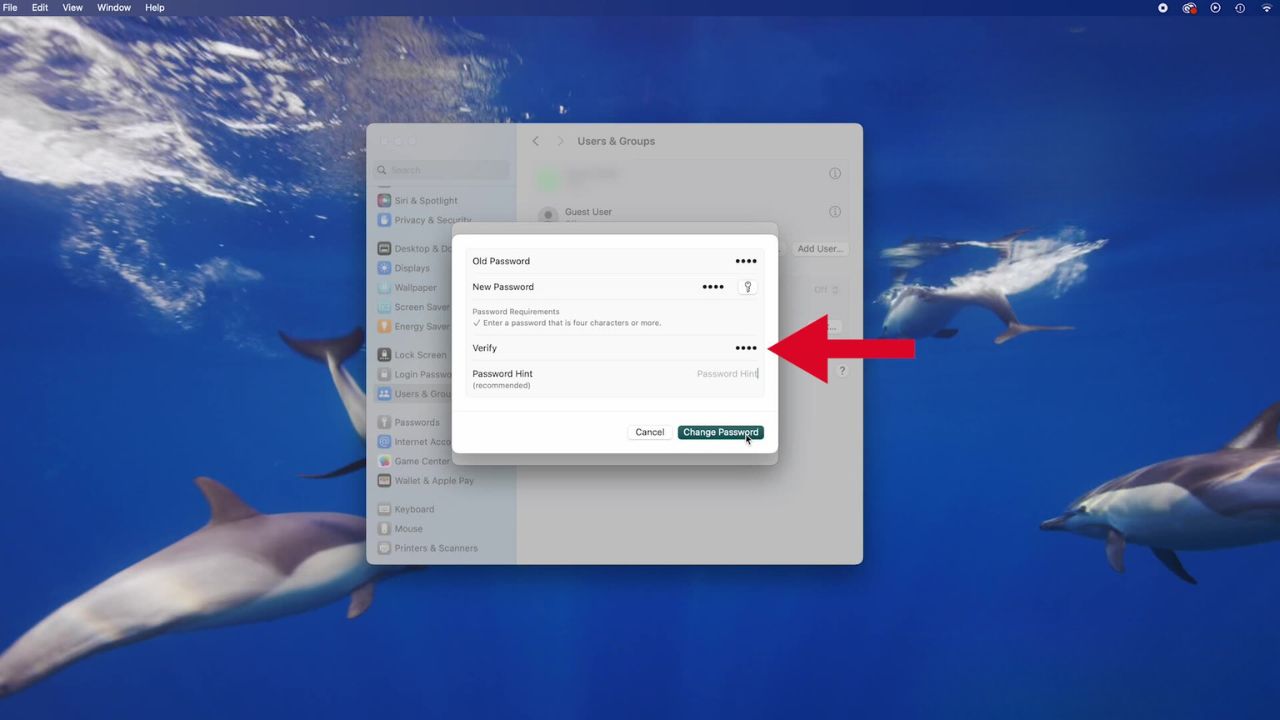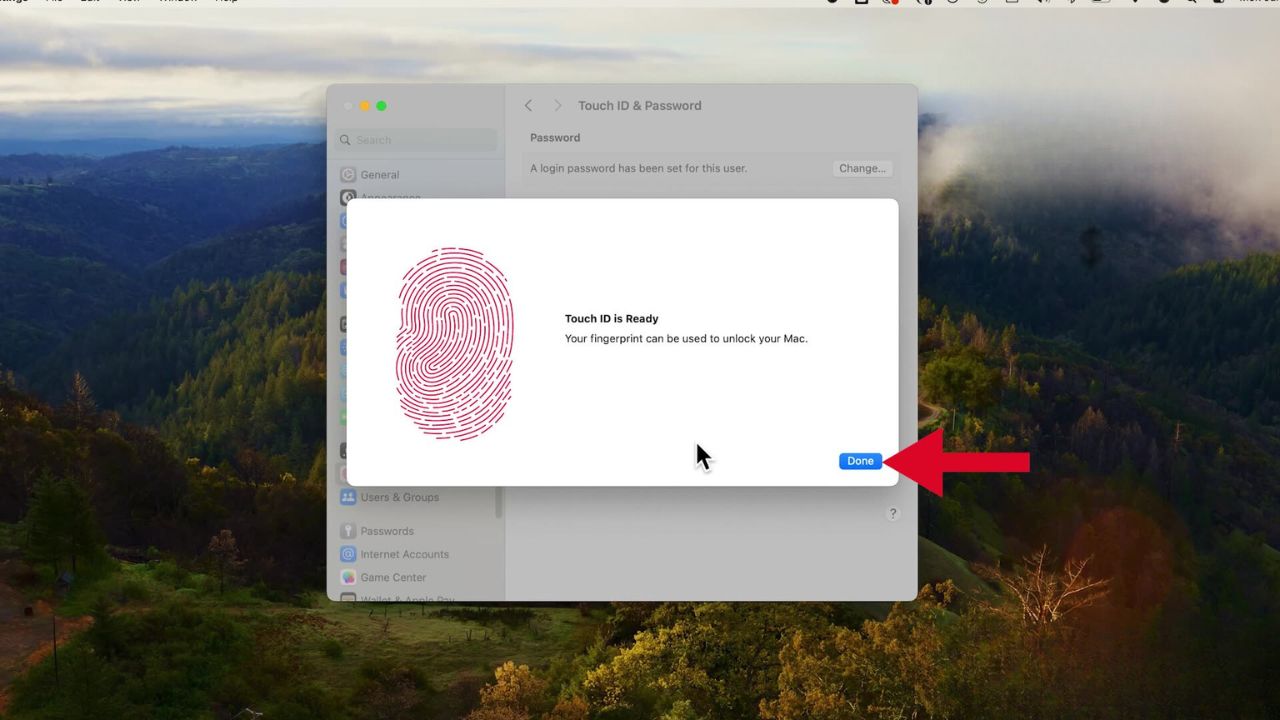In today’s digital landscape, where cyber threats lurk around every corner, safeguarding your personal data and maintaining privacy have become paramount. Your Mac houses a wealth of sensitive information, making it a prime target for malicious actors. Securing your device with a robust password and leveraging the convenience of biometric authentication like Touch ID is no longer an option but a necessity. Here are steps to fortify your Mac’s defenses, ensuring your computer remains impregnable against prying eyes and unauthorized access. (Windows owners, follow these steps)
GET SECURITY ALERTS, EXPERT TIPS – SIGN UP FOR KURT’S NEWSLETTER – THE CYBERGUY REPORT HERE
How to add a password to your Mac
- In the top left corner of your Mac, click on the Apple logo

- Then, go to System Settings

- Click on “Users & Groups” in the sidebar
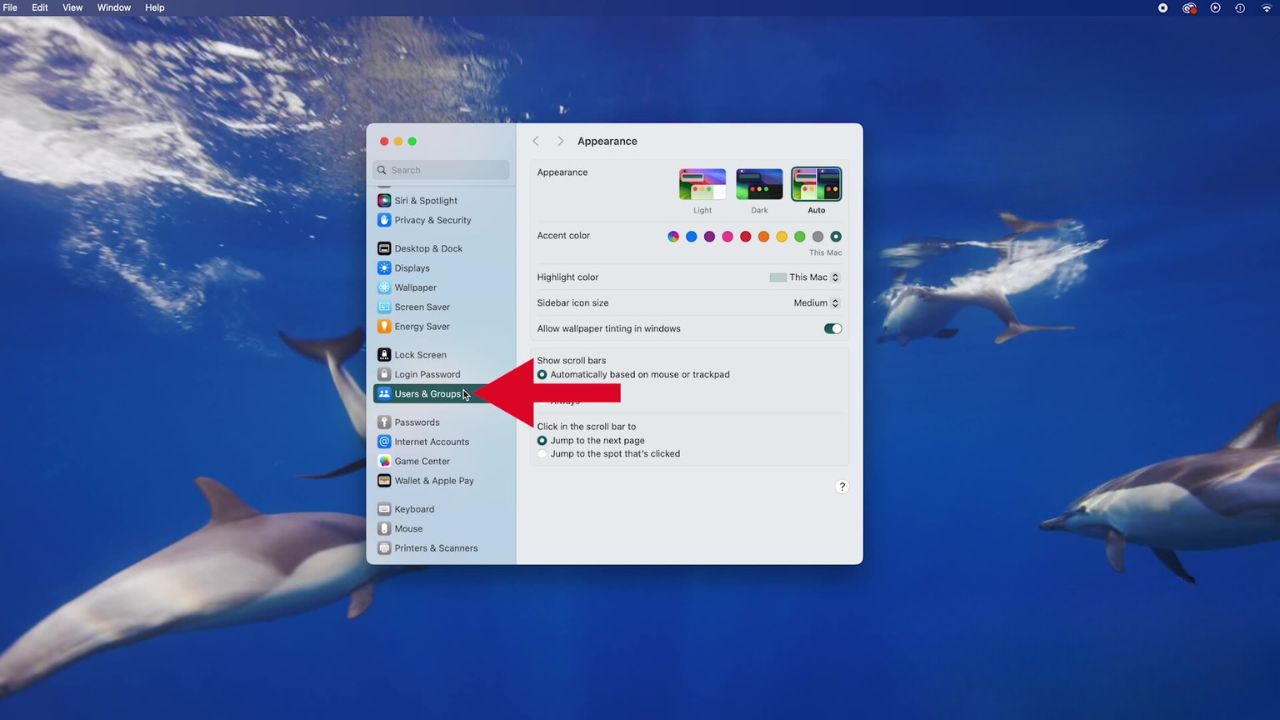
- Then click the “Info” button next to your username on the right

- Click Change
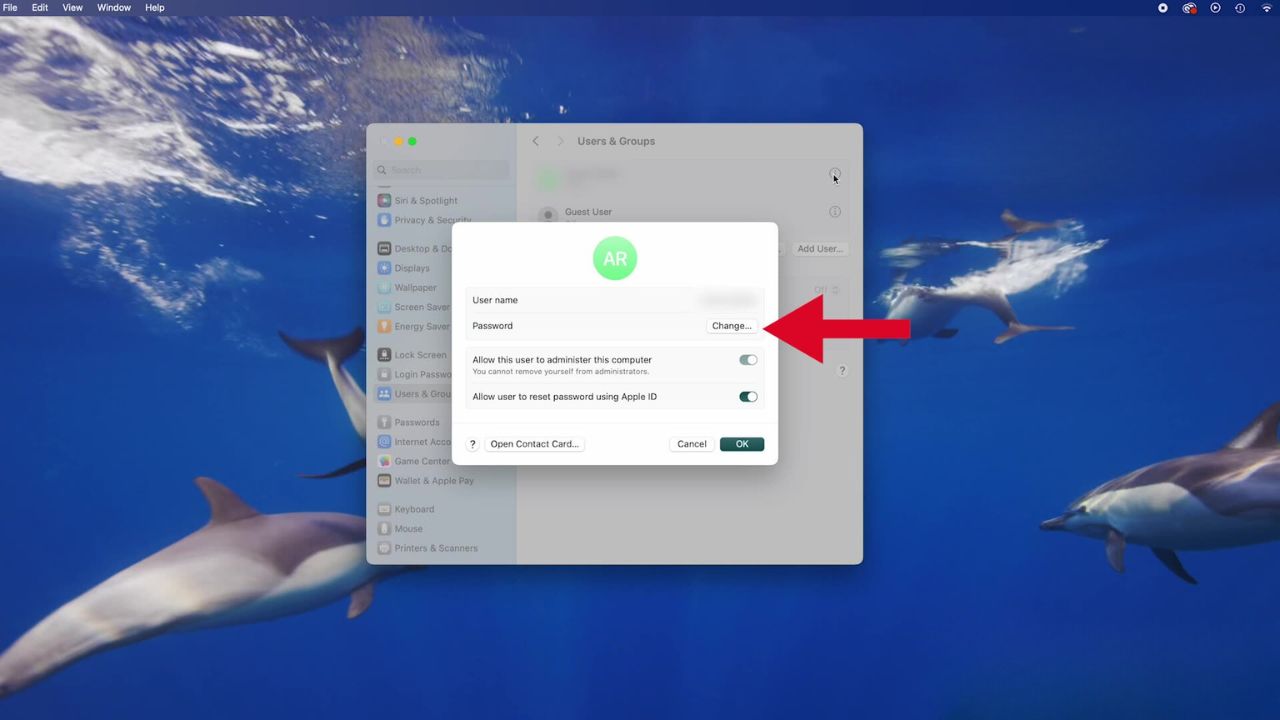
- Next, enter your current password in the “Old Password” field
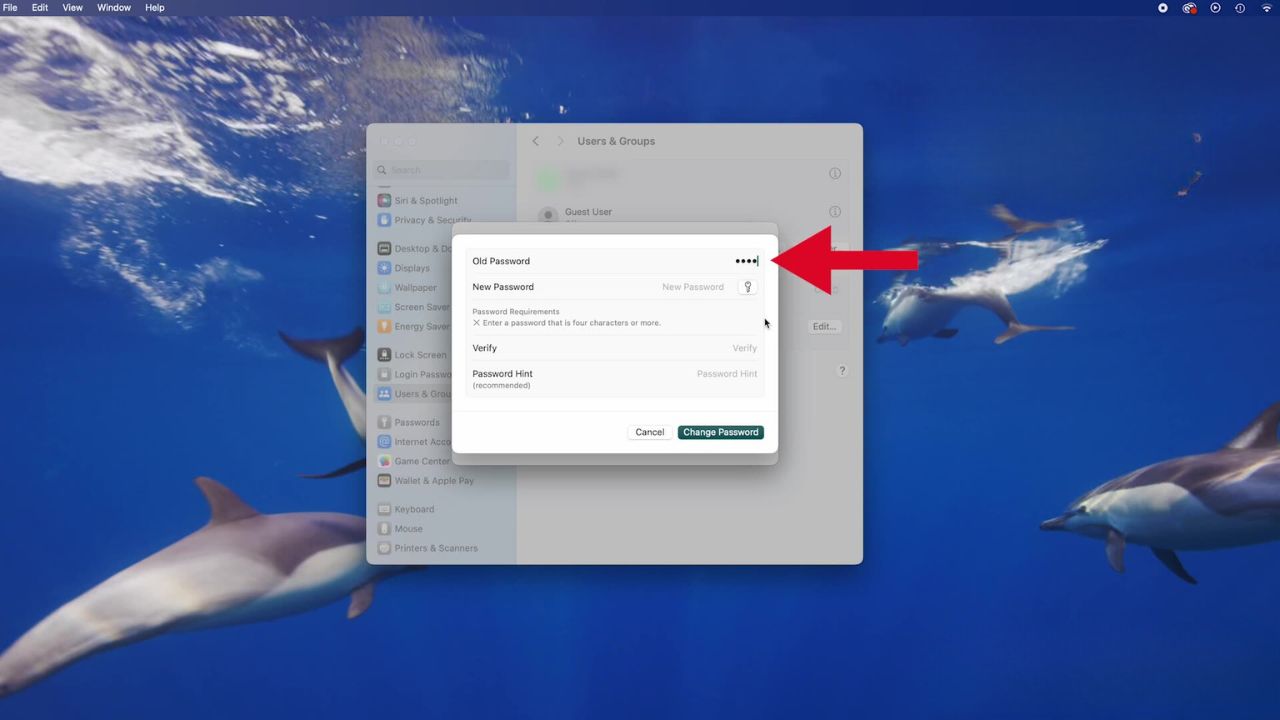
- Enter your New Password in the “New Password” field
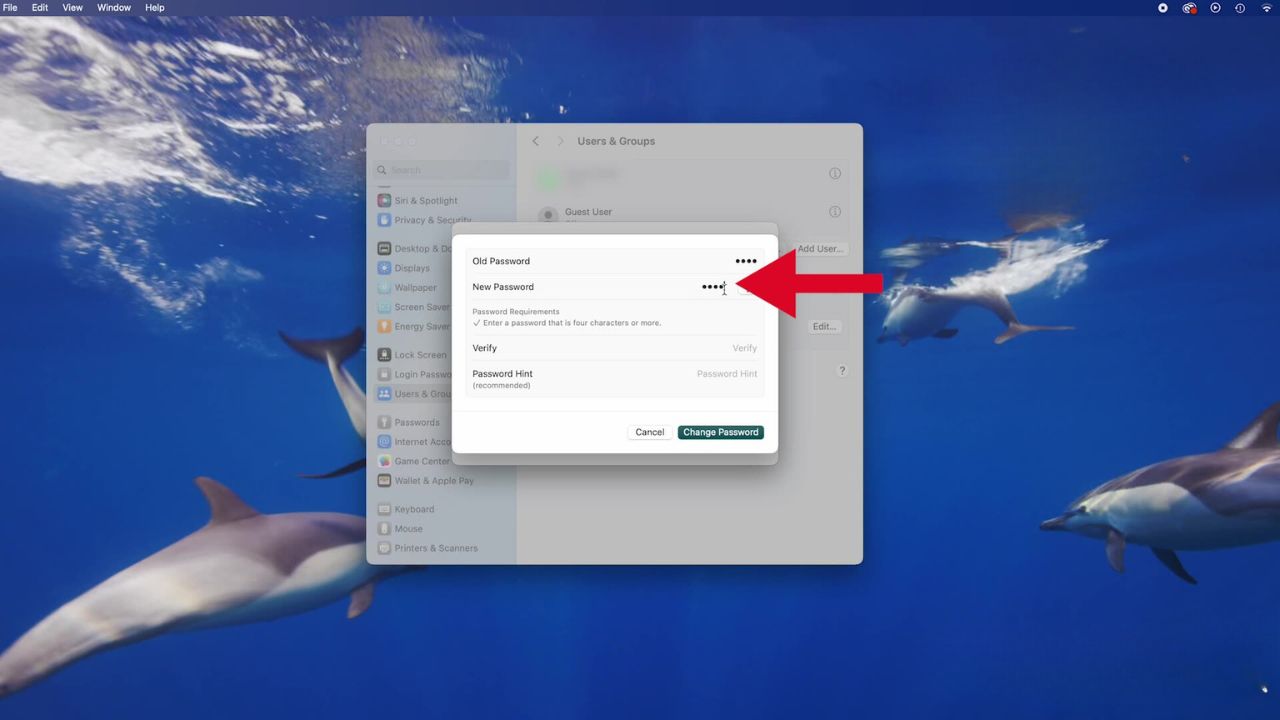
- If you need help choosing a secure password, click the key button next to “New Password”

- Enter a hint to help you remember it
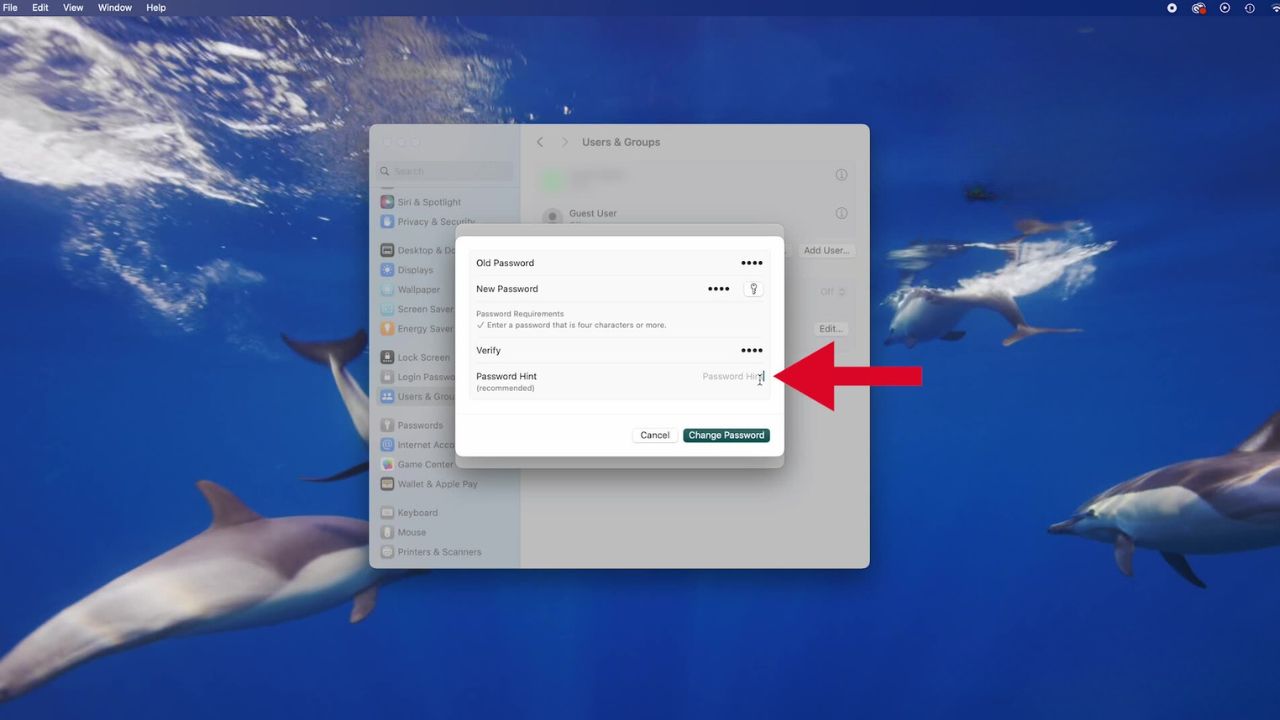
- Enter the new password again in the “Verify” field
- Then click Change Password
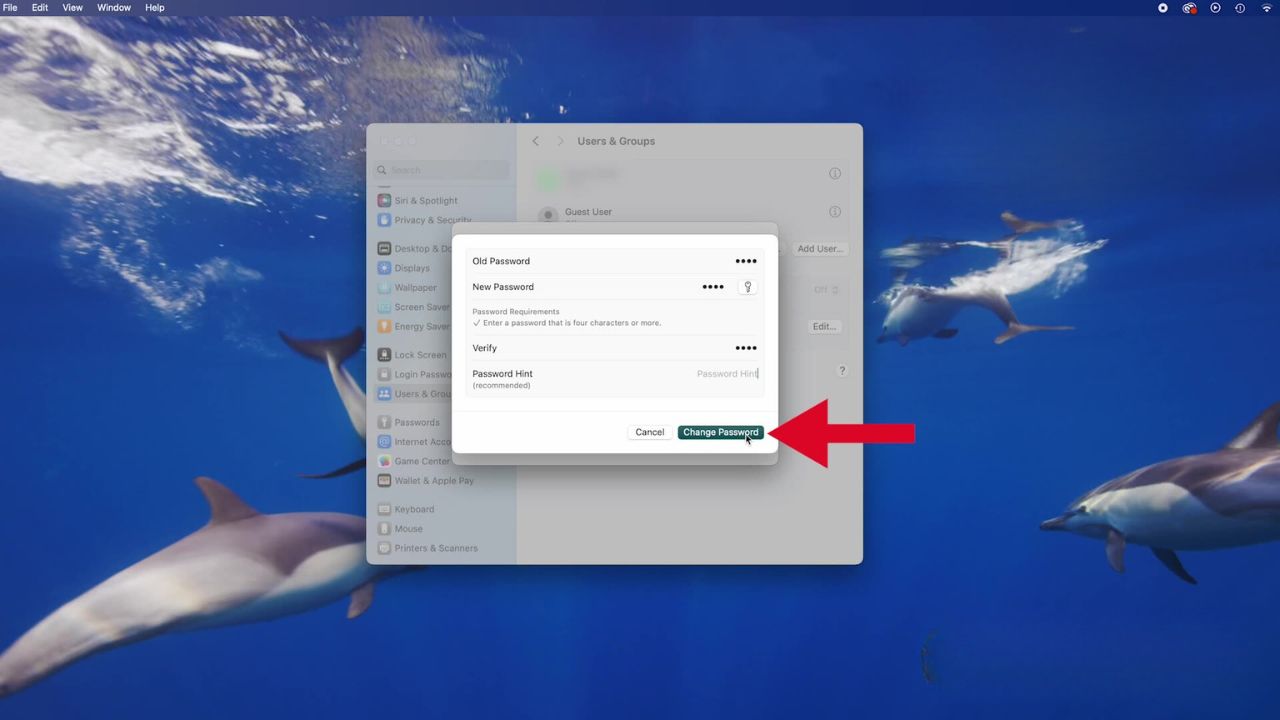
HOW TO REMOVE MALWARE ON A MAC 2024
How to set up your Touch ID (If Available)
On some Macs, you can also use biometric data to unlock your device with Touch ID. Here’s how to set it up:
- In the top left corner, click on the Apple logo
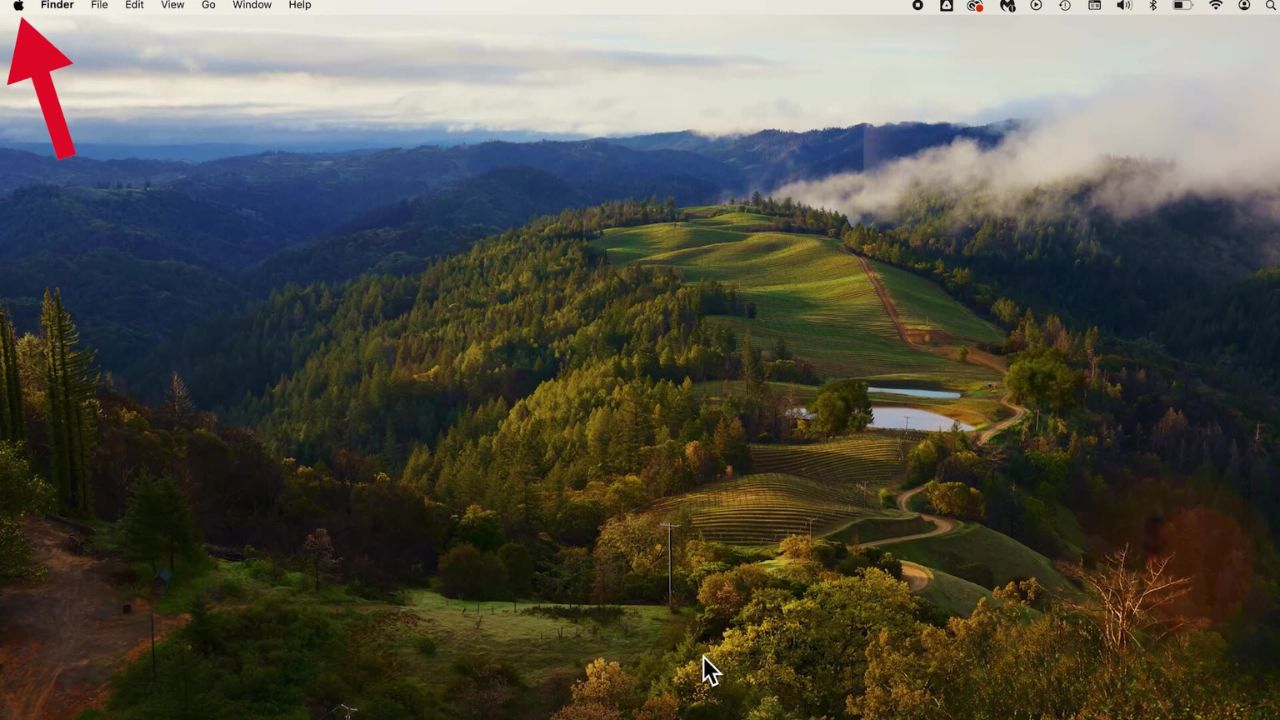
- Then click System Settings
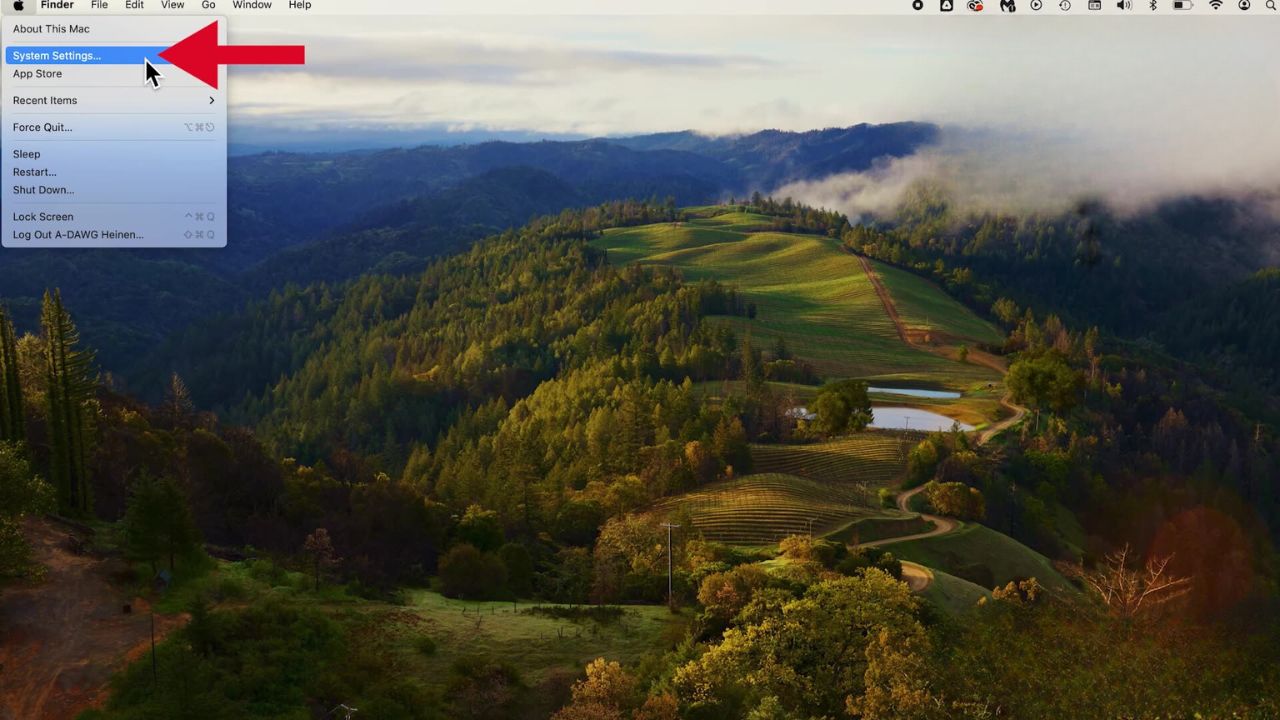
- Scroll down and click on “Touch ID & Password” from the sidebar
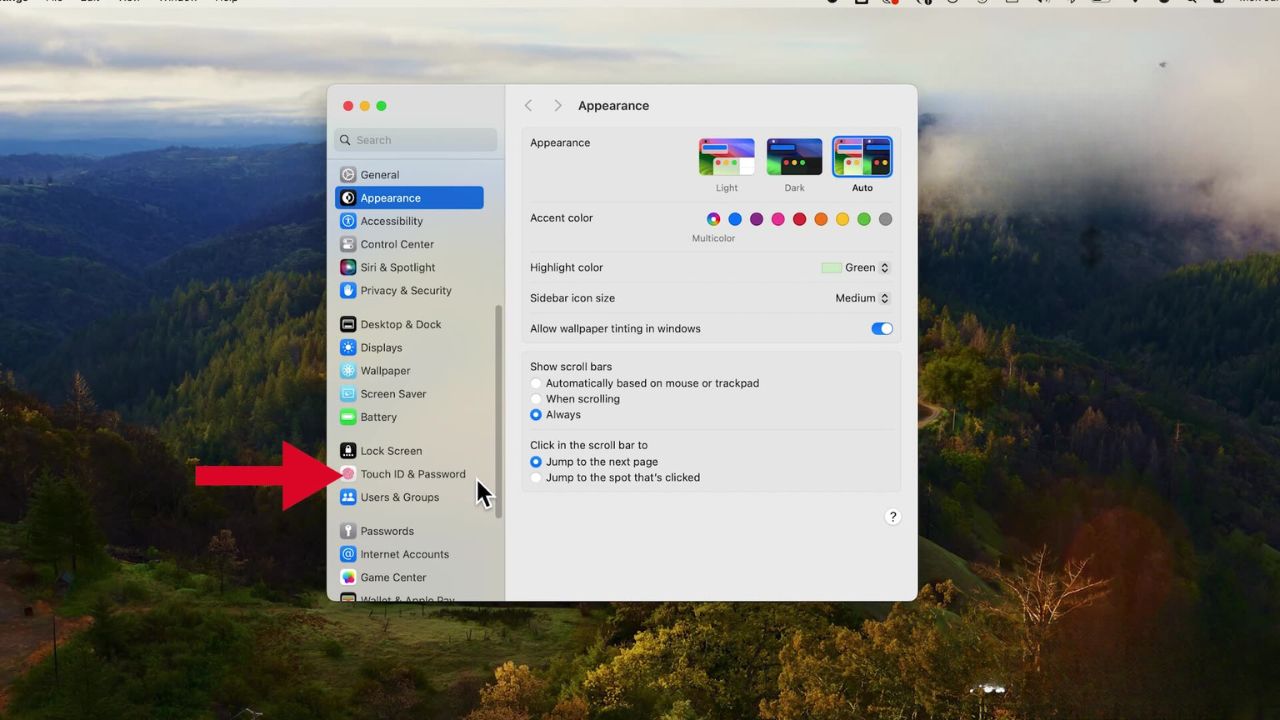
- Click Add Fingerprint
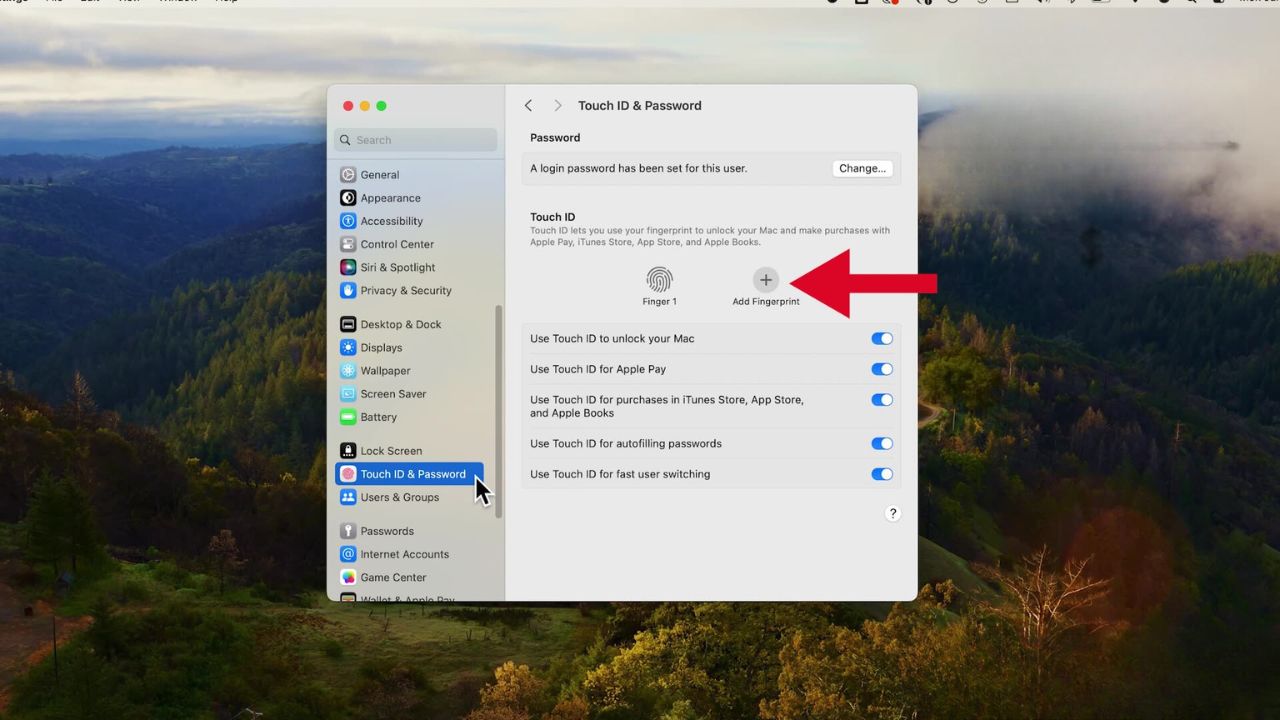
- Then input your password when prompted
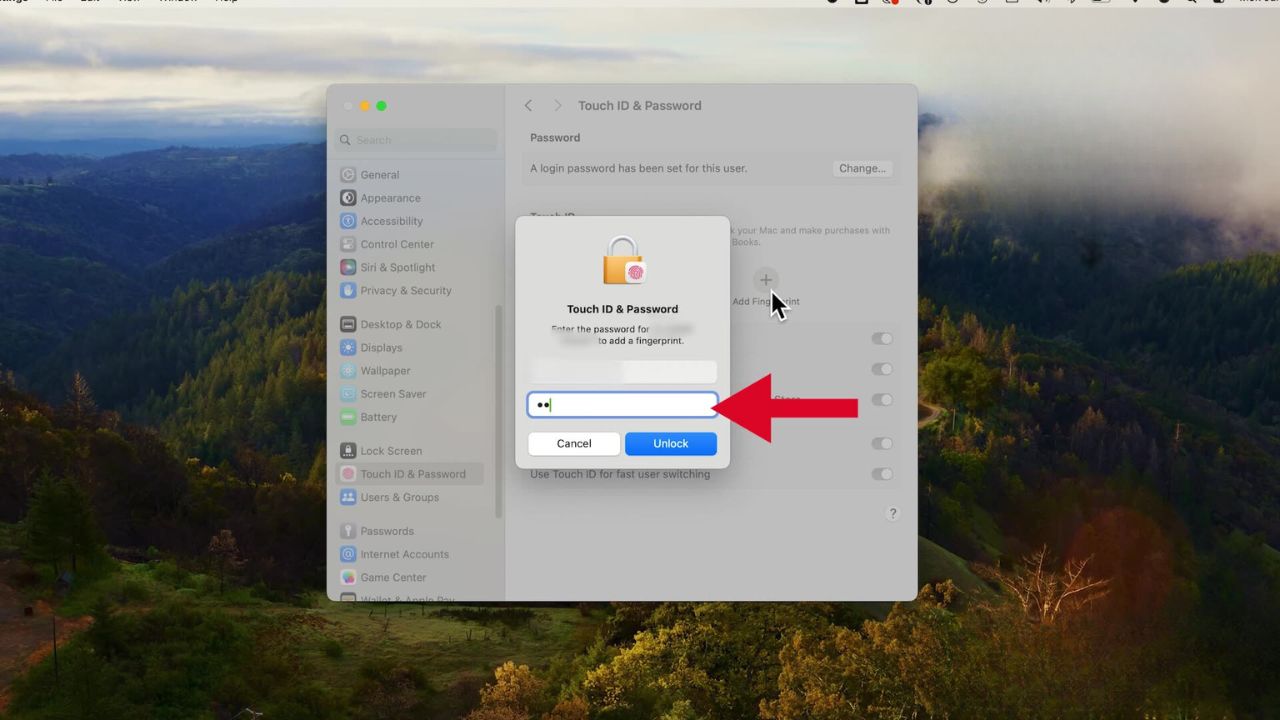
- Tap Unlock
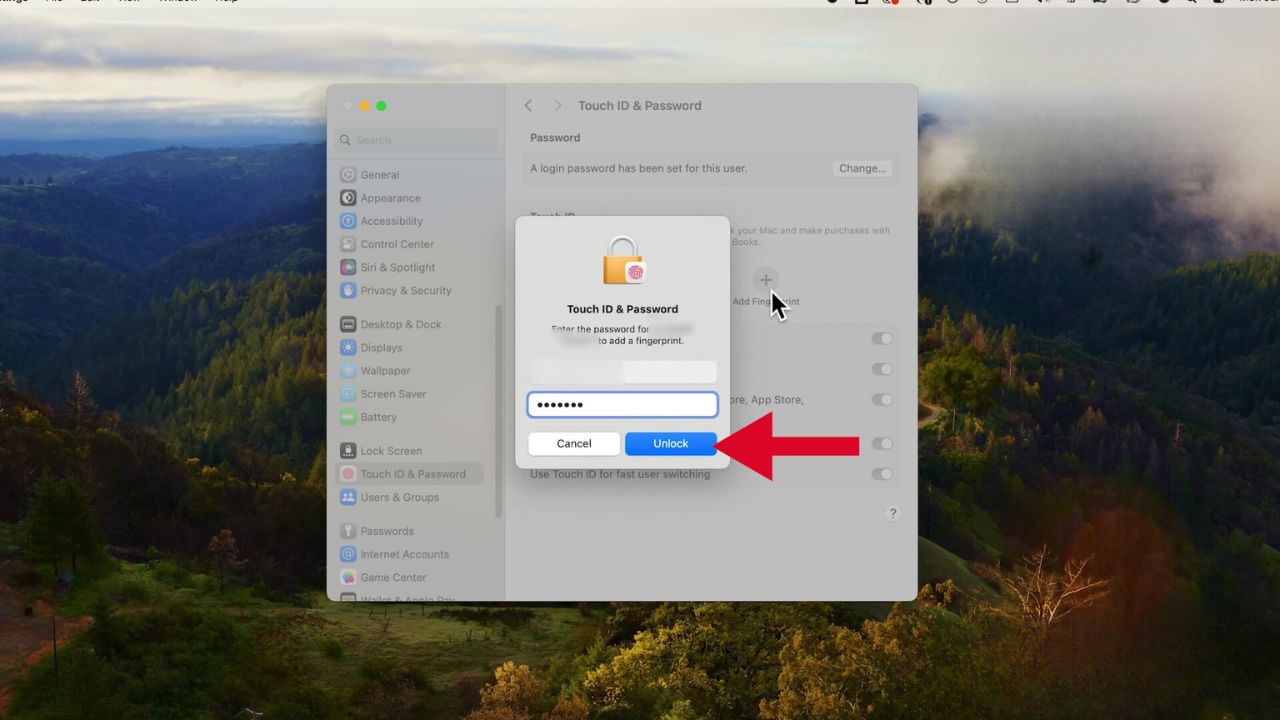
- Follow the on-screen directions, repeatedly resting and lifting your finger on the Touch ID sensor. The location of the Touch ID sensor may vary depending on your Mac model; it’s typically found in the top right corner of the keyboard or near the keyboard on newer models.
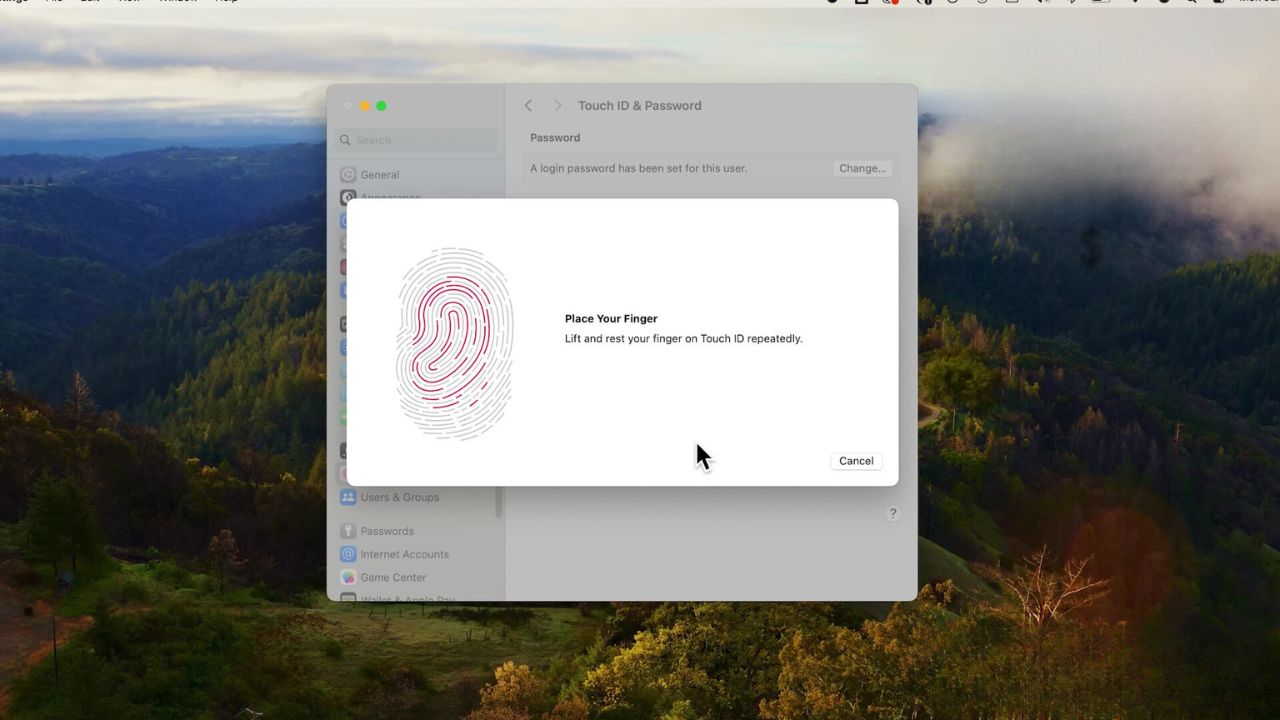
- Tap Done
BEST ANTIVIRUS FOR MACS – CYBERGUY PICKS 2024
Use strong and unique passwords
Create strong passwords for your accounts and devices, and avoid using the same password for multiple online accounts. Consider using a password manager to securely store and generate complex passwords. It will help you to create unique and difficult-to-crack passwords that a hacker could never guess.
Second, it also keeps track of all your passwords in one place and fills passwords in for you when you’re logging into an account so that you never have to remember them yourself. The fewer passwords you remember, the less likely you will be to reuse them for your accounts.
What qualities should I look for in a password manager?
When it comes to choosing the best password manager for you, here are some of my top tips.
- Deploys secure
- Works seamlessly across all of your devices
- Creates unique complicated passwords that are different for every account
- Automatically populates login and password fields for apps and sites you revisit
- Has a browser extension for all browsers you use to automatically insert passwords for you
- Allows a failsafe in case the primary password is ever lost or forgotten
- Checks that your existing passwords remain safe and alerts you if ever compromised
- Uses two-factor authentication security
One of the best password managers out there is NordPass. NordPass is a secure and user-friendly password manager that uses zero-knowledge and military-grade XChaCha20 encryption to protect your data. It supports Windows, macOS, Linux, Android, iOS, and major browsers while offering unlimited password storage, secure sharing, password health reports, data breach monitoring, auto-fill, and emergency access.
Get more details about my best expert-reviewed Password Managers of 2025 here.
Kurt’s key takeaways
Keeping your operating system and software up to date is also crucial for protecting against the latest security threats. By implementing a strong password and enabling Touch ID (if available), you’ll significantly enhance the security of your Mac and safeguard your personal data from unauthorized access.
What are your biggest concerns when it comes to protecting your digital footprint and personal data online? Have you encountered any particularly egregious violations of privacy or fallen victim to cyber threats? Let us know in the comments below.
FOR MORE OF MY TECH TIPS & SECURITY ALERTS, SUBSCRIBE TO MY FREE CYBERGUY REPORT NEWSLETTER HERE
Copyright 2025 CyberGuy.com. All rights reserved. CyberGuy.com articles and content may contain affiliate links that earn a commission when purchases are made.