While having good antivirus software up and running on your computer is essential, many people are wondering if having multiple antivirus software on the same device is better than running just one.
With antivirus software programs, some of them are scanning the same files and folders for the same types of vulnerabilities. While it may seem like having two programs search for malicious entities maybe be better than one, it actually can cause more problems.
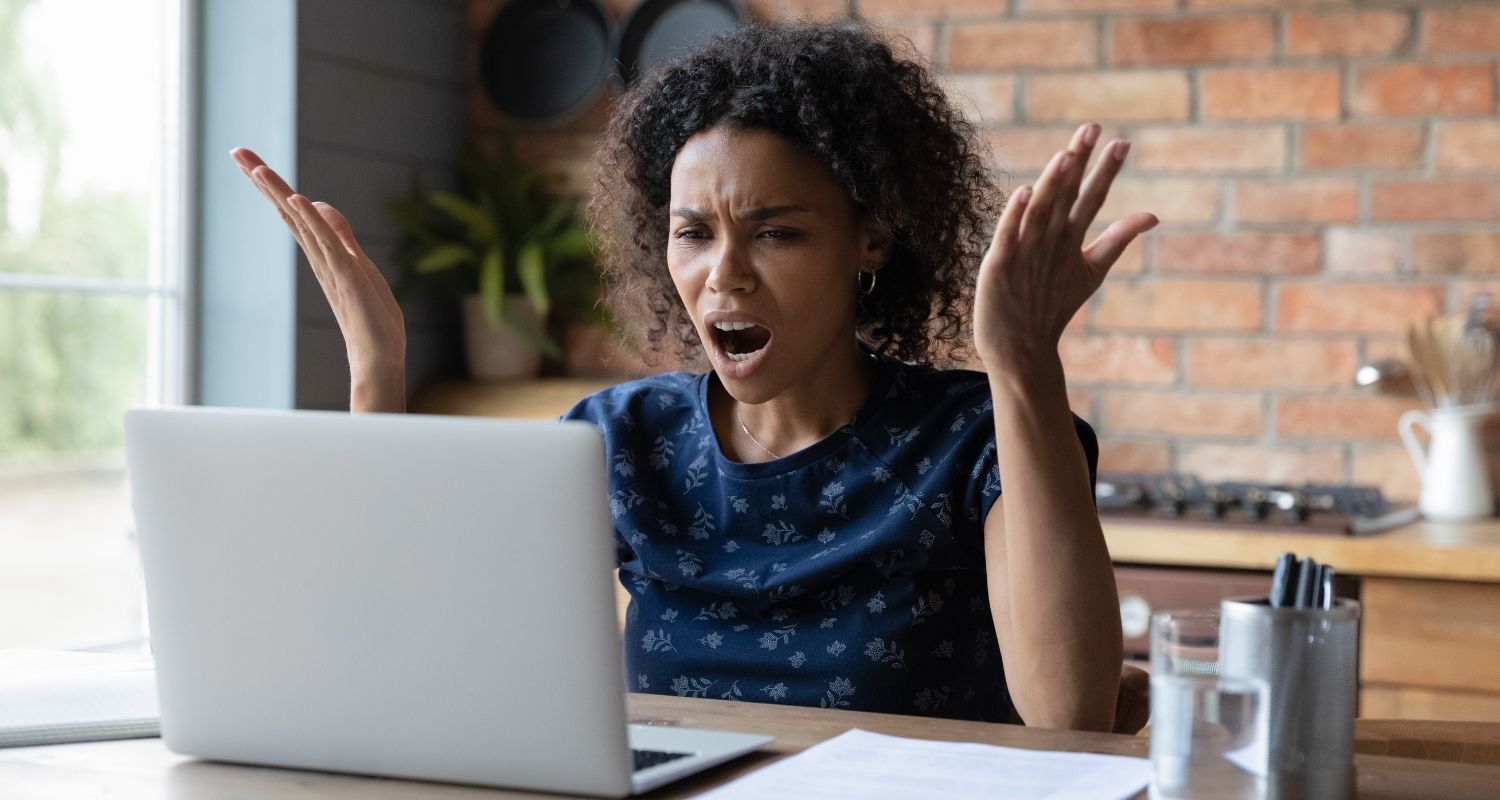
Top 3 Reasons NOT to double up Antivirus programs
1. Causes major slow down
Unless you’re managing when each program is running and not letting them run at the same time, the programs will actually eat up both bandwidth and processor speed.
2. Requires advanced technology skills
You would need to manage turning different virus software programs on and off manually so they don’t conflict with each other. Sometimes, if you’re running two antivirus software programs that share similar functionality, these programs will accidentally mistake the other program for a virus or other malicious entity and quarantine the other program.
Manually changing any configuration files may also violate terms of service agreements with Antivirus software program providers.
3. Antivirus programs don’t play well with other antivirus programs
Antivirus programs are not created to work in tandem with other antivirus programs. None of these providers can stop you from downloading or installing multiple programs, but they are not likely to provide support for any issues caused by trying to double-up. Uninstalling programs once you’re running multiple programs of the same type may also pose to be an issue as certain files may be shared between programs. Though it may be tempting to load up on free antivirus service providers, this article covers why free isn’t always better.
Tips for avoiding problems with multiple antivirus programs
Sometimes people come across another antivirus program and then download and install it to try it out, forgetting they already had one installed. Remember, if you’re going to try another antivirus program, it is best practice to remove previously installed antivirus software, including free trial versions.
We provided detailed reasons why you shouldn’t have Window Defender running simultaneously with another antivirus software program such as TotalAV, here: Windows Defender vs Antivirus software: free protection falls short.
How to check if you already downloaded another antivirus app + How to delete an app from your device
How to delete an app on a Mac
Please note there are some apps you can’t delete and may need to use an “uninstall” program that may have come with your software. You may want to first refer to the application in question’s website and search “how to uninstall”.
- Go to your search icon (magnifying glass) in the upper right-hand corner of your screen and either
- Search for Applications and click it
- You’ll be presented with an “applications” folder.
- Click it open and scroll through the list to double-check that you may not have already downloaded another antivirus program
- Drag the program into the trash (or right-click and click “Move to Trash”)
- Search for Applications and click it
-
- Alt method: Click the Launchpad icon in the dock of your screen. It looks like this:

- On the next screen, you should see icons for all your apps. Click and hold an icon until you see an “x” appear in the upper left-hand corner of the app icon.
- Click the “x” to delete the app
- Alt method: Click the Launchpad icon in the dock of your screen. It looks like this:
How to delete an app on an iPhone or iPad
- For your iPhone, if you have the latest iOS software (iOS 14 or later), scroll to your App Library
- Go to your home screen, then swipe left past all your Home Screen pages to get to App Library.
- Browse through your apps. If you downloaded another antivirus piece of software, it will probably be in your “Utilities” folder
- Click and hold app icon
- Click Remove App row
How to delete an app on Windows
Please note there are some apps you can’t delete and may need to use an “uninstall” program that may have come with your software. You may want to first refer to the application in question’s website and search “how to uninstall”.
Windows 11
-
- Click Start
- In the start menu, in the top-right corner, click the All apps button.
- Right-click the app and click uninstall
Windows 10
-
- Click Start
- Click Apps
- Click Apps & features in the left navigation of window
- Find the program you want to uninstall and click it.
- Click uninstall.
Windows 8
-
- Click the Windows or Start key
- Scroll through the list of applications.
- Right-click the app icon you want to uninstall and click Uninstall
- The Programs and Features window will open up.
- Click Uninstall/Change and follow the prompts to remove the program
Windows 7
-
- Click Start
- Click Control Panel
- Click Programs > Programs and Features
- Identify the program you want to remove and click Uninstall
- Click Uninstall/Change and follow the prompts to remove the program
How to delete an app on Android
- Click Android settings (looks like a gear icon)
- Locate the Apps or Apps and Notifications row and click it. (on a Samsung, click Applications)
- Depending on the model you will either see a list of apps installed, or will need to click another link to display all apps.
How to choose the best antivirus software
We’ve broken down the top antivirus programs, but the most important factor to look for, if you’re hoping for everyday protection before it’s too late, is to find software with trusted real-time monitoring.
Our top recommendation, TotalAV, includes both real-time anti-malware protection as well as advanced AI-driven cloud protection, which keeps your computers protected against the very latest zero-day threats.
Should malicious behavior be detected on PC, Mac, Android, and iOS devices, TotalAV interjects and stops the process as well as quarantines the files that are about to cause problems. This process works silently in the background, having minimal impact on system resources.
While you may hope to protect your devices 24/7 for no-cost, any software that offers it for free won’t actually be protecting your devices. Then you may be at a higher risk for viruses and malware because you think your computer or phone is protected.
It’s worth a small price to pay to keep your personal information, data, and all of your devices safe from hackers.
Special for CyberGuy Readers: My #1 pick is TotalAV, and you can get a limited-time deal for CyberGuy readers: $19 your first year (80% off) for the TotalAV Antivirus Pro package.
Have you tried doubling up your antivirus software programs on a single device? Has it increased your protection or caused more problems? Tell us in the comments below.
Related:
- Learn how to install TotalAV on all your devices – Follow these steps
- Does my iPhone need antivirus protection?
- How to run a virus scan on your computer
- Free Antivirus Software: Should you use it?
- Windows Defender vs Antivirus software: free protection falls short
- Kaspersky Antivirus Software On U.S. National Security Threat List – Remove and Replace this software now



1 comment
thanks