Ready for a clever trick that’ll keep you in the know without ever glancing at your Android screen? It lets you know who’s sending you a notification or text alert without ever needing to look at your screen.
MORE: BEST ACCESSORIES FOR YOUR ANDROID
How to change general notification sounds
First, let’s change your phone’s general notification sounds. Here’s how to do it.
Settings may vary depending on your Android phone’s manufacturer
- Go to Settings
- Tap on Sounds and vibration
- Here, you can change your Ringtone or Notification sound
- Tap on any category you want to change. and then select the sound that you like
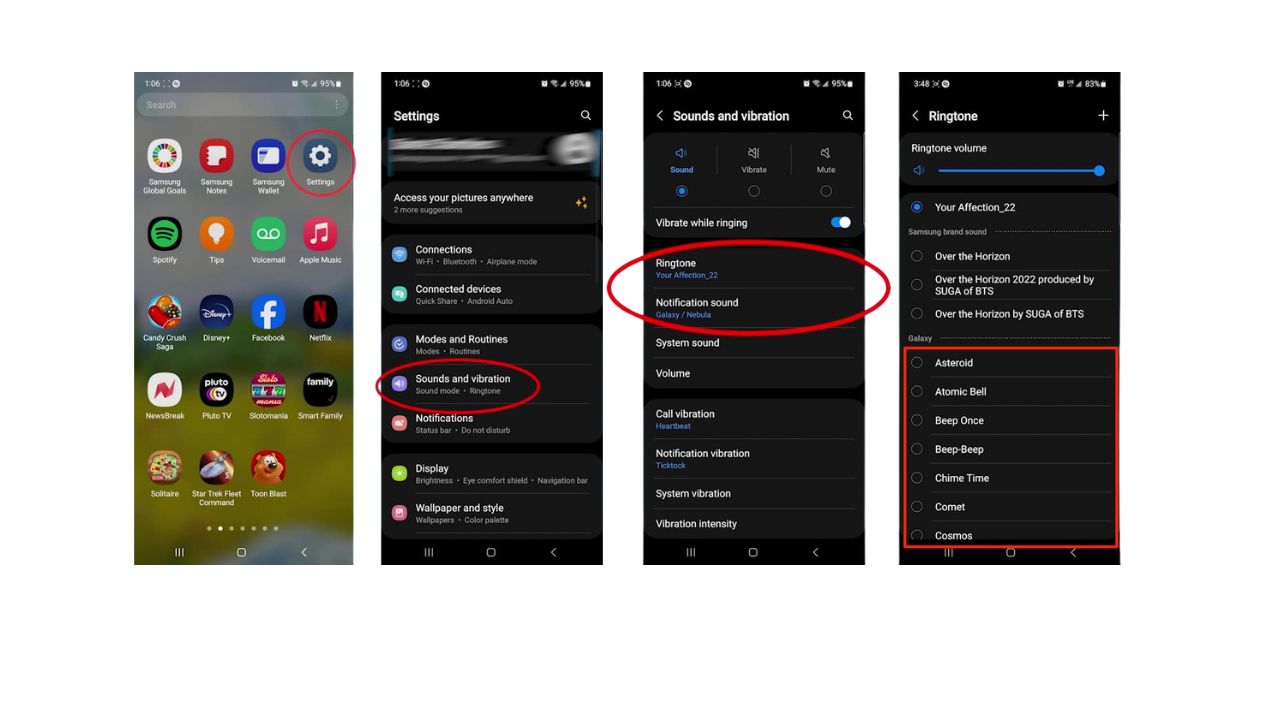
MORE: TOP ANDROID PHONES OF 2024
How to add specific sounds for specific conversations
Settings may vary depending on your Android phone’s manufacturer
- Go to the Messages app
- Then tap the three dots in the top right
- Click Settings
- Tap Notification
- Scroll down and tap Notifications categories
- Here, you can select General notifications and New messages
- Click Sound
- Then click on the Notification sound you’d like
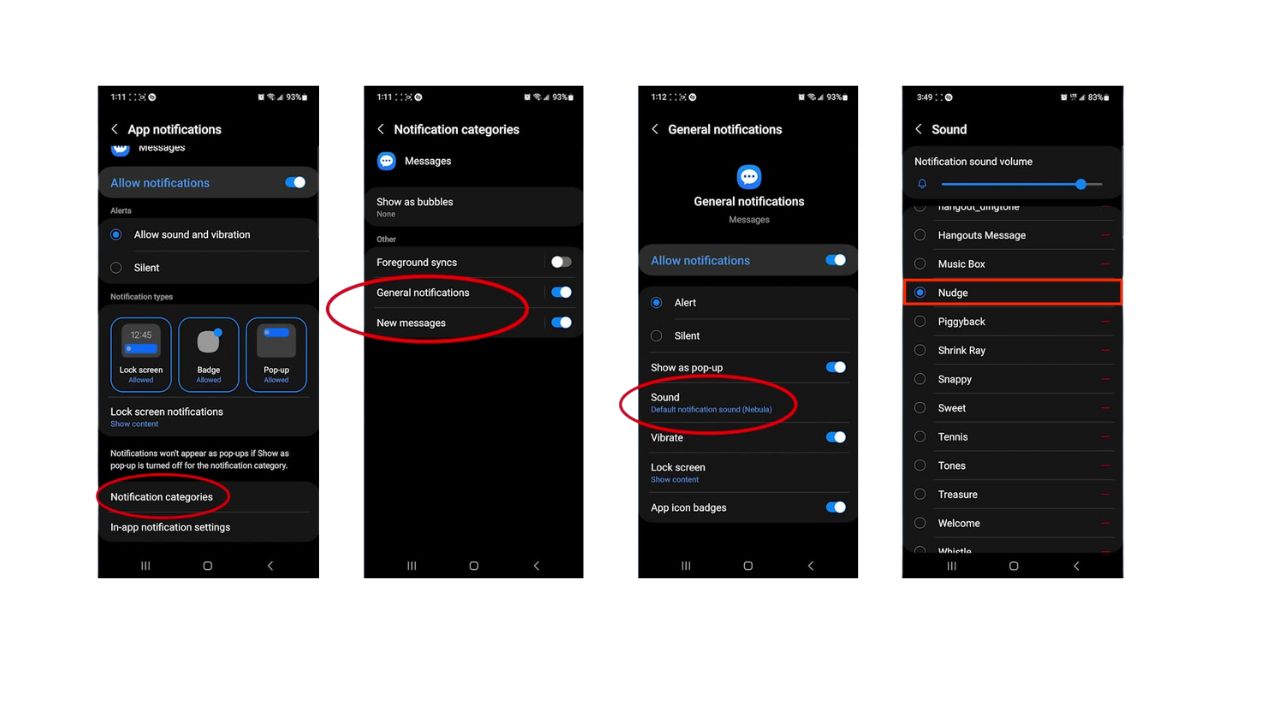
How to change alert settings for a specific conversation
Settings may vary depending on your Android phone’s manufacturer
- Now, alternatively, back at messages, you can select a specific conversation to change the alert for
- Tap the conversation you want to customize
- Then tap the three dots at the top right
- Tap Notification sound
- Then select the alert sound you want for that notification
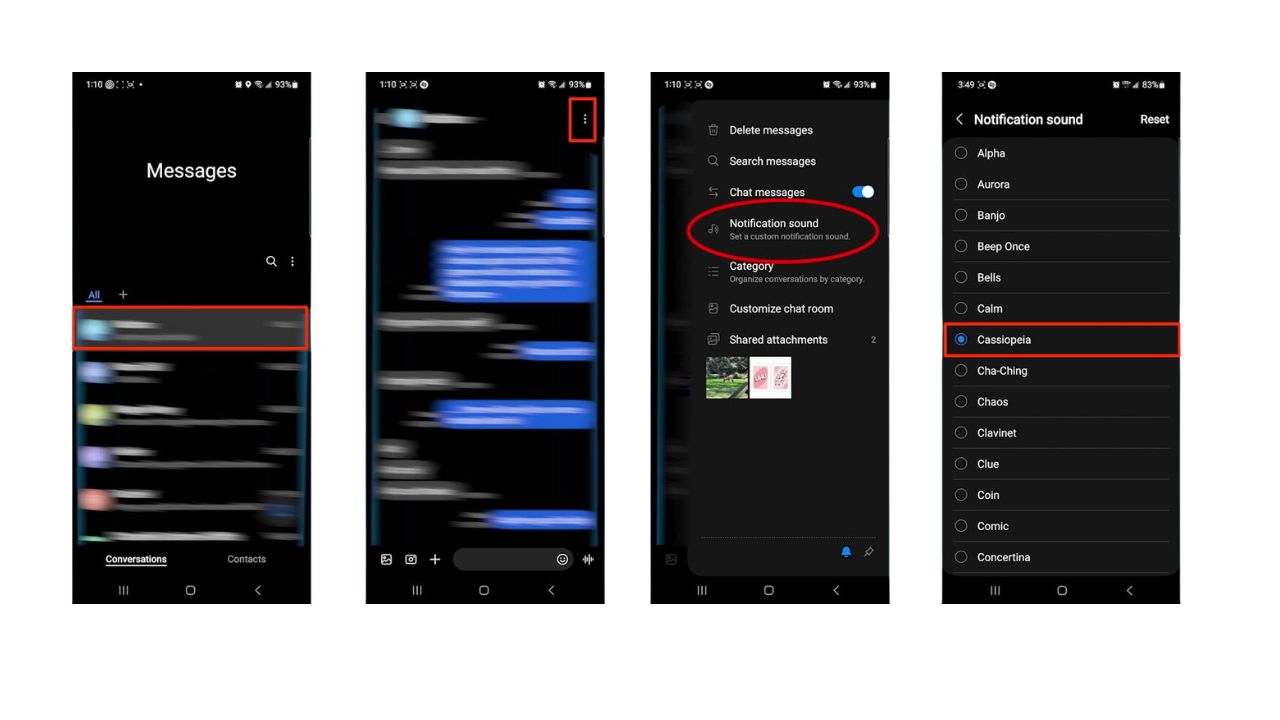
With these simple steps, you’ll know who’s trying to reach you just by the sound of the alert. It’s that easy and incredibly convenient. Give it a try, and never miss an important message again.
MORE: 5 THINGS YOU DIDN’T KNOW YOU CAN DO ON AN ANDROID
Kurt’s key takeaways
Imagine knowing it’s your best friend texting you about weekend plans or your colleague dropping in an urgent work message, all without taking your eyes off what you’re doing. It’s not just a trick; it’s a game-changer for managing your digital life with a bit more ease and personal flair.
Looking ahead, what future features would you like to see for notification customization on your Android? Let us know in the comments below.
FOR MORE OF MY SECURITY ALERTS, SUBSCRIBE TO MY FREE CYBERGUY REPORT NEWSLETTER HERE
MORE: HOW TO ADD A CUSTOM RINGTONE TO YOUR PHONE



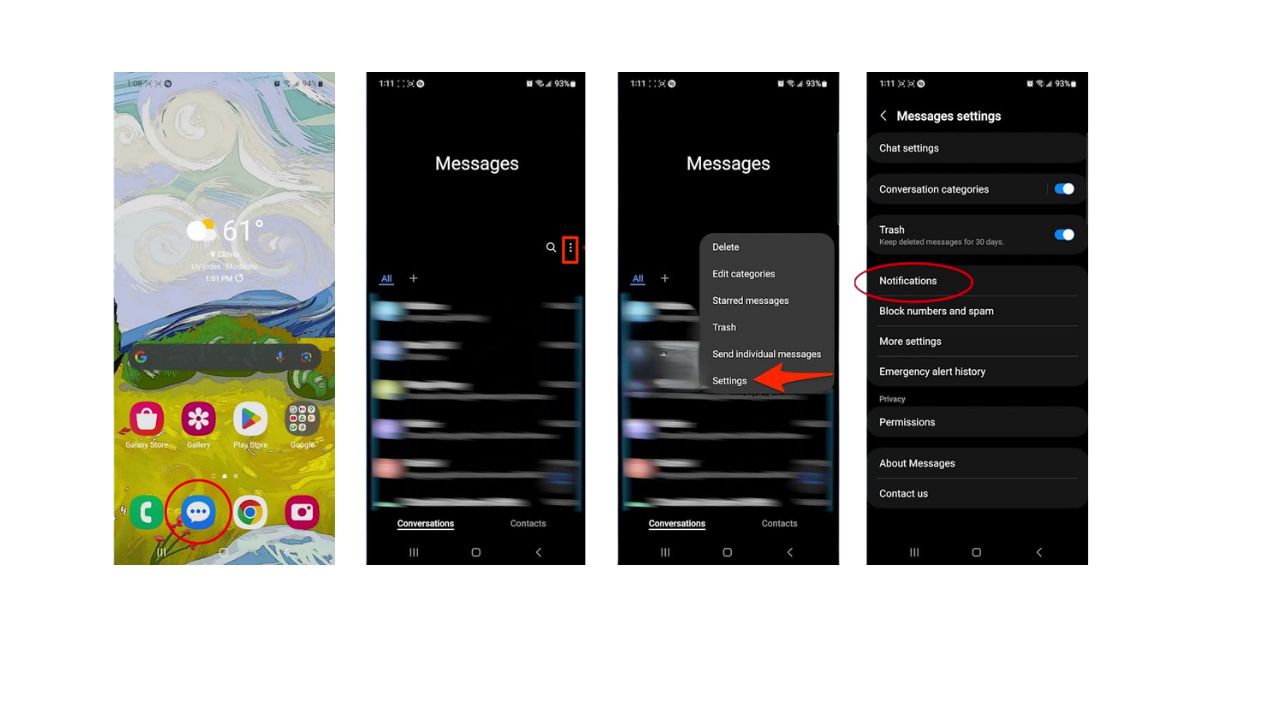
2 comments
How do you change ringtones for different people calling on my Android?
Hi Geoff, try our steps here.