Have you ever accidentally deleted an important conversation on your iPhone? Or maybe it wasn’t an accident, and you deleted a conversation thread that has lasted for years out of a fit of rage? Maybe you’re like me, with fingers that have a mind all of their own, and they love to hit that delete button at the wrong time. Don’t worry. It happens to the best of us.
Whether it was sentimental, funny, or proof of your innocence, that precious text message you thought was gone forever might just be a few swipes away.
Before you get too excited and do your happy dance, let’s make sure your iPhone is operating on iOS 16 or later, as older operating systems do not offer this text message retrieval tool.
Check your operating system
First, open your Settings app

Second, click General
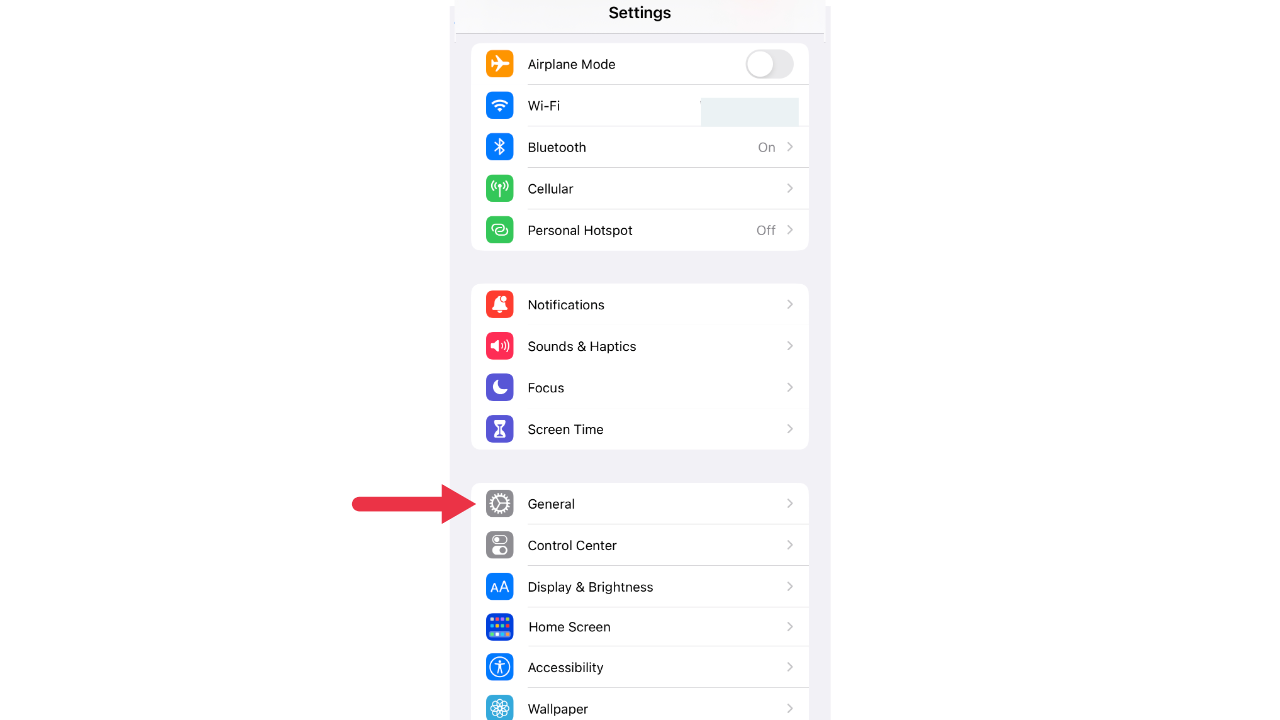
Third, select About
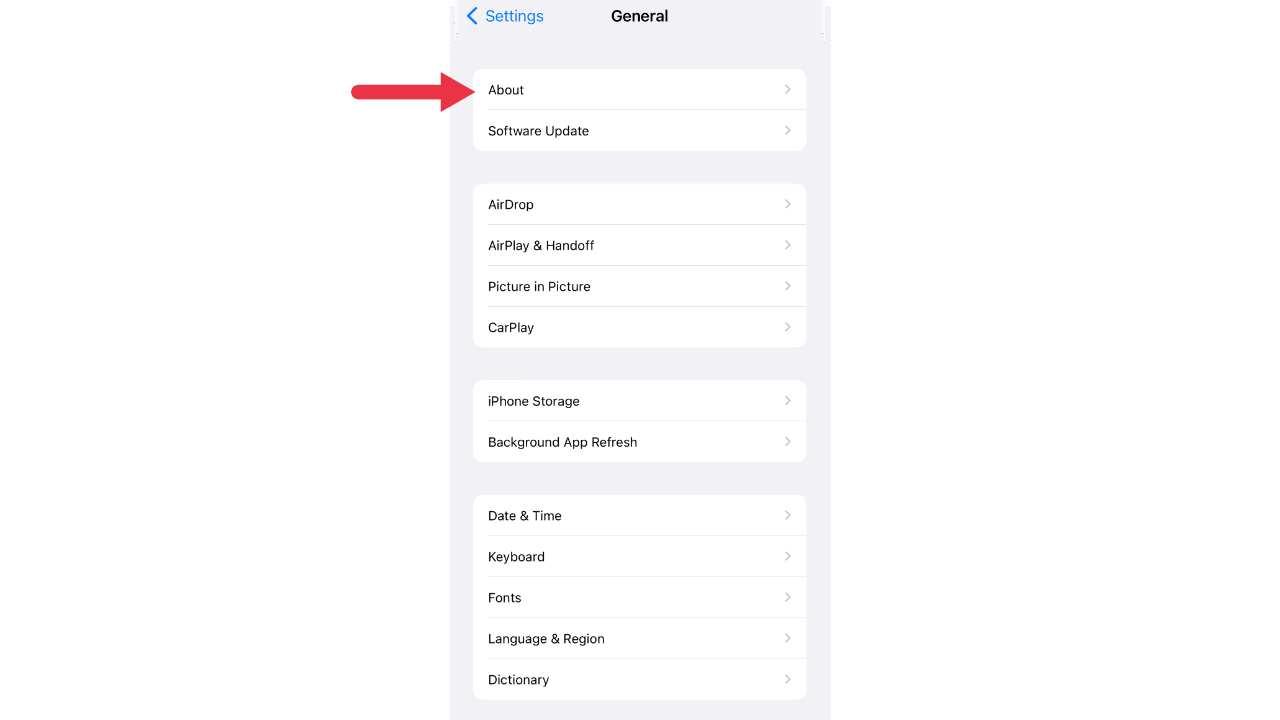
Under iOS Version, you are able to see what operating system your iPhone is running on. Note, there is a new iOS update that you can learn about here.
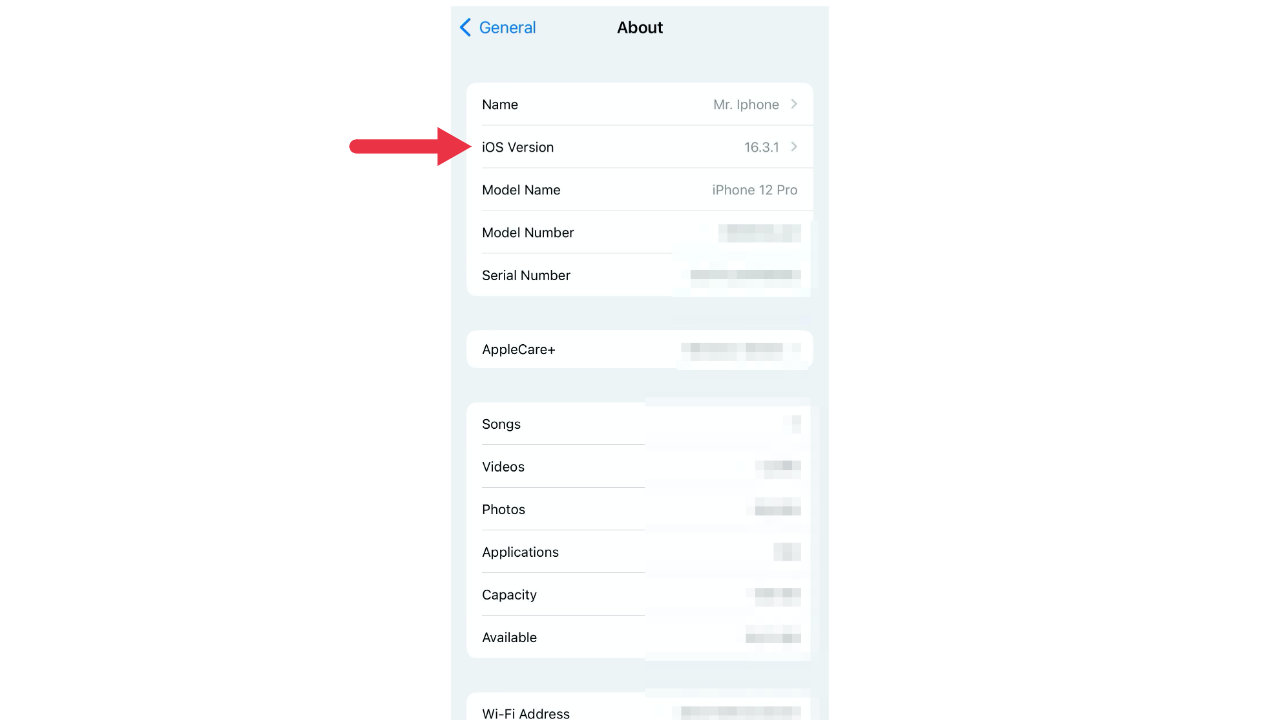
Now that we know our iPhones are operating on iOS 16 or later, we can proceed with retrieving those cherished text messages.
MORE: HOW TO PIN FAVORITE TEXT MESSAGE CONVERSATIONS
How to retrieve deleted messages
First, open up your Messages app and click on “Edit” in the top left corner. (If you have message filtering on, you will choose “Filters” in the top left instead.)
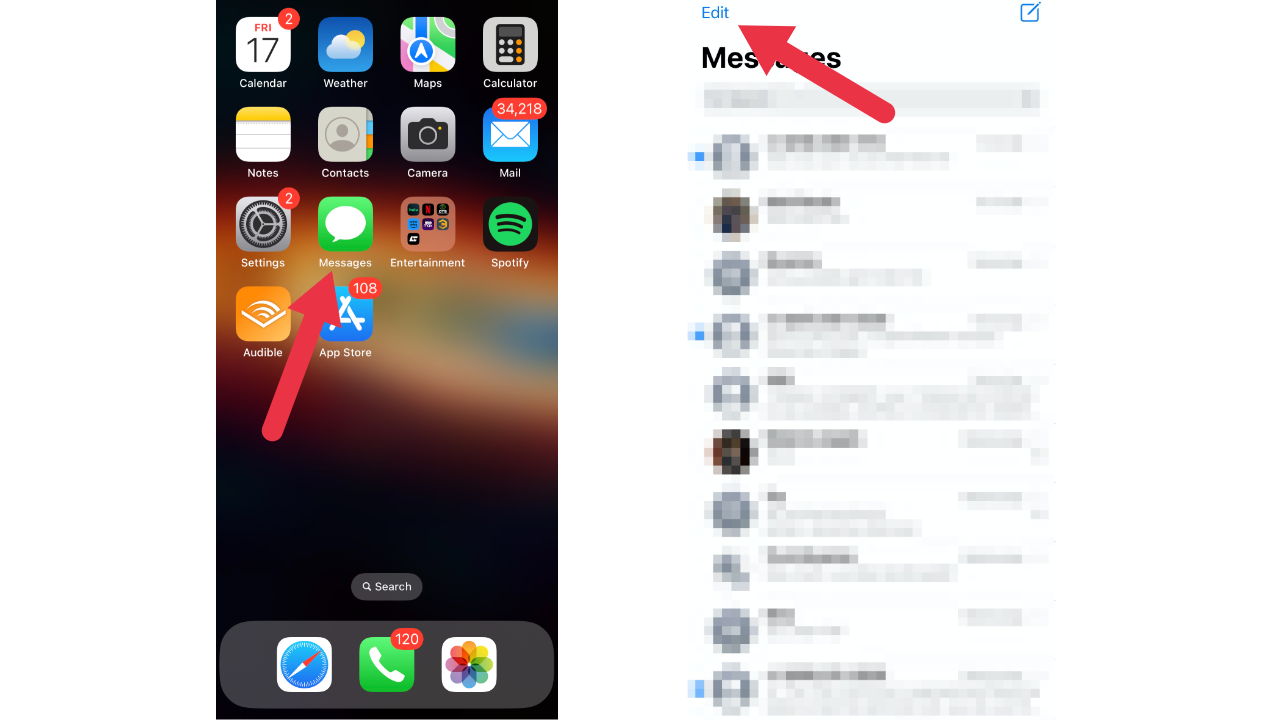
Next, select Show Recently Deleted at the bottom of the list. This will show you all of your deleted conversations from the past 30 days, with the most recently deleted messages at the top of the list. Please note, after 30 days the messages are lost forever.
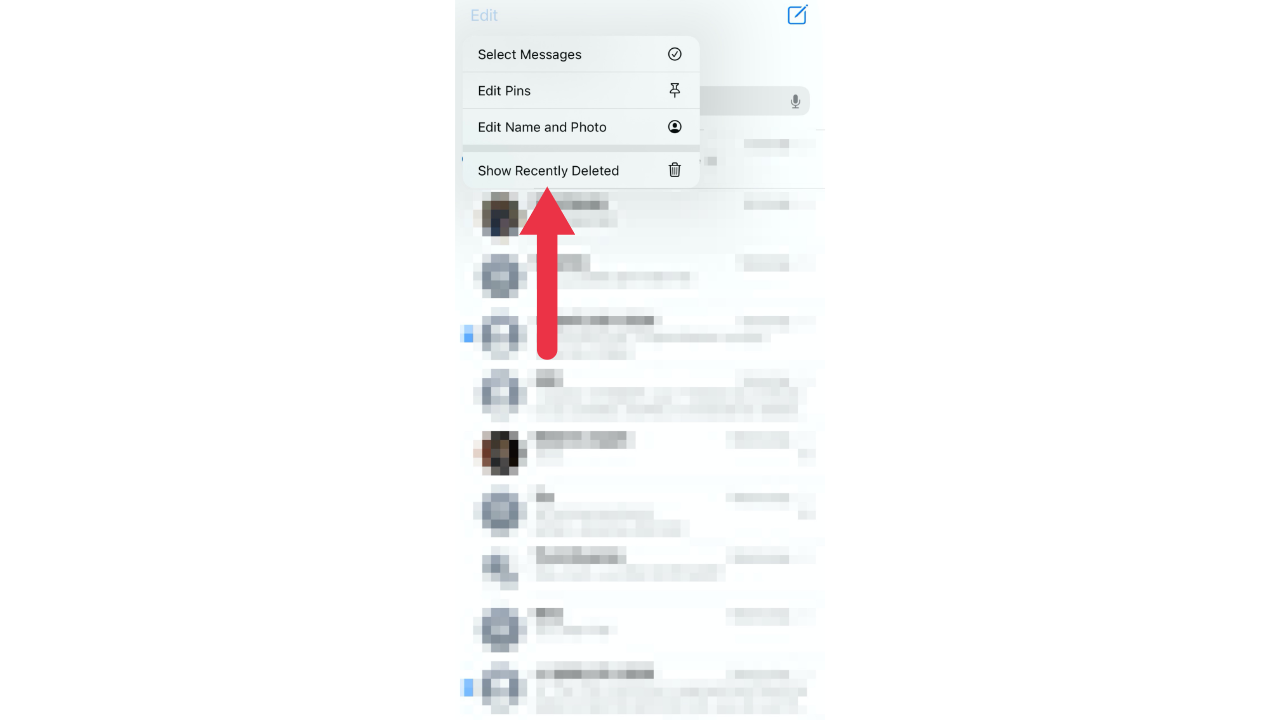
To retrieve a deleted conversation, simply click on it and select the Recover button located in the bottom right corner of the screen
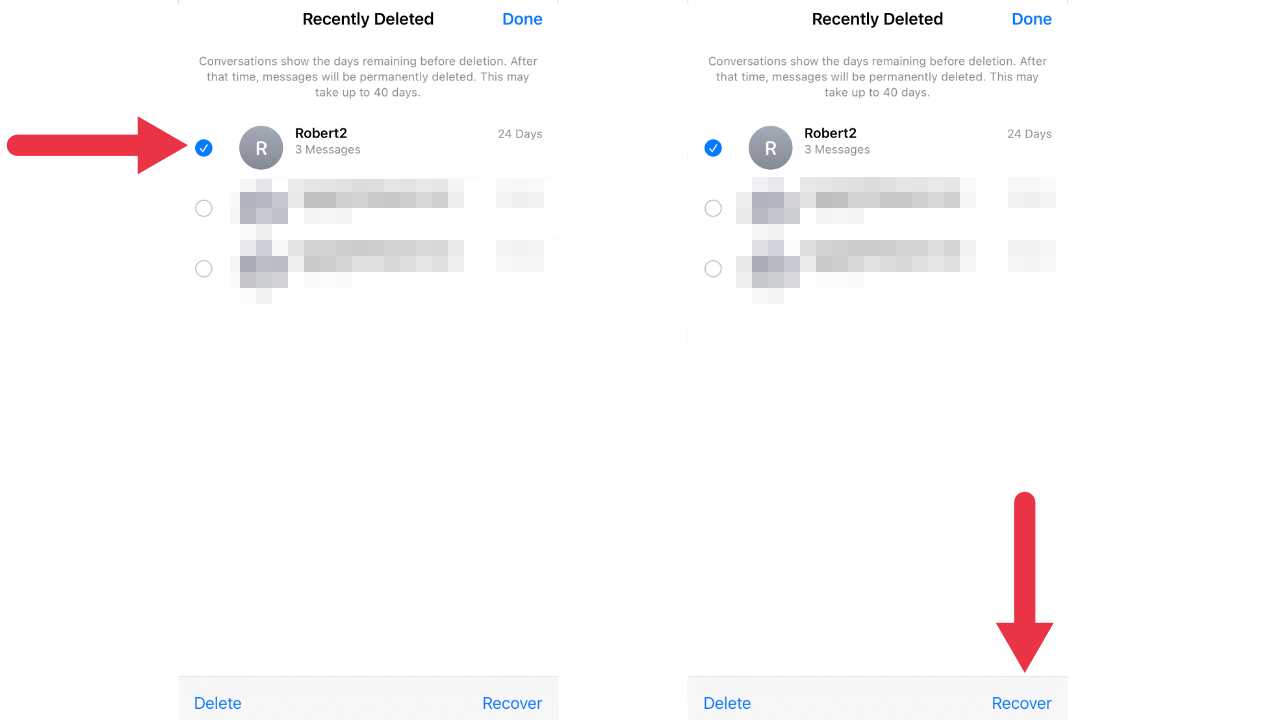
A pop-up will then appear, asking you to confirm the retrieval. Simply click Recover [number of] Messages to confirm the retrieval
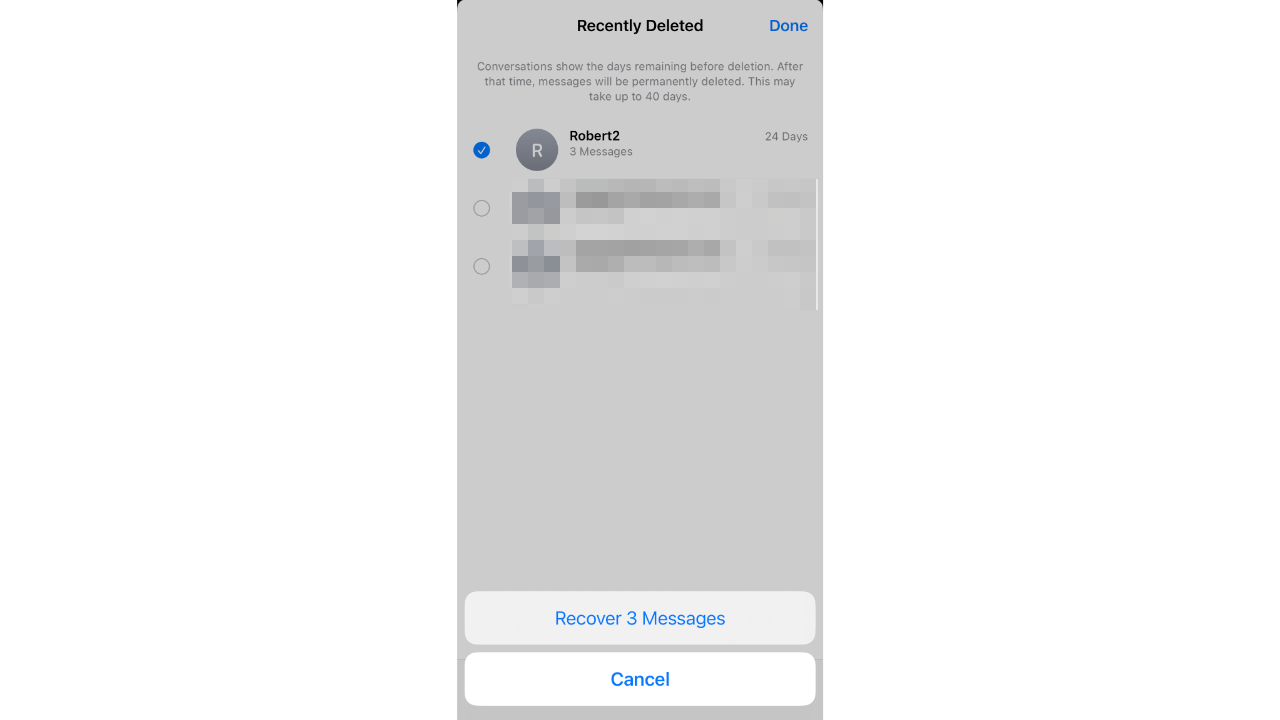
The conversation will now be sent back to All Messages and will be restored to its original location
MORE: DANGEROUS TEXTS TARGETING YOUR PHONE
Final Thoughts
So, my fellow texters, fear not the delete button. With this nifty feature from Apple, you can retrieve your messages and keep the conversation going. Now, let’s get back to texting and making those fingers work their magic!
Related


