This week I received a question from Jim T. asking about a solution to stop the barrage of spam emails he receives in his Gmail account. Despite reporting them as spam, blocking them and contacting Google, he’s still receiving them!
Can you stop spam email in Gmail?
The short answer is you can’t stop the spam, but you can filter it out of your life by creating Gmail filters that will help you manage email that will make your life a lot less hassled by spamaholics.
- Important emails are directed into your inbox instead of the spam folder
- Similarly worded spam emails are directed into the trash or spam folders
How to create a Gmail Spam filter
- Log into your Gmail account
- Click the gear icon in the upper right hand corner of your screen
- In the panel that opens up, click the “See all settings” button
- Click the “Filters and Blocked Addresses” in the top menu of words under “Settings
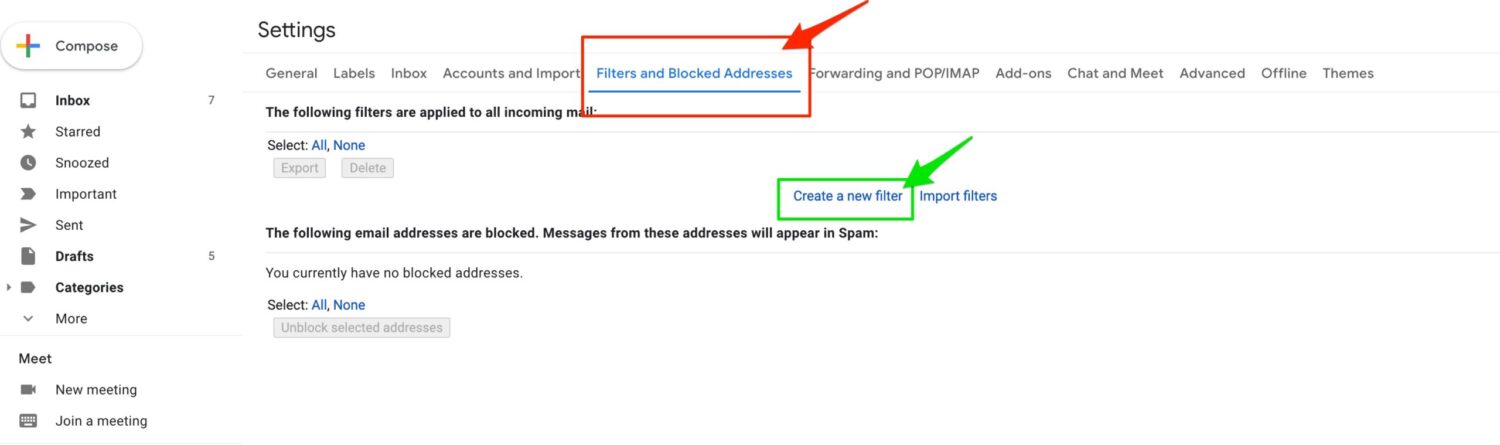
- Then click “Create a new filter”
There’s an alternative way to doing this too. You can also go into any spam email in your inbox and in the upper right hand corner of the email, click the 3 vertical dots and it will reveal a menu. Then click “Filter messages like this”.
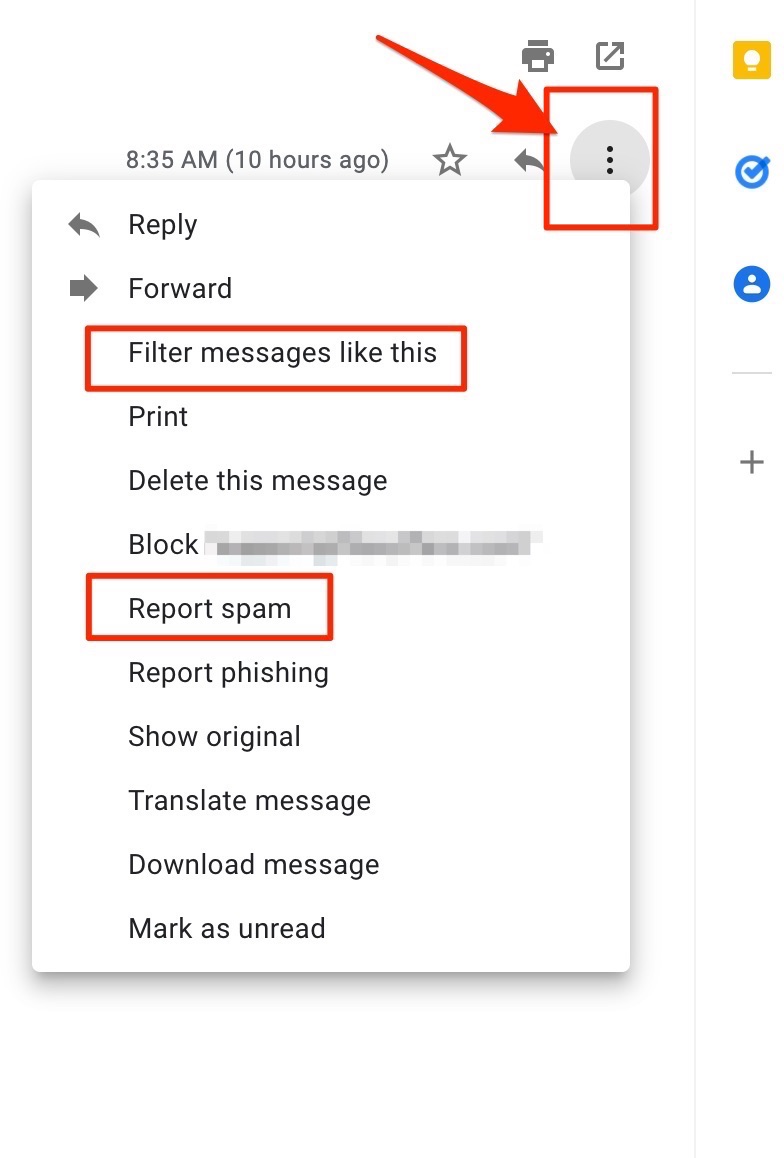
How to direct important emails into your inbox
Never miss another email you want with this trick to VIP certain email messages. If you find that some important emails are landing in your spam folder, you can create a filter so that you can ensure you ALWAYS receive email from individuals.
For example, if you want to set up a filter so that you always receive my CyberGuy newsletter you would add [email protected] (the email address of our newsletter), in the “From field” and click “Create filter“:
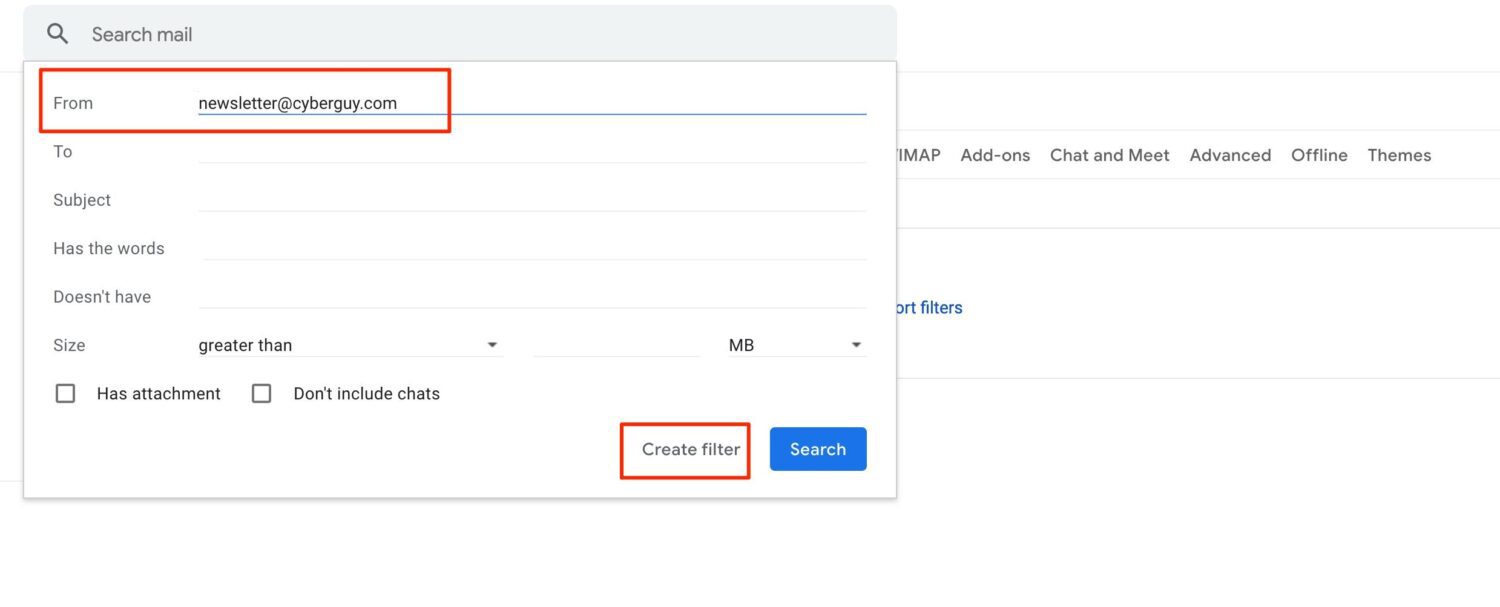
- On the next screen, select “Never send it to spam“. When you follow these easy steps to create the filter, all future emails will be sent to your inbox.
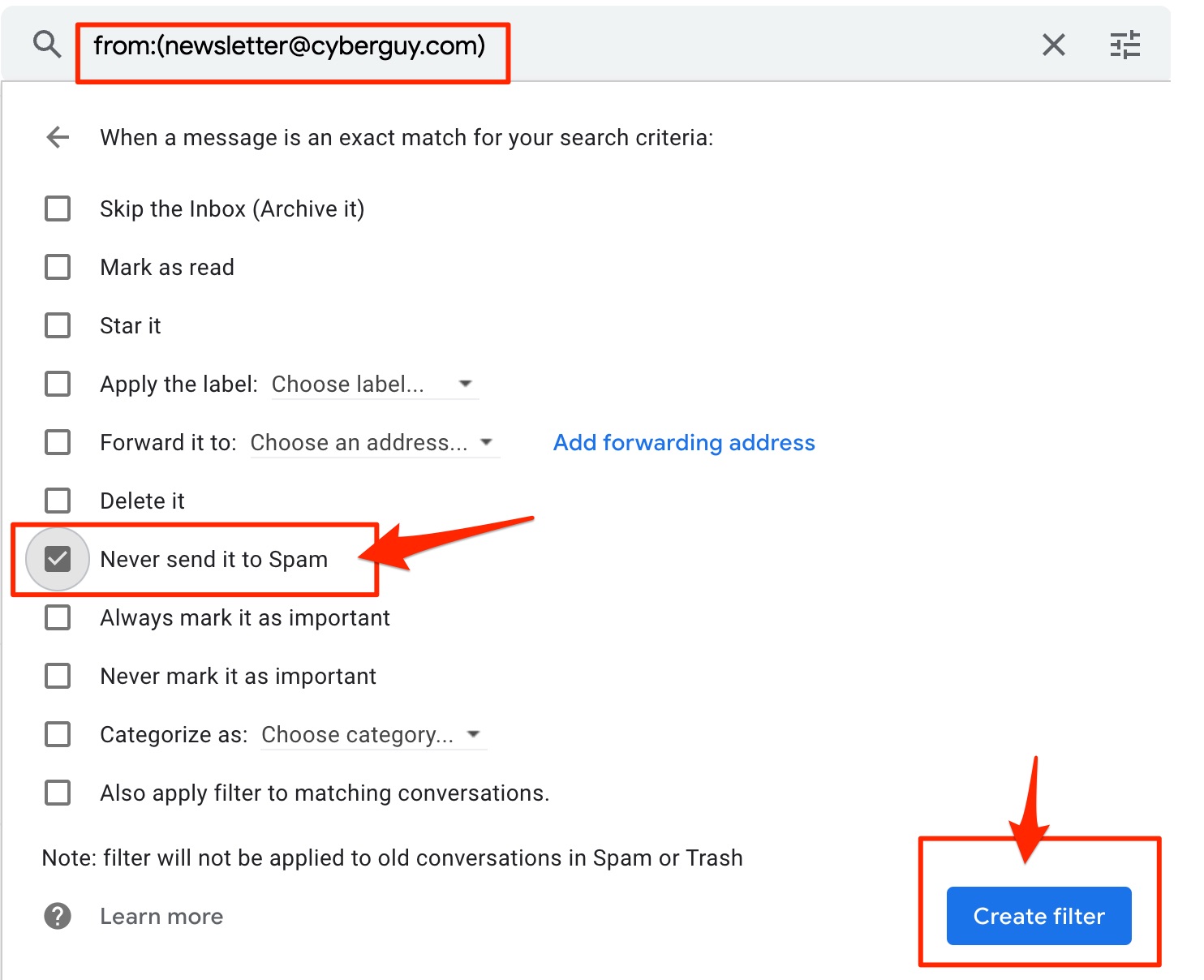
- Since this filter will apply to future emails, we need to look in our spam folder to see if there are any important messages there and make sure to tell Gmail that these are important emails…
How to label important emails in your spam folder as “Not Spam”
First, let’s identify where the spam folder is.
- In the left hand column, click the “More button” and it will reveal the Spam folder.
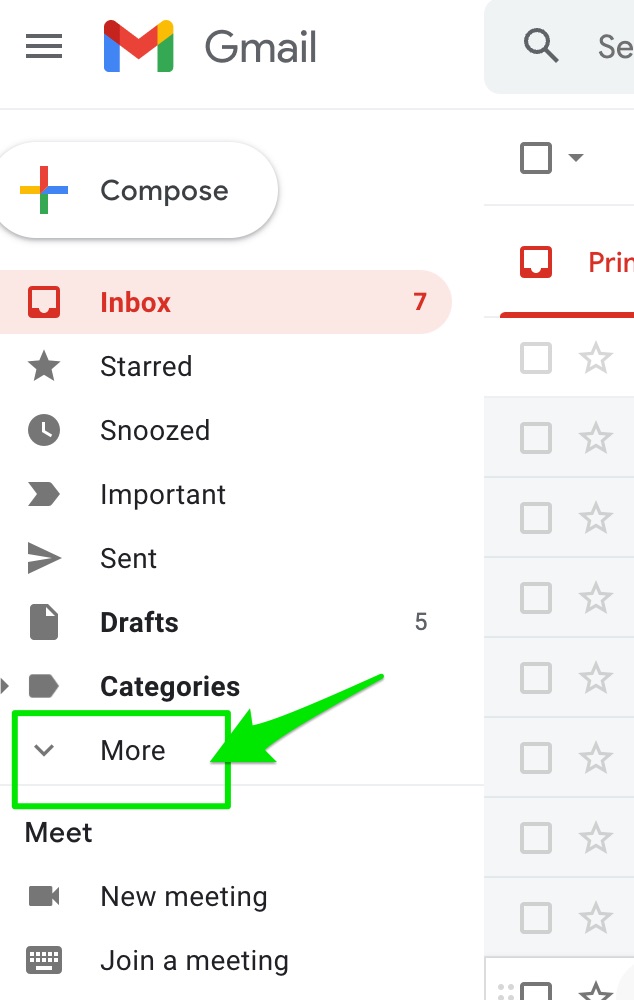
- Click the Spam folder and look through the rows of emails to see if you identify any any important email and/or sender. If you do, click the row to reveal the email.
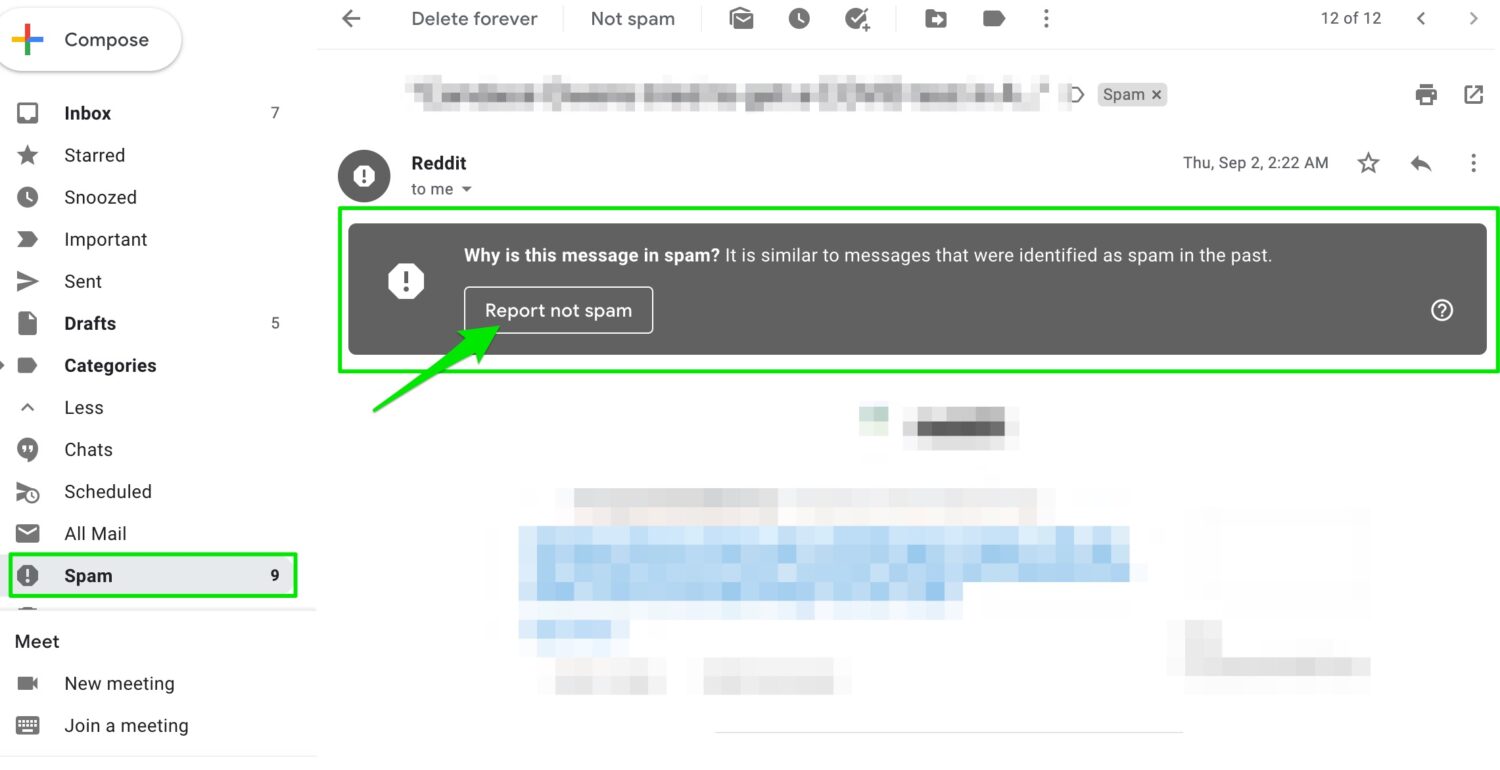
- At the top of the email, you’ll see a bar with a button “Report not spam“. If the message is not spam, be sure to click this button.
How to toss spammy emails from your inbox into your trash folder
If you’re receiving unwanted emails in your inbox, here are two things you can do.
1) First click open or preview the email.
If it’s spam, in the upper right hand corner of the email, click the 3 vertical dots and it will reveal a menu:
“Filter messages like this”
You can easily create a filter based on common words or phrases you’re seeing. As an example, you may receive many emails with common words in the subject header.
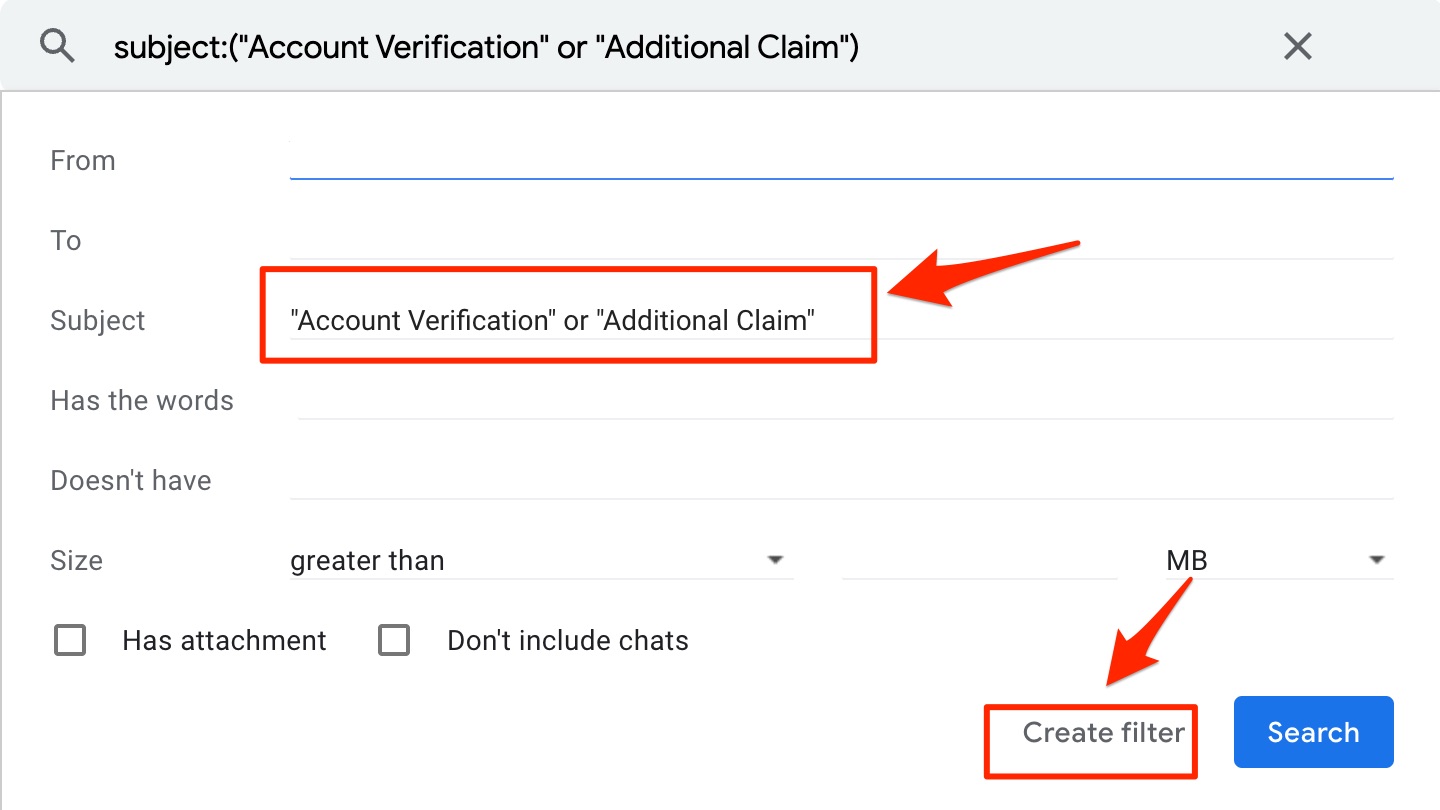
Look what i did in my example above. I used:
Phrases that are in quotes.
By putting phrases in quotes, the filter will look for these exact phrases.
Or / And
-
-
-
- Use “or” if you want to create a filter where it will filter if either of the phrases are present in an email
- Use “and” if you want to create a filter where it will filter only if both phrases are present in any given email.
-
-
2) After entering the text your want to use to filter, click “Create filter”. On the next screen, select “Delete it”
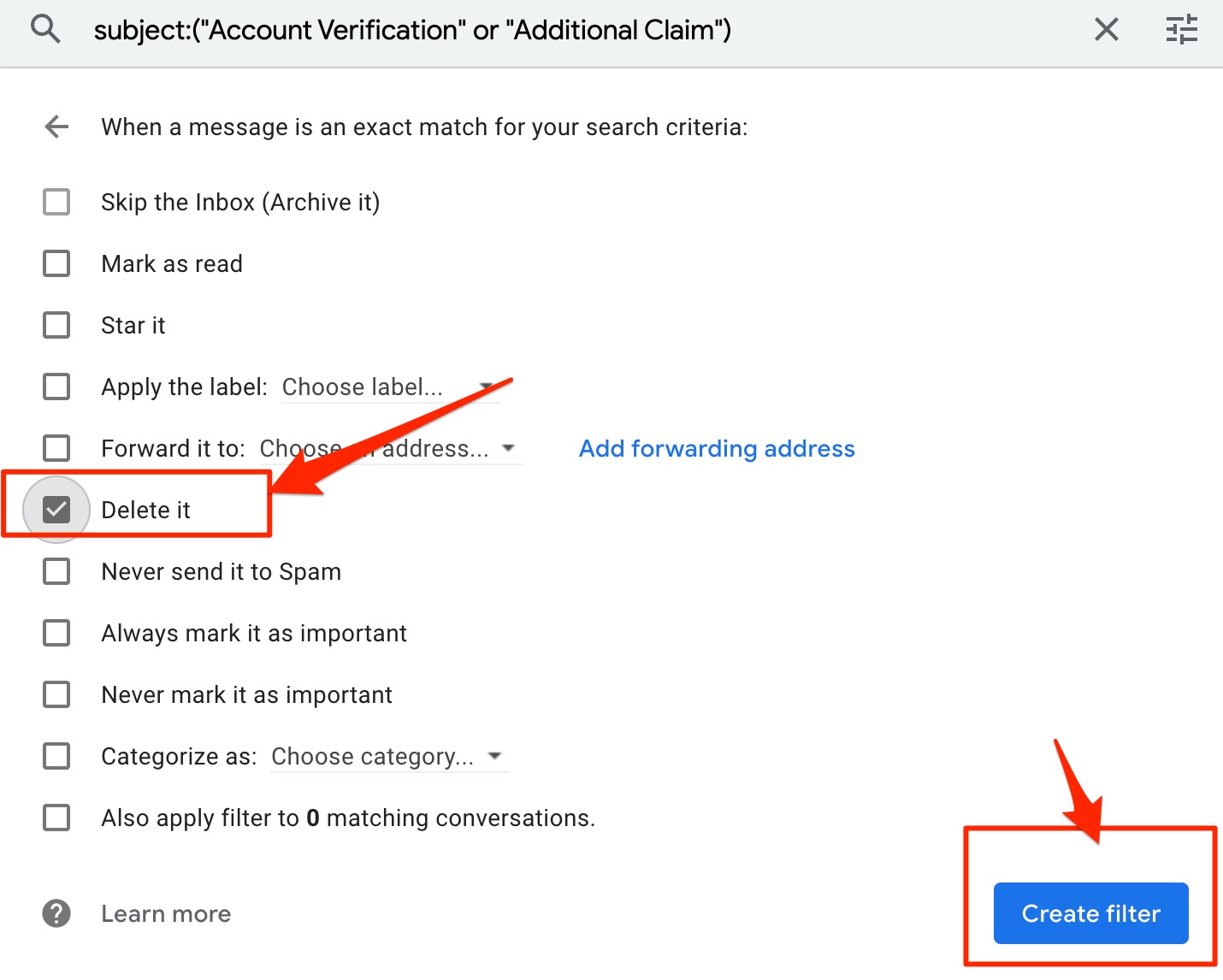
3) Now, messages that you receive that meet the criteria you set up will now go to your Trash folder.
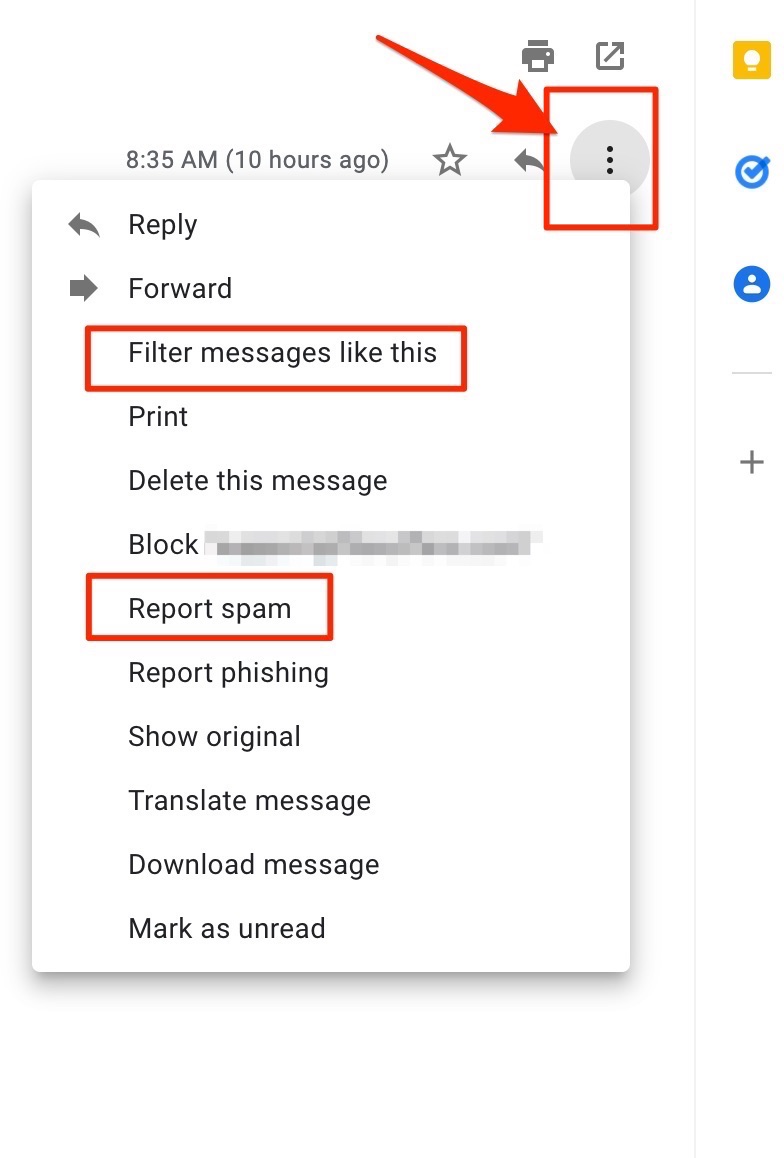 “Report Spam”
“Report Spam”
If you choose the “Report Spam” option from the menu above, Gmail will present you with a pop up box where you can either “report the spam” which then helps Gmail better filter your email OR report spam and then unsubscribe from that spammer. You are also helping out other good people from getting spam from these bad people.
Even though you set up these filters, it is still a good idea to go into your trash folder from time to time to make sure any good email is accidentally getting thrown into the garbage.
How spammers get through your filters
Ever notice how some of your emails have similar phrases as noted above, but there are spaces between the letters. For example, instead of “Account Verification” in the subject header of your email, you may see A c c o u n t V e r i f i c a t i o n. By adding spaces, the words no longer match your filter and would slip through to your inbox. If you see enough of these oddly spaced phrases, you can always create a new filter with how the word exactly appears in your email (“A c c o u n t V e r i f i c a t i o n”)
There’s a ton to cover when it comes to Gmail. Let me know in the comments below what other Gmail topics you’d want me to cover.



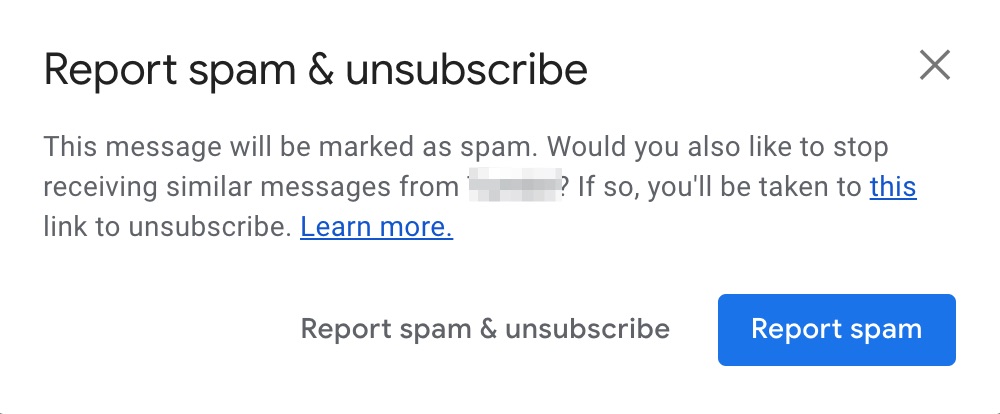
1 comment
You may have covered this before but just in case ! Apple gives my spam email a fake address and directs it to my gmail account. I hit “unsubscribe” and it asks for the email address I want to unsubscribe. I give them my real address without thinking! But usually the address they used is in the “to” field at the top of the email and I can unsubscribe it.