You’re getting junk mail sent to your email all day. What to do about it?
Junk email consists of spam emails, phishing emails that will try to trick you to click on links and reveal personal information. Here are some easy things you can do to dramatically defend yourself against the spam onslaught to your email.
Table of Contents:
Train your Device: Mark the email as spam
The more you mark these emails as spam, the more your email system learns about this type of email and its sender to it can route future emails like this directly into your spam folder.
How to mark email as spam in Gmail
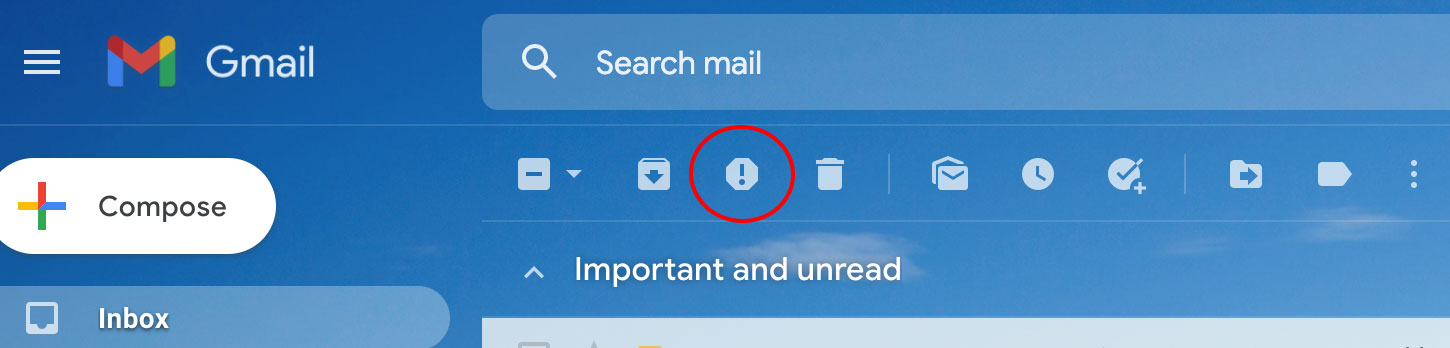
1) In your inbox, select the email check box to the left of the email
2) At the top of your gmail, click the “!” icon to “report spam”
For more tips for Gmail users here
How to mark email as spam in Mac: Apple Mail
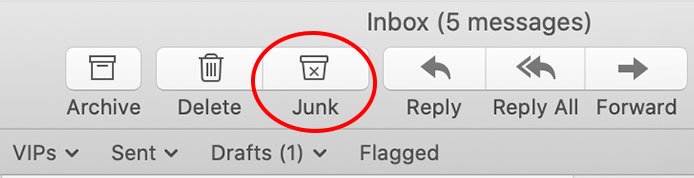
1) Select the questionable email
2) Click the “Junk” icon on the toolbar
How to mark email as spam in Yahoo Mail

1) In your inbox, select the check box to the left of the questionable email
2) On the toolbar above your emails, tap the “Spam” icon
How to mark email as spam in Outlook
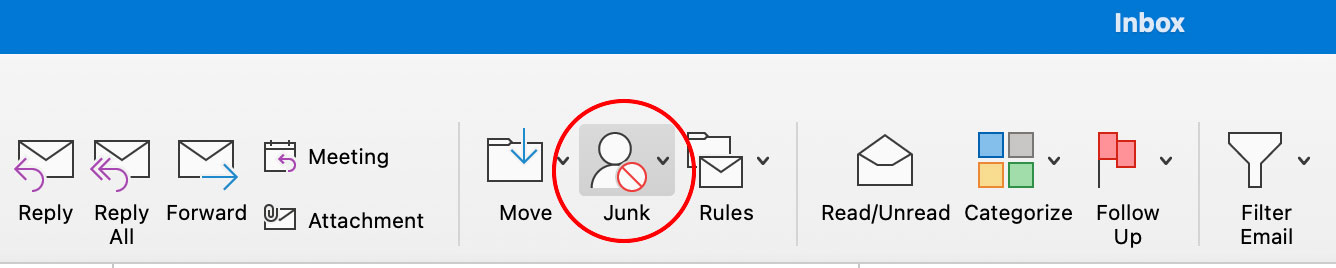
1) Select the questionable email
2) Click the “Junk” icon on the toolbar
How to mark email as spam in Outlook.com or Outlook 365
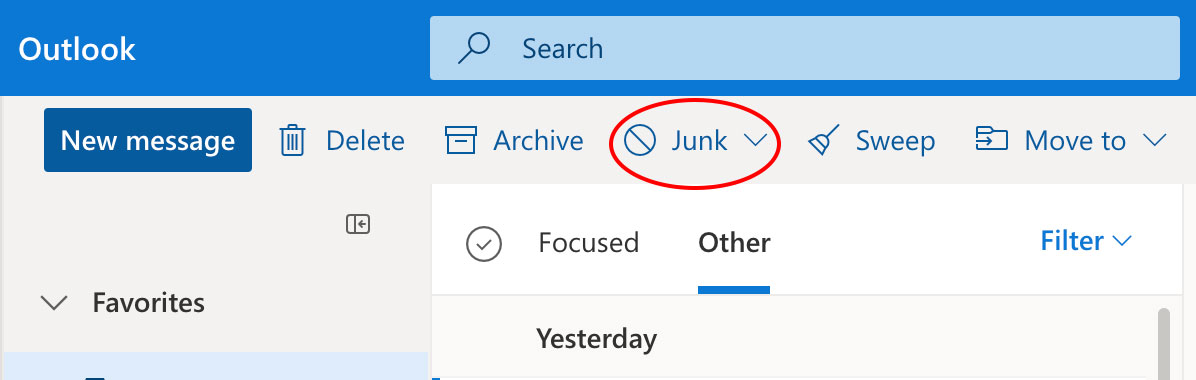
1) Select the questionable email
2) Click the “Junk” icon on the toolbar
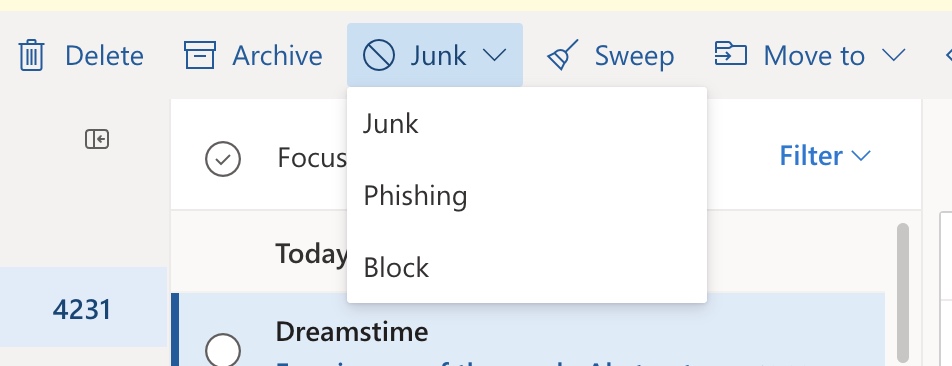
If the email specifically contains a suspicious link, you can select “Phishing” specifically on both the Outlook application and Outlook.com.
1) Tap the down carrot next to Junk and select “Phishing”
How to mark email as spam in AOL
![]()
1) In your inbox, select the check box to the left of the questionable email
2) Click the icon in the toolbar that is a circle with a horizontal line through it to “Mark as Spam”
How to mark email as spam in the iPhone Mail app
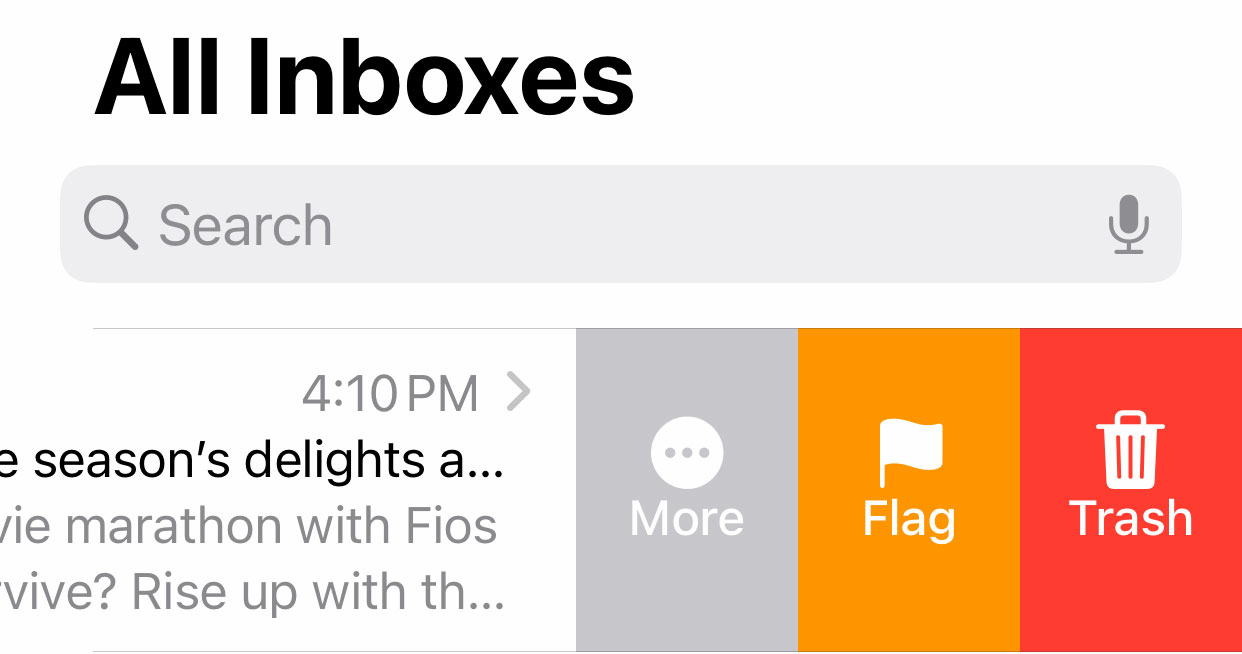
1) Swipe the email to the left to reveal a toolbar.
2) Tap More
3) Tap Move to Junk
Delete the email
When you get a suspicious email, don’t click anything or reply to any email! It could infect your device with malware. After marking the email as spam, delete it. Some malware can steal your email address and send you more spam.
Use a spam filter
Most email platforms these days automatically filter out what they assume to be “junk” into their own folder. If you notice the amount of spam getting through to your inbox increasing, you may want to consider a Spam Filter.
There are free options for different email providers. For Gmail, try Mailwasher.
For Outlook and Windows Mail, try Spam Bully, which costs an annual fee of $29.95.
Businesses receiving a high volume of emails can also find these programs for their company emails, with options like SpamTitan.
Try blocking the spam email senders
This may be a temporary solution, but spammers are always changing their email addresses, so this may not be a good long-term solution. Doesn’t hurt to do it though.
Better understand the source of the spam
Did you know that you can create a disposable email address by doing the following?:
Create a private and secure new email address
The best way to keep your emails private is to use an encrypted email server. We’ve narrowed down our top three choices to protect your privacy here whether you want to keep your existing email address or create a new and completely safe one.
Once you have your new email address, you’ll want to slowly start unsubscribing from your old email address and resubscribing to the new email address.
Create an alias email address (for total control)
Yes, we know the thought of creating a whole new email sounds like a lot of work. But we can assure you that it is way simpler than you think, and it will keep your main email address inbox cleaner and more clutter-free than ever before.
What is an alias email address?
An alias email address is a forwarding email address that you can keep separate from your main email inbox, but still have access to all those emails. You can create tons of different alias email addresses depending on what you want that specific alias to be used for. Some examples include:
- Promotional or discount alias for all the stores you shop at
- Work-related alias for all your business emails
- School alias for keeping track of all your assignments
Which alias email service should I use?
Our #1 pick for alias email addresses is StartMail, a secure email platform that allows you to keep your inbox safe and free from junk. Some benefits to subscribing to StartMail include:
- Unlimited anonymous aliases can be created to protect your information from being sold
- Automatic email encryption so that only you and the receiver can see your messages
- StartMail is usable on any device
- See entire links in your email before clicking them so you’re less likely to fall for malware or a phishing scam
Create a disposable address
How to create a disposable address in Gmail
Use a period (“.”):
For example, I can take my current email address of [email protected] and on the spot, create a unique email address when I register on a site by inserting the period in between your first and last name [email protected]. Further, I can register on another site with [email protected]. Most email programs will ignore the periods.
Now, I know if I ever get any spam email coming to me where they send it to either of the addresses above, I know not to trust that source and unsubscribe from that vendor altogether.
Use a plus (“+”) in gmail:
In Gmail , you can add a “+” followed by any word (with no spaces) to your Gmail address and register with that email address. You can create as many of these as you want.
For example, if I enter a contest and my current Gmail address is [email protected], I can create a unique email [email protected] and register with that account.
Now, I know if I ever get any spam email coming to me where they send it to [email protected], I know not to trust that source and unsubscribe from that vendor altogether.
Create a disposable address on an iPhone
When using Mail app from Apple, the new Hide My Email feature lets you create a unique, totally random email address to keep your real email address solidly private.
If you subscribe to Apple’s iCloud+ service, Hide My Email lets you send and receive email messages that forward to your real email account if using iOS 15.2 or later.
How to send an email with Hide My Email
- Tap to create a new mail message
- Then tap the From field
- Add a recipient and subject for your email
- Tap the From field again, and now tap From field one more time
- Scroll to see Hide My Email near bottom and tap
- A unique email address appears in the From field now!
If you want to get more granular, you can create dedicated disposable email addresses for specific sites.
How to create a Disposable Email Address
- Go to Settings
- Tap your name at the top of the page
- Tap iCloud, then Hide my Email (5th row down)
- Click “Create new Address” and Apple will generate a disposable email for you that will then forward to your personal inbox. If you don’t like the email address, you can click “Use Different Address” which will then generate a new email address.
- After selecting an email address, you can then label your address and make a note to remember what you created it for.
Don’t reveal your email address on public sites
Don’t post your email address on places like Facebook comments or public message boards or forums where bots and spammers can get it.
Install strong antivirus software
Be sure to install and run antivirus software that can eliminate viruses from any spammy emails you may accidentally click on.
One of the top antivirus apps for Macs, Windows, Android phones and iPhones is TotalAV. Their product is full of features to keep you safe from malware and protect you when browsing the internet including ransomware protection, real-time antivirus protection, elimination of viruses and malware, a tool to free up your computer’s space, plus more.
Limited-time deal for CyberGuy readers: $19 your first year (80% off)
You can check out our review of other antivirus apps, here: Best Antivirus Security Software and Apps to Protect You.
Never let scammers get a hold of your email to begin with
Every day, data brokers profit from your sensitive information, collecting hundreds of details like your phone number, date of birth, social security number, address, interests, and even your vehicle VIN. They sell this information to the highest bidder. Best case scenario: companies target you with ads. Worst case: scammers and identity thieves exploit it. Incogni scrubs your personal data from the web, confronting data brokers on your behalf. Personal data including: name, age, home address, phone number, email addresses, your family members, other people associated with you, your income range, credit score range, political preferences, criminal record and more.
Unlike other services, Incogni removes your sensitive information from all types of brokers, including tricky People Search Sites – preventing stalkers and fraudsters from getting your information.
- Incogni removes your data from 175+ people search sites and hundreds of data brokers.
- Makes your details harder to find online and keeps your private data off the dark web.
- Helps stop frauds, scams, stalkers, robocalls, and spammers.
- Add up to 3 emails, 3 home addresses and 3 phone numbers (U.S. citizens only) and have them removed from data-broker databases
- You’ll receive regular progress reports.
Special for CyberGuy Readers (60% off): Incogni offers A 30-day money-back guarantee and then charges a special CyberGuy discount only through the links in this article of $5.99/month for one person (billed annually) or $13.19/month for your family (up to 4 people) on their annual plan and get a fully automated data removal service, including recurring removal from 190+ data brokers. You can add up to 3 emails, 3 home addresses and 3 phone numbers (U.S. citizens only) and have them removed from data-broker databases. I recommend the family plan because it works out to only $4.12 per person per month for year-round coverage. It’s an excellent service, and I highly recommend at least trying it out to see what it’s all about.
Get Incogni for your family (up to 4 people) here
Copyright 2024 CyberGuy.com. All rights reserved. CyberGuy.com articles and content may contain affiliate links that earn a commission when purchases are made.



1 comment
Regarding spam emails, I opened my email temporarily to access all the credit bureau sites and afterwards, I have been inundated with dozens of financial scam emails every single day, even after blocking the bureaus again.