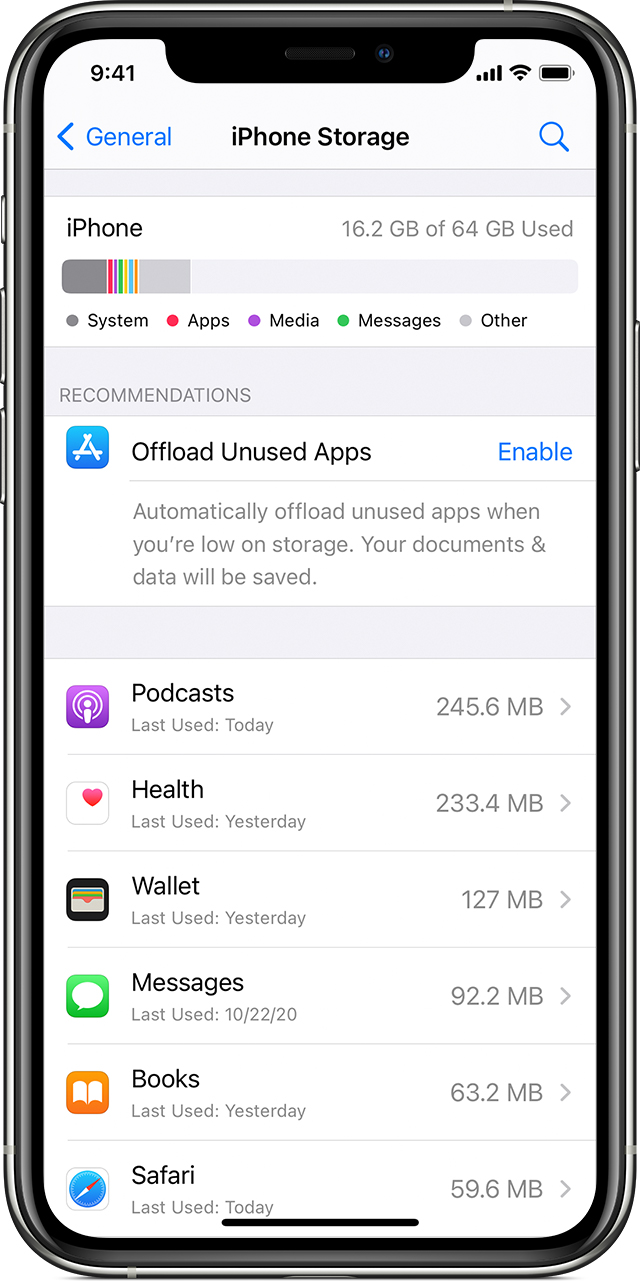Business data are stored digitally these days with more and more companies turning to business document scanning solutions. In order to prevent losing all of our data, we often purchase cloud or hard drive space so that we may be able to backup all of our data to then restore on our computer or a new computer if our device should fail us.
There are many options when it comes to determining which plan or device we need to get. So first we need to understand file size and how much we are currently using.
Understanding file size to determine how much you need of it
Before we dive into our recommendations, the first thing we want to discuss is storage. What does that mean exactly?
Files can be small in kilobytes (kb), or larger in Gigabytes (GB), or way larger in Terabytes (TB).
To give you an example, a picture you may take on your phone maybe 1-2 MB.
- 1,000 of those MB will be equal to 1 GB.
- 1,000 GB will be equal to one 1 TB.
How to determine how much storage is needed for a backup
That said, 1 TB gives you the option of storing roughly 250,000 photos taken with a 12MP camera; 250 movies or 500 hours of HD video or 6.5 million document pages (includes Microsoft office files, pdfs).
To get a sense of how much storage you currently have on your devices, follow these steps:
Phones/Tablets:
iPhone
- Settings > General > iPhone Storage > The top row will show you how much storage you’ve already use.
Android
- Settings > Device Care > Storage
Samsung
- Settings > Device maintenance or Device Care > Storage (scroll down)
Desktop/Laptops:
To get a sense of how much storage you currently have on your desktops
Mac
- Click the Apple icon in the top left corner of your screen
- Click About this Mac
- Depending on operating system you have installed:
- Click More (you may not see “More” depending on the operating system you have installed) > General > under “Storage” you will see how much memory you’re already using OR
- Click 3rd tab: “Storage” and you will see how much memory you’re already using
- Depending on operating system you have installed:
Windows
- This PC > Computer or My Computer > Find the drive and right-click it > Choose Properties
Now that you understand how much space you’ll need, take a look at our recommendations here for how to best backup your data.