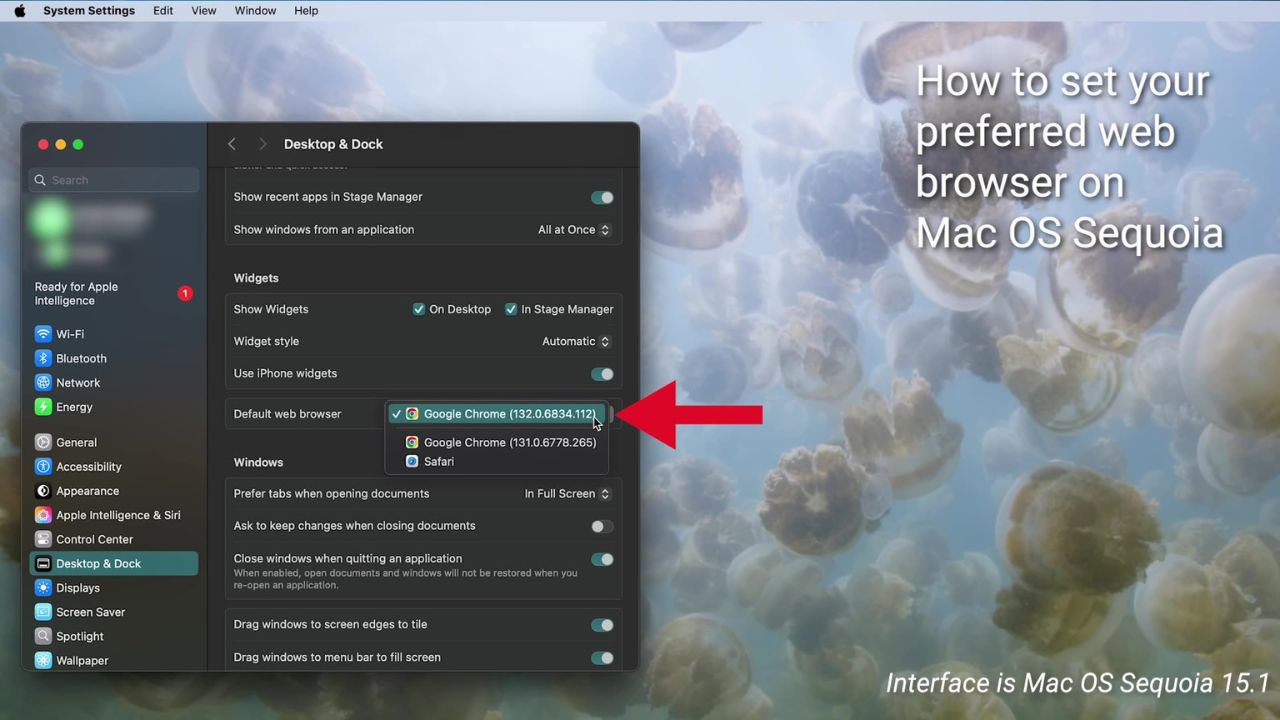Choosing your default or preferred web browser is a personal decision that can significantly impact your online experience. Whether you’re using a Mac, Windows PC, iPhone, or Android device, setting your preferred browser as the default is a simple process. We’ll guide you through the steps for each platform, ensuring you can seamlessly browse the web using your favorite browser.
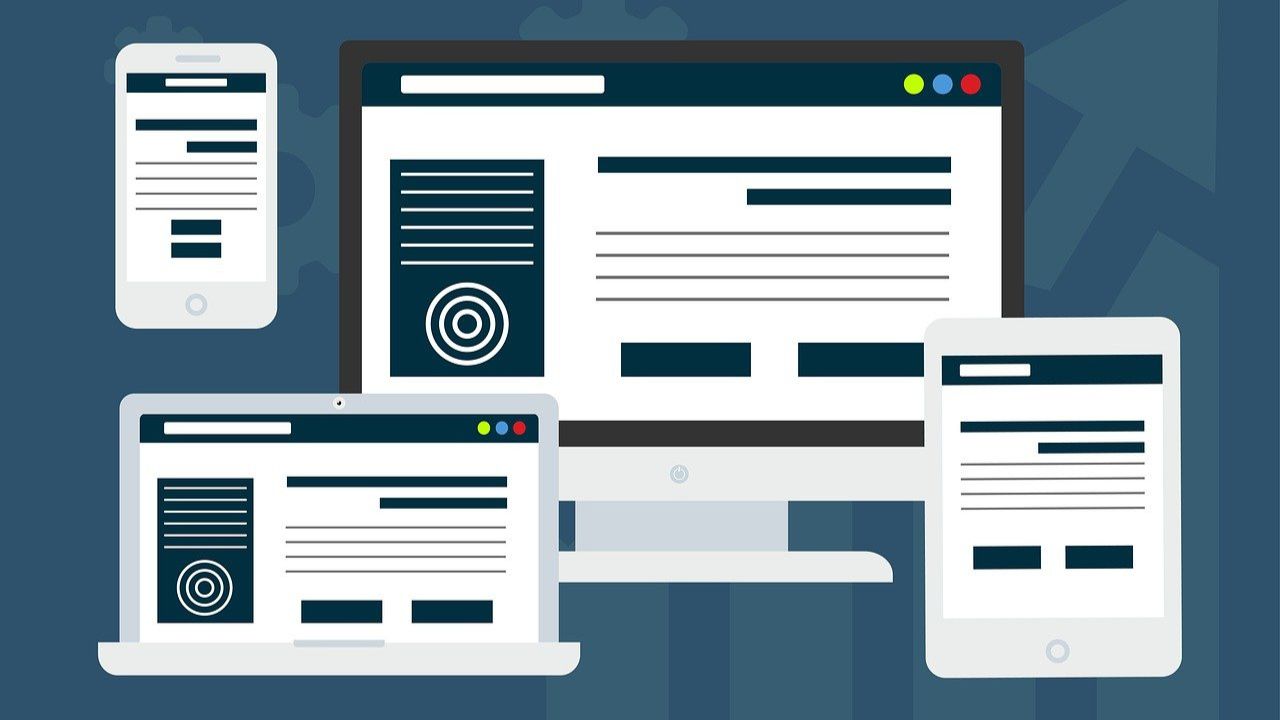
Setting your preferred web browser on a Mac
For macOS Ventura and later
The interface is Mac OS Sequoia 15.1
- Click on the Apple menu in the left corner of your screen.
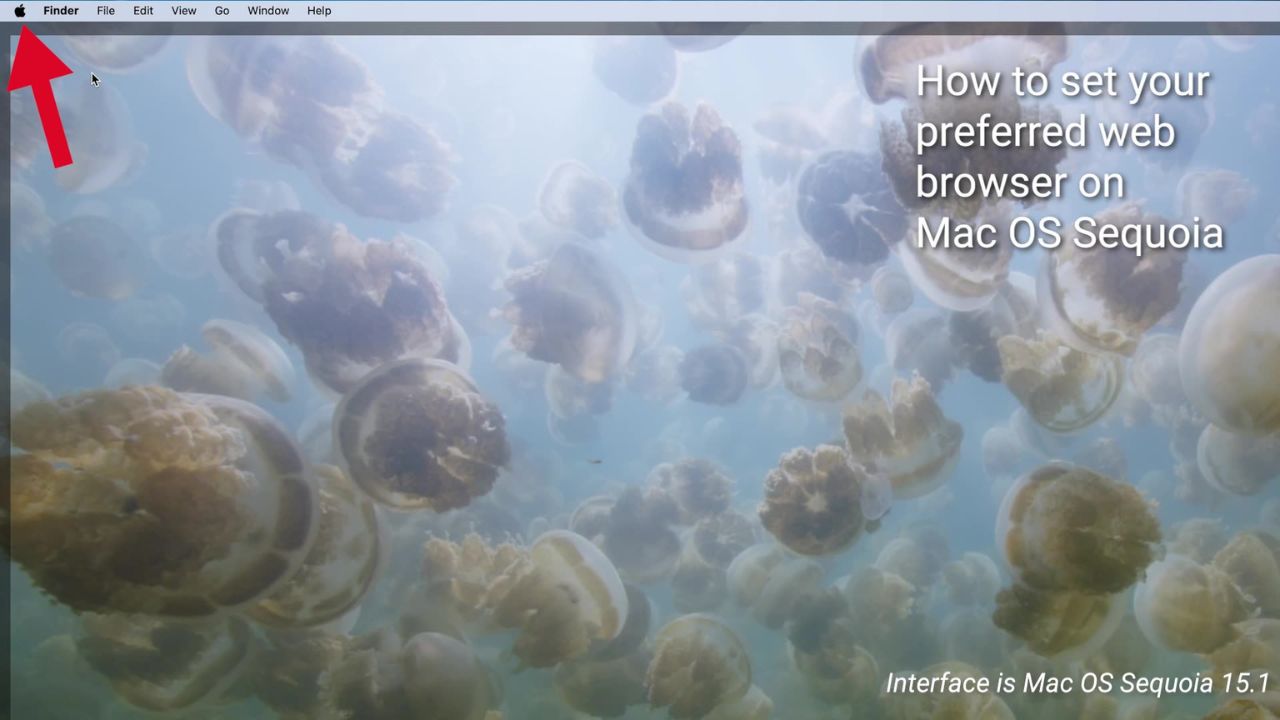
- Select “System Settings.”
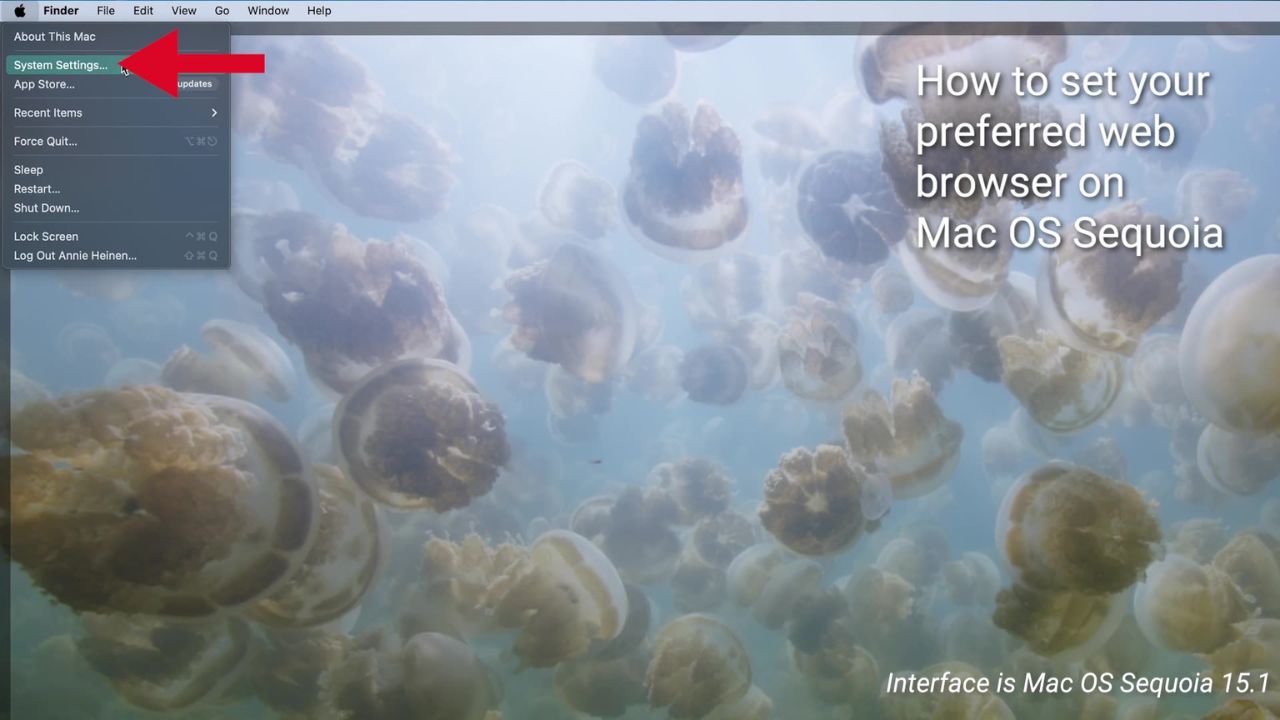
- In the System Settings window, click on “Desktop & Dock” in the sidebar.
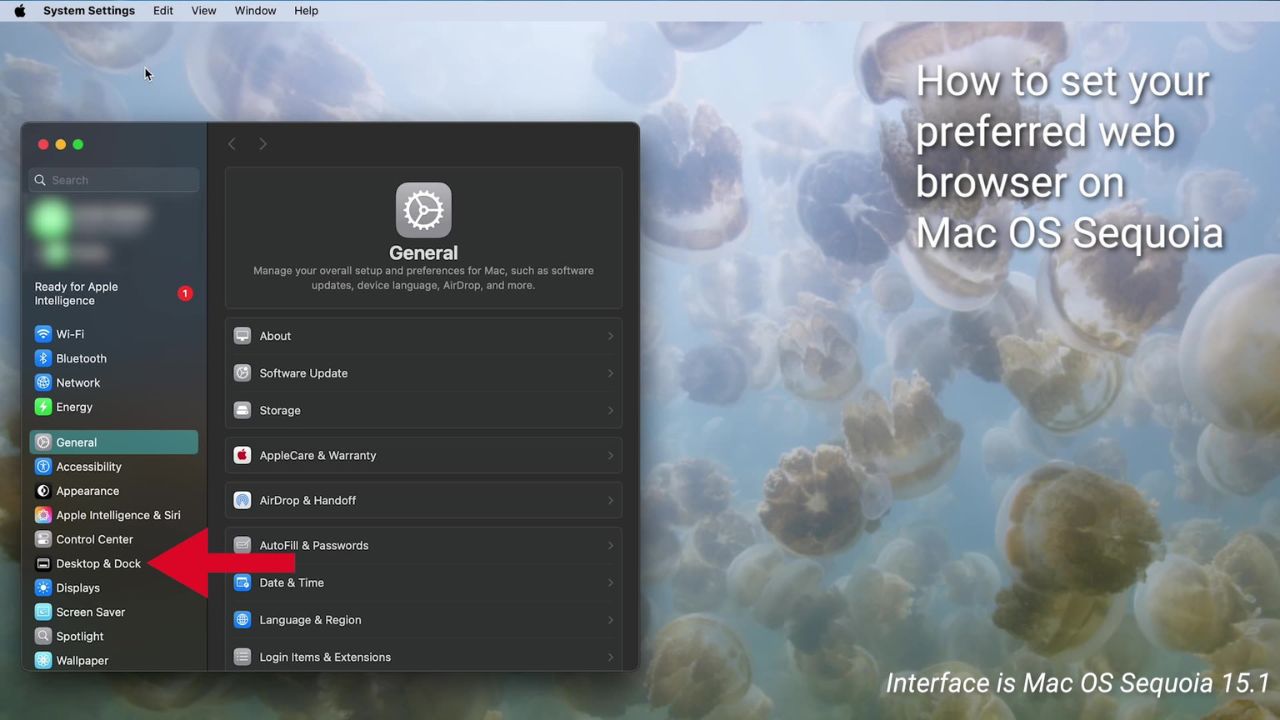
- Scroll down on the right and choose a web browser from the “Default web browser” menu.
BEST ANTIVIRUS FOR MAC, PC, IPHONES AND ANDROIDS – CYBERGUY PICKS
Setting your preferred web browser on a Mac
For earlier macOS versions
The interface is Mac OS Big Sur 11.4
- Click on the Apple menu in the upper left corner of your screen.
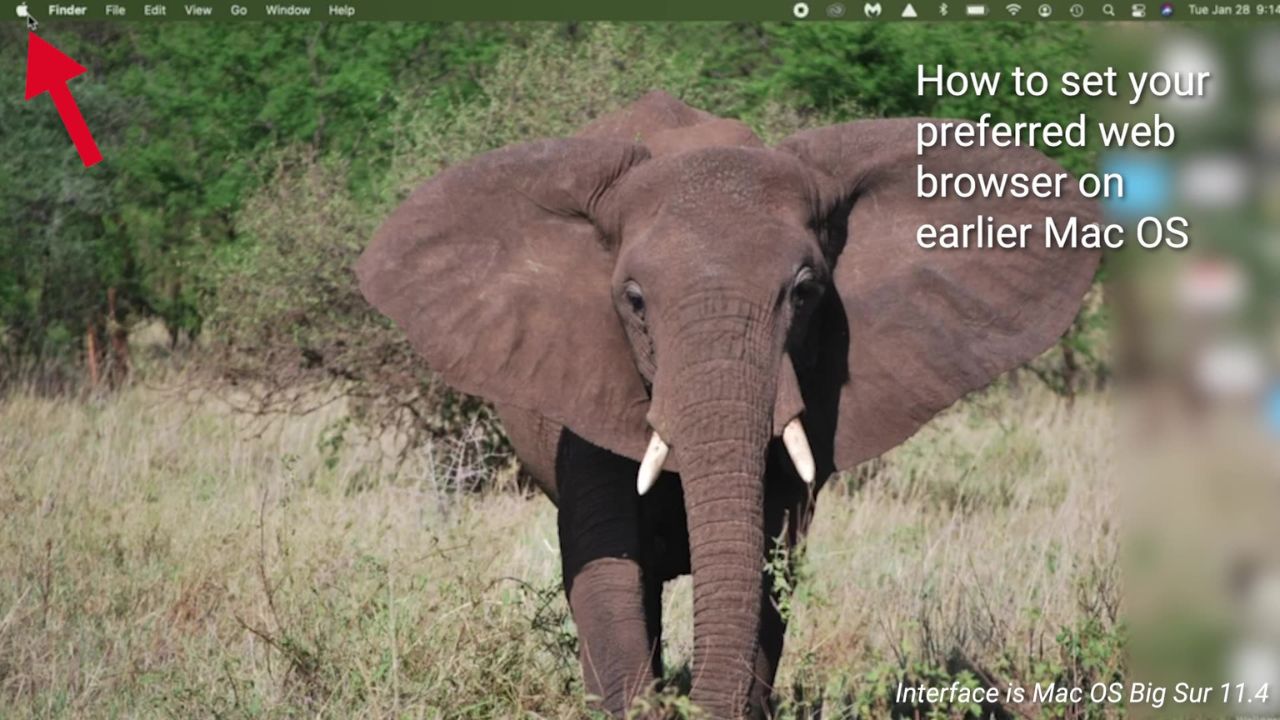
- Select “System Preferences.”
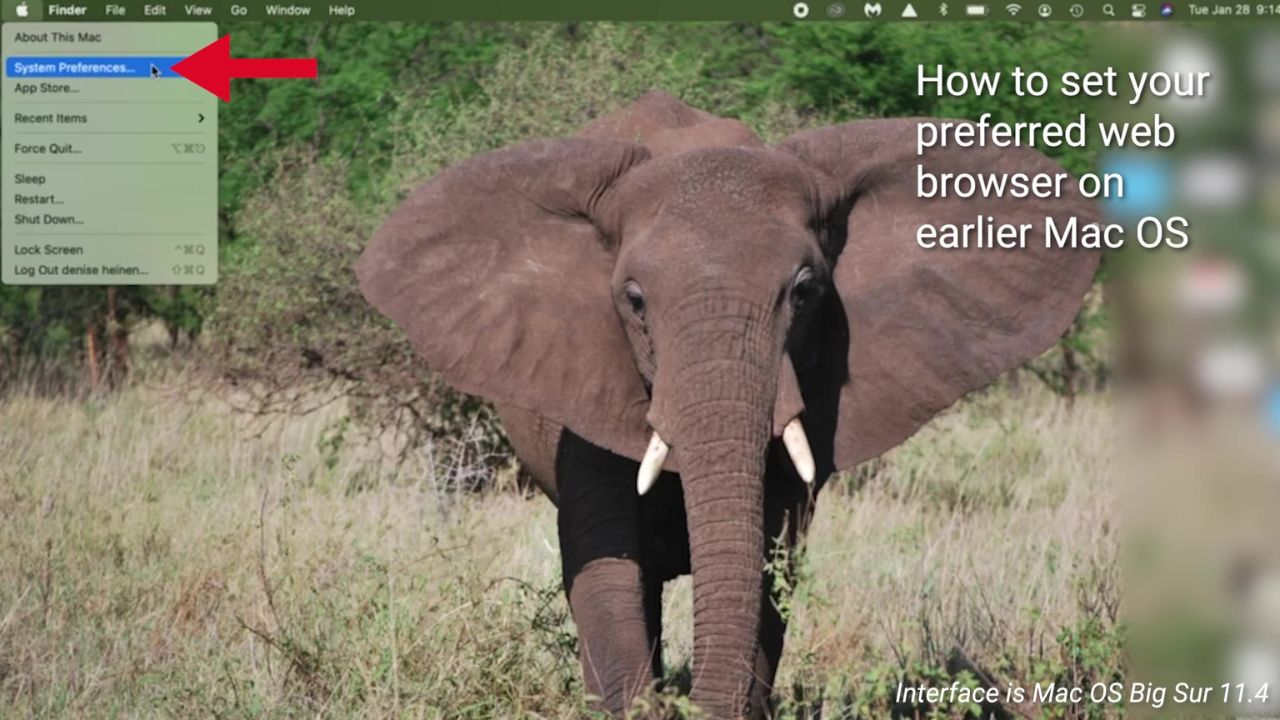
- In the System Preferences window, click on “General.”
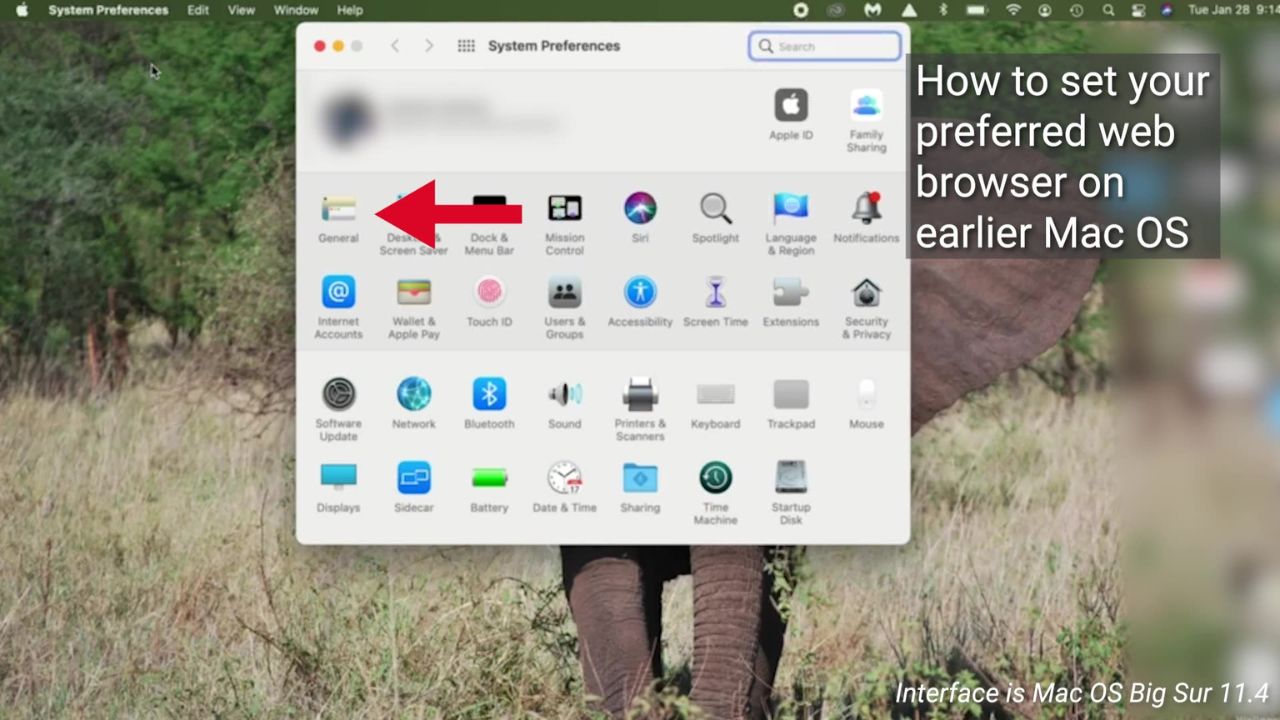
- In the “Default web browser” dropdown menu, select your preferred browser.
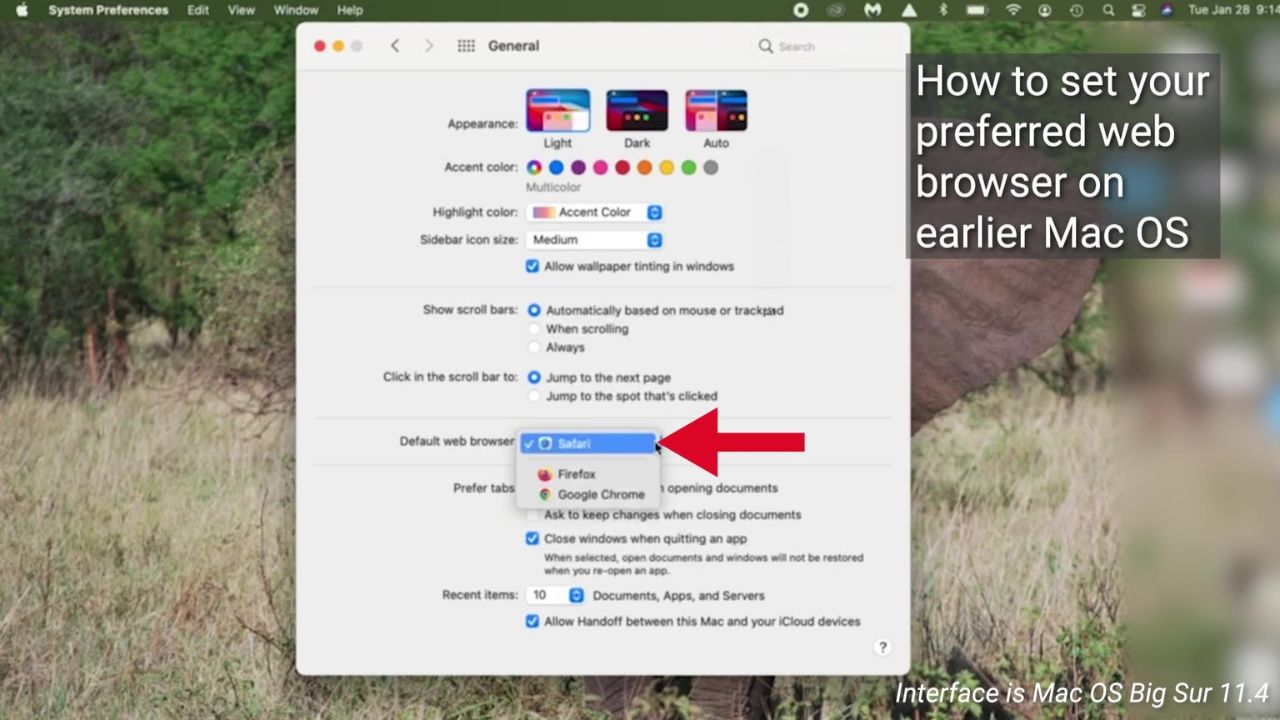
- Note that the list will only show browsers you’ve already installed on your Mac. If you want to use a different browser, make sure to install it first before following these steps.
Setting your preferred web browser on Windows 11 PC
- Click on the Start menu and select the gear icon to open the Settings app.
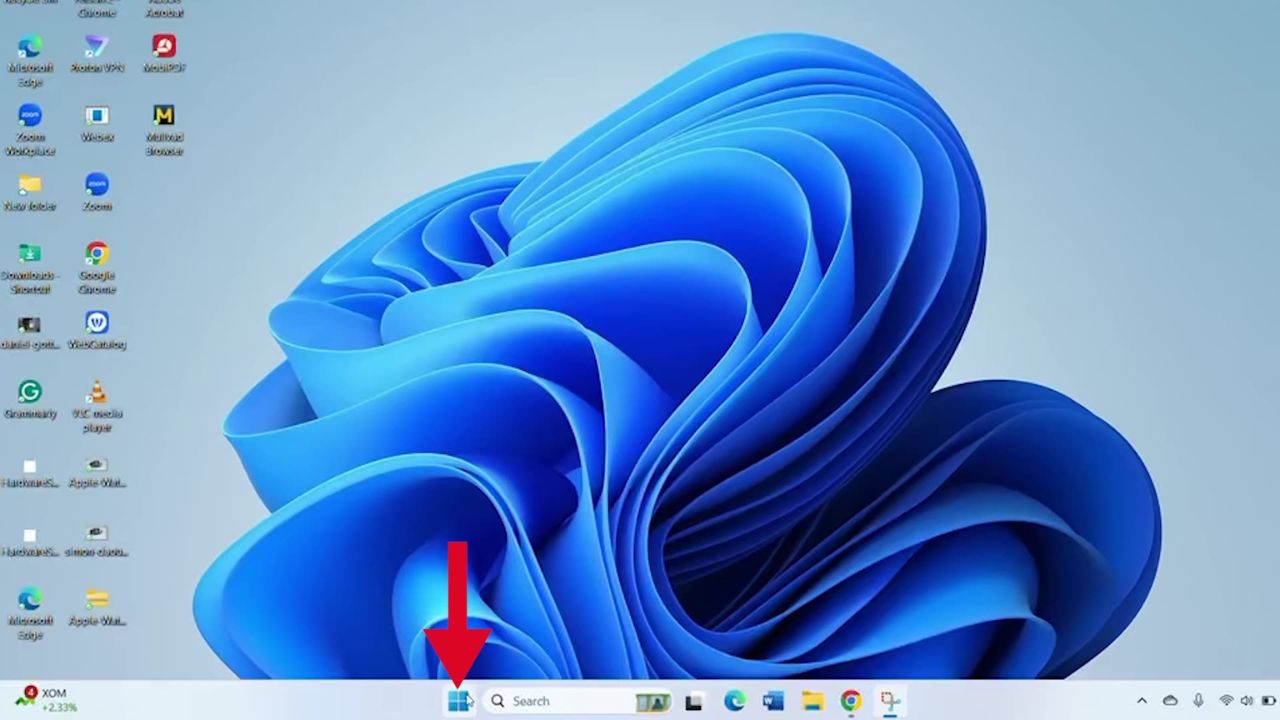
- In the Settings menu, select “Apps.”
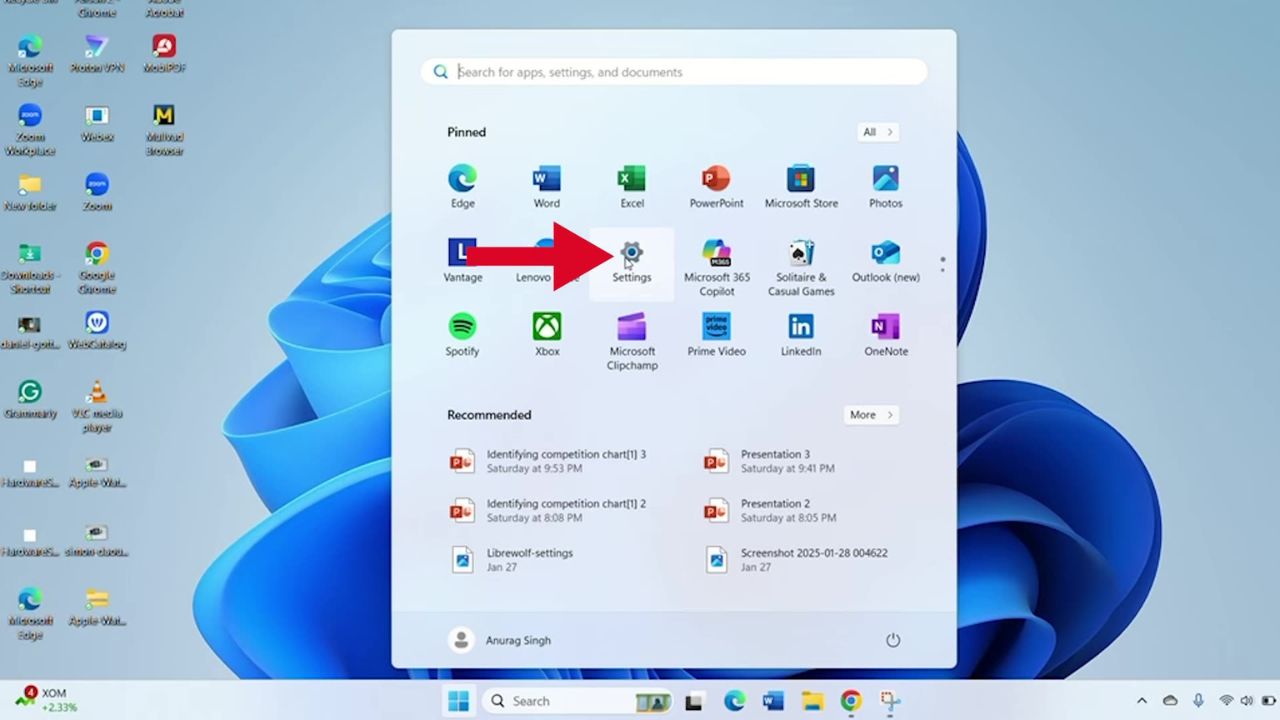
- Choose “Default Apps” from the left-hand sidebar.
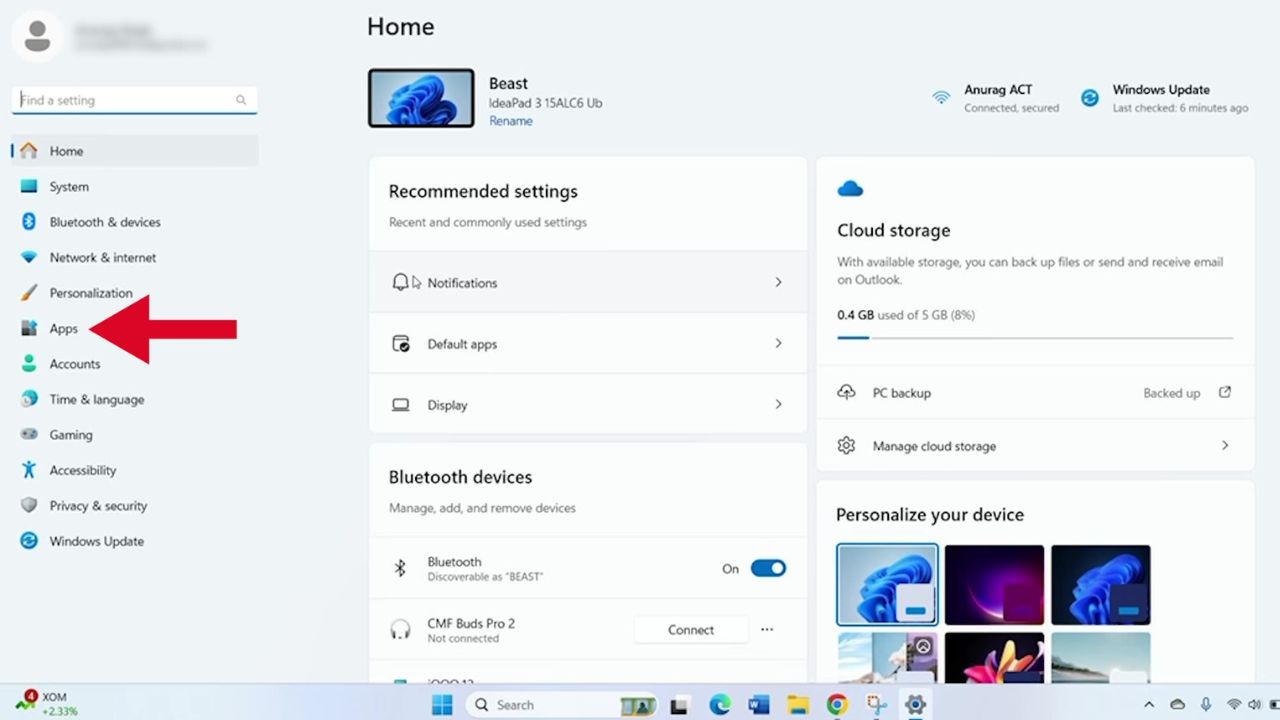
- Scroll down through the list of apps to select the browser you want to set as the default.
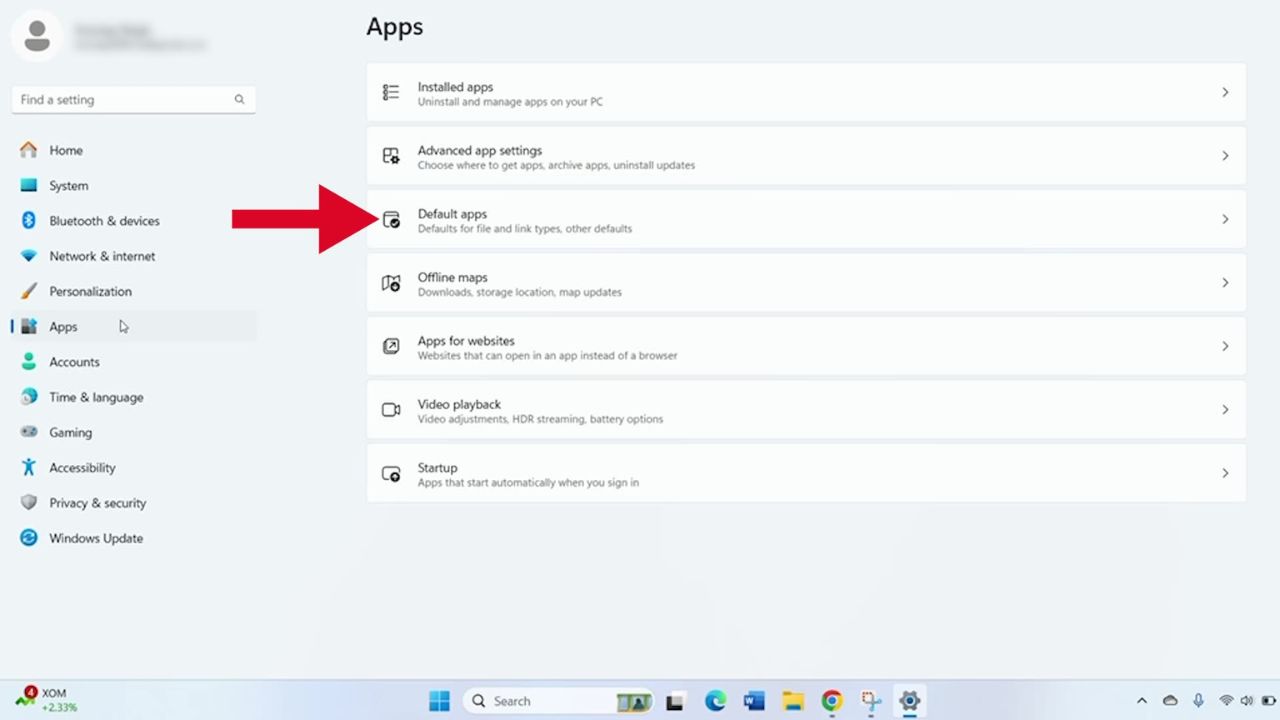
- Remember, having your preferred browser as the default means all links will open in that browser automatically.
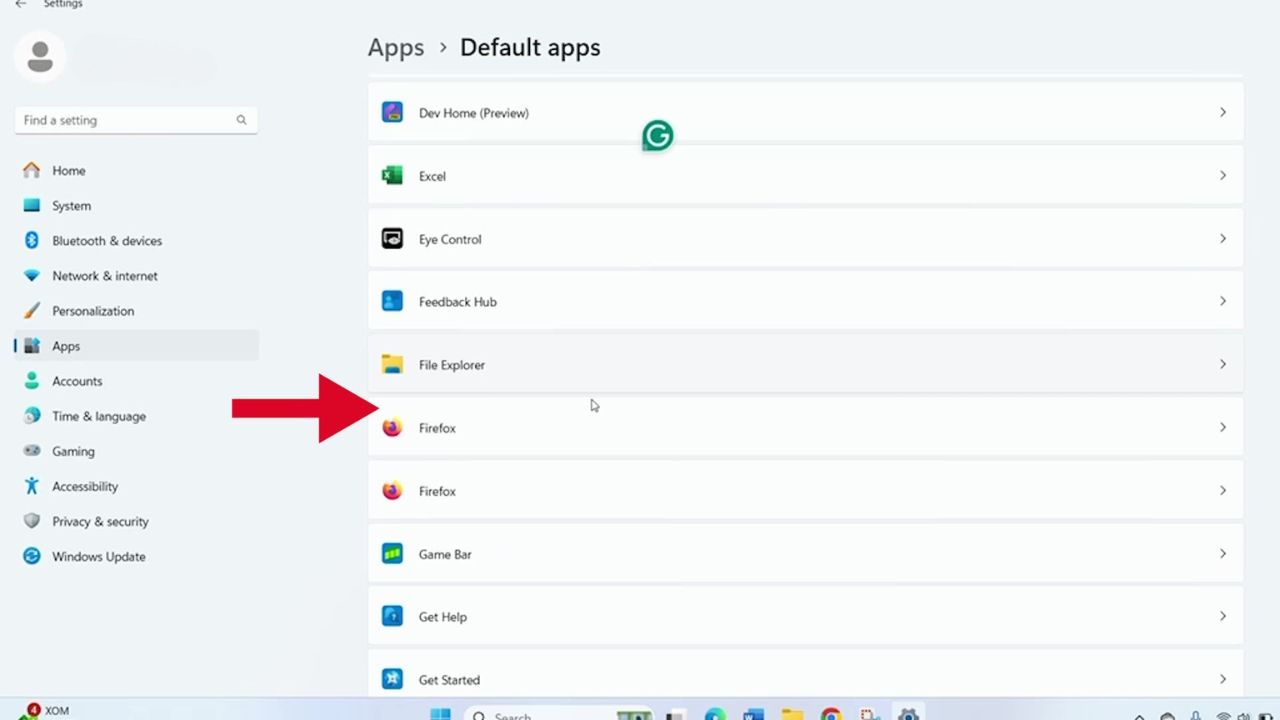
Setting your preferred web browser on your iPhone
The interface is iOS 18
- Open the Settings app on your iPhone.
- Scroll down and tap “Apps.”
- Scroll down and tap on “Safari.”
- Then tap “Default Browser App.”
- You’ll see a list of available browsers to select.
- Note that this list shows only the browsers you’ve already installed on your phone. Just tap on your preferred one, and you’re done. Now, whenever you click on a link, it’ll open in your chosen browser.
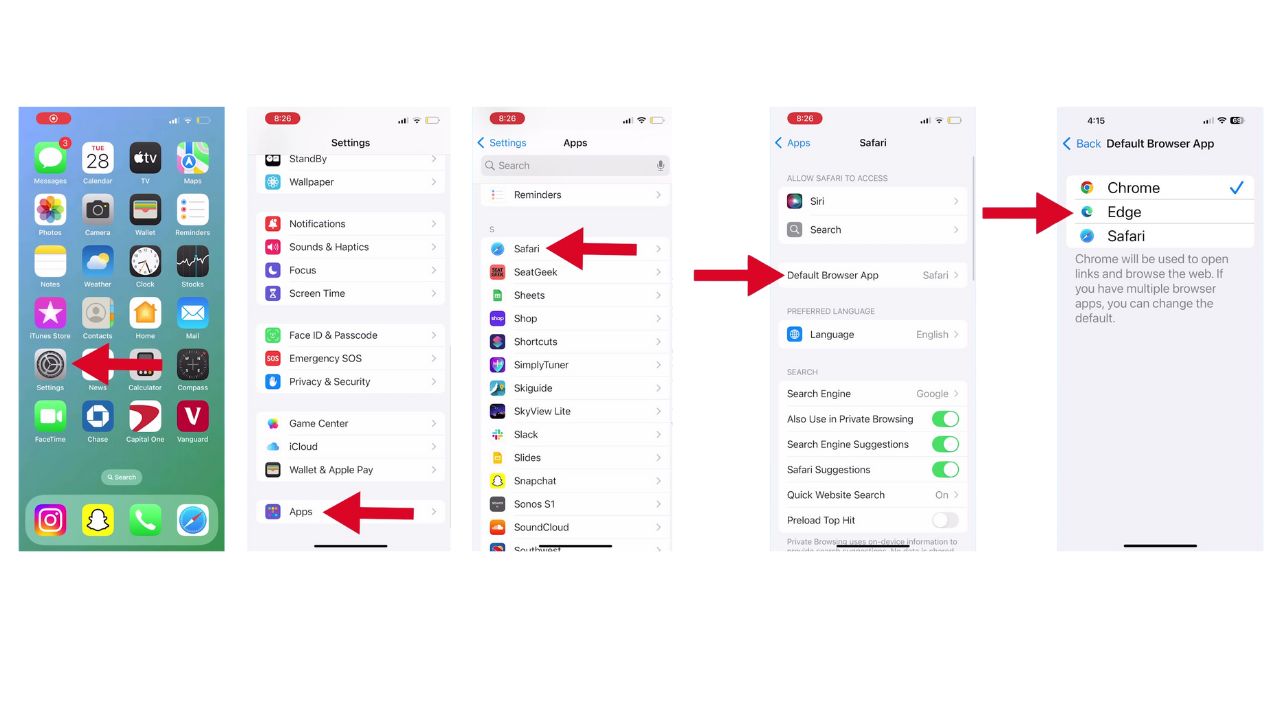
BEST WAYS TO GIVE YOUR OLD IPHONE A SECOND LIFE
Setting your preferred web browser on your Android
Screen recording on Samsung Galaxy A10e. Settings may vary depending on your Android phone’s manufacturer.
- Open your device’s Settings.
- Scroll down and tap on “Apps.”
- Look for “Default Apps” and tap on it.
- Find the “Browser App” option and give it a tap.
- You’ll see a list of all the browsers installed on your device.
- Select the one you want to use as your default.
- Your links will now open in your favorite browser automatically.
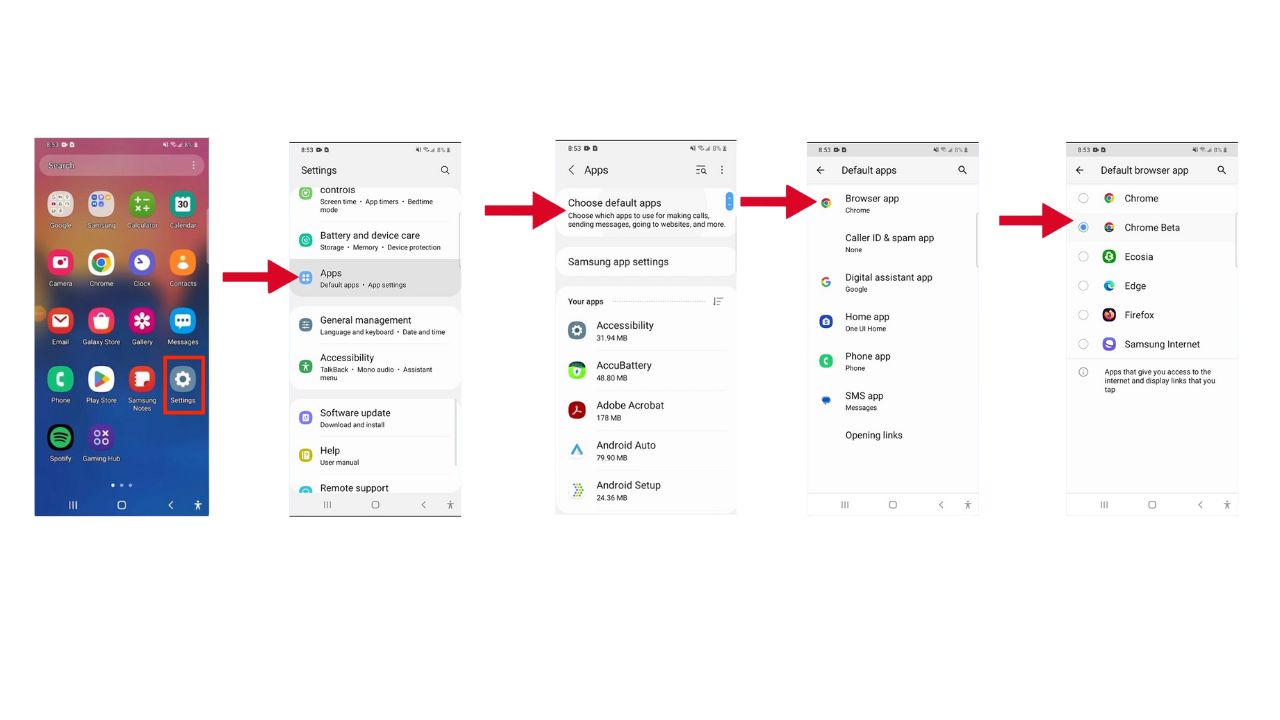
HOW TO ADD SAFE BROWSERS TO YOUR MOBILE DEVICE
Kurt’s key takeaways
By following these easy steps, you can ensure that all web links open in the browser of your choice, streamlining your online activities and saving you time. Whether you’re team Chrome, Firefox, Safari, or any other browser, now you have the power to make your browsing experience truly your own across all your devices.
What’s your favorite web browser, and why do you prefer it over others? Let us know in the comments below.
FOR MORE OF MY SECURITY ALERTS, SUBSCRIBE TO MY FREE CYBERGUY REPORT NEWSLETTER HERE