Have you ever been in a situation where you need to reply to a text message on your Android phone, but your hands are busy, or you only have one hand free? Maybe you’re holding a coffee, a bag, or a baby. Whatever the reason, typing with one hand can be a challenge.
However, don’t worry; there’s a simple solution that can make your life easier. It’s called Gboard, and it’s a keyboard app from Google that lets you adjust the size and position of your keyboard to fit your one-handed needs. If you have an iPhone, there is also a secret keyboard trick that makes one-handed texting a breeze.
How can you check if Gboard is already downloaded on your Android
On some Android devices, Gboard comes pre-installed as the default keyboard. To verify if it’s already there, follow these steps.
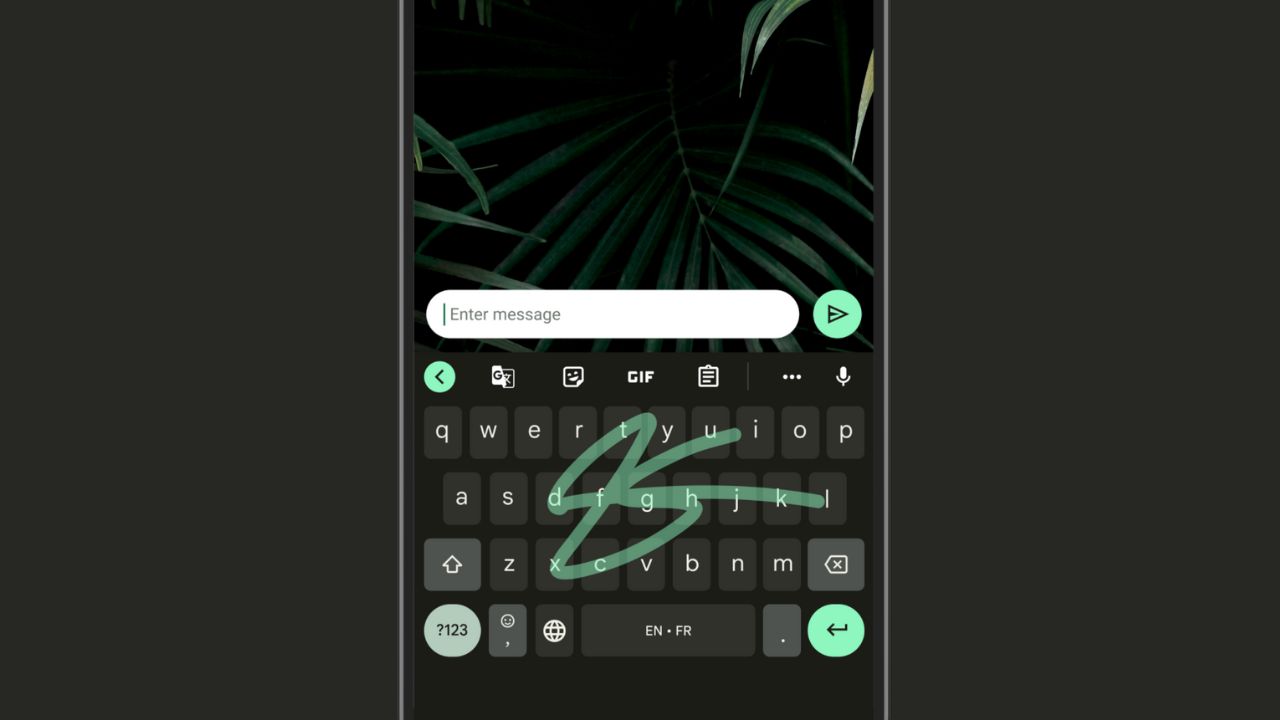
Credit: Google
Settings may vary depending on your Android phone’s manufacturer
- Go to your device’s Settings.
- Navigate to System or General Management (depending on your device).
- Look for Language & Input or Keyboard list and default.
- If Gboard is listed as an option, it’s already installed.
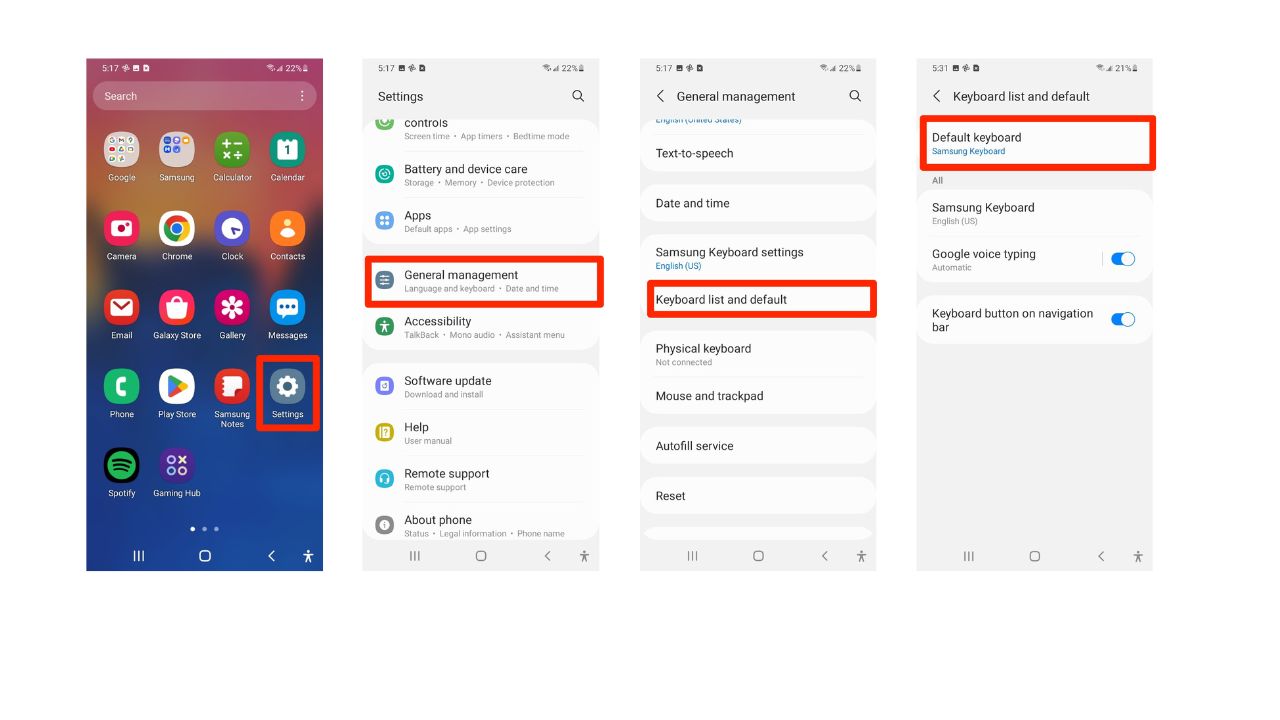
MORE: BEST ACCESSORIES FOR YOUR PHONE
How to install the Gboard app
If Gboard isn’t pre-installed or you want to ensure you have the latest version, you can download it from the Google Play Store by following these steps.
Settings may vary depending on your Android phone’s manufacturer
- Go to the Google Play Store and search for Gboard
- Tap on the Gboard app
- Click on the Install button to download and install
- Then click Open
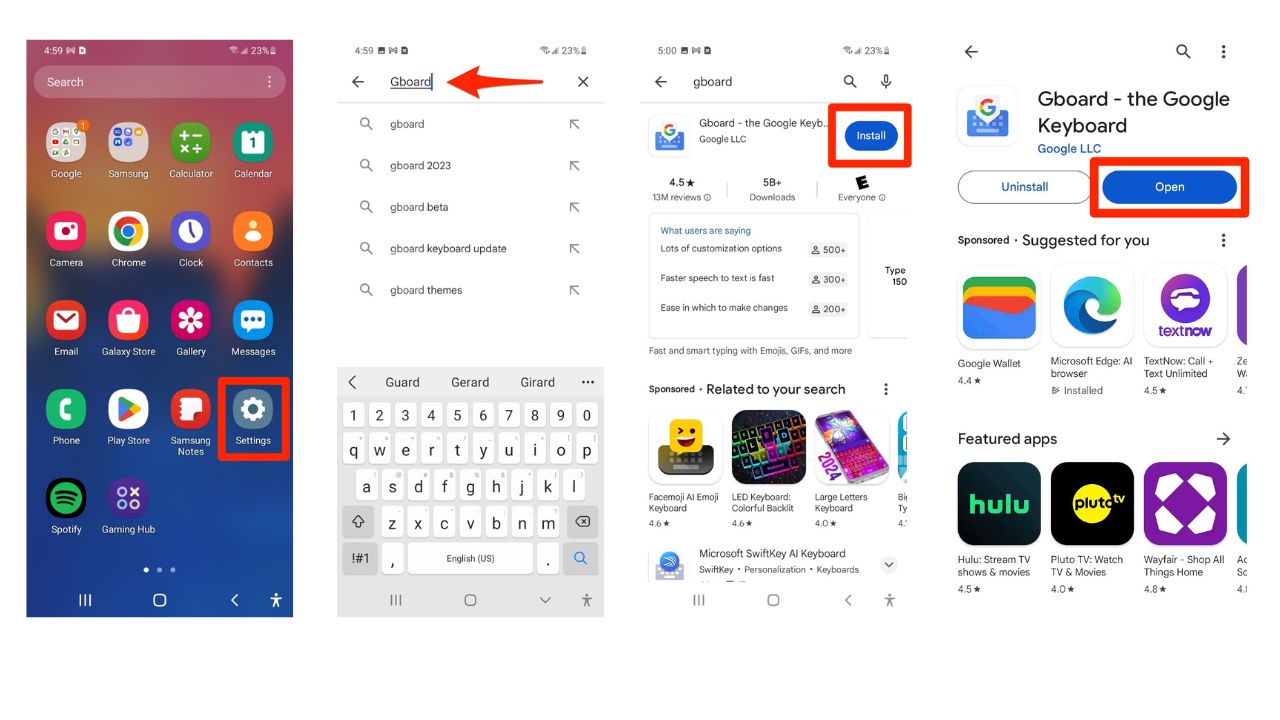
- Once it is installed, you’ll want to go back to your device’s Settings
- Navigate to System or General Management (depending on your device).
- Look for Language & Input or Keyboard list and default.
- Toggle on Gboard
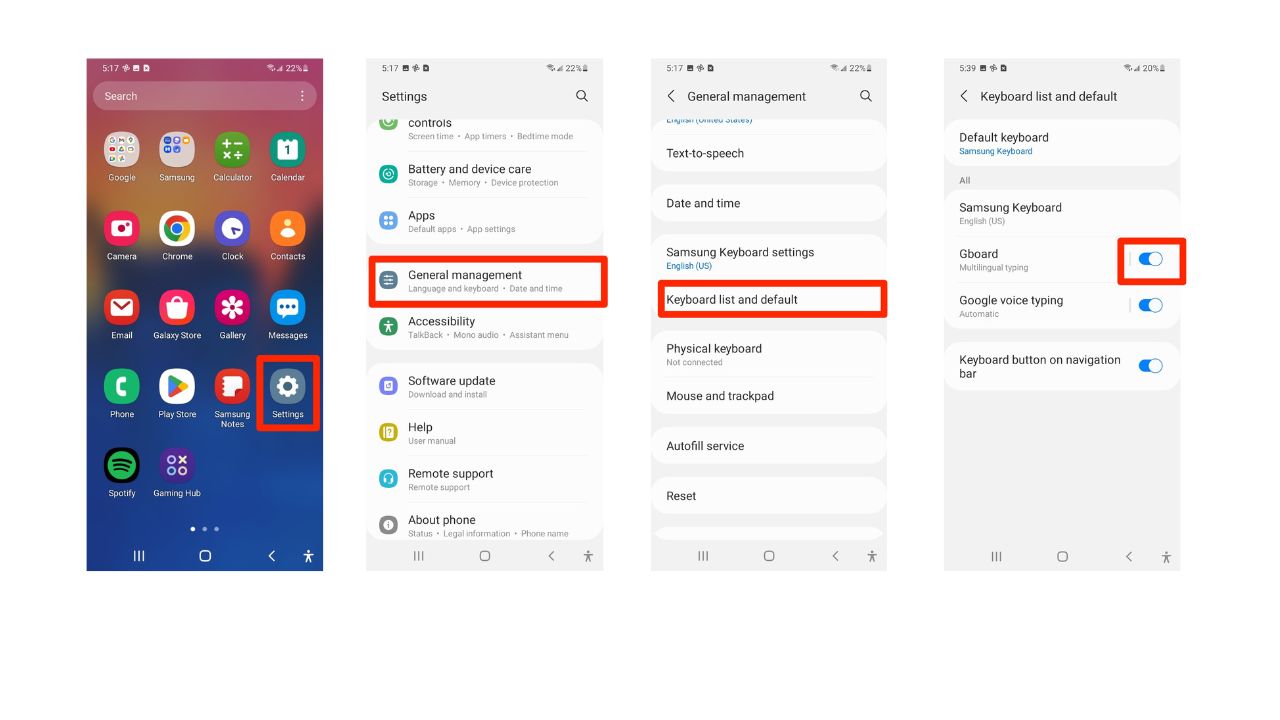
MORE: TOP ANDROID PHONES OF 2024
How to use the Gboard app on your Android
Settings may vary depending on your Android phone’s manufacturer
- First, tap on the Messages app
- Next, you’ll want to create a new conversation by clicking the Message icon.
- Click the three horizontal dots next to where you type your message
- Tap One-handed keyboard and you’ll see your keyboard shrink and move to the side of your screen.
You can also try this commonly used technique to achieve the same result:
- Long-press the comma key
- Slide your finger to the icon that looks like a hand over a square
- Release to enter one-handed mode
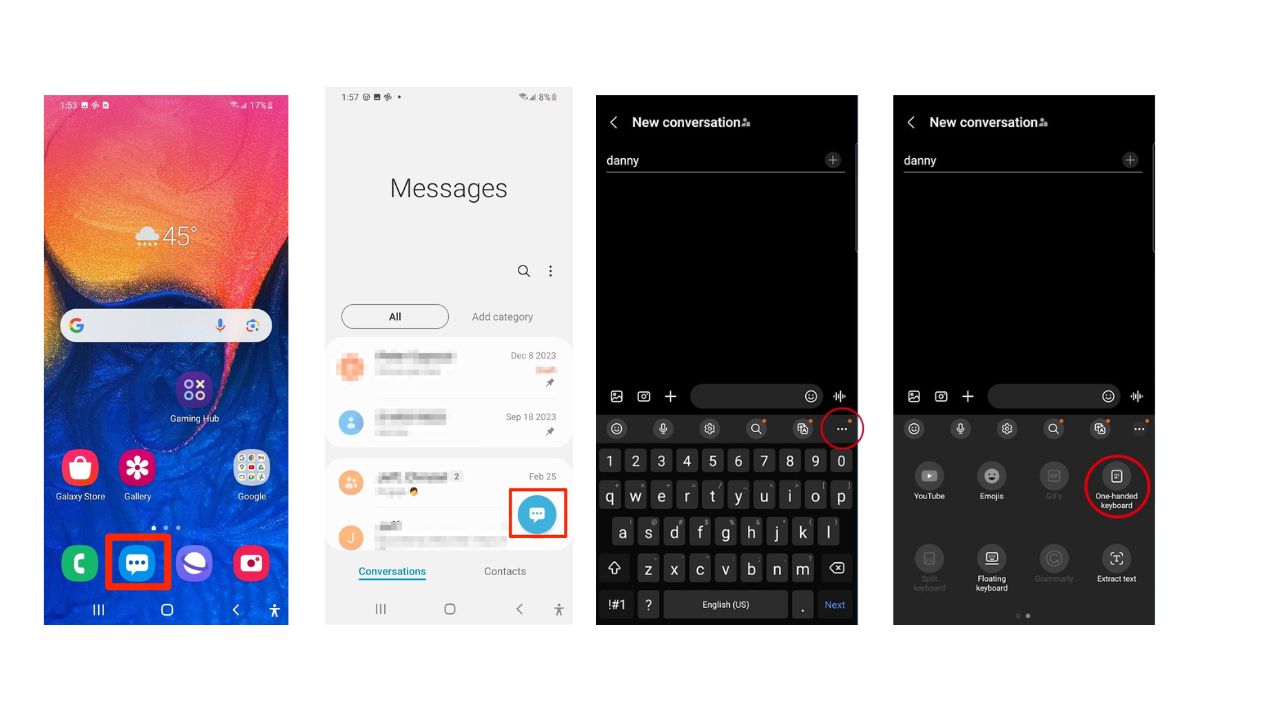
- Now, depending on your phone model, the one-handed button might appear along the top of the keyboard like shown on the visual below, but it works all the same.
- You can press the left arrow to reorient to the left or the right arrow to reorient to the right.
- Pressing the double arrow icon will revert your keyboard back to normal.

MORE: BEWARE OF NEW ANDROID MALWARE HIDING IN POPULAR APPS
Privacy Concerns
Gboard, like many other keyboard apps, does collect some data to improve its functionality and user experience. However, it’s important to clarify what data is collected and how it’s used:
What Gboard collects
- Search Queries: When you use the search feature, your queries are sent to Google’s servers to provide search results.
- Usage Statistics: Anonymous statistics are sent to Google to help diagnose problems and understand which features are used most often.
What Gboard doesn’t collect
- Sensitive Information: Gboard does not send passwords, credit card numbers, or other sensitive information to Google1. The data it collects for predictive text and spell-checking is stored locally on your device.
While Gboard is designed to protect your sensitive information, some users may still feel uncomfortable with any data collection. If you prefer a keyboard app with a stronger focus on privacy, here are a few alternatives:
- Fleksy:
- Does not collect any personal data.
- Offers a range of customization options.
- Grammarly Keyboard:
- Focuses on improving your writing.
- Collects data to provide grammar and spelling suggestions but has strict privacy policies.
- Simple Keyboard:
- Lightweight and open-source.
- No data collection.
- OpenBoard:
- Open-source and privacy-focused.
- No data collection.
If you are satisfied with Gboard’s features and are comfortable with its privacy practices, you can continue using it. However, if you have concerns, switching to one of the alternatives mentioned above might give you peace of mind
Kurt’s key takeaways
With Gboard’s one-handed mode, you can type faster and easier with one hand. No more struggling to reach for the keys or dropping your phone. Try it out and see the difference for yourself. You’ll be amazed by how much it can improve your texting experience.
Does a feature like Gboard’s one-handed mode inspire you to look for other accessibility features in apps and devices? Let us know in the comments below.
FOR MORE OF MY TIPS, SUBSCRIBE TO MY FREE CYBERGUY REPORT NEWSLETTER HERE


