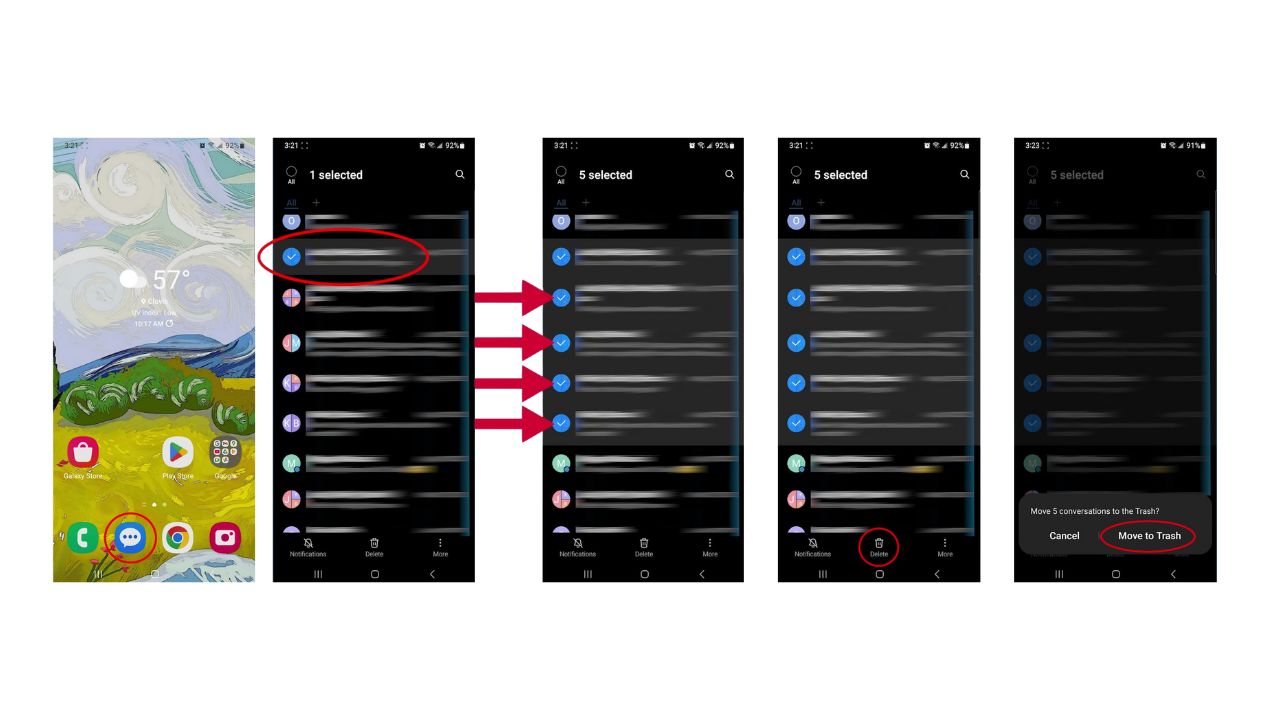If your Android messaging app is overflowing with old texts, you’re not alone. Many people find their message inboxes cluttered with conversations that are no longer relevant. Luckily, there are some quick and easy steps you can take to clean things up and keep your messages organized. (iPhone users, follow these tips)
GET SECURITY ALERTS, EXPERT TIPS – SIGN UP FOR KURT’S NEWSLETTER – THE CYBERGUY REPORT HERE

How to bulk delete messages on Android
Follow these steps to easily bulk delete messages on your Android device:
Settings may vary depending on your Android phone’s manufacturer
- Open your Messages app on your Android device.
- Navigate to the conversation you want to delete, and press and hold it until it gets selected. You’ll notice a small checkmark in a blue bubble indicating it’s selected.
- Now, you can tap on other message threads to select multiple conversations at once. This is a great way to delete several chats in one go.
- Once you’ve selected all the threads you want to remove, look for the trash can icon, usually located at the top of the screen, and tap on it.
- Then confirm by clicking “Move to Trash.” Just like that, all those selected messages are deleted in one swift action.
BEST ANTIVIRUS FOR ANDROIDS – CYBERGUY PICKS 2024
How to prevent future clutter in the messages app on your Android
To stop messages from piling up again in the messages app on your Android, perform these steps:
Settings may vary depending on your Android phone’s manufacturer
- Head back into your Messages app.
- Tap on the three little dots in the top right corner.
- This will open up your Settings, and tap on it.
- Scroll down until you find “More Settings,” and tap on that.
- Then look for “Delete Old Messages.” Toggle this option on, and your phone will automatically clear out older messages for you.
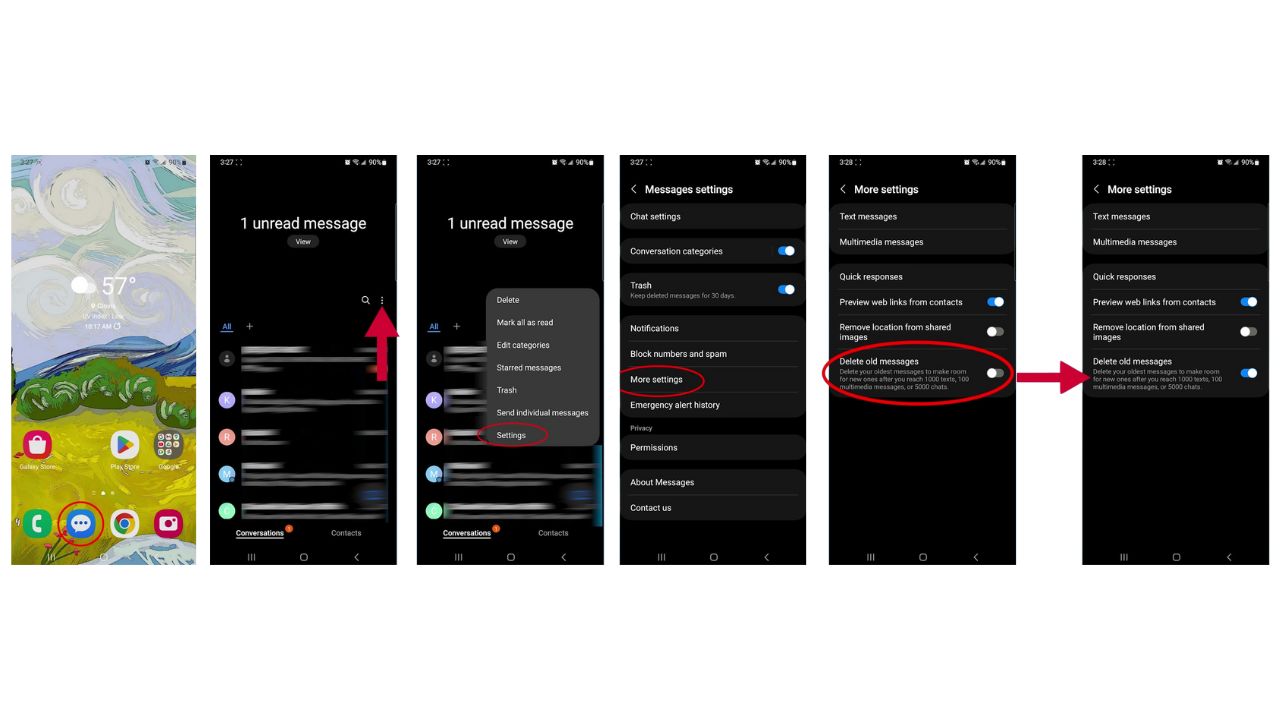
HOW TO CHANGE YOUR PRIVACY SETTINGS ON ANDROID
Important Note: Be cautious with this setting. It will permanently delete older messages once you reach 1000 texts, 100 multimedia messages, or 5000 chats. If you often need to reference old messages, consider leaving this setting off to avoid losing important information.
HOW TO REMOVE YOUR PRIVATE DATA FROM THE INTERNET
Kurt’s key takeaways
Cleaning up your messages app can significantly enhance your messaging experience. By following these simple steps for bulk deleting and enabling automatic deletion, you can maintain an organized inbox without the hassle of manual cleanup every few weeks. Remember to regularly check your settings and adjust them based on your messaging habits.
What’s your biggest challenge with maintaining a clutter-free inbox? Let us know below in the comments.
TO GET MORE OF MY SECURITY ALERTS, SUBSCRIBE TO MY FREE CYBERGUY REPORT NEWSLETTER