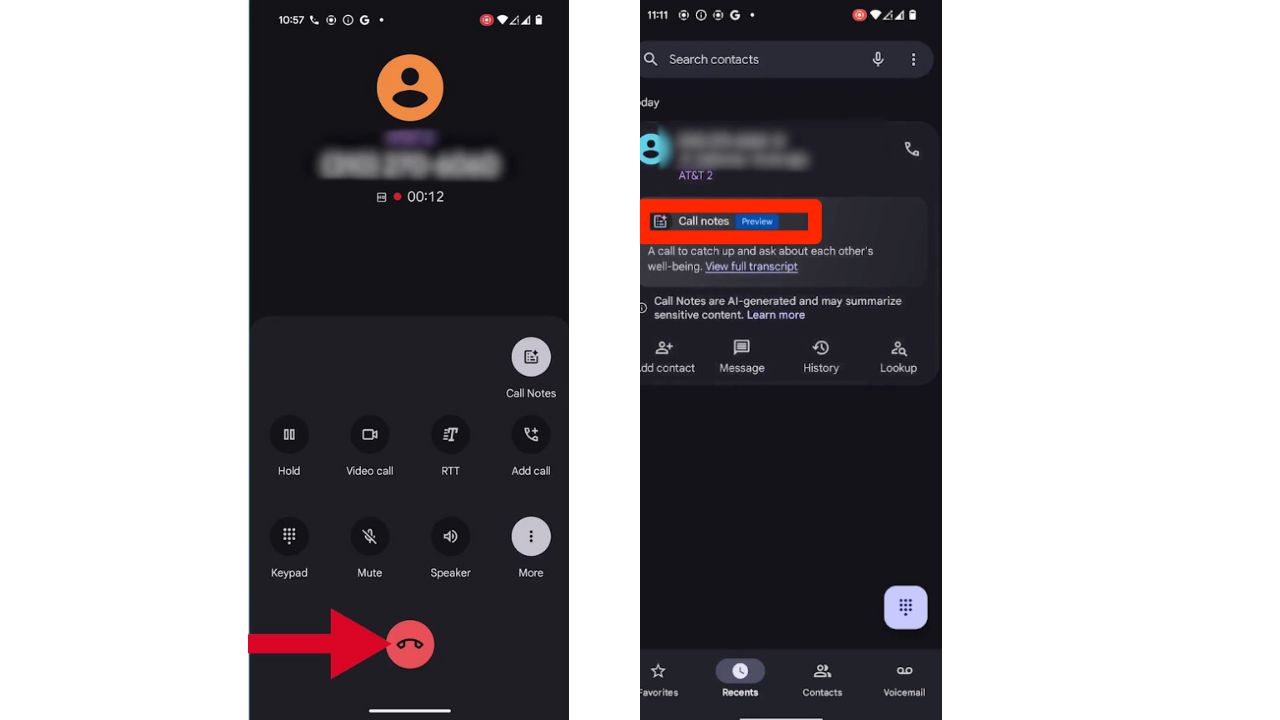Have you ever wished you could save that important conversation or hilarious chat with your bestie? Well, you’re in luck. Here’s a nifty trick to record phone calls right on your Android device. Let’s dive in.
If you have an iPhone, you can learn how to record calls using these steps.
GET SECURITY ALERTS, EXPERT TIPS – SIGN UP FOR KURT’S NEWSLETTER – THE CYBERGUY REPORT HERE

The setup: Enabling Call Notes
First things first, let’s get your phone prepped for recording:
Call Notes” feature, which allows users to record and summarize phone calls, is currently exclusive to Google’s Pixel 9 series devices.
- Open up your Phone app
- Tap those three little dots in the top right corner
- Click Settings
- Tap Call Notes
- Now, just toggle that switch to enable Call Notes
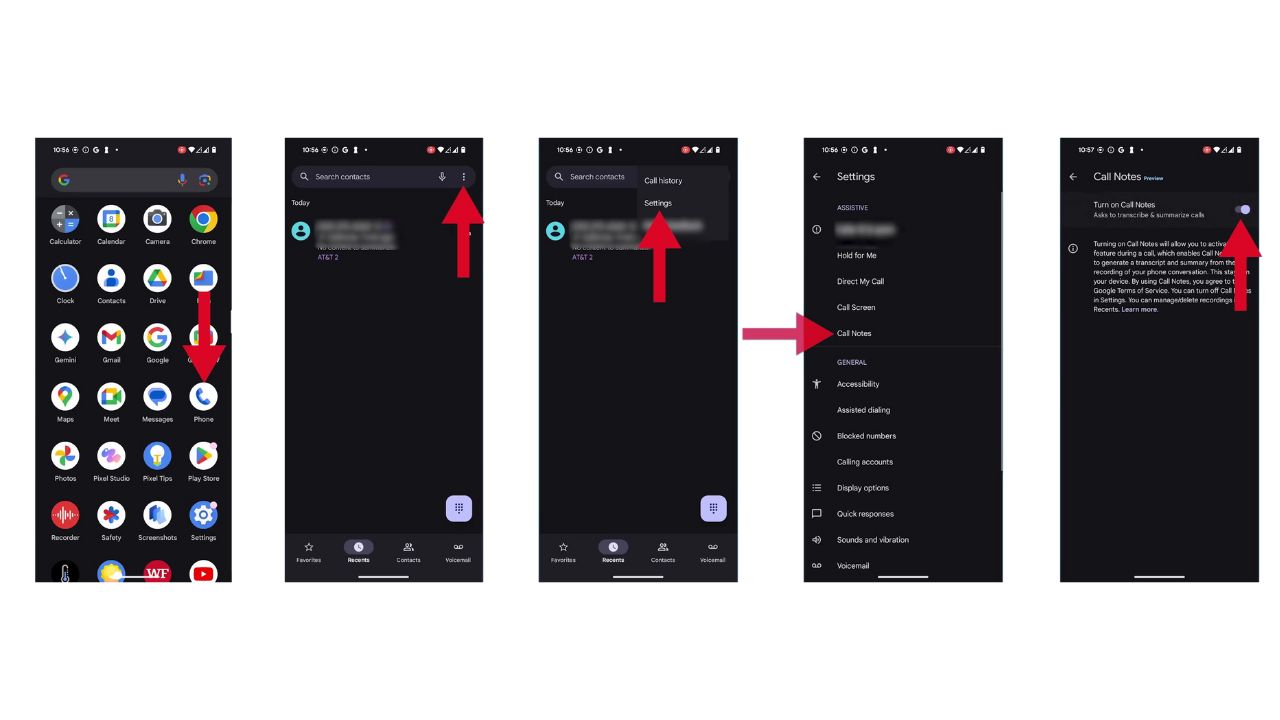
BEST ACCESSORIES FOR YOUR ANDROID
Recording your call
Now that you’re all set up, here’s how to actually record a call:
Settings may vary depending on your Android phone’s manufacturer
- Start a call like you normally would.
- Look for the “More” button and tap it to expand your options.
- See that “Call Notes” option? Tap it to start recording.
- Both you and the person you’re talking to will hear a notification that says, “Google Notes is on the call is being recorded.”
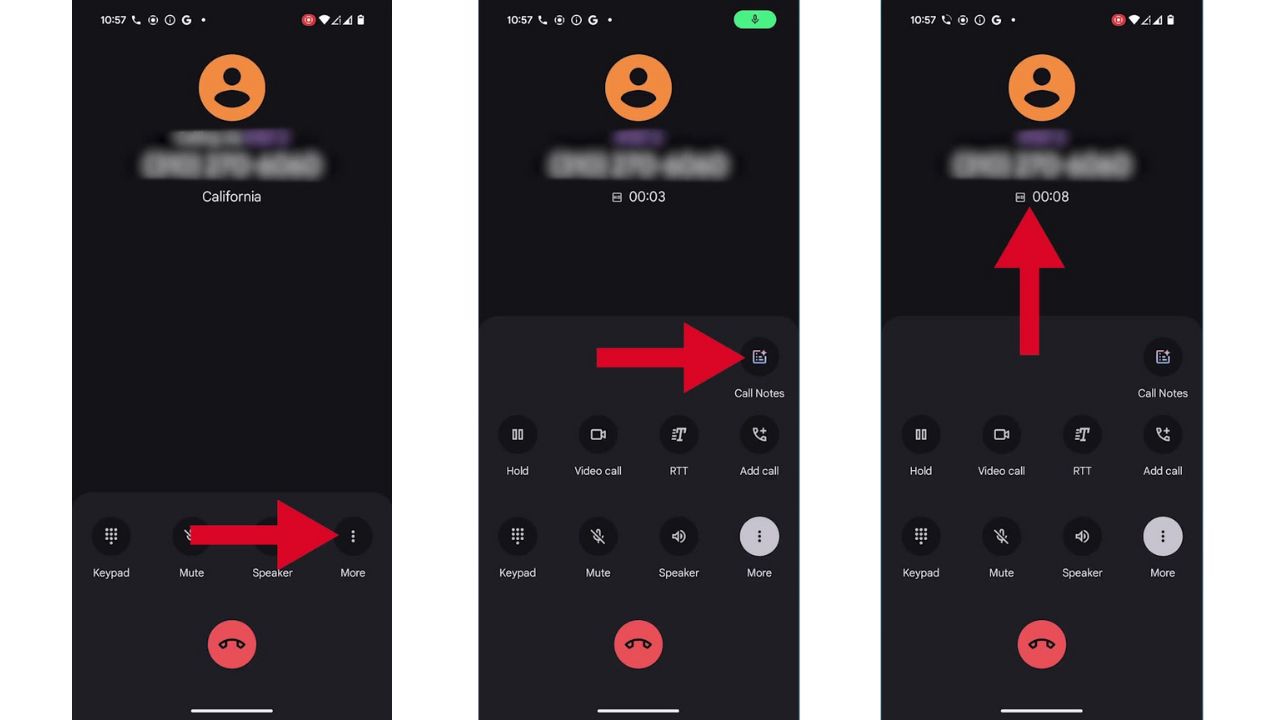
BEST ANTIVIRUS FOR ANDROIDS – CYBERGUY PICKS 2024
Ending the call recording
When you’re done chatting:
Settings may vary depending on your Android phone’s manufacturer
- Just hit that “End Call” button like usual.
- Your recording will stop automatically.
- You’ll get a notification confirming that your call has been saved.
HOW TO HIDE PHOTOS ON ANDROID FROM SNOOPS
Finding your recorded calls
So, where did that recording go? Don’t worry, it’s easy to find:
Settings may vary depending on your Android phone’s manufacturer
- Open up your Phone app again.
- Tap on the “Recents” tab.
- Find the call you just recorded and give it a tap.
- Look for the “Call Notes” section – you’ll see a summary and a link to your recording.
- Tap that link to play or send your newly recorded call by tapping the share icon.
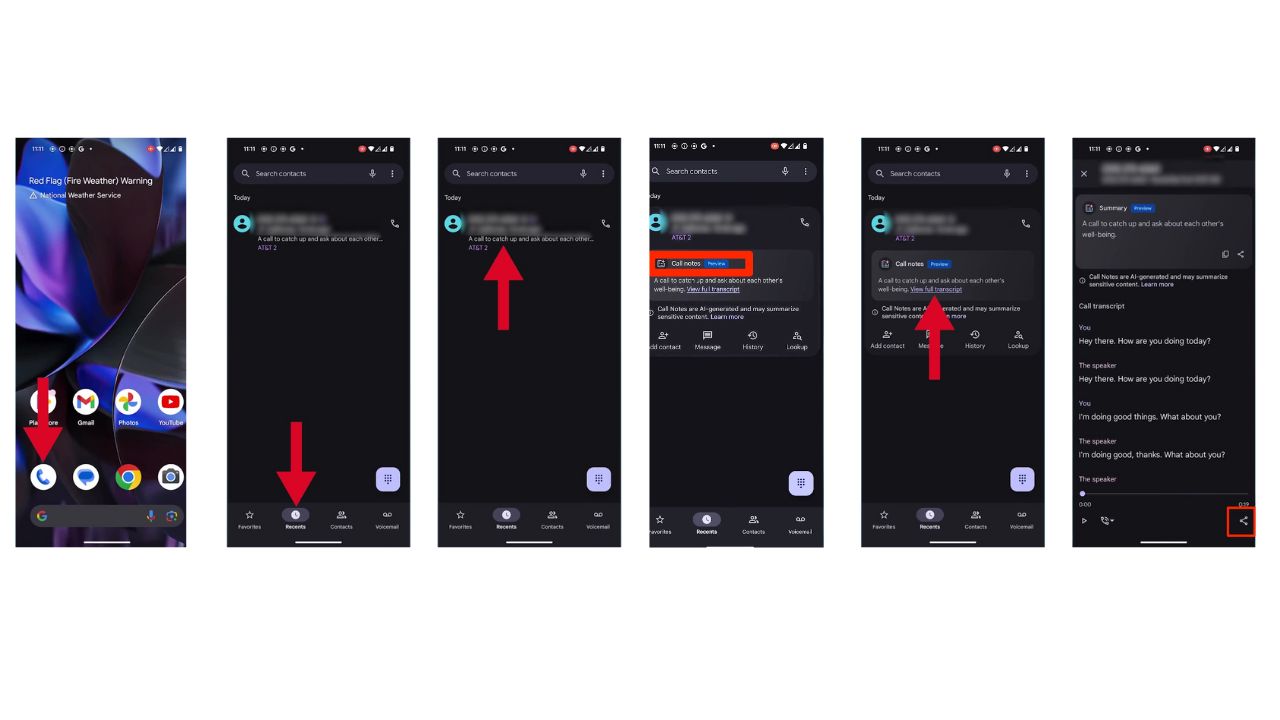
TOP PHONE CHARGING CABLES THAT WILL SUPERCHARGE YOUR ANDROID DEVICES
Note: If your device doesn’t support the “Call Notes” feature, it still may offer built-in call recording functionalities. To check if your device supports this:
- Open the Phone app on your device.
- Initiate or receive a call.
- Look for a “Record” button on the call screen.
How to record a phone call on an iPhone using Google Voice
If your phone doesn’t have built-in call recording, you can use Google Voice. You will first need to download the Google Voice app and create a new phone number (note: you must have an existing cell number) for Android devices. At the time of publishing, Google Voice can only record an incoming call, versus being able to record an outgoing one.
-
- Go to your Settings in the app by clicking on the three horizontal lines in the upper left-hand of your screen
- Scroll down and tap settings
- Scroll down to where it says “Incoming Call Options”
- Toggle right to turn the feature on
- *It’s important to note that if you want to record a call using Google Voice, you must make sure the person you are trying to record calls you on the number you created when you signed up for the Google Voice app
- Now, if you receive a call using Google Voice, you can tap 4, and all parties will be alerted that the call is being recorded
- Tap 4 again or hang up to end the recording, which will be stored under voicemail
- Google Voice has a 4.4-star rating with over 55,000 reviews on the iOS store
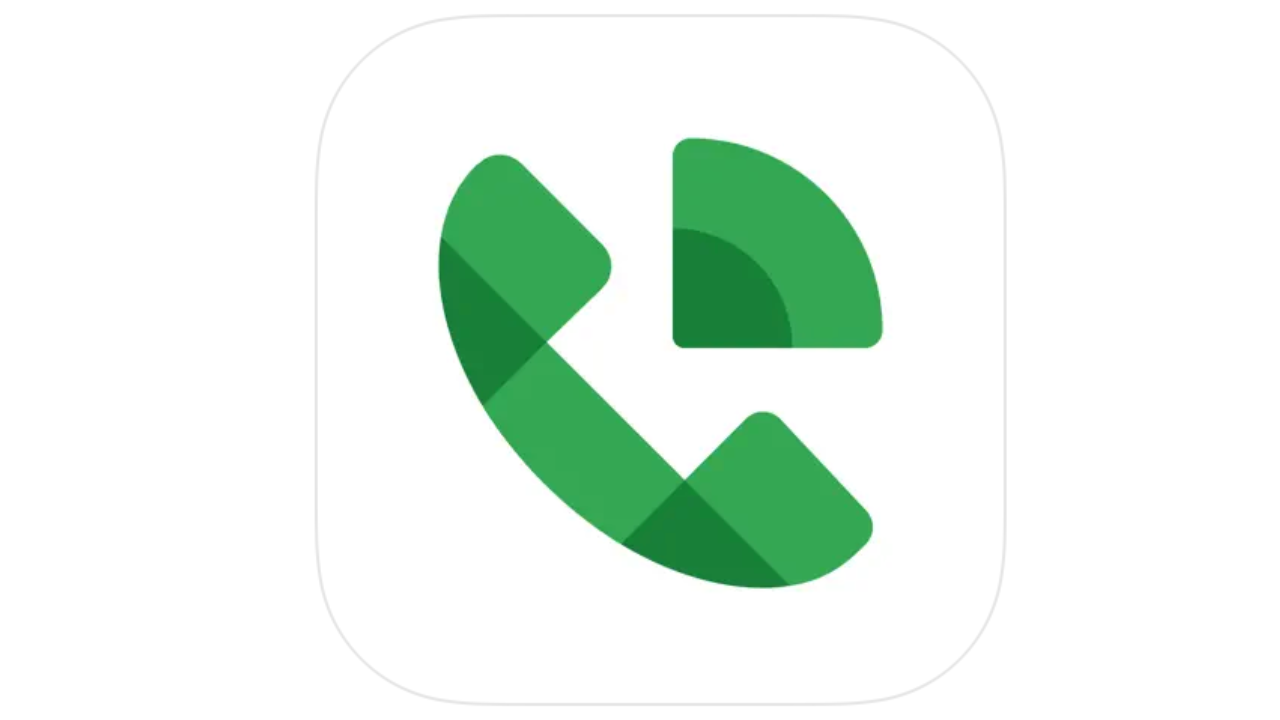
HOW TO AVOID BEING DUPED BY ROBOCALLS NOW AND FOREVER
How to record a phone call on an Android using Google Voice
At the time of publishing, Google Voice can only record an incoming call, versus being able to record an outgoing one.
- Go to your Settings in the app and scroll down to where it says Incoming Call Options
- Toggle right to turn this feature on
- *It’s important to note that if you want to record a call using Google Voice, you must make sure the person you are trying to record calls you on the number you created when you signed up for the Google Voice app
- Now, if you receive a call using Google Voice, you can tap 4, and all parties will be alerted that the call is being recorded
- Tap 4 again or hang up to end the recording, which will be stored under voicemail
- Google Voice has a 4.4-star rating with over 321,000 reviews on the Google Play store
The legal lowdown: Know before you record
Alright, before you get all excited and start recording every call like you’re a secret agent, let’s have a quick chat about the legal stuff. You see, recording calls isn’t as straightforward as picking up your phone and hitting ‘record.’ Different places have different rules. In the good ol’ US of A, it gets even trickier. Some states are like, “Hey, as long as one person knows about the recording, we’re cool.” But others? They’re more like, “Nuh-uh, everyone on that call better know they’re being recorded, or you’re in trouble, mister!”
So, what are you to do? Well, my friend, it’s time to put on your detective hat and do a little digging into your local laws. Trust me, it’s way better to spend a few minutes Googling now than dealing with legal headaches later. Remember, when in doubt, just ask. Most people won’t mind if you record the call, especially if you have a good reason.

Kurt’s key takeaways
There you have it – recording calls on your Android is a breeze. But remember, with great power comes great responsibility. Always consider the legal and ethical implications before hitting that record button. When used responsibly, call recording can be a fantastic tool for preserving important information or simply capturing those priceless moments with loved ones.
What are your thoughts on recording phone calls? Do you find them useful, or do you have any concerns about privacy and legality? Let us know in the comments below.
FOR MORE OF MY SECURITY ALERTS, SUBSCRIBE TO MY FREE CYBERGUY REPORT NEWSLETTER HERE