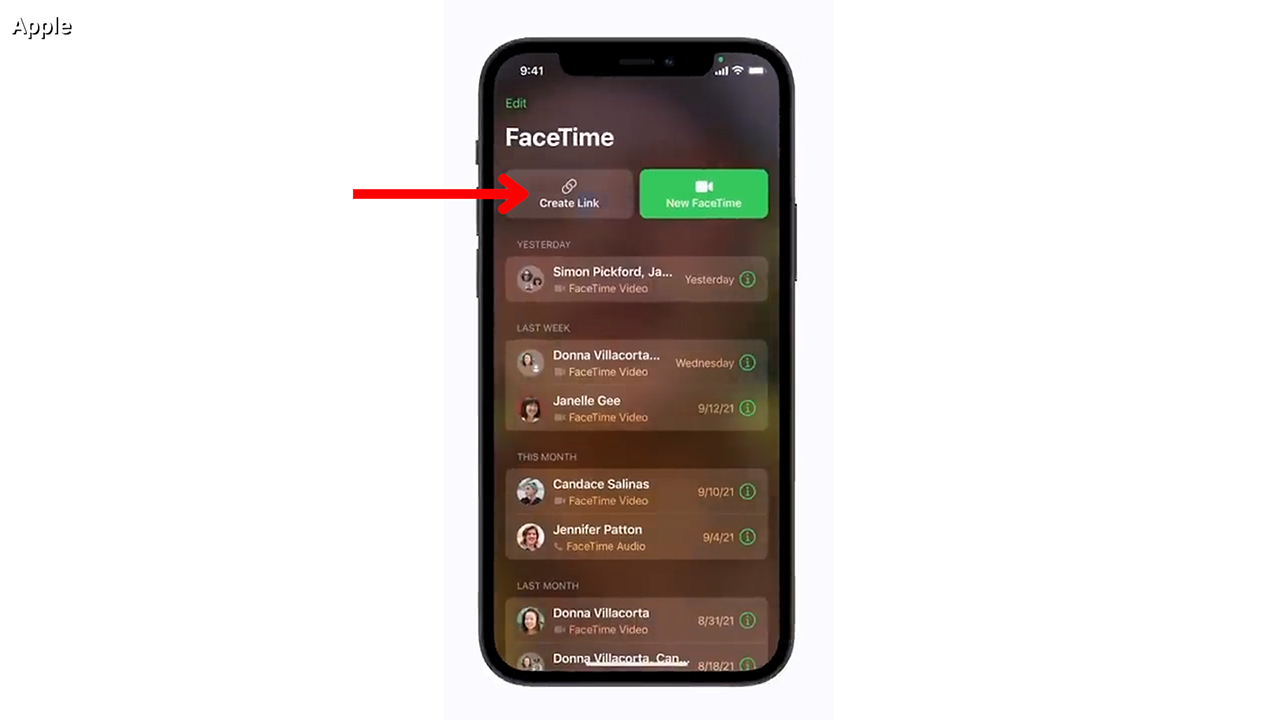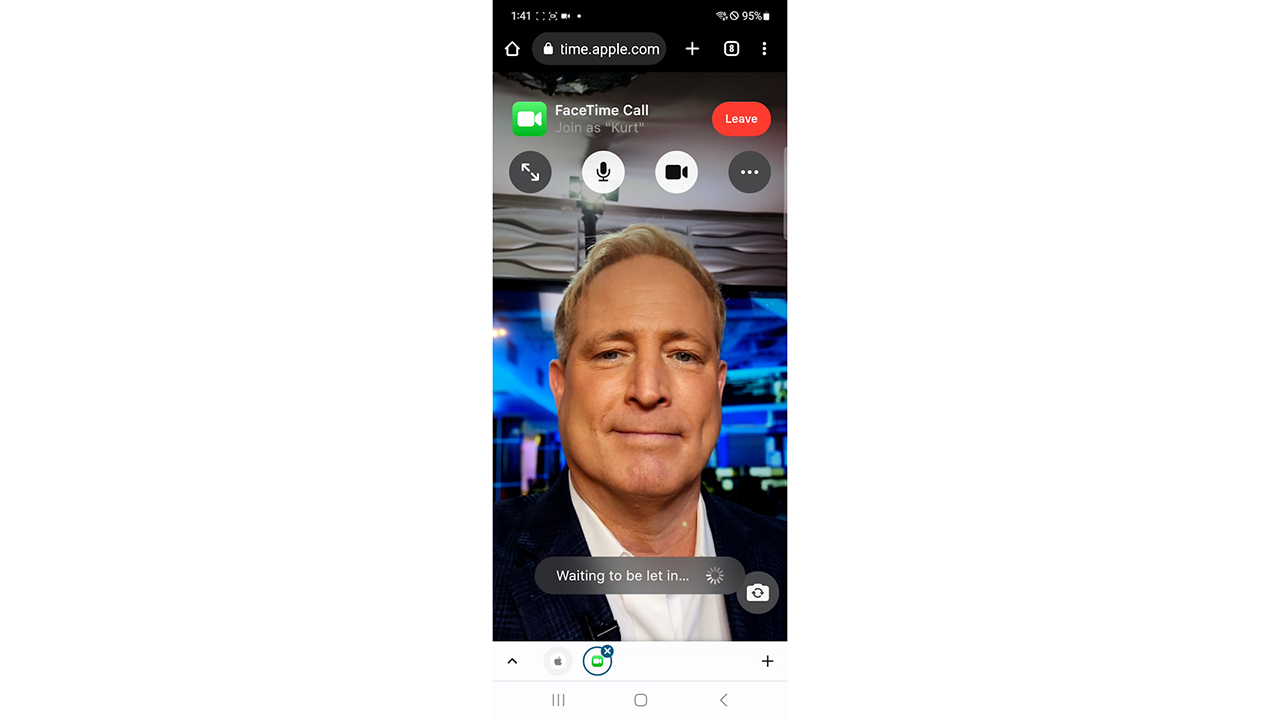While Zoom has become popular around the country and the world, FaceTime is still one of the most popular ways to video chat. But if you don’t have an iPhone, iPad, or Mac computer, you may have thought you wouldn’t be able to FaceTime with a friend or relative.
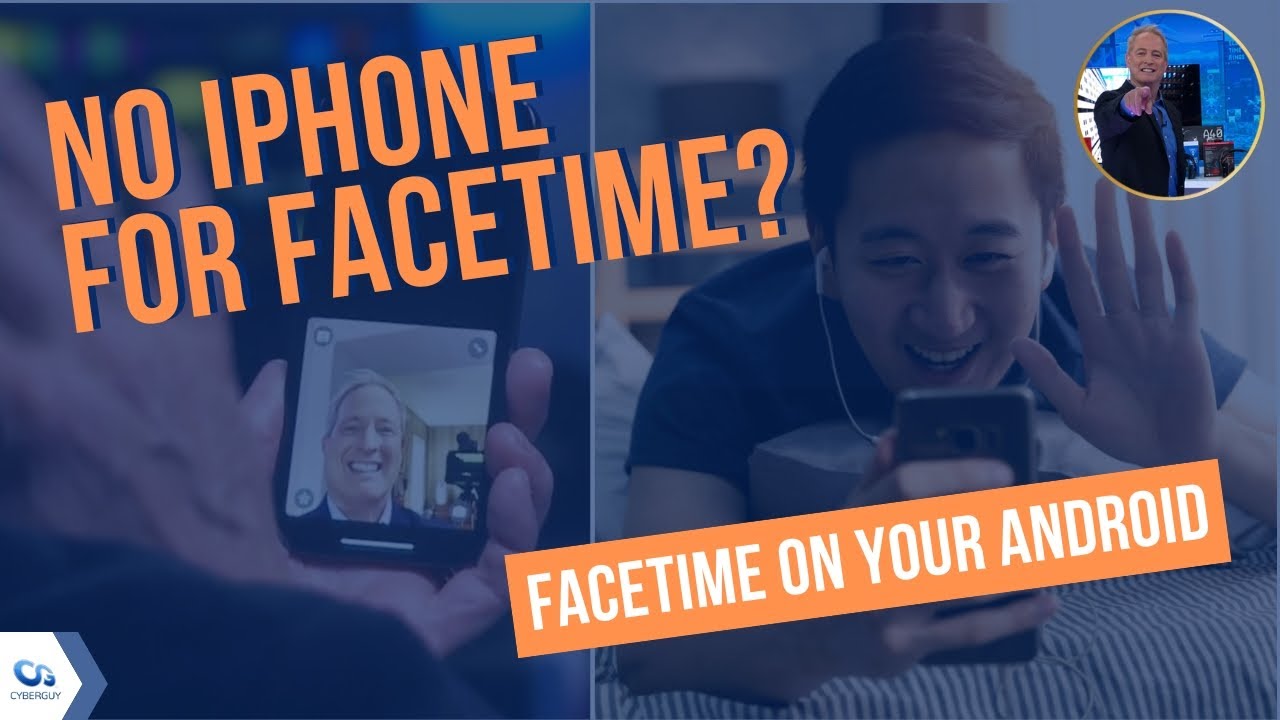
The good news for Android and Windows users is that you actually CAN join a FaceTime call – even without an Apple device! Read on to find out how.
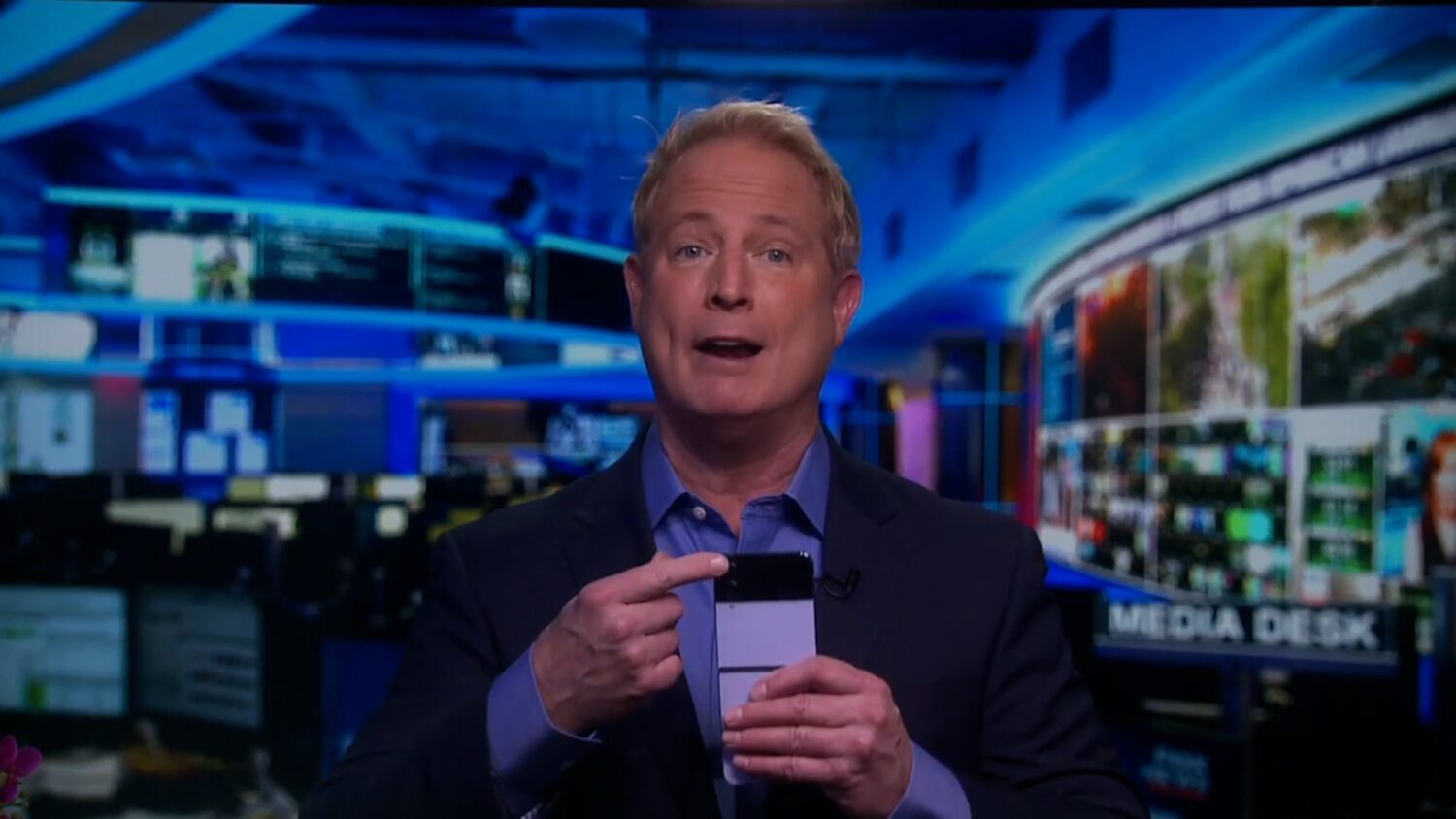
How to FaceTime with an Android or PC
The biggest caveat here is that you cannot START a FaceTime call with an Android or PC. You’ll need to grab your Android or Windows device (that has a camera on it), you’ll need a good WiFi connection, and you’ll need to make sure your device has the latest version of Google Chrome or Microsoft Edge.
Step 1: Have an Apple user create a link for a FaceTime
To FaceTime, you’ll need someone else who has an iPhone or iPad to start the FaceTime call. They can then send you the link to join, which you can do on your browser (using Google Chrome or Microsoft Edge). Here’s how the Apple user you’ll FaceTime with can create the link:
- Make sure you have iOS 15 or later installed (which you should – if you don’t, update your software!) or macOS Monterey
- Open the FaceTime app (this is different than your Phone app)
- Tap Create Link
- You can tap Add Name to name the call or meeting
- Then you can either send the link via text message to someone with an Android or Windows device or send it via another app like Mail
- You can also copy the link and send it another way
Step 2: Join the FaceTime call from an Android or Windows device
Once someone you know with an Apple device has created a link, they can share it with you via text, email, or any way you prefer.
- Check to make sure you have the latest version of Google Chrome or Microsoft Edge installed on your device
- Click the link sent to you via an Apple user to a FaceTime
- Enter your name and tap Continue
- Your device may ask you for permission to use your camera and microphone (you should allow this)
- Select Join and the Apple user will let you into the FaceTime call
- When you’re done, tap Leave to end the FaceTime call on your end
To learn how to flip and zoom in on FaceTime, click here.