In the age of digital privacy, it’s crucial to keep your personal information safe and secure. I’m passionate about protecting your privacy and security. That’s why you should know that one way to protect your privacy on your Android device is by hiding the apps you don’t want others to access. Let’s walk through the process together. (iPhones users, follow these steps)
GET SECURITY ALERTS, EXPERT TIPS – SIGN UP FOR KURT’S NEWSLETTER – THE CYBERGUY REPORT HERE
How to hide apps on Android home and app screens
First things first, grab your Android, and let’s get started.
Settings may vary depending on your Android phone’s manufacturer
- Go to the Settings icon on your device. It’s usually represented by a gear or cogwheel. Give it a tap
- Scroll until you find the option labeled Home Screen and click it. This is where you’ll find settings that affect what’s displayed on your main screen.
- Look for where it says Hide apps on Home and App screen and click it.
- Now, you’ll see a list of all your apps. Take a moment to select the apps you wish to keep away from prying eyes.
- Once you’ve made your selections, confirm by tapping Done.
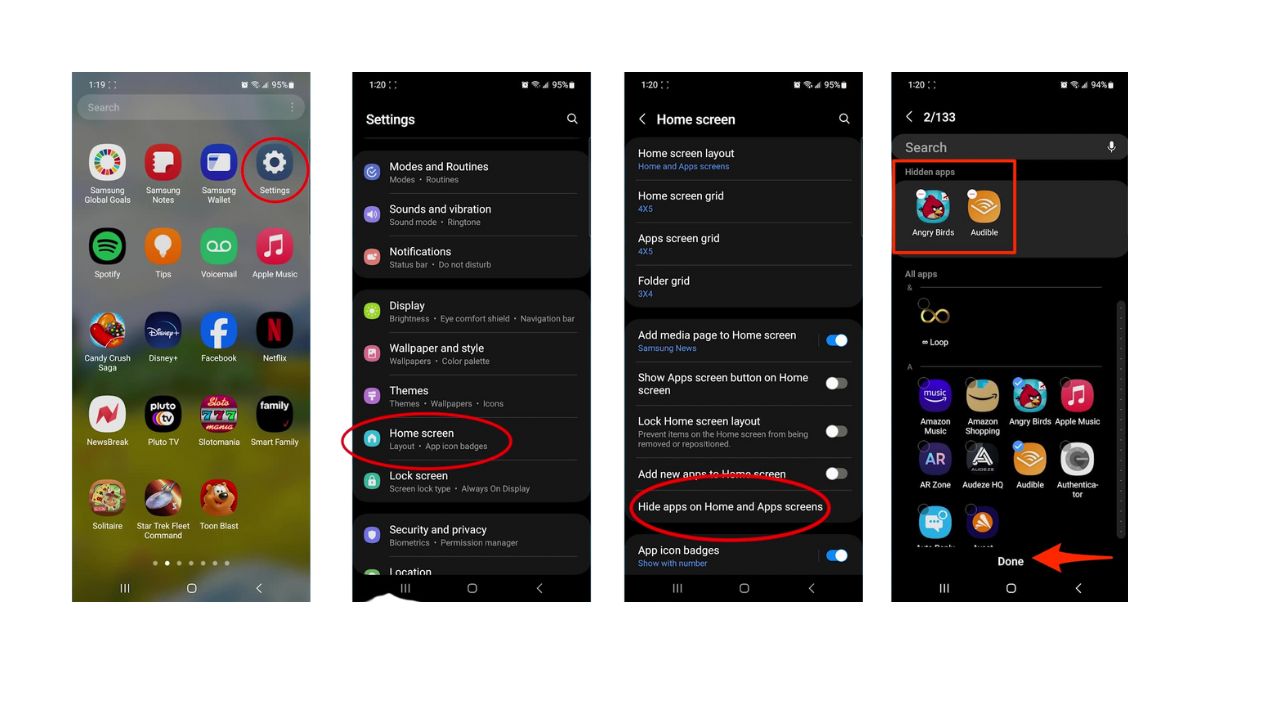
MORE: HOW TO HIDE PHOTOS ON ANDROID FROM SNOOPS
How to open hidden apps on Android
Settings may vary depending on your Android phone’s manufacturer
What if you need to use one of your hidden apps? No problem:
- Start by going to Settings
- Scroll down and click Apps
- Here, you’ll find all your apps visible and hidden.
- Select the app you need
- Tap Open to launch it. It’s as if it was never hidden.
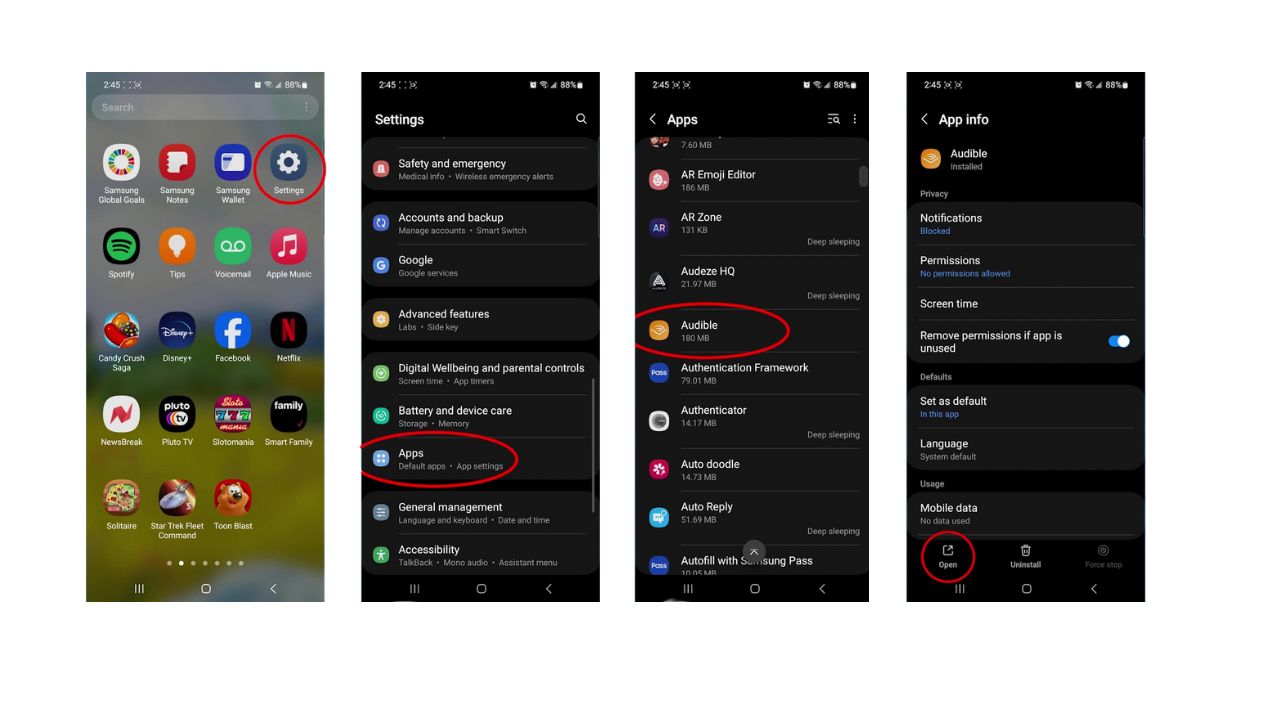
MORE: REORGANIZE YOUR ANDROID HOME SCREEN WITH THESE EASY STEPS
Kurt’s key takeaways
With these simple steps, you can enjoy greater peace of mind knowing your personal apps are tucked away from view. Remember, privacy is your right, and Android has the tools to help you maintain it.
In what ways do you think app developers or device manufacturers could improve mobile privacy? Let us know in the comments below.
FOR MORE OF MY TIPS, SUBSCRIBE TO MY FREE CYBERGUY REPORT NEWSLETTER HERE



1 comment
I look forward to reading your tips everyday. I’ve learned so much from, and I thank you. I recommend CYBERGUY to everyone. It doesn’t matter how much you Think you know, you’ll learn more. Sign up.