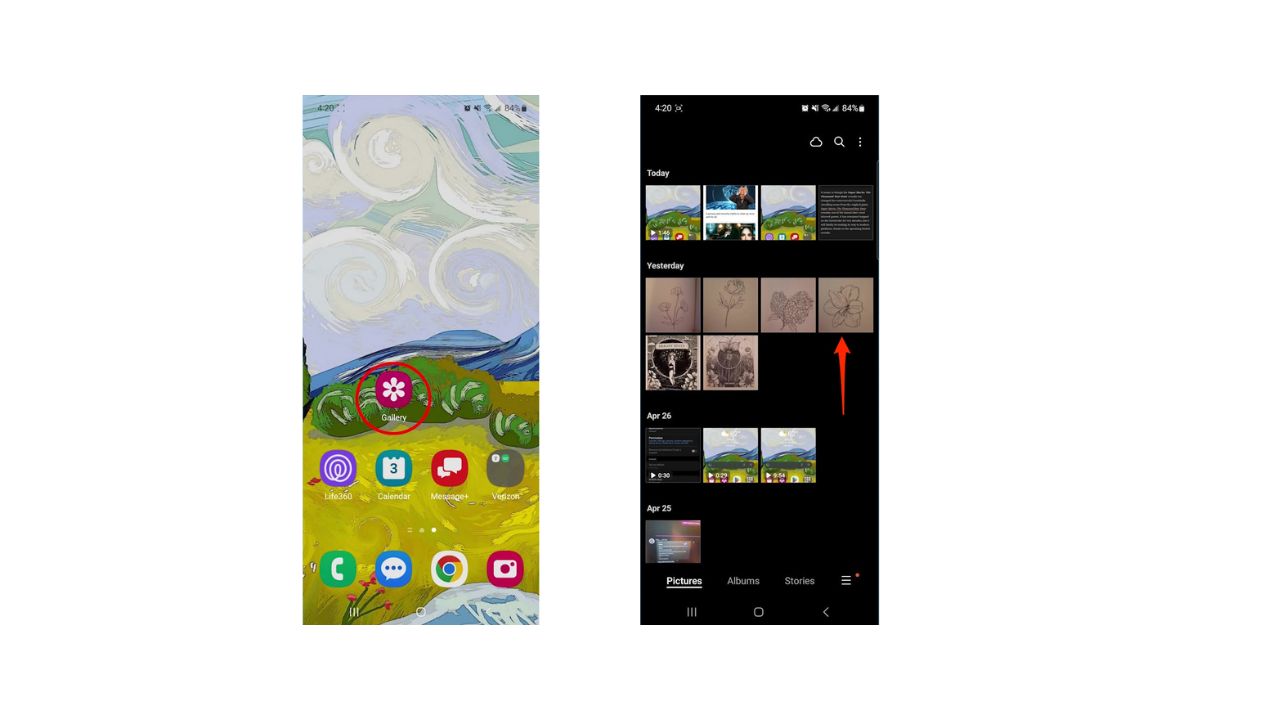Have you ever wanted to add a personal touch to your messages and photos by creating your own custom stickers? Well, get ready because I’m about to walk you through the super simple process of making stickers right on your Android device. It’s a fun and creative way to express yourself, and trust me, it’s easier than you might think. If you have an iPhone, you can also learn how to transform your photos into fun stickers by clicking here.

GET SECURITY ALERTS, EXPERT TIPS – SIGN UP FOR KURT’S NEWSLETTER – THE CYBERGUY REPORT HERE
Choose your sticker image
- First things first, open up your Gallery app and pick out an image you’d like to turn into a sticker. It could be a funny photo of your pet, a cool graphic you found online, or even a doodle you created yourself. The possibilities are endless.
HOW TO PROTECT YOUR ANDROID FROM MALWARE
Creating your own stickers on Android
- Once you’ve selected your image, tap on the pencil icon (the edit button)
- Then tap on the smiley face (the decorations menu).
- From there, select “Stickers.” You’ll see a list of pre-existing stickers, but we’re going to create our own masterpiece, so tap on the gallery icon
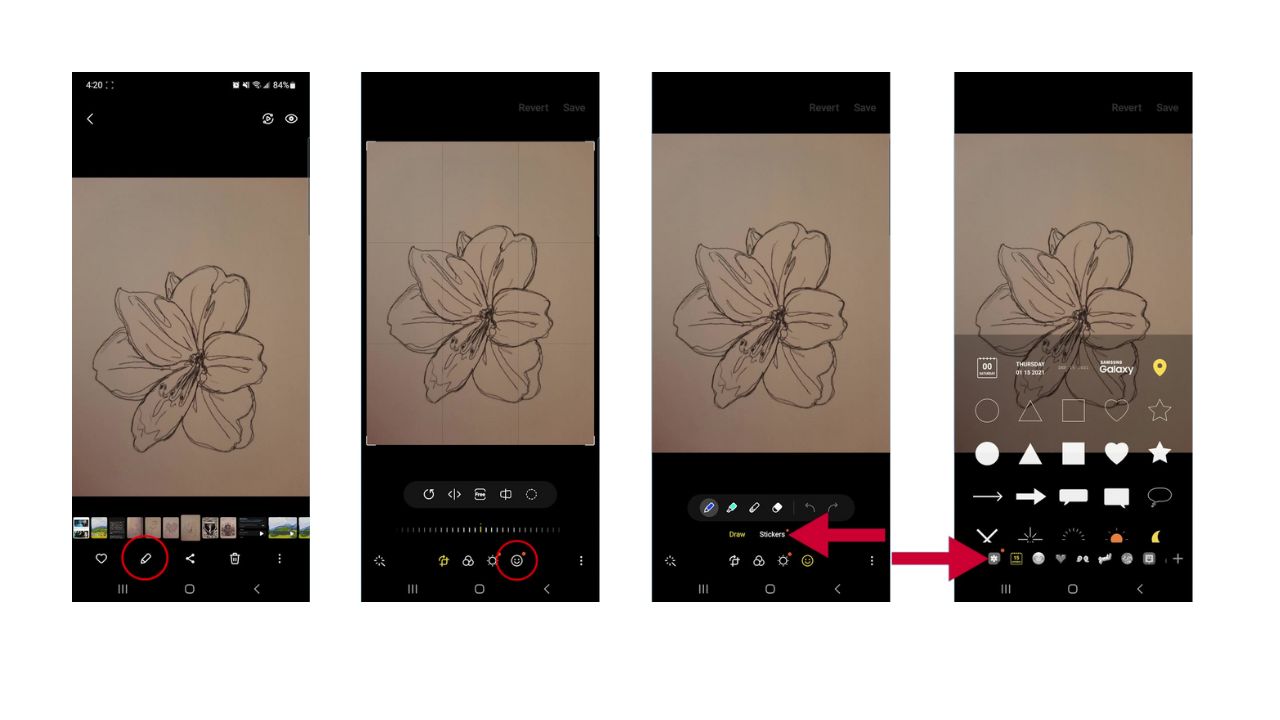
- Then tap “Create Sticker.”
- Now, it’s time to get creative. Select the image you want to use for your sticker
- Then choose the method for cutting it out. You can go with the “Shape” option for simple cutouts or “Snap to Shape”
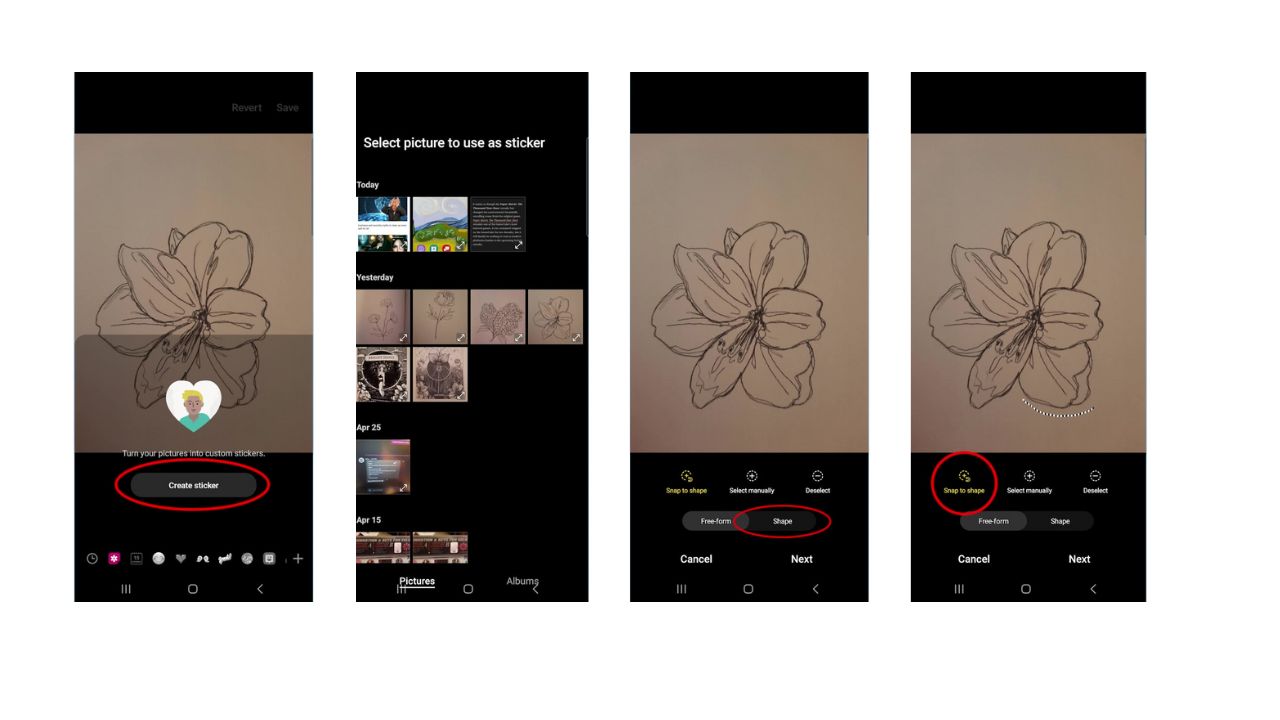
- Select manually for more precise cuts.
- After making your selection, tap Next
- Now it’s time to customize your sticker by adjusting the slider to change the thickness of the border
- Then select the color of the border below that.
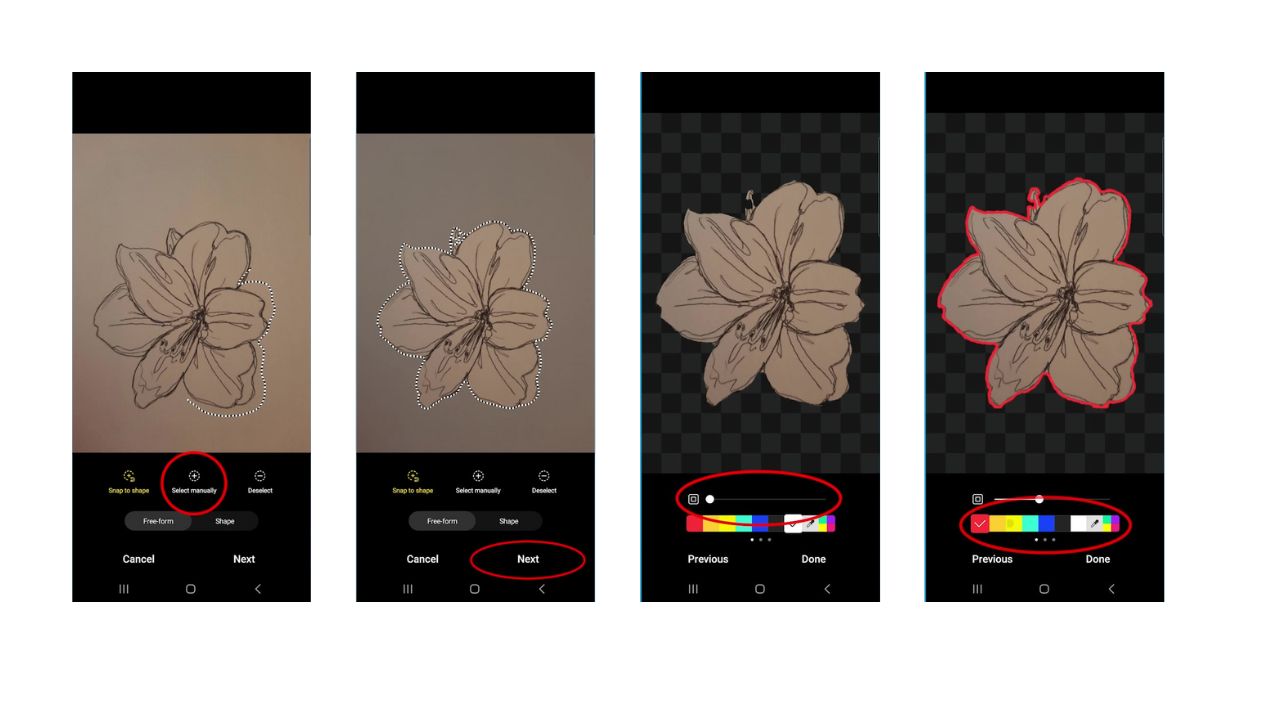
- If you want to get fancy, you can even use the eyedropper tool to pick a border color directly from your image. Just drag the selector to the color you want and let go to select it.
- Once you’re happy with your creation, tap Done, and your custom sticker is ready to be used.
HOW TO CANCEL SUBSCRIPTIONS ON AN ANDROID TO SAVE MONEY
How to decorate photos with custom stickers
- Now, let’s put that sticker to work! Navigate back to the Gallery app
- Choose a photo you’d like to decorate with your new sticker
- Tap the edit icon (the pencil)
- Then tap the decorations icon (the smiley face)
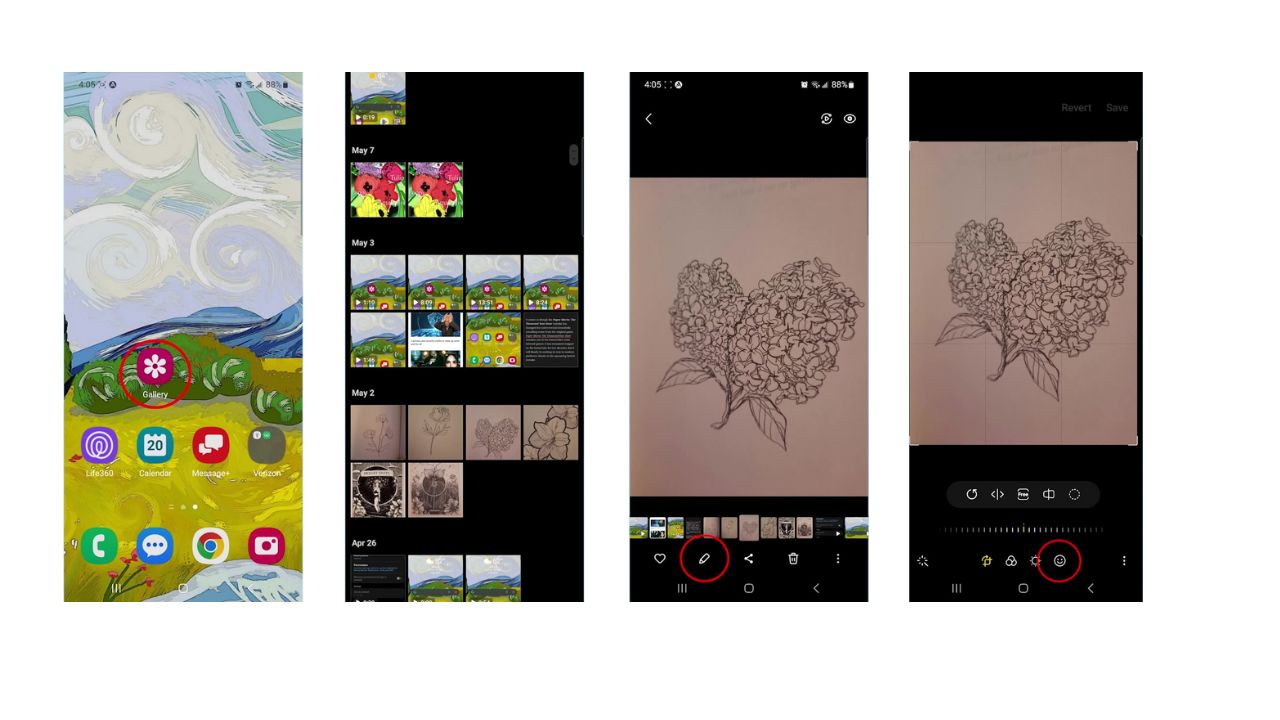
- Select Stickers
- Tap the gallery icon at the bottom left
- Either create a new sticker by clicking the plus sign
- Or select your pre-made one from the list.
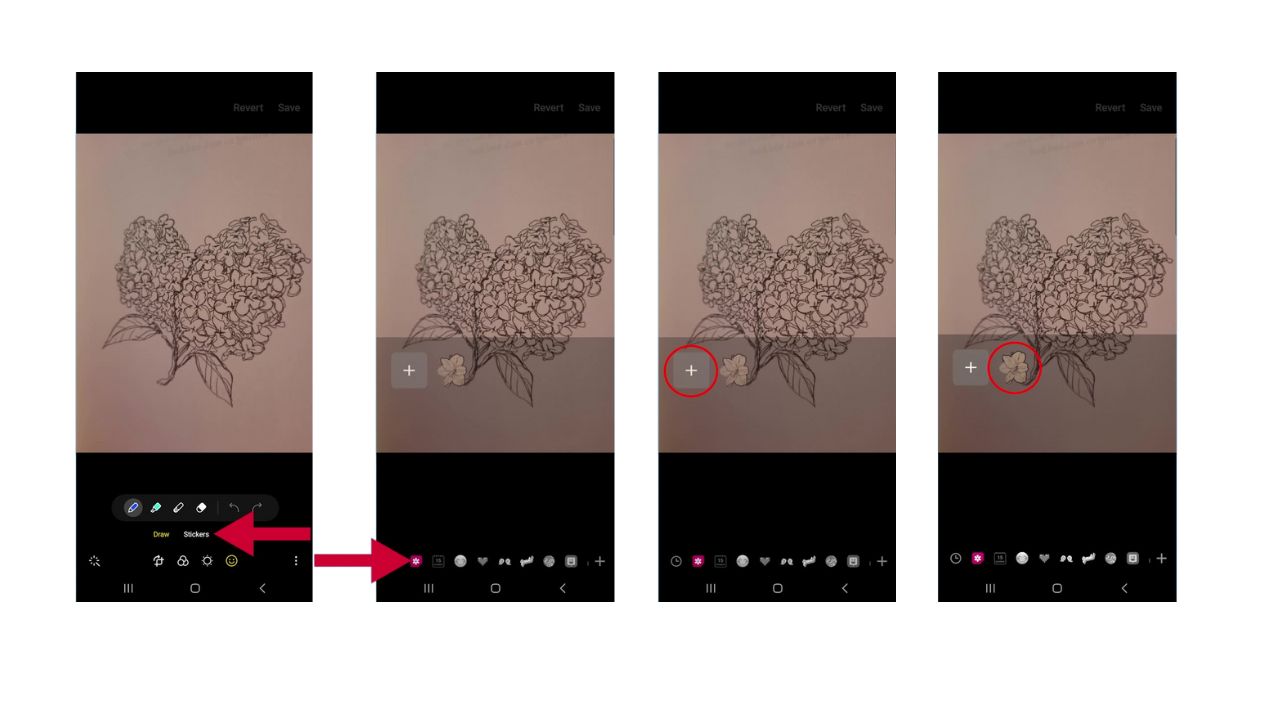
- Move your sticker around to position it on the photo
- Use the small window above the sticker to duplicate it
- Flip it horizontally
- Or delete it if needed
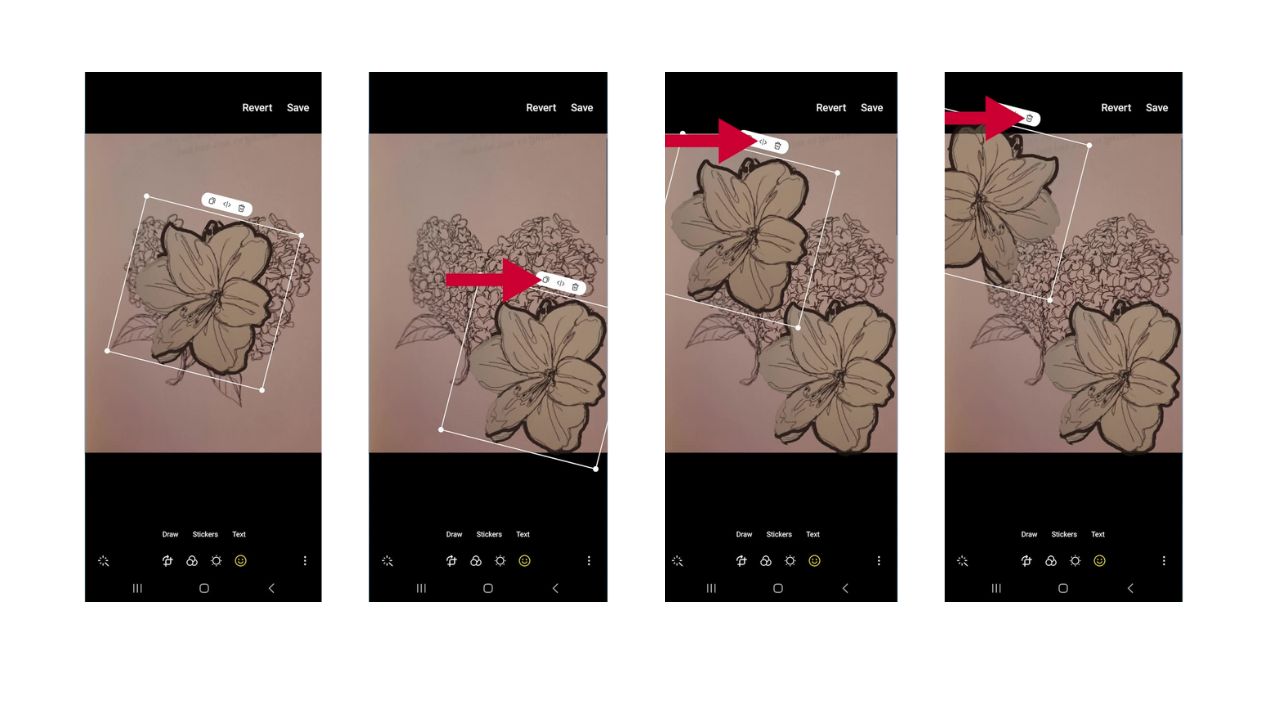
- When you’re satisfied with the placement, tap “Save” to save your picture with the new sticker design.
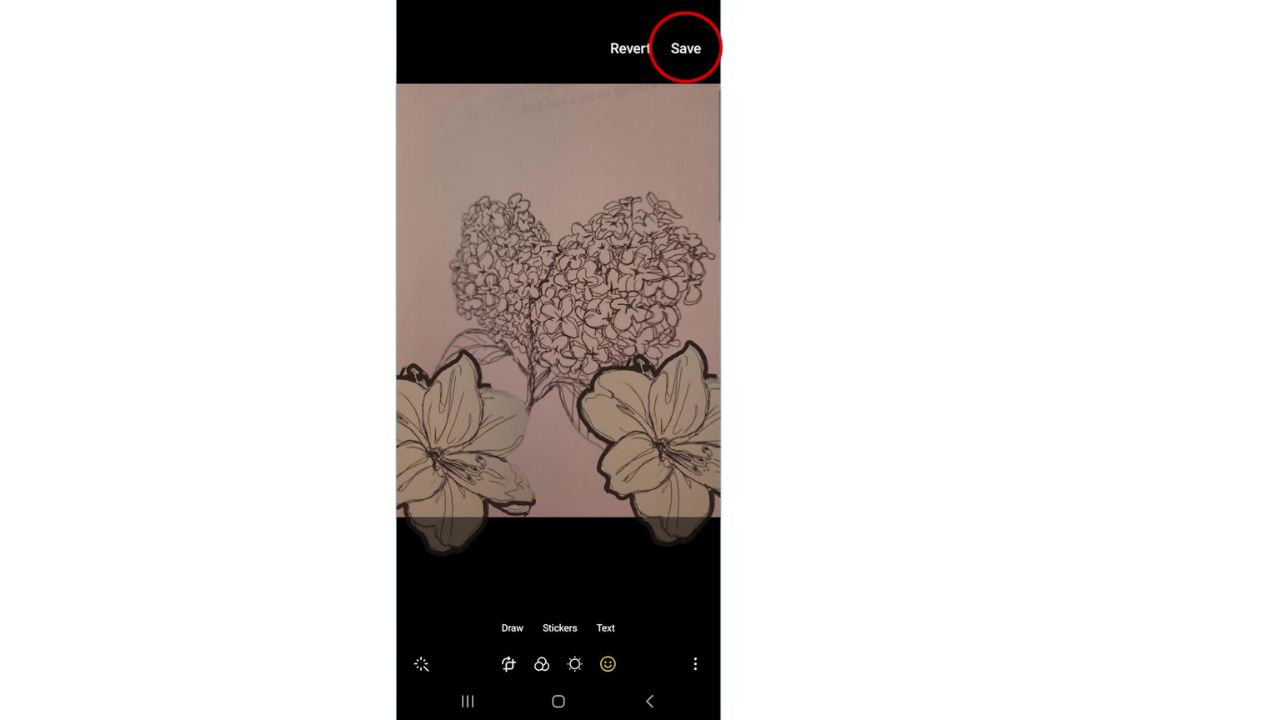
BEST ACCESSORIES FOR YOUR ANDROID
How to share the sticker you’ve made
- To share your picture with friends and family, tap the share icon
- Choose your preferred messaging app from the list of sharing options
- Select the contact you want to send the sticker-decorated photo to
- Then tap Done
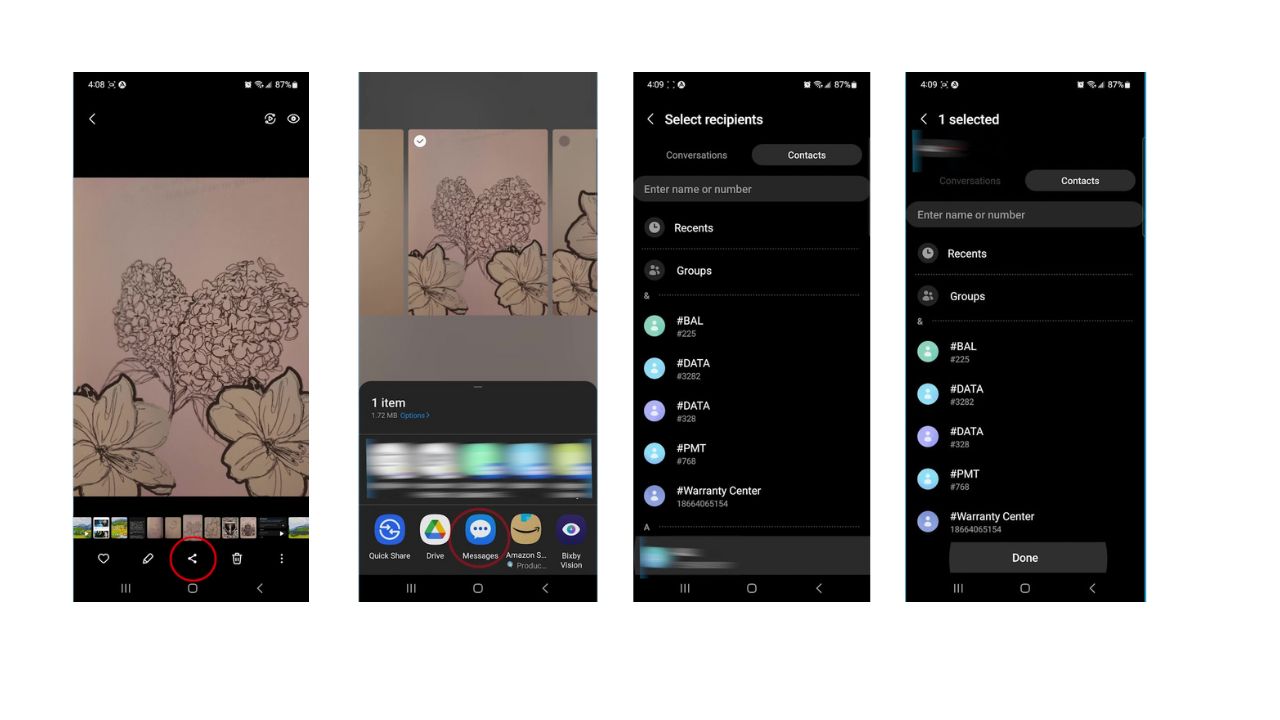
- Finally, send it off just like you would a normal text message by clicking the up arrow
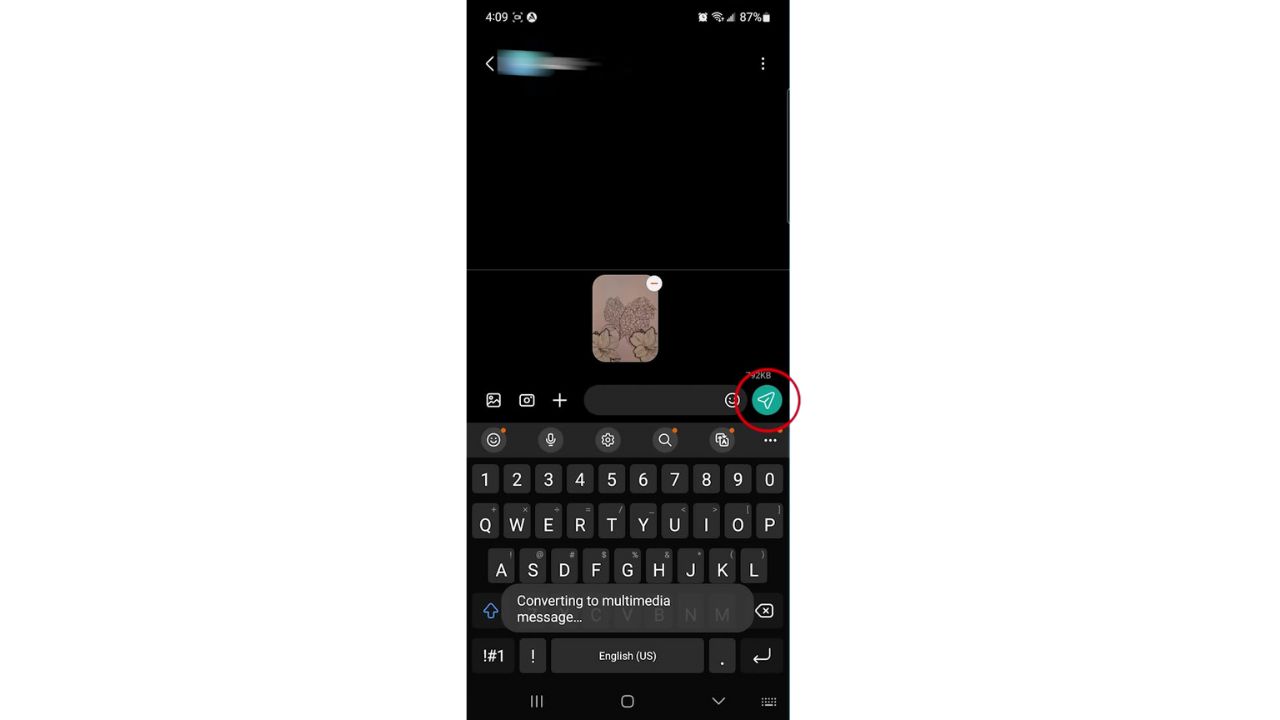
Kurt’s key takeaways
Creating your own stickers on Android is not only fun but also a great way to add a personal touch to your messages and photos. With just a few taps and some creativity, you can turn any image into a unique sticker that reflects your personality. So, what are you waiting for? Grab your Android device and start sticker-izing your world today.
If you could design the perfect sticker to represent a pivotal moment in your life, what would it look like and why? Let us know in the comments below.
FOR MORE OF MY TECH TIPS & SECURITY ALERTS, SUBSCRIBE TO MY FREE CYBERGUY REPORT NEWSLETTER HERE