One thing that saves us from opening a vicious email filled with malware is that most of these emails go directly to our junk or spam folders.
Once in a while, a legitimate email can be sent to your spam folder instead of your inbox. We recommend you check your spam folder periodically for legitimate emails sent by mistake, and here’s why.

Winning Lotto tickets have been found in spam folders
In January of 2022, a woman from Oakland, Michigan, was searching in her spam folder for a missing email when she noticed an email from the Michigan Lottery declaring that she’d won the $3 million jackpot. Initially, and wisely, she thought this must be too good to be true and assumed it was a phishing scam.
Get this, after logging on to her Michigan Lottery account, she learned she was the big winner.
To make sure the same thing wouldn’t happen again should history, and her good luck, repeat itself, she made sure to mark any future emails from the Michigan lottery as ‘not spam.’

How to label certain emails as ‘not spam’
More often than not, we all might find an email we’ve been waiting for sitting unopened in our spam folders.
This is because after you mark some emails as spam or junk, nearly all email services will filter emails with similar subjects or addresses into your spam or junk folders. However, most email services have an easy way to ensure this never happens again by labeling certain emails as ‘not spam.’
To mark an email as ‘not spam’ in Gmail:
- Go to your spam folder
- Select the relevant email
- Click Not spam on the top menu
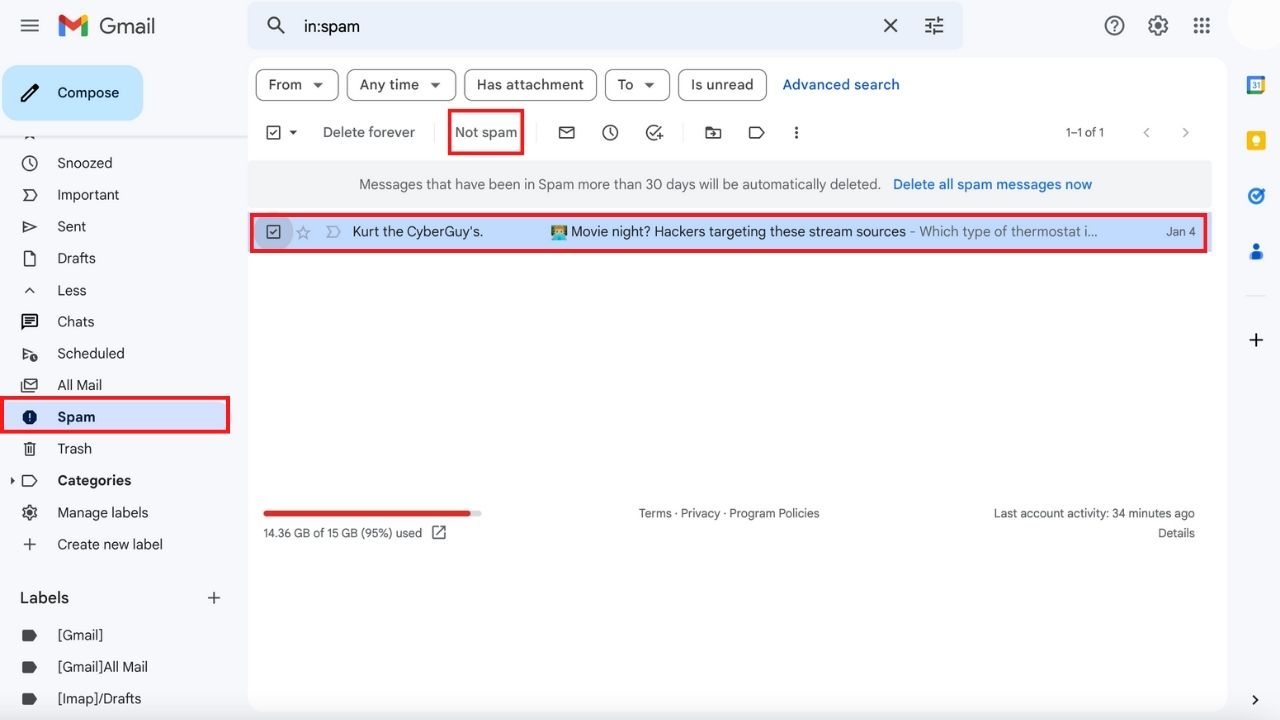
To mark an email as ‘not spam’ in Microsoft Outlook:
- Open your junk folder
- Select the email you want to move
- Click the Junk button in the delete section
- Click Never block sender
To mark an email as ‘not spam’ in Apple Mail (on desktop):
- Open your junk folder
- Select the email you want to move
- Move the mail to your inbox
To mark an email as ‘not spam’ in Mail on iOS devices:
- Open your junk folder
- Open the email you want to move
- Tap the move button on the bottom row
- Select Move to inbox
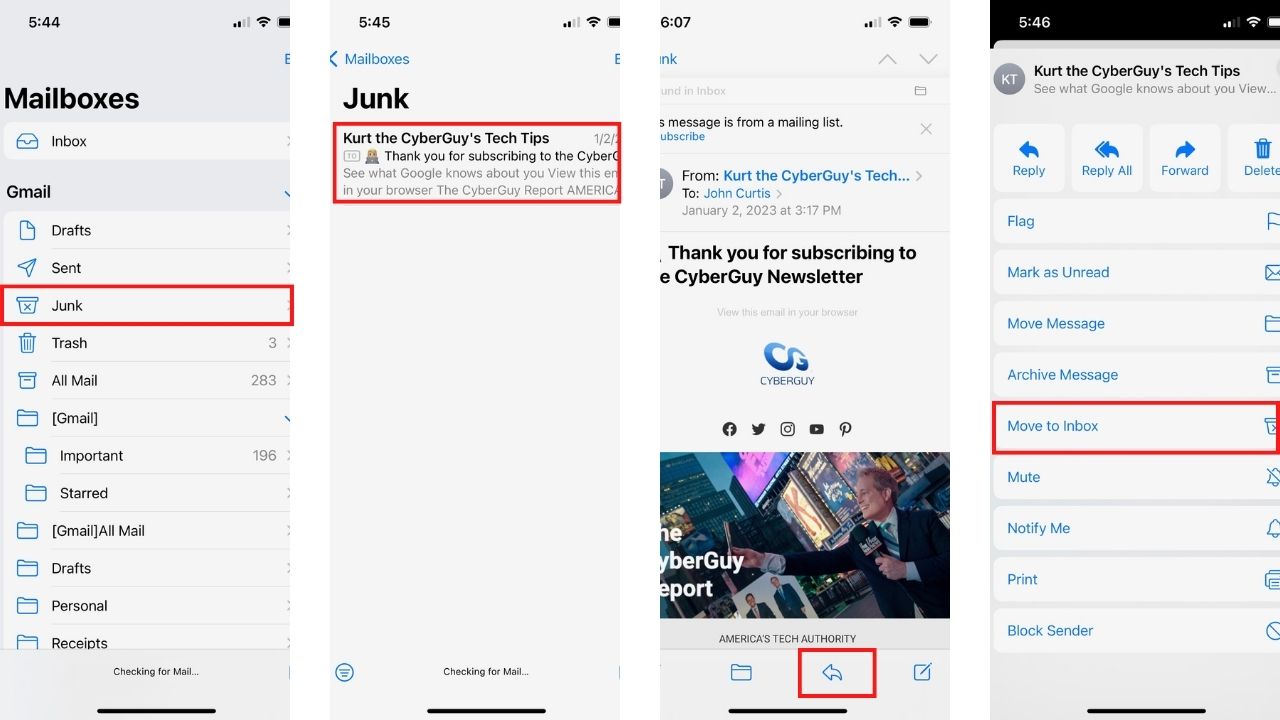
To mark an email as ‘not spam’ in AOL Webmail:
- Open your spam folder
- Click the email you want to move
- Click the not spam button
To mark an email as “not spam” in Yahoo! Mail:
- Open your spam folder
- Click the email you want to move
- Click not spam
Add email addresses to your contact lists
Another way to prevent important emails from ending up in your spam folder on just about any email service is by putting these email addresses in your contact list. No email services will send a recognized email from your contacts into your spam folders.
To add an email to your contact list in Gmail:
- Go to Google Contacts at contacts.google.com
- Click Create contact in the upper left-hand corner
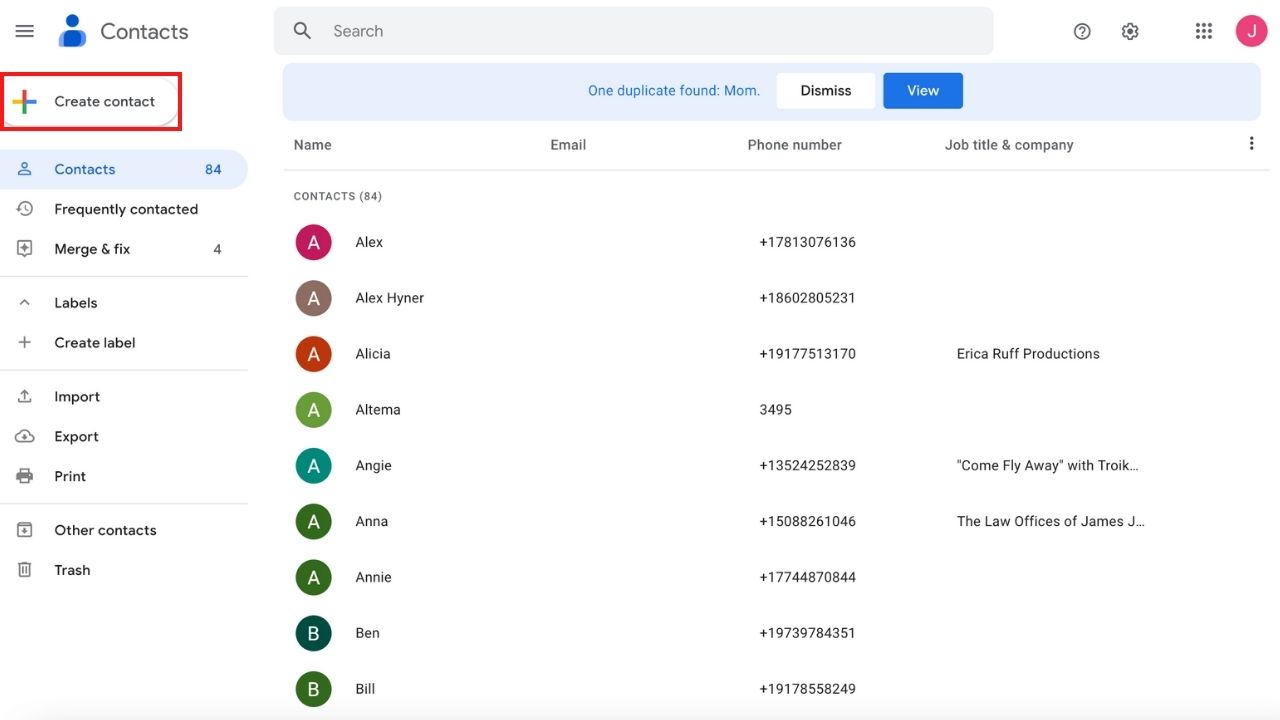
- Click Create a contact
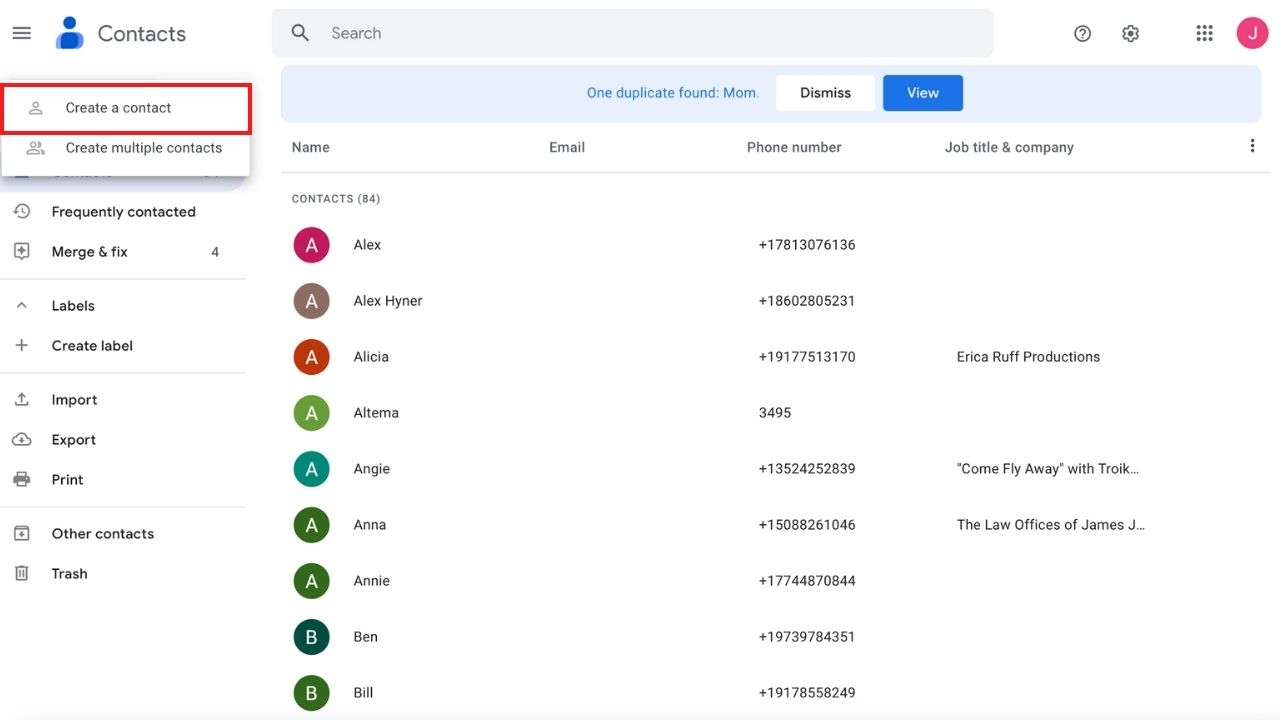
- Add all relevant information
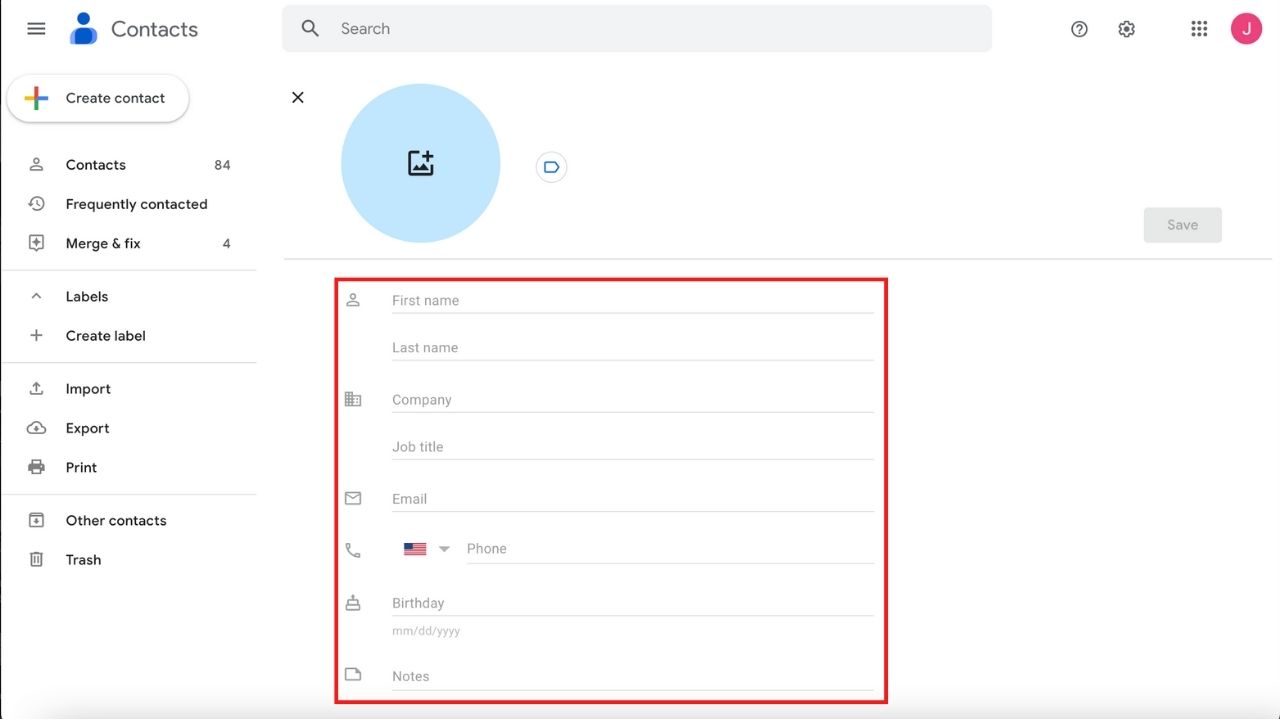
- Click Save
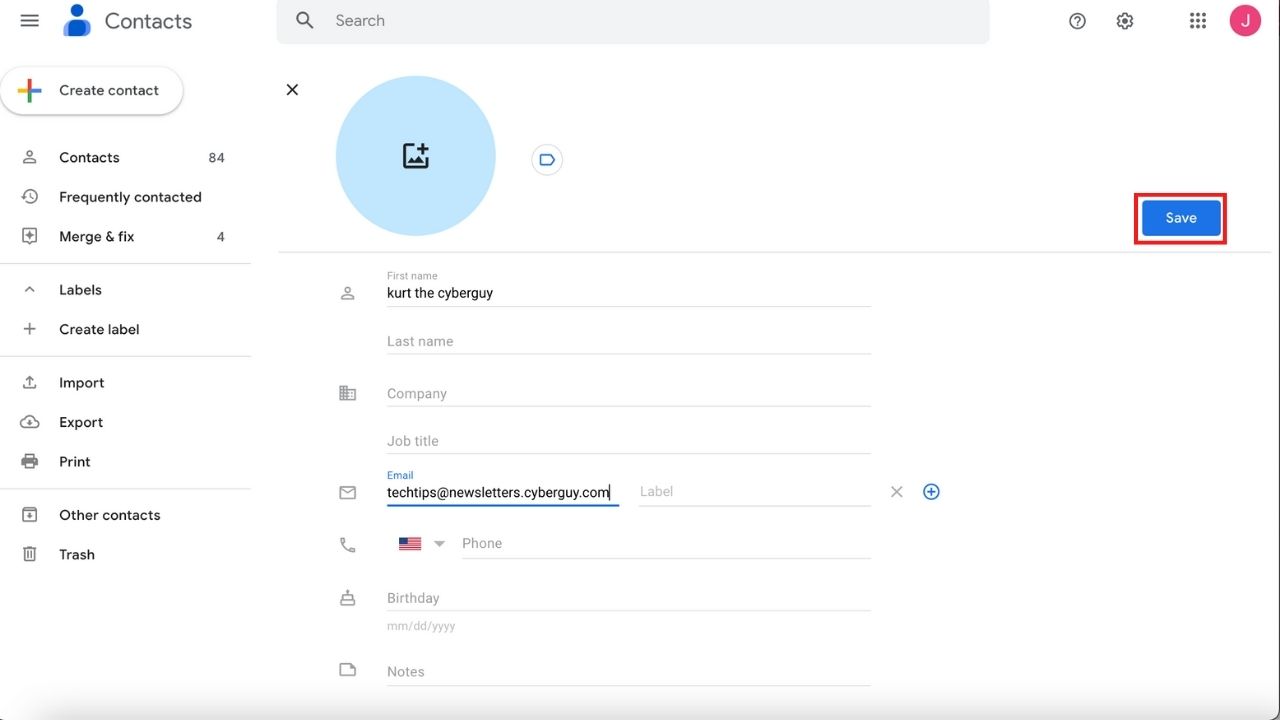
To add an email to your contact list in Microsoft Outlook:
- Click New Contact in the toolbar at the top
- Enter all relevant information
- Click Create
To add an email to your contact list in Apple Mail:
- Open an email from the address you wish to add
- Right-click the sender’s email address
- Click Add to contacts
To add an email to your contact list in Mail on iOS devices:
- Open an email from the address you wish to add
- Tap the sender’s email address
- Tap Create New Contact
- Tap Done
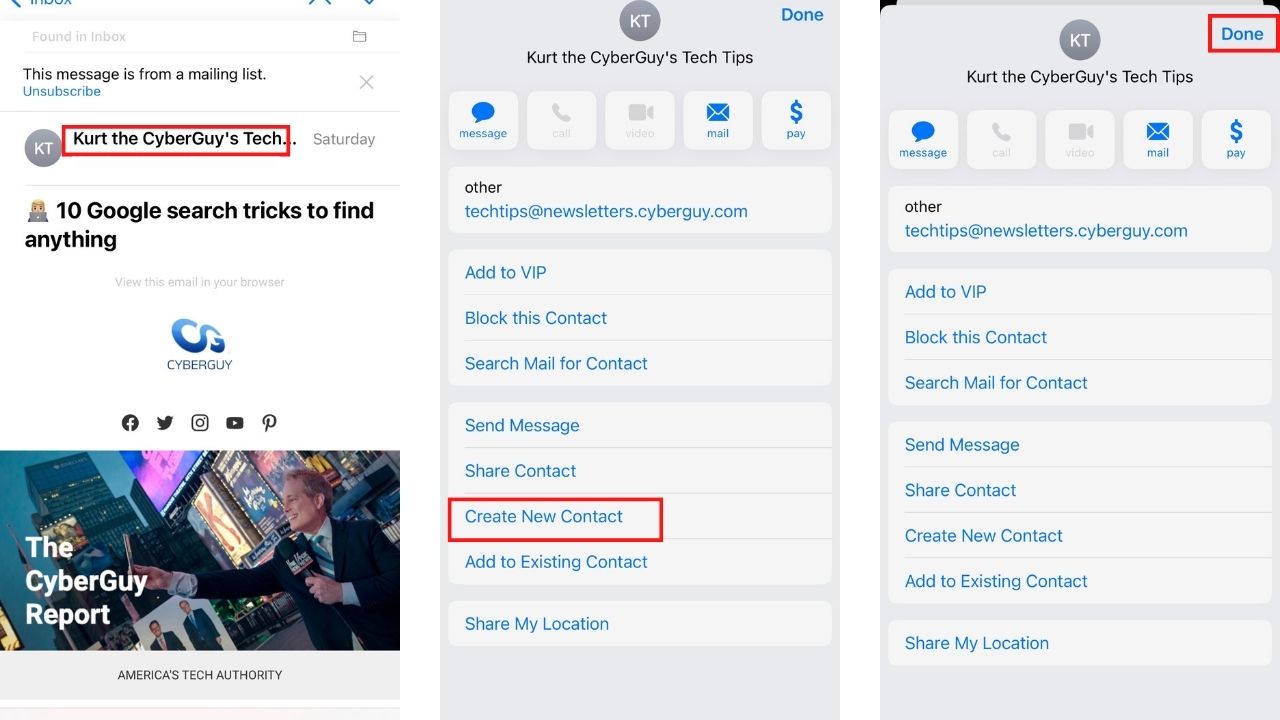
To add an email to your contact list in Mail on AOL Webmail:
- Click Contacts in the navigation panel
- Click New Contact
- Add the desired email address
- Click Add Contact
To add an email to your contact list in Mail on Yahoo Mail:
- Open an email from the address you wish to add
- Click Add to Contact button next to the sender’s email address.
With all this in mind, do remember to proceed with caution before opening any emails sent to your spam folder, as your email service more than likely sent them there for a justifiable reason.
Have you signed up for our newsletter and not been receiving any of our emails? Make sure it hasn’t gone into your spam folder, and follow the above steps to make sure it doesn’t end up there again.
Related:
- How to stop spam email in Gmail
- Watch out for malware in images in email attachments
- How to migrate your mail to a private email
- Best Private and Secure Email Providers 2022
- Control spam; How to create a quick alias email address
- Watch out for malware in images in email attachments


