Do you ever open up your iPhone and realize that your screen is a lot dimmer than it was an hour ago? Well, this isn’t a coincidence. It’s an automatic measure that Apple programmed into every iPhone device as a battery-saving measure.
The brightness will adjust by itself depending on how much light is in your surrounding environment. The less light you have around you, the dimmer your screen will get.

Perhaps you’d rather have your iPhone at the same brightness level at all times. Maybe you struggle with your eyesight and simply see better when your phone is at a higher brightness level regardless of if you’re in a dark place or not.
The good news is, there’s a way to adjust your iPhone’s brightness level so that it never switches up on you again.
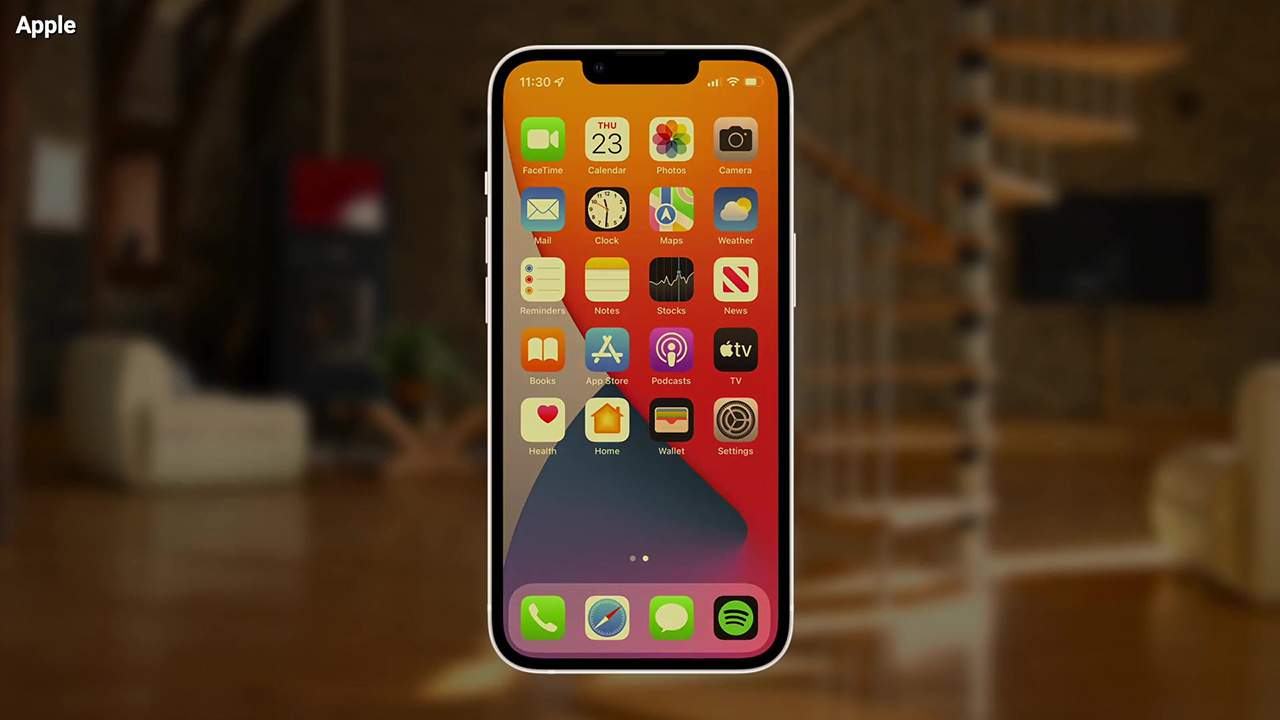
Table of Contents:
How do I adjust the brightness level on my iPhone?
Adjusting your brightness level is quite simple and there are two different ways to go about it. The first way goes as follows:
- Open your iPhone and use your finger to swipe down from the top right-hand corner of the screen
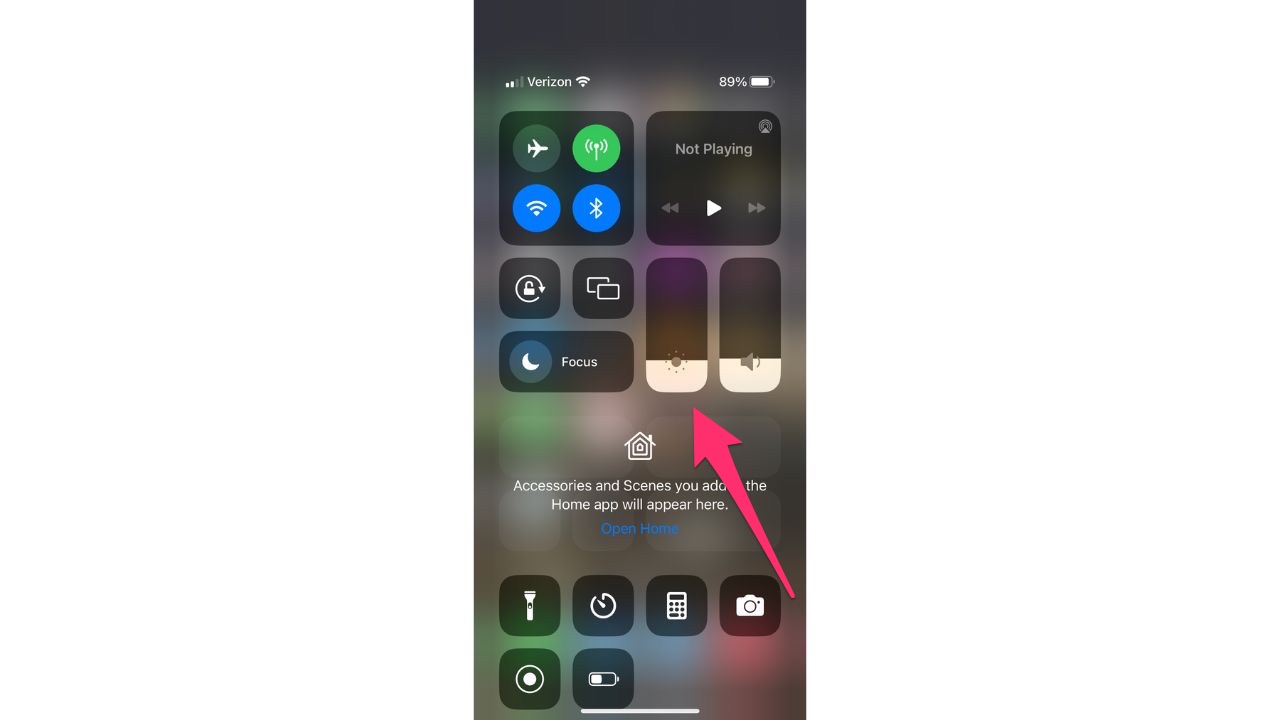
- Go to the Brightness icon and slide up and down until you get to a level you’re comfortable with
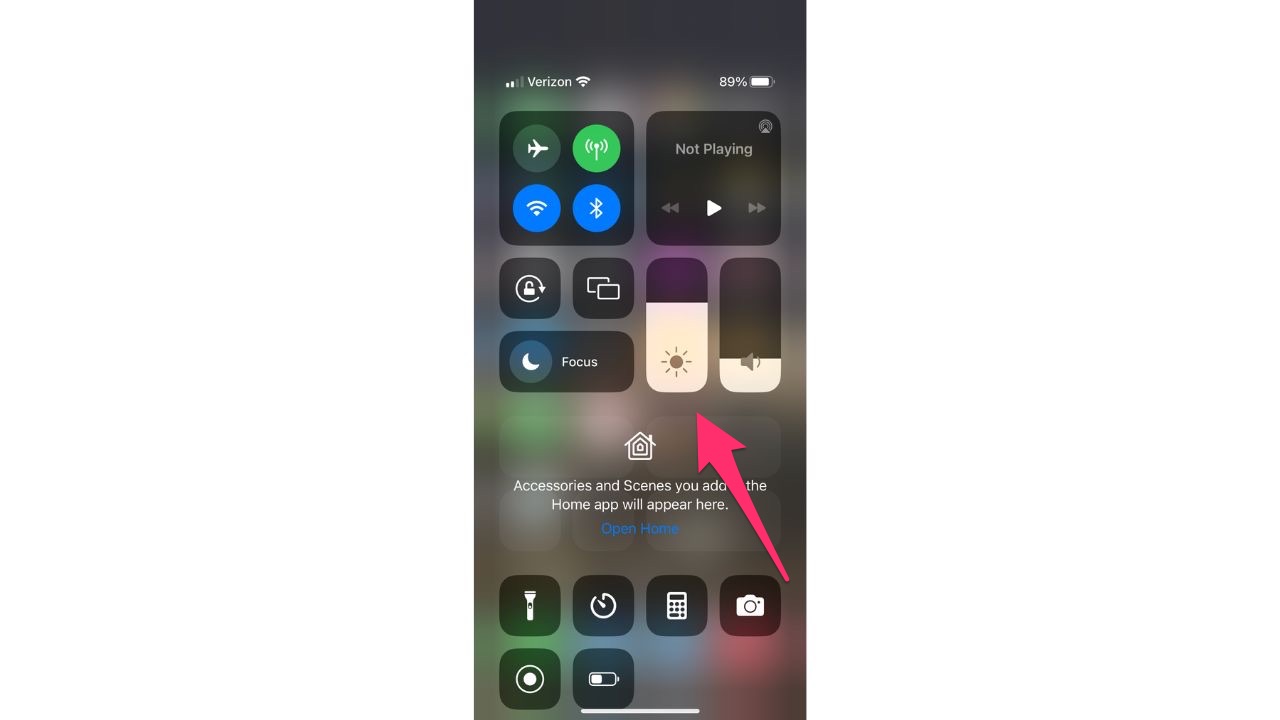
The other way to adjust your brightness levels on your iPhone is as follows:
- Open your Settings app on your iPhone
- Scroll down and select Display & Brightness
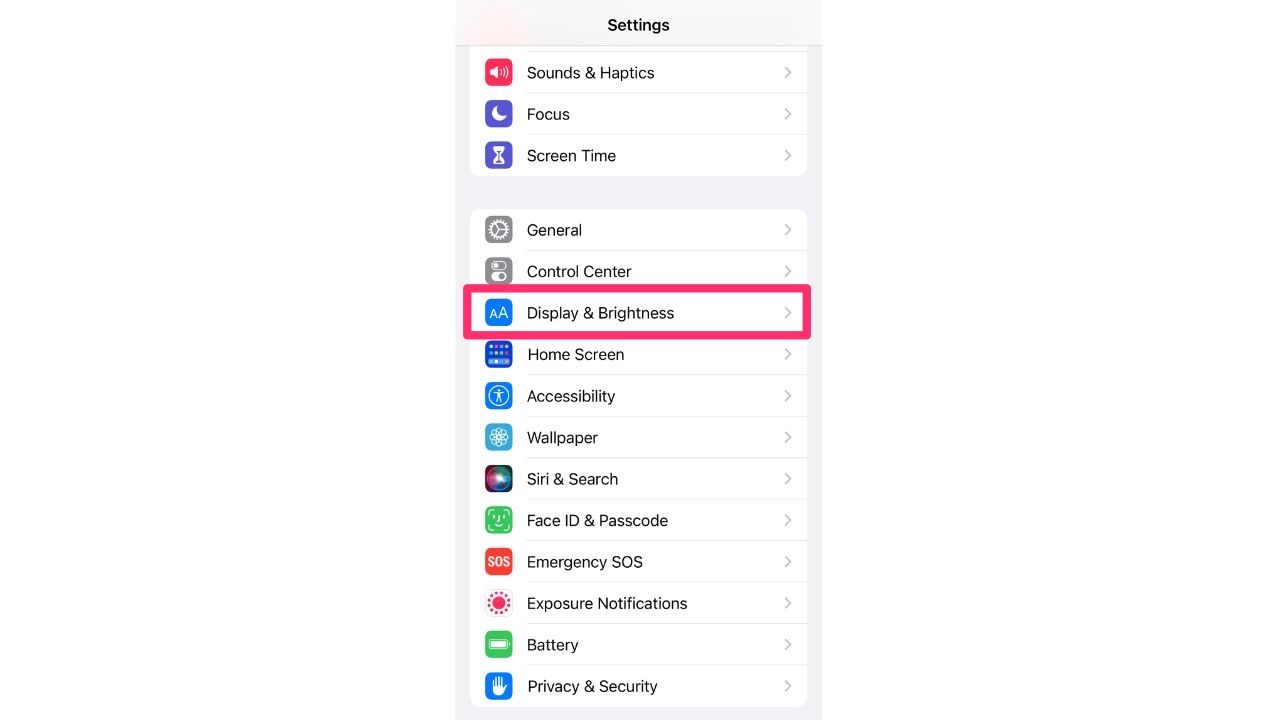
- Go to the brightness slider and slide it to the left or right until you get to a level you’re comfortable with
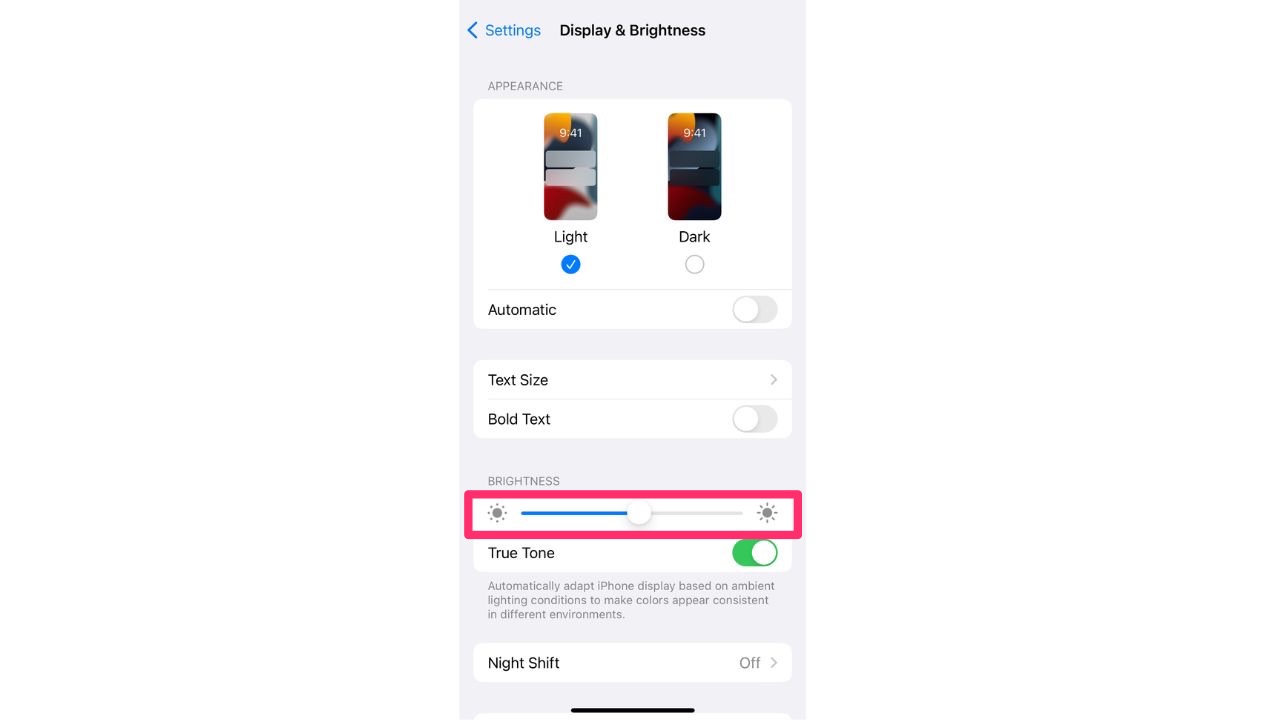
How do I keep the brightness level from automatically dimming?
There are two things you need to do to keep your phone brightness at the same consistent level, and both require you to adjust in your Settings app.
The first is by turning off Auto-Brightness (this only applies to those with iPhone 14 Pro and Pro-Max models and later) and the second is turning off True Tone.

How to turn off Auto-Brightness
- Open the Settings app and go to Accessibility
- Scroll down and select Display & Text Size
- At the bottom of the menu is the Auto-Brightness option. Toggle this off
How to turn off True Tone
- Open your Settings app
- Scroll down and select Display & Brightness
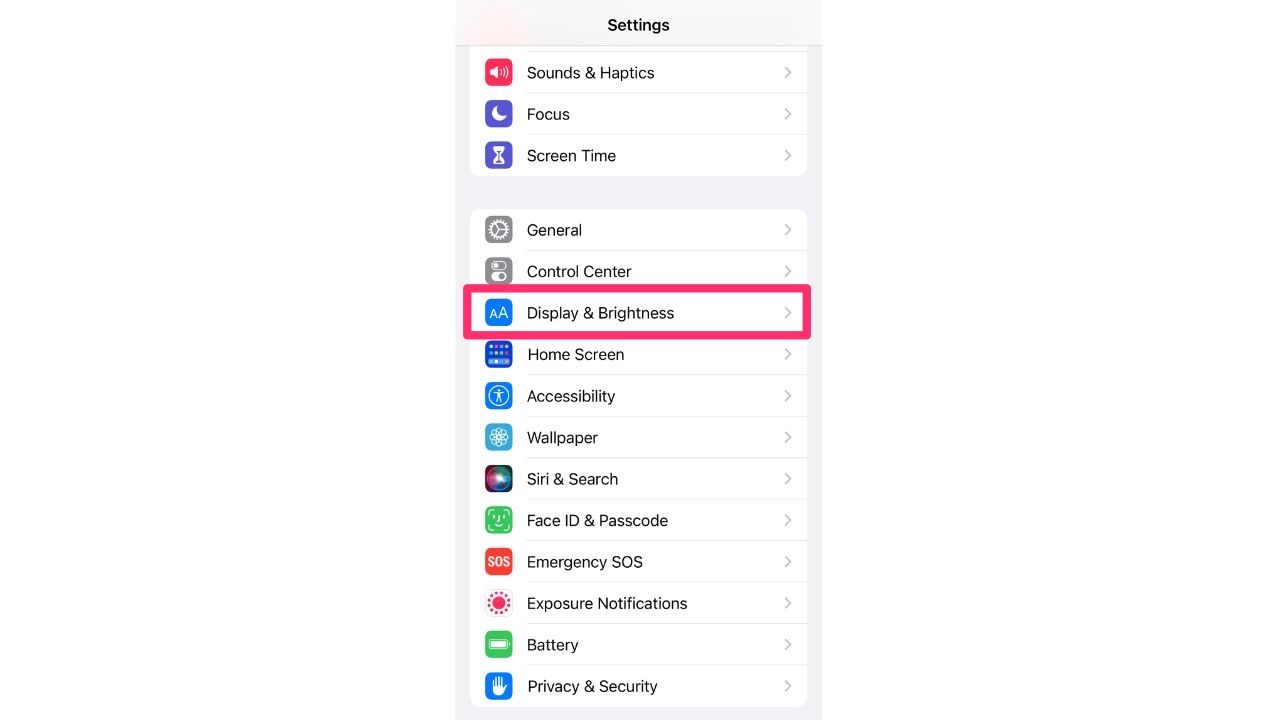
- Underneath the brightness slider is the True Tone option. Toggle this off
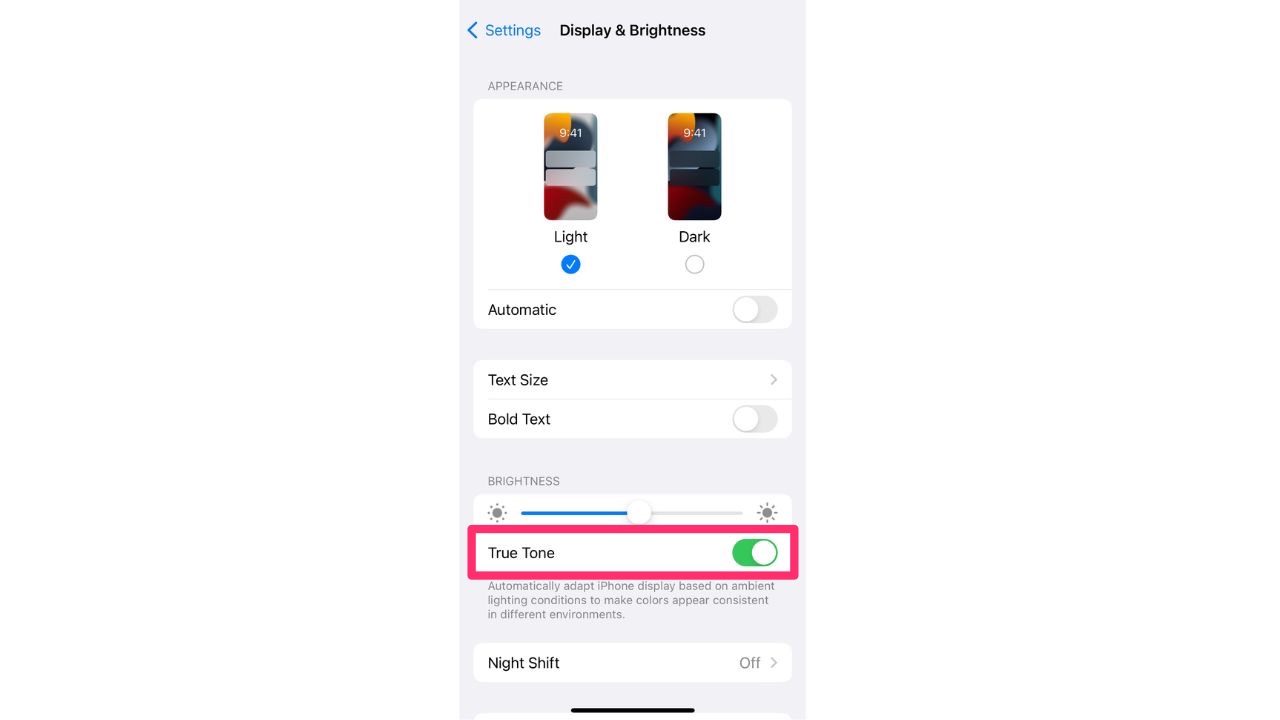
What else can I do to prevent my brightness level from changing?
The biggest thing you can watch out for so that your brightness levels remain the same is to not allow your iPhone to overheat. Even if you have Auto-Brightness and True Tone turned off, your iPhone will automatically turn the brightness level down if the device is overheating as a safety measure.
Your phone can overheat sometimes in just seconds if it is left in the sun or any hot location (e.g. inside a car) for too long. It can also overheat if you have a faulty battery that needs to be replaced.
How do I check the status of my phone battery?
- Go to Settings
- Scroll down and select Battery
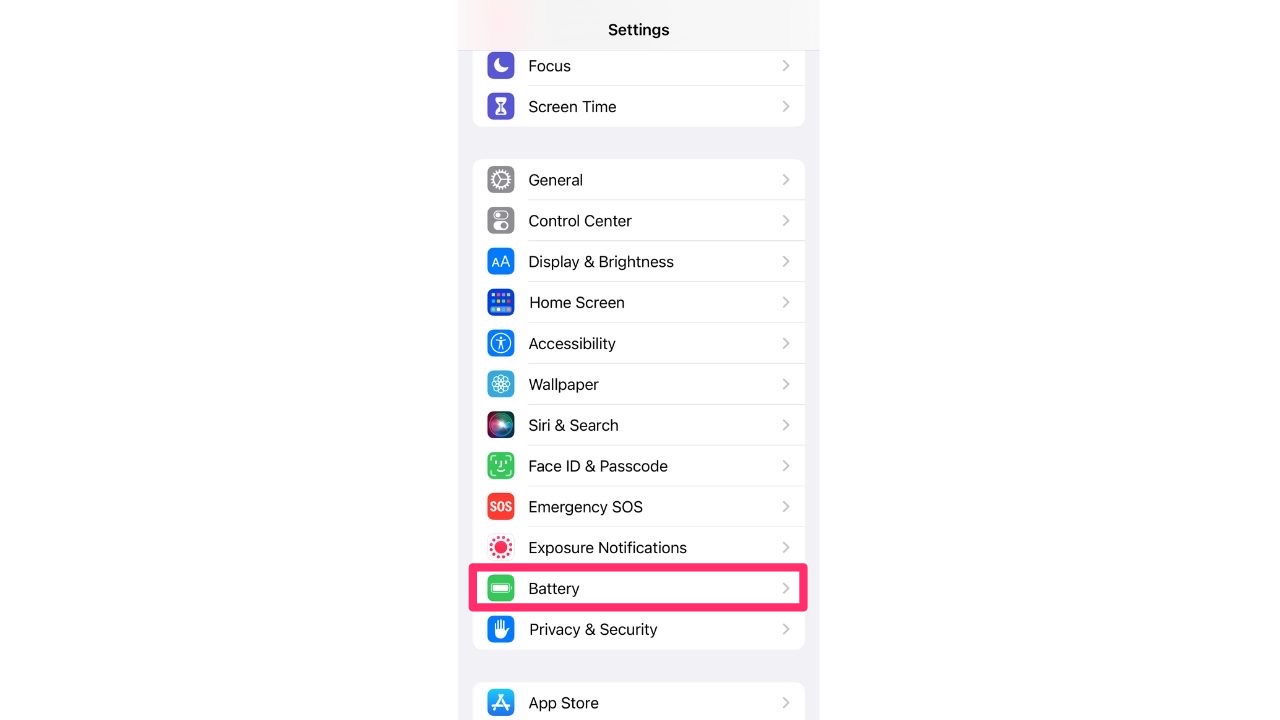
- Select Battery Health & Charging
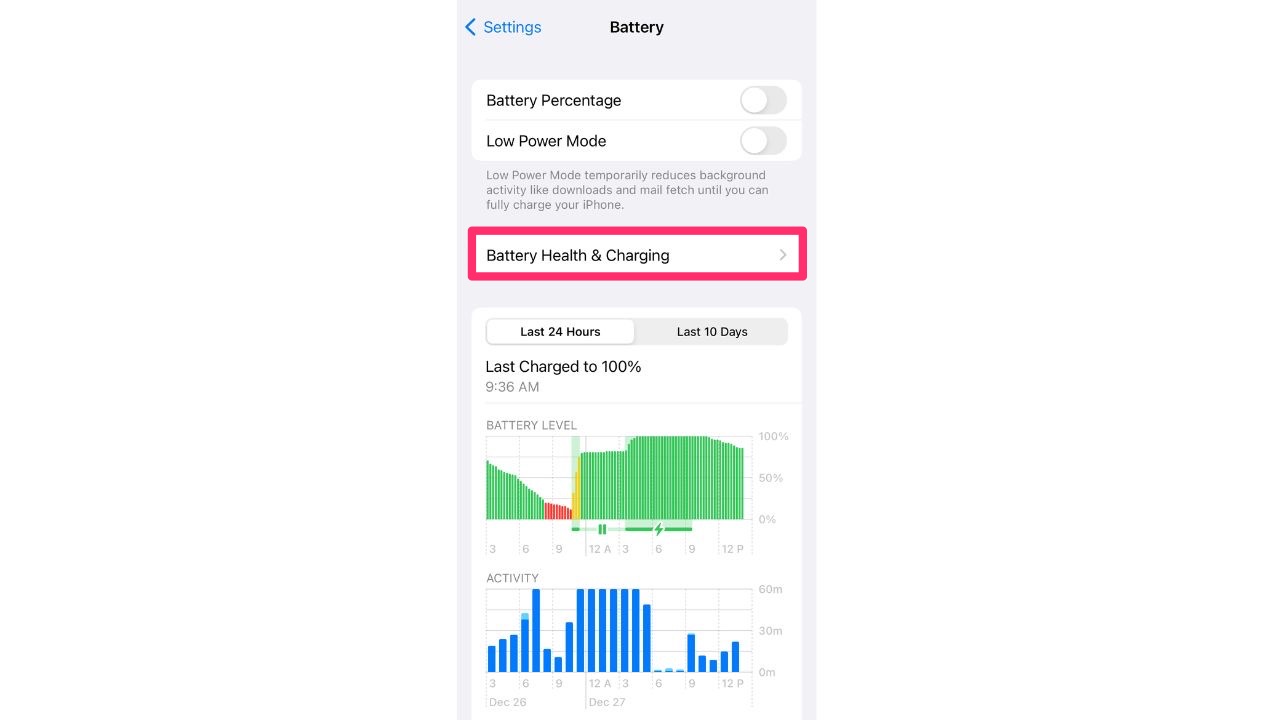
- A display will appear of the health level of your battery. If your maximum capacity is below 80%, Apple recommends looking into getting a new battery
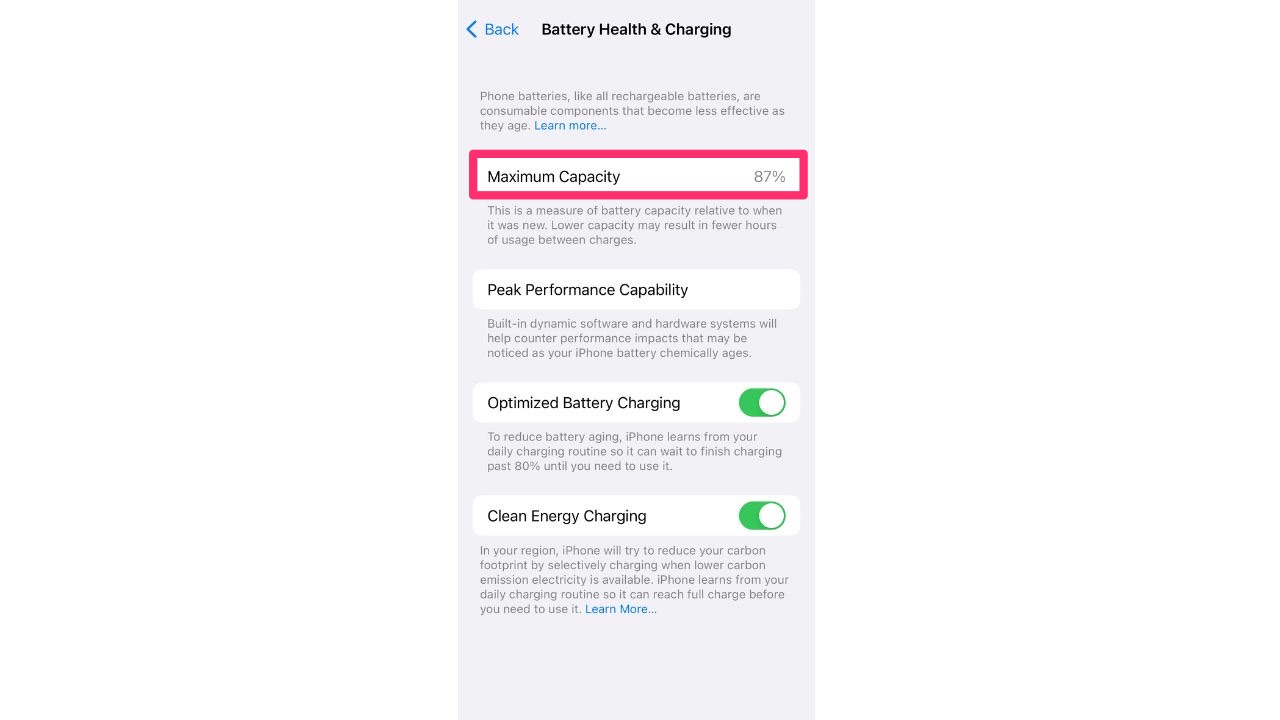
Related:
- How to keep your phone battery charged longer
- How to create your own text shortcuts on your phone
- Perfect photo but someone blinked? No problem with this trick


