Losing your MacBook can be scary and incredibly stressful, especially considering the amount of money you spend when purchasing it. Worse, if not secured, a stranger could pry into your personal data stored on your portable Mac. That’s why I’m showing you how to locate your MacBook if and when it should ever get lost or stolen.
Table of Contents:
How to find your lost MacBook
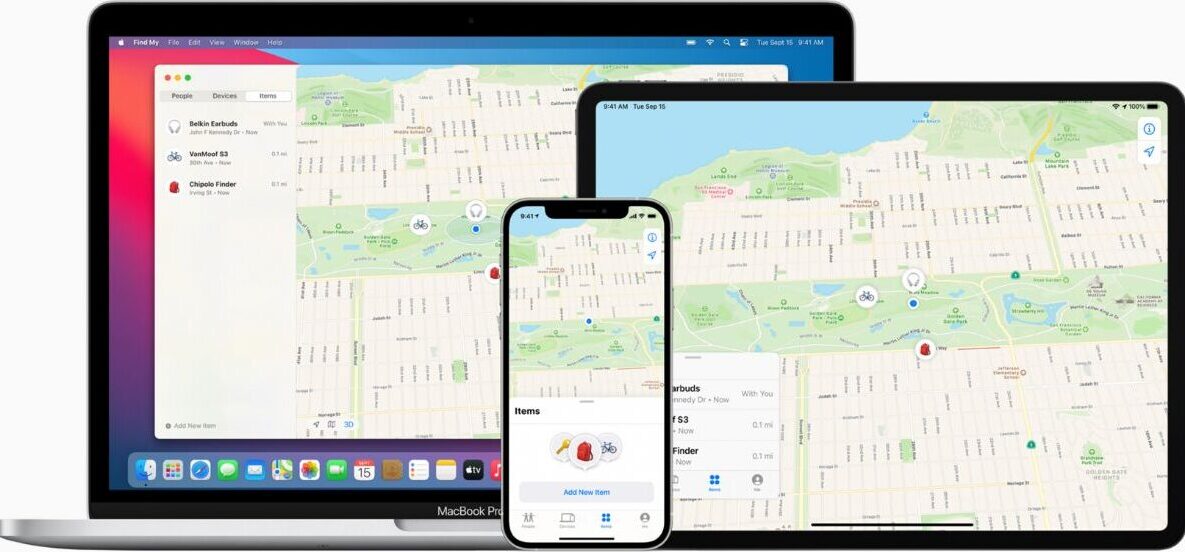 Before your Mac goes missing, be sure to set up the Find My feature by following these easy steps:
Before your Mac goes missing, be sure to set up the Find My feature by following these easy steps:
Turn on your Location Services
- Go to System Settings
- Select Security & Privacy
- Go to the Privacy tab and select Location Services
- Turn on Location Services and Find My in the list of apps
Set Up Find My on Mac
- Go to System Settings
- Click your name at the top of the sidebar. If your name is not there, click Sign in with your Apple ID
- Click iCloud
- Click Find My Mac and turn it on
- When asked to allow Find My Mac to use the location of your Mac, click Allow
- Click Done
How to use Find My
- Open Find My by going to another device and selecting the Devices tab, or by signing into iCloud.com/find and selecting All Devices
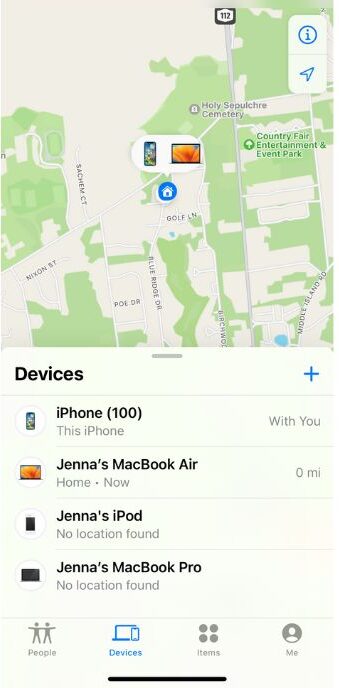
- Select your Mac to view its location on a map
- If your Mac is nearby, you can have it play a sound for you to hear so that you can locate it
- If your Mac is not nearby, you can remotely lock your Mac with a passcode to prevent unauthorized access by going to Mark As Lost and selecting Activate, or by selecting Lock on iCloud.com.
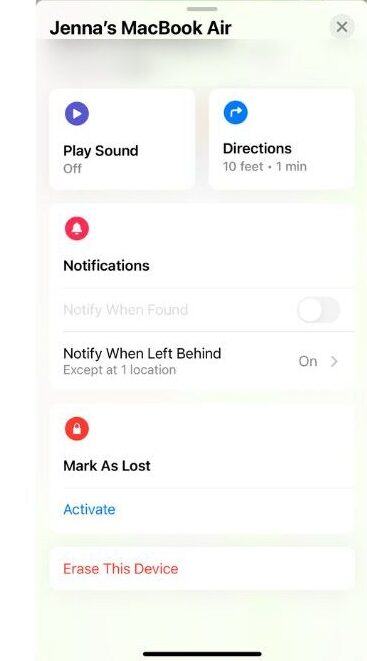
If you are unable to find your Mac after taking these steps, or if you didn’t get the chance to set up Find My before your Mac went missing, you can still protect your data.
If you hang out a lot with a trusted friend or family member, do the following NOW in case you lose the iPhone later.
How to protect Mac data without Find My
- Change your Apple ID and passwords from your other Apple devices by going to Settings>Apple ID> Name, Phone Numbers, Email
- Change passwords for other accounts you’ve used with your Mac including email, banking, and social media sites
- Report your Mac as stolen to local law enforcement and give them the serial number, which can be found on the packaging your Mac came in
- Erase your Mac by going to Find My on another Apple device and selecting Devices>Your Missing Mac>Erase This Mac
Find all of your lost items:


