In a recent security blog post, Google urged users to update their Chrome browsers after implementing 19 security fixes which otherwise would allow hackers to exploit macOS, Windows, and Linux users.
In order to protect yourself, be sure to update your Chrome browser to the latest software (94.0.4606.61) by following these steps below.
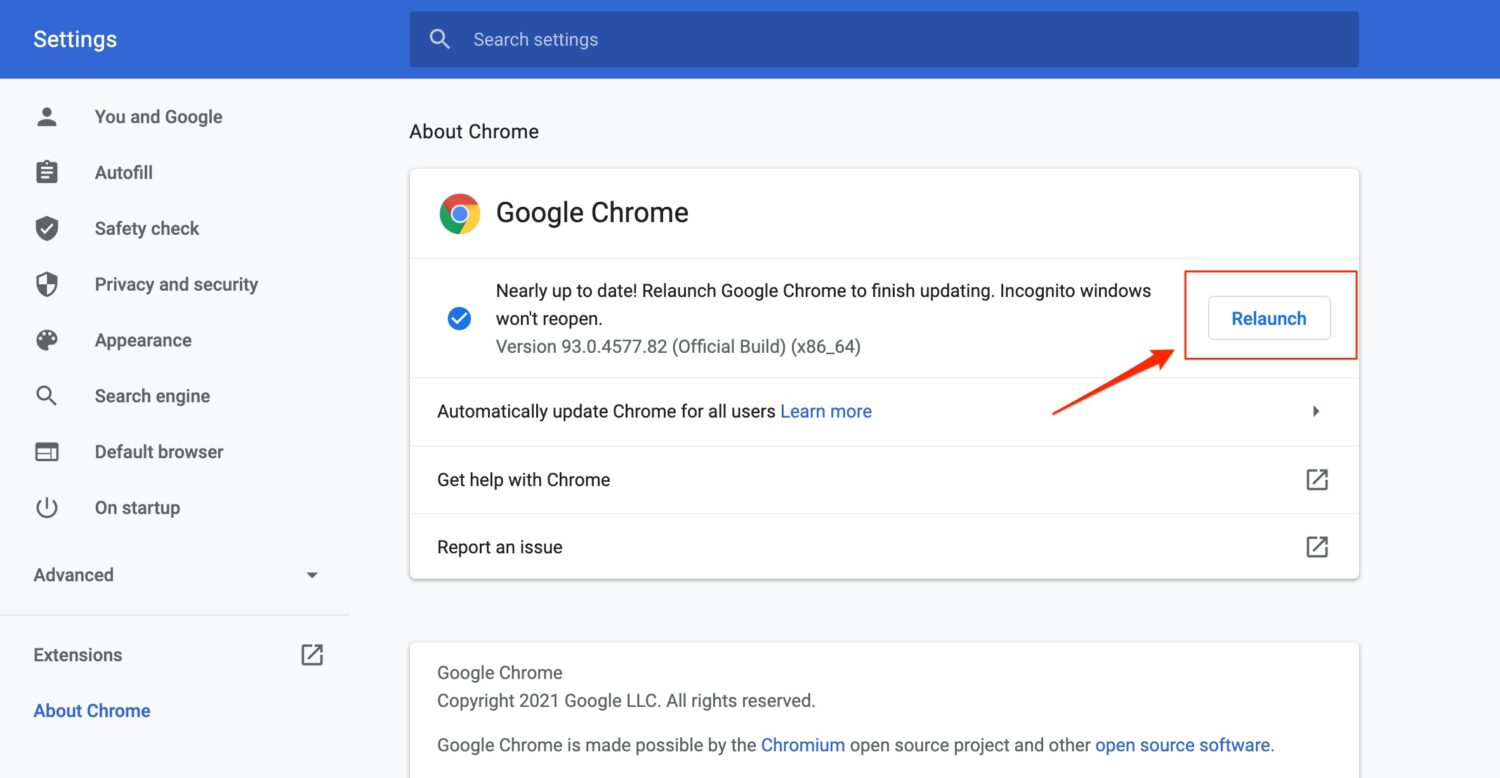
Here’s what you need to do. There are 3 ways you can do this:
Method 1:
- On your computer, open Chrome.
- At the top right, click More
.
- Navigate down to Help. In the submenu, click About Google Chrome
- On the next Screen, click Update Google Chrome.
- Important: If you can’t find this button, you’re on the latest version.
- Click Relaunch.
Method 2:
- On your computer, open Chrome.
- In the menu bar at the very top of the screen, click Chrome (first menu item) and then About Google Chrome.
- When you load the next page, you’ll see a blue circle spinning. Give it a moment and then when it finishes it will most likely say “Update Google Chrome.”
- Important: If you can’t find this button, you’re on the latest version.
- Click the button and it will install the updates to your browser and then relaunch the browser.
Method 3:
- On your computer, open Chrome.
- Copy and paste this into your Chrome browser bar: chrome://settings/help
- Click return.


