This amazingly useful question just came through from Molly C, who asked:
How do I keep those onerous commercial/advertising clickbait posts off of my Instagram feed and reels, please?
This is a common issue that people are bothered by on Instagram and other social media feeds, and there are a few different ways to solve this problem. So Molly, thanks for asking about it. Here’s your answer:
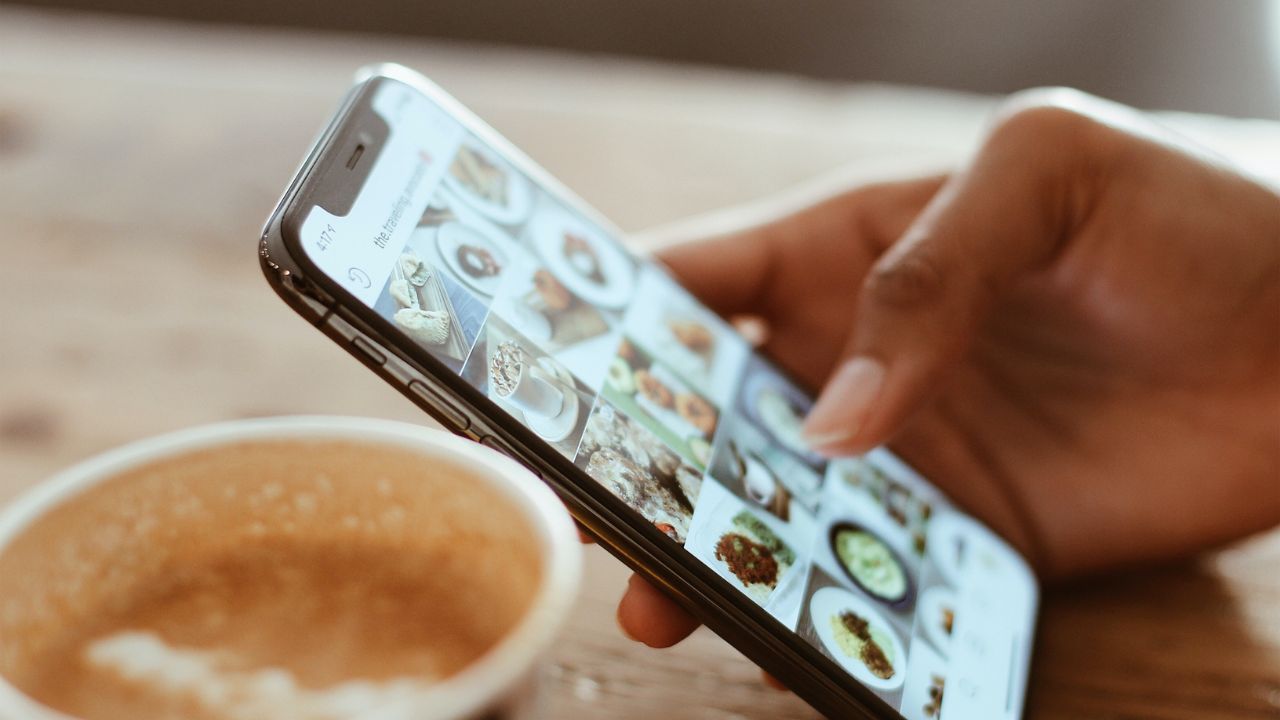
How to reduce obnoxious ad posts on Instagram
1. Hide posts:
- If you come across a commercial post you don’t want to see, you can hide it by tapping on the three dots in the upper right-hand corner of the post
- Select Hide ad – then you will be asked – Why are you hiding this ad? Select the answer, and a prompt screen will pop up that says, “You won’t see this ad again”
2. Unfollow accounts: if you no longer want to see posts from a specific account, you can unfollow it by:
- Go to the account’s profile
- Tap the three dots in the upper right corner
- Select Unfollow
3. Ad preferences: Instagram allows you to manage your ad preferences.
- Go to your profile which is the icon in the bottom right-hand corner of your phone
- Tap the three lines in the top right corner
- Select Settings
- Select Ads – from there, you can choose the types of ads you want to see or not see
- Under Ad preferences, you can tap Ad topics or Activity information from ad partners –
- If you tap Ad topics you can then scroll down and see all the ad topics based on your activity on Meta Technologies. Just click on the topic, and then you will be asked to click either No preference or Show less ads about this topic.
- If you tap Activity information from ad partners, you will be asked to Review setting. Then you will be asked this question: Do you want us to use your activity information from ad partners to show? Select Yes or No.
4. Report spam: if you come across a post that is spam or violates Instagram’s terms of service:
- Tap the three dots
- Select Report (which is in red)
- From there, you’ll be taken to a page with prompts for why you’re reporting the post (i.e. spam, hate speech or symbols, bullying or harassment, etc)
5. Use Hidden Words: You can use this feature to hide suggested posts with hashtags or captions that have specific words, phrases, or emojis:
- Go to your Instagram profile by clicking the icon or your picture in the lower right-hand corner
- Click the 3 horizontal lines in the top right of the page
- Tap Settings and then Privacy
- In the Privacy tab, select Hidden Words
- Scroll down to Custom words for posts and select Manage custom words and phrases
- Type whatever words or phrases in the text bubble that says Add words separated by commas – you can add multiple words, phrases, and emojis
- Press Add when finished
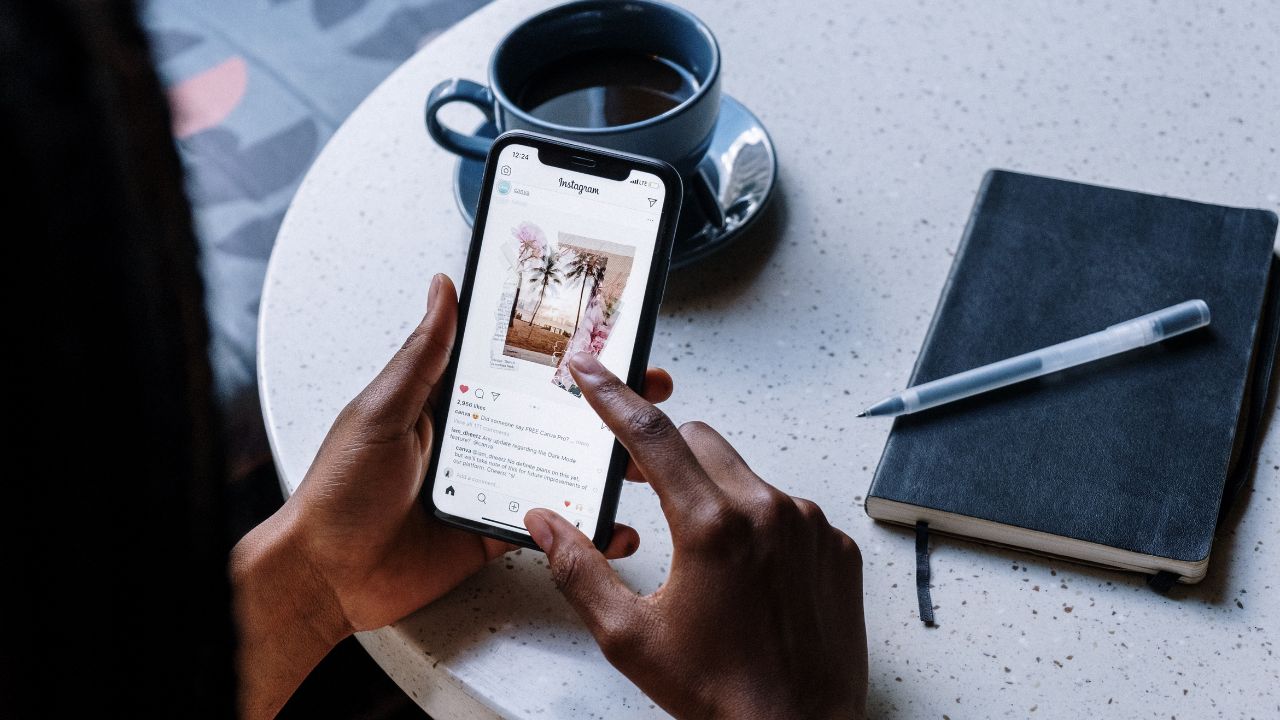
Remember, Instagram is a free app, and ads are one way the platform generates revenue. While doing the above actions may help cut down on commercial and advertising posts, they might not entirely get rid of them from your Instagram feed.
Instagram’s algorithms are always changing, so you may still see new sponsored posts on your account no matter how much we all try our best to avoid them.
Have you tried these options to help reduce the number of ads on your Instagram page? Let us know how they work for you.
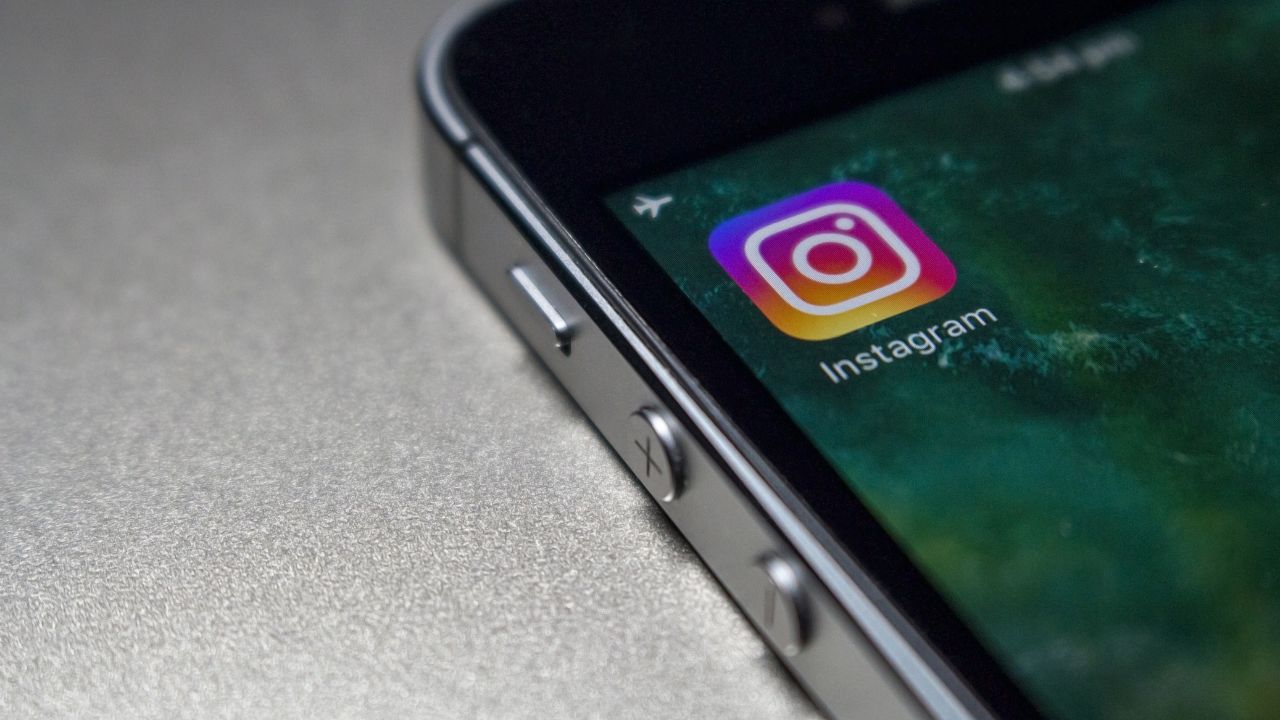
Related:
- How to change your privacy settings on Instagram
- Take back your privacy with this new iPhone safety check


