Stop spinning your search engine wheels and discover the ultimate tips to search smarter, not harder, and find what you’re really looking for.
We all know how overwhelming it can be when you’re on the hunt for a specific search result, yet instead, you get hundreds, if not thousands, of useless results. Don’t worry; I’ve got a handy trick for making your searches more specific and efficient.
Table of Contents:
How to search for a file on Mac
First, let’s start with the basics. You probably already know that you can use Finder to search for files and folders on your Mac, and all you have to do is type in a search term and hit enter. Did you know you can add parameters to your search to make it more targeted?
Here’s how it works:
- Open finder on your Mac

- Type the word or words you are looking to find in the search window
- Then Look for the plus button on the right side of the search window, below the search field
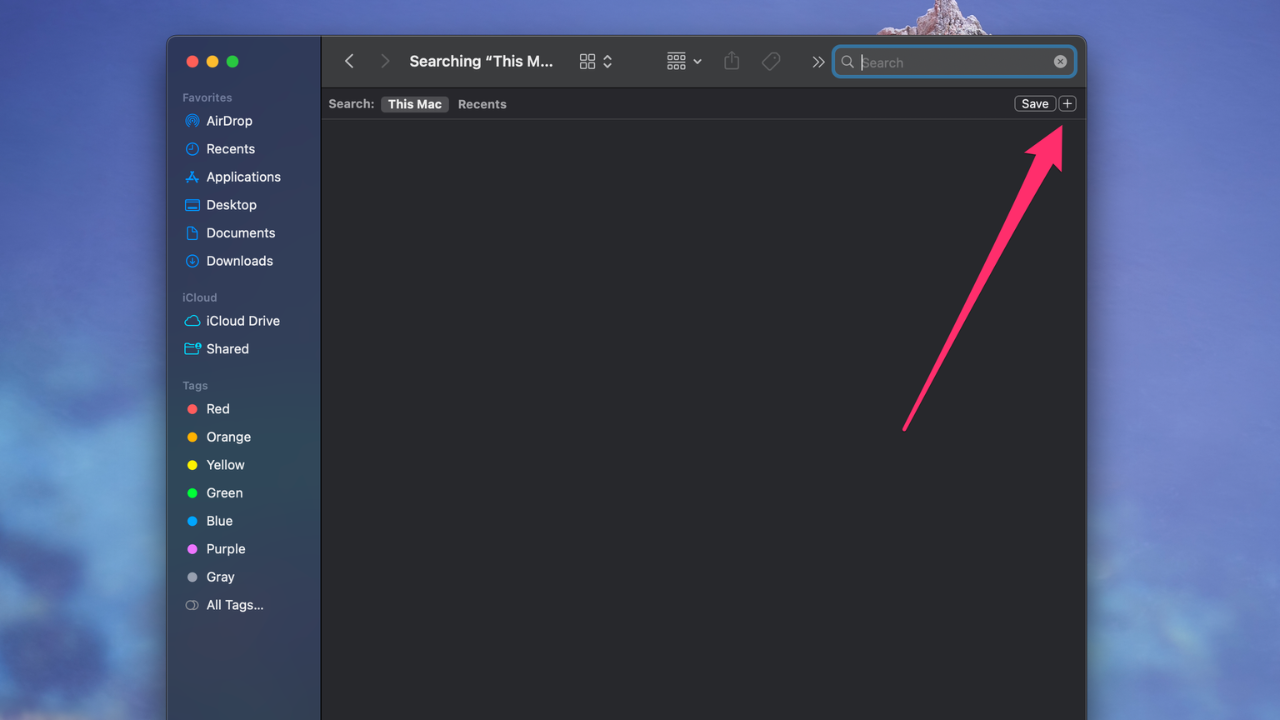
- Click on it to see a dropdown menu with different options to narrow your search. You can filter your results by file type, date created, last opened date, and more
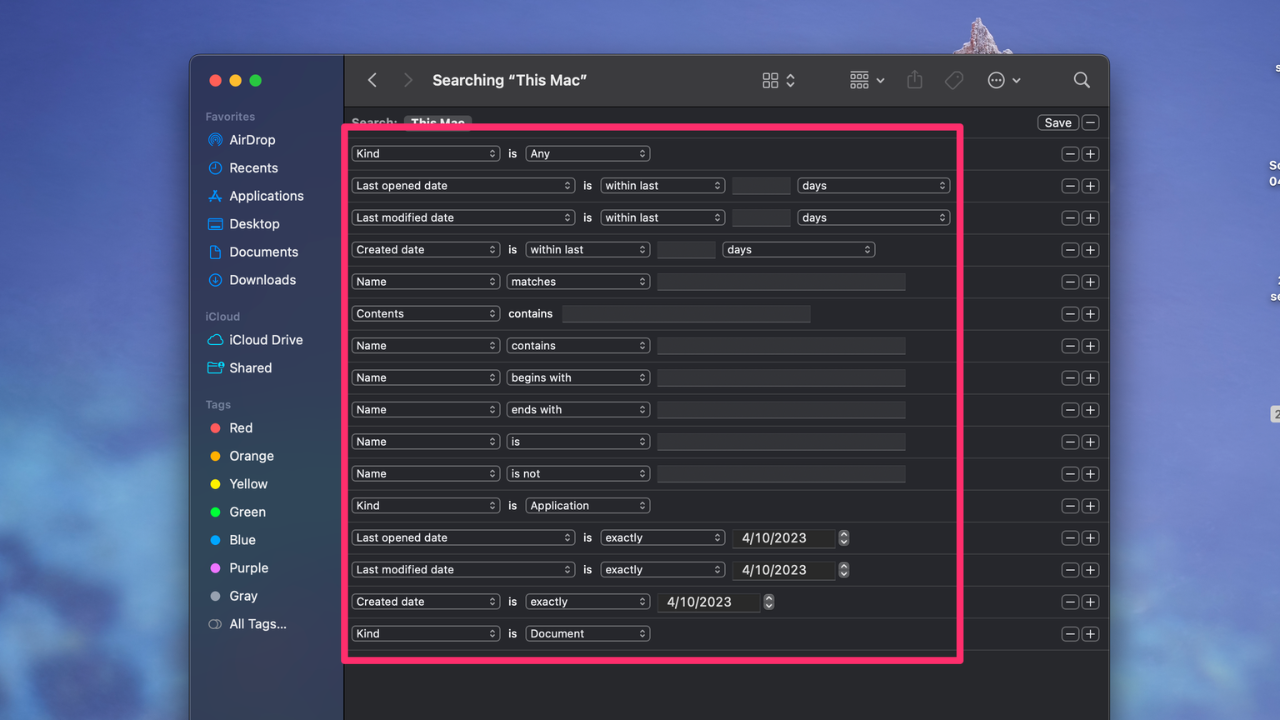
- If you click “Other,” you can add more parameters to your search, such as copyright information, file extensions, author name, and more
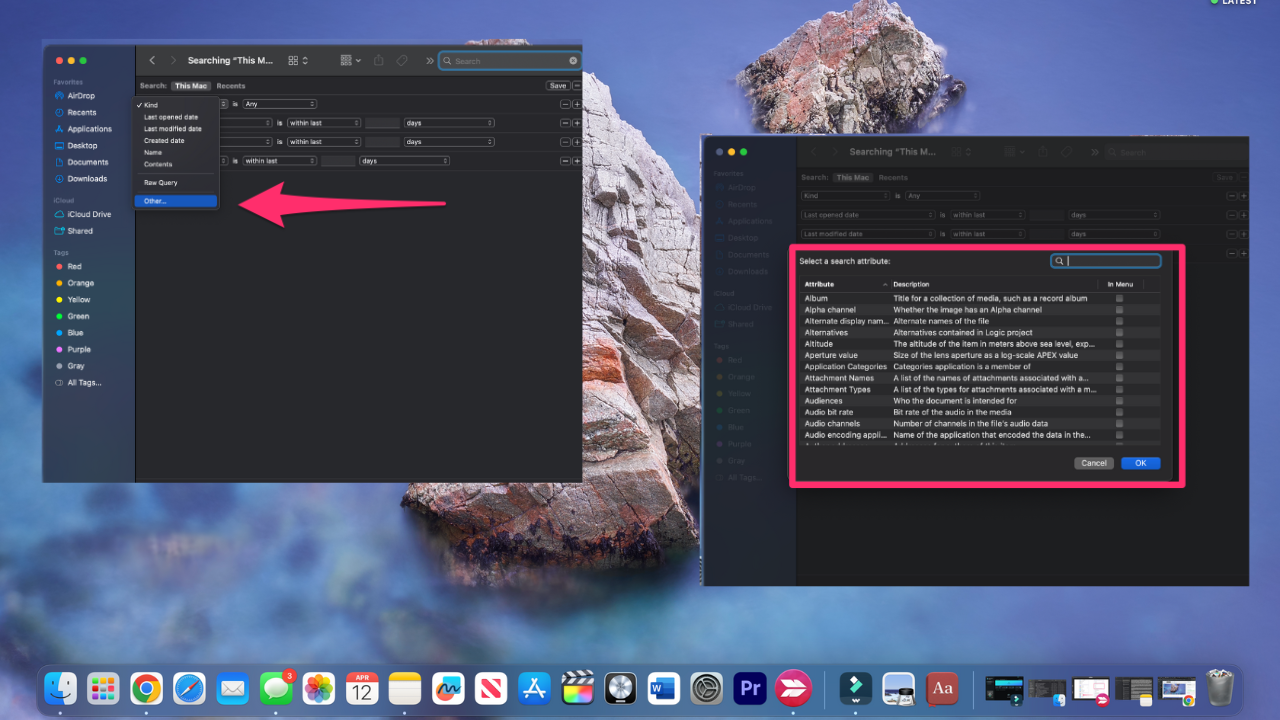
- You can add or remove search criteria as needed by clicking the plus or minus button.
FOR MORE OF MY TIPS, SUBSCRIBE TO MY FREE CYBERGUY REPORT NEWSLETTER HERE
How to search for photos on your phone
Eager to show off those adorable photos of your granddaughter to all your friends? With the latest search features available on Google Photos, it has become easier than ever.
Google Photos, available for Android and Apple devices, offers in-depth search options such as grouping photos by people, place, or thing. You can also combine search terms to find specific images, making the process more streamlined.
iPhone: 4.7 stars (at time of publishing)
Android: 4.5 stars (at time of publishing)
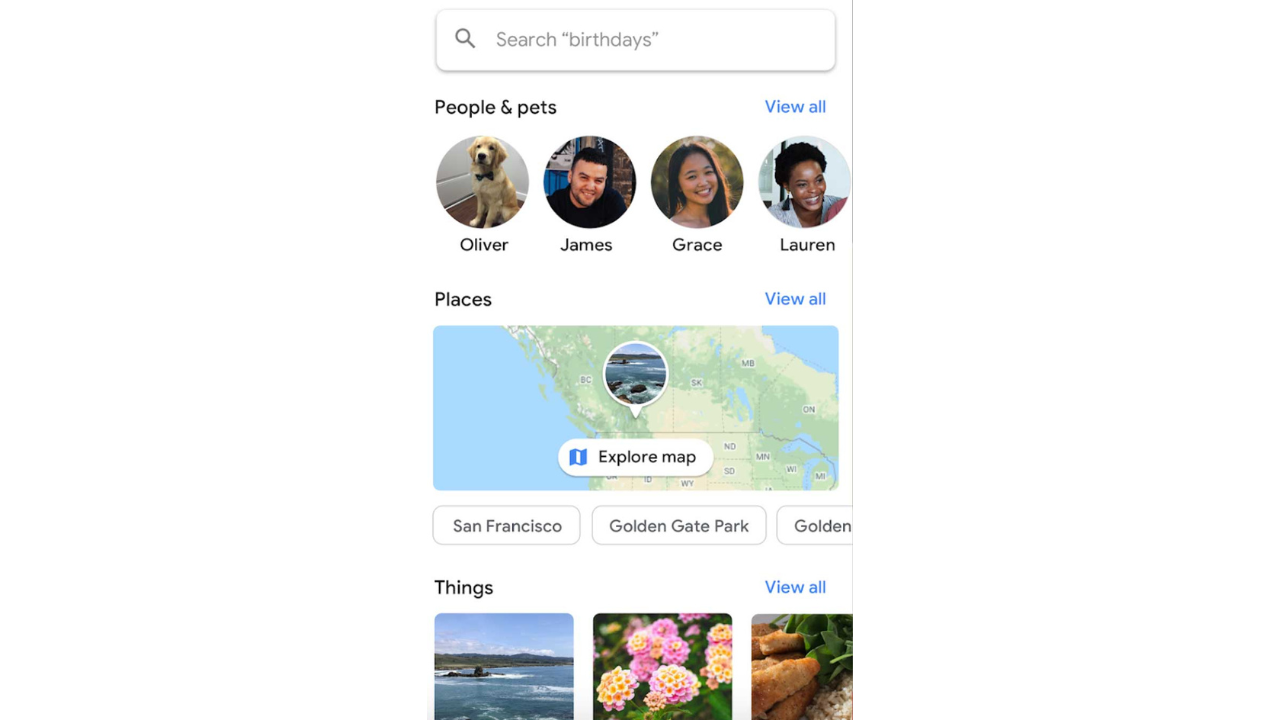
On the other hand, iPhone’s Photos app recognizes particular faces, objects, and events, which can be easily searched. Moreover, the app allows you to add captions to photos, making it easier to locate them in the future. With these advanced search features, scrolling through thousands of photos to find a specific one can be a thing of the past.
iPhone: 3.7 stars (at time of publishing)
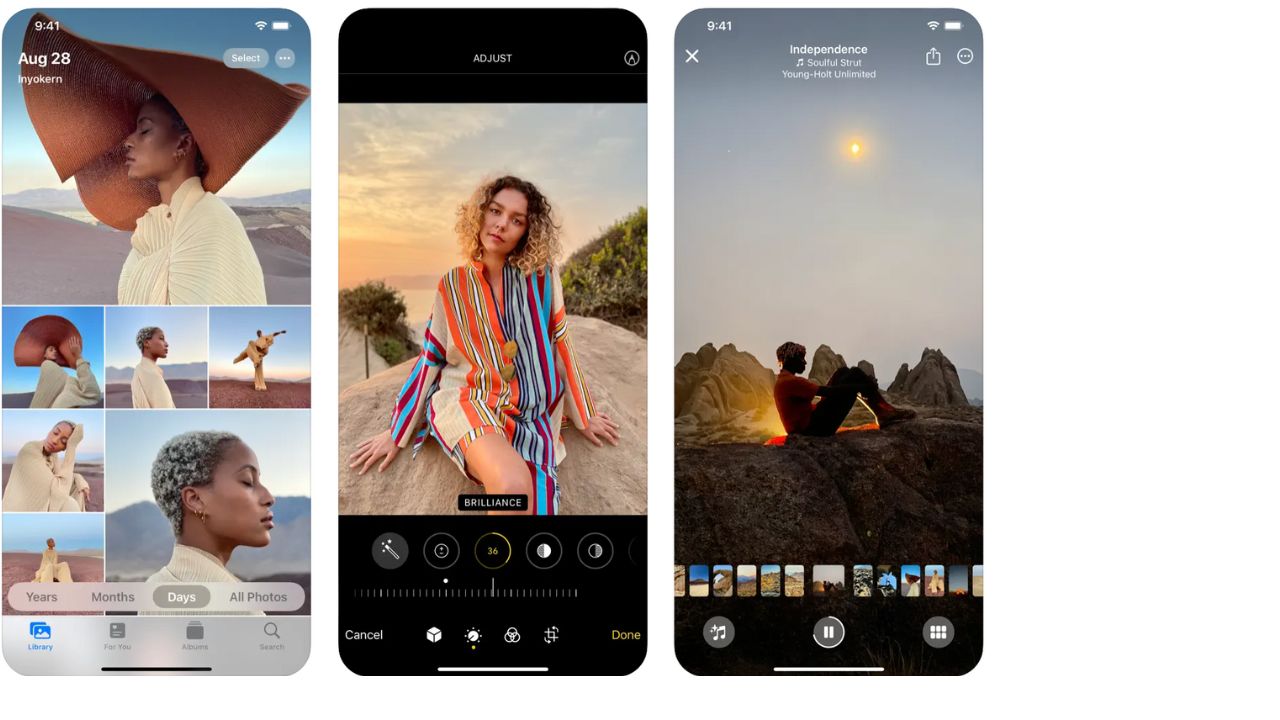
MORE: BEST TIPS AND TRICKS FOR SEARCHING THROUGH YOUR PHOTOS
How to search for a lost pet
Losing a furry family member can be gut-wrenching, but gone are the days of plastering “Missing” posters around town and crossing your fingers. Thanks to cutting-edge technology, pet owners now have a better chance of finding their lost companions and experiencing a happy reunion.
Bluetooth tracker
A popular option is to invest in a Bluetooth tracker to help you keep tabs on your pet’s whereabouts. Regardless of your choice, taking action quickly and being proactive about finding your furry friend is crucial.
Petco Love Lost
With Petco Love Lost, pet owners can rely on much more than their neighbors when searching for their four-legged friend. The site uses facial recognition technology to match lost dogs with their owners. All you have to do is take a picture of your dog and register it with the website. If your dog goes missing, Petco Love Lost will scan the faces of found dogs and use its algorithm to narrow down potential matches.
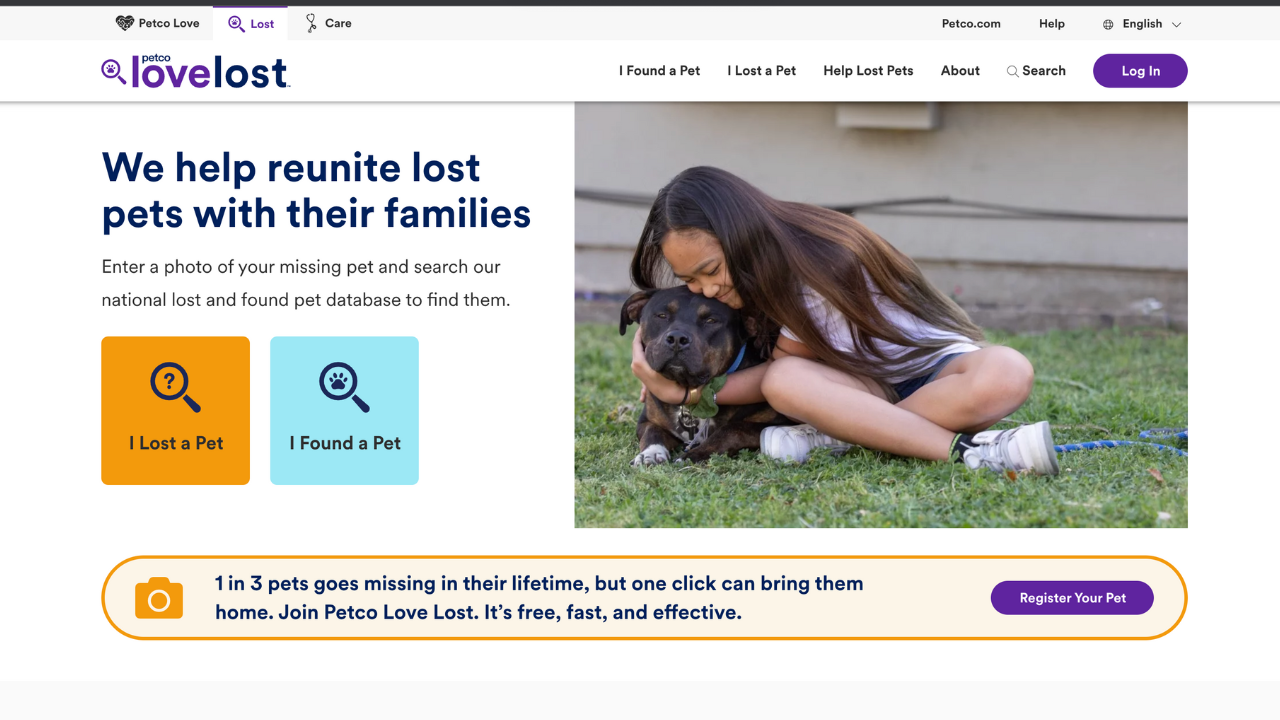
How to search for a lost computer
MacBook
Losing your MacBook is a stressful experience, and it’s even worse if someone else gets access to your data. To avoid this, you can use the Find My feature to locate your MacBook if it gets lost or stolen.
1) The first step is to ensure you have enabled Location Services and turned on the Find My feature in your MacBook’s settings. To get to this setting, select your name in the upper left-hand corner and select iCloud.
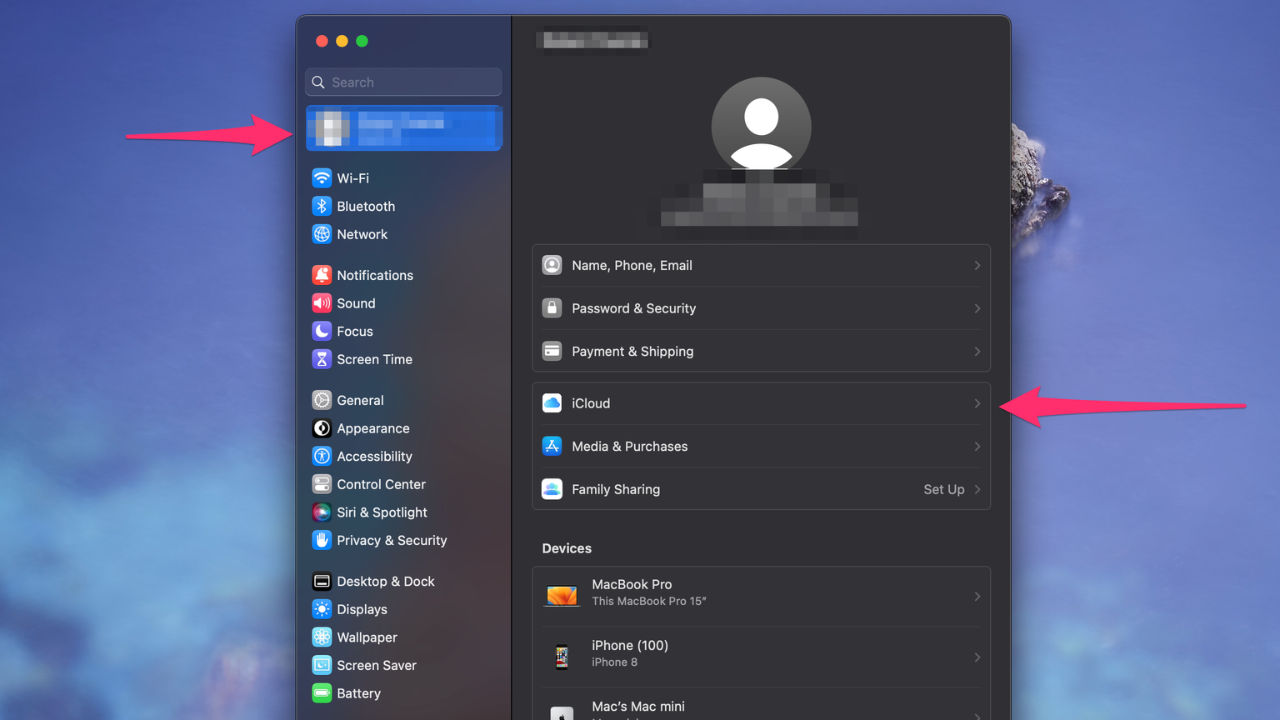
2) Then make sure you have the “Find My Mac” setting turned on
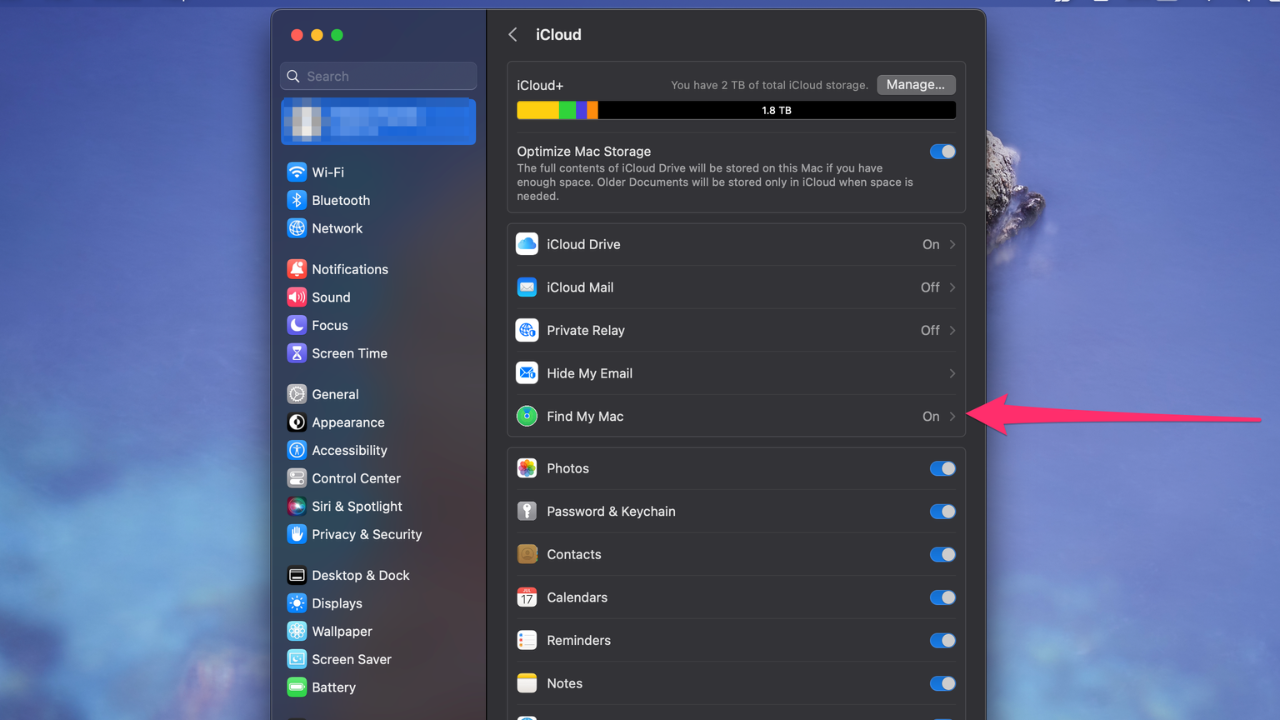
3) Once you’ve set this up, you can easily track the location of your MacBook from another device or through iCloud.com. If you can’t locate your MacBook, you can also protect your data, such as changing your Apple ID and passwords and reporting your MacBook as stolen to local law enforcement.
Follow these detailed steps to find your lost MacBook
MORE: APPLE INTRODUCES MOST POWERFUL MACBOOK PRO MODELS EVER MADE
Windows laptop
To find your lost Windows laptop using Find My Device, you’ll first need to turn on the Find My Device feature on your PC.
To do this, simply select the Start button at the bottom left of your screen, go to Settings, select Privacy & Security, and then select Find my device and turn it on.
Also, make sure that Location Services is turned on. Once you’ve done this, go to the Microsoft devices page, sign in, and select the Find My Device tab.
From there, choose the device you wish to find and select Find to see your device on a map.
Follow these detailed steps to find your lost Windows laptop.
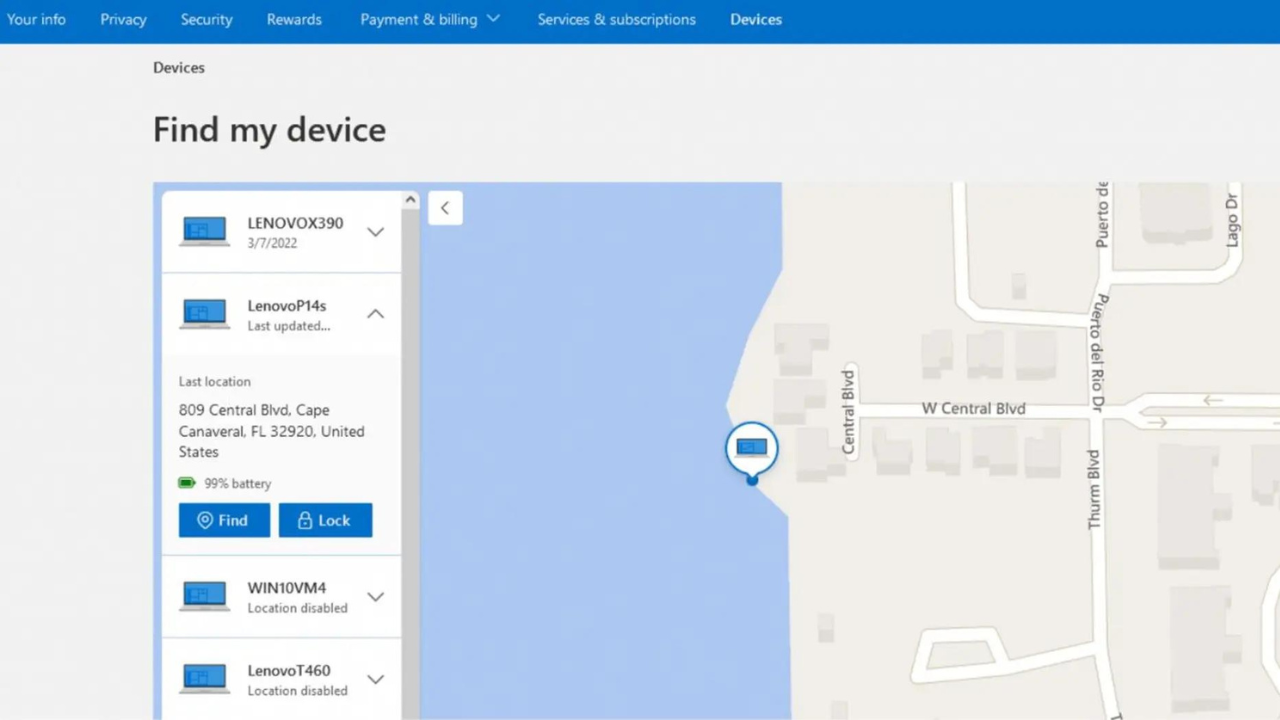
How to search for a lost phone
Losing a phone can be such a nightmare and, in the past, would have been world-shattering but thanks to modern tech, locating either an iPhone or Android only requires a few clicks.
iPhone
If you’ve lost your iPhone, you can use the Find My app on another Apple device or the iCloud website to locate it by signing in and selecting your lost device from the list of devices associated with your Apple ID. It requires a few steps but is quite simple to follow.
Follow our detailed instructions here.
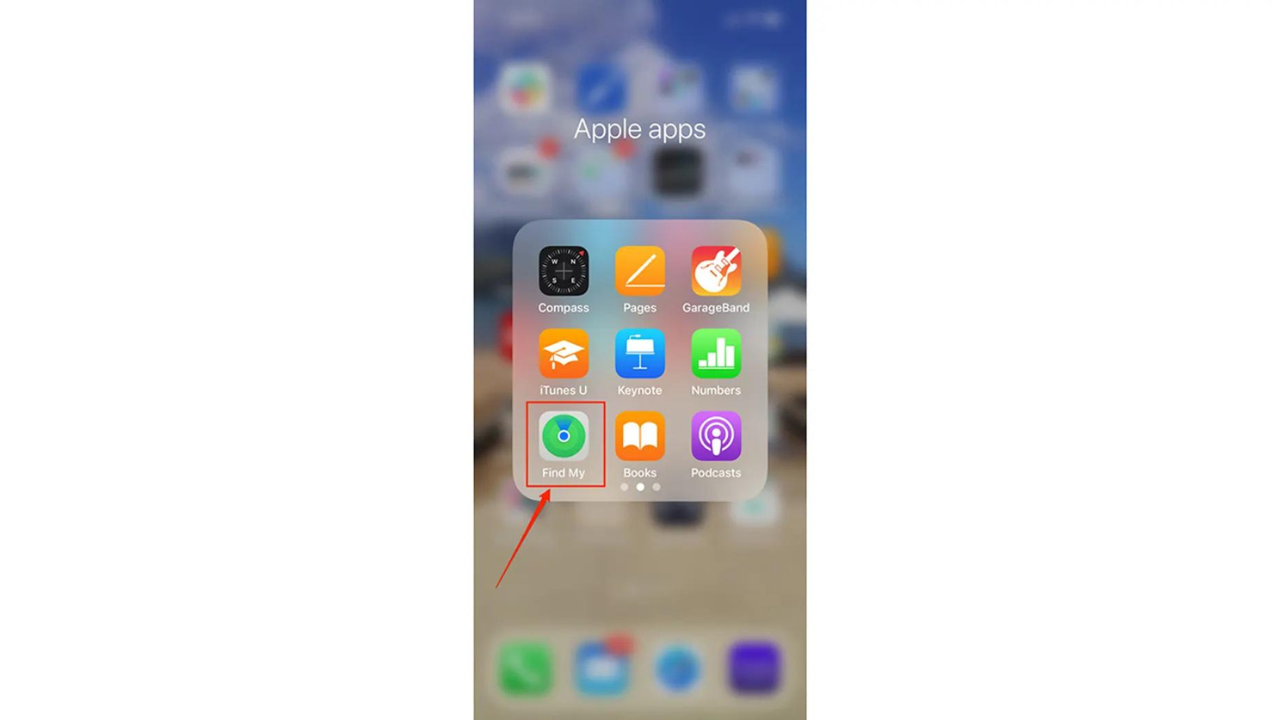
Android
If you’ve lost your Android phone, you can use the Google Find My Device app on another Android device or the web to locate it by signing in and selecting your lost device from the list of devices associated with your Google account. This also requires a few steps, but we got a complete breakdown explaining the simple process here.
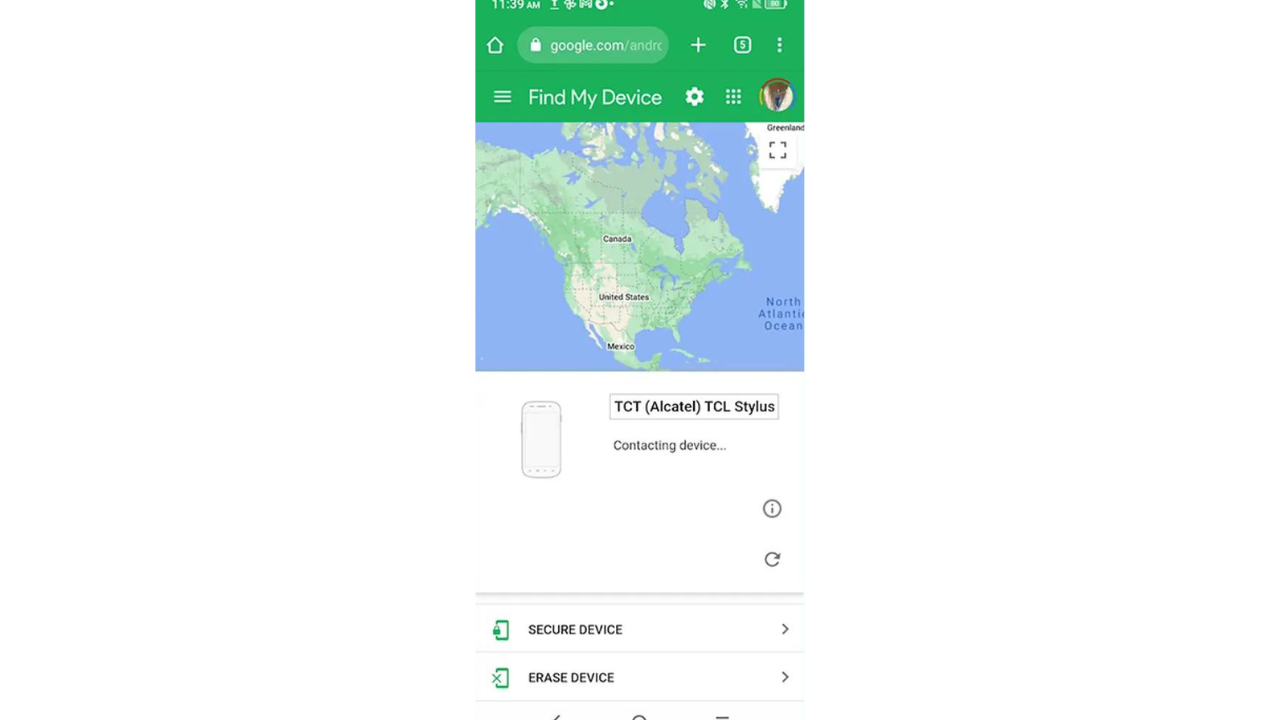
How to reverse search
An image
Is there someone in your life who may be too good to be true? Look that person up on their social media profile, and if their picture seems too good to be true, or perhaps you’ve seen it somewhere else, do a reverse image search. Do you see others using that same photo?
If you’re itching to reverse search an image on your phone, Google’s got you covered – simply upload the image or enter its URL into their Reverse Image Search.
A phone number
If you’re ever in need of identifying an unknown phone number, Google and specialized apps such as Truecaller or Whitepages have got your back!
Visit our page for a complete step-by-step guide.
How to search for lost AirPods
What about your precious AirPods? Those babies go almost everywhere with me, although those pesky things also tend to fall out my oddly shaped ears quite often. How can you locate them if this ever happens? Apple has made it easy to find them.
First, open the “Find My” app on your iPhone or iPad, or go to iCloud.com/find on your computer and click on “Devices” and select your AirPods from the list
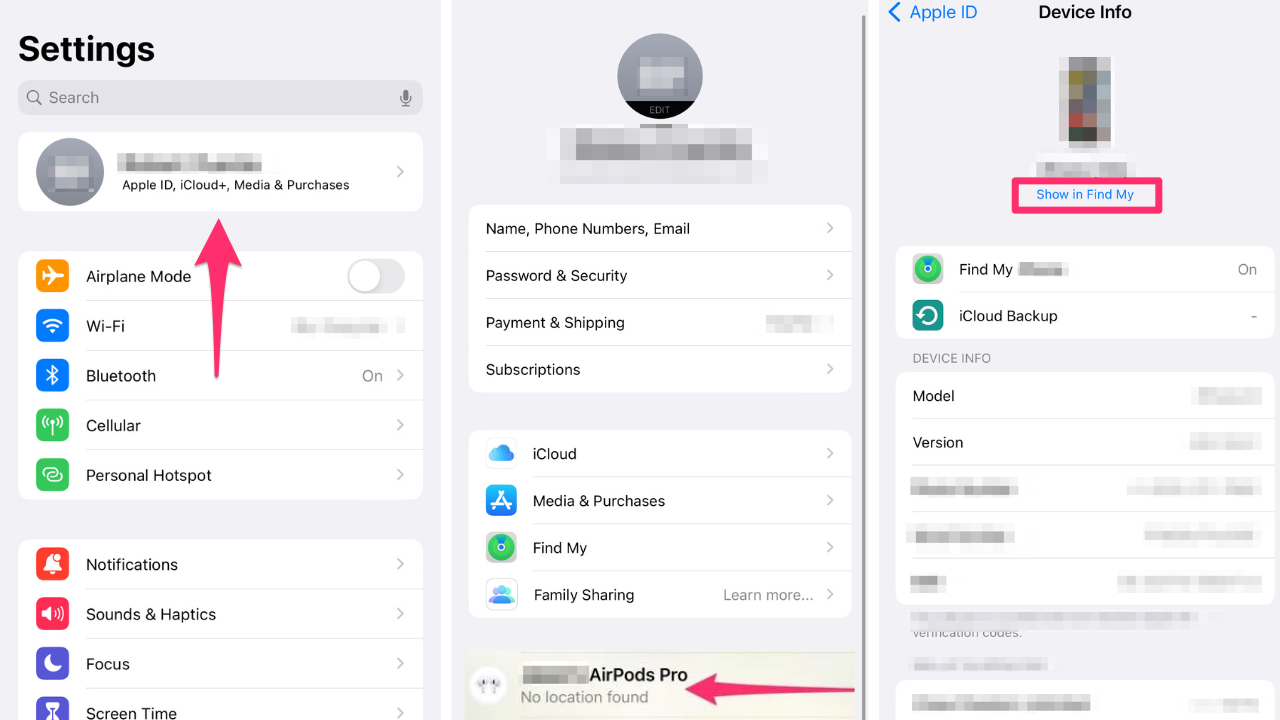
The map will show you the last known location of your AirPods. If they’re nearby, you can make them play a sound to help you locate them.
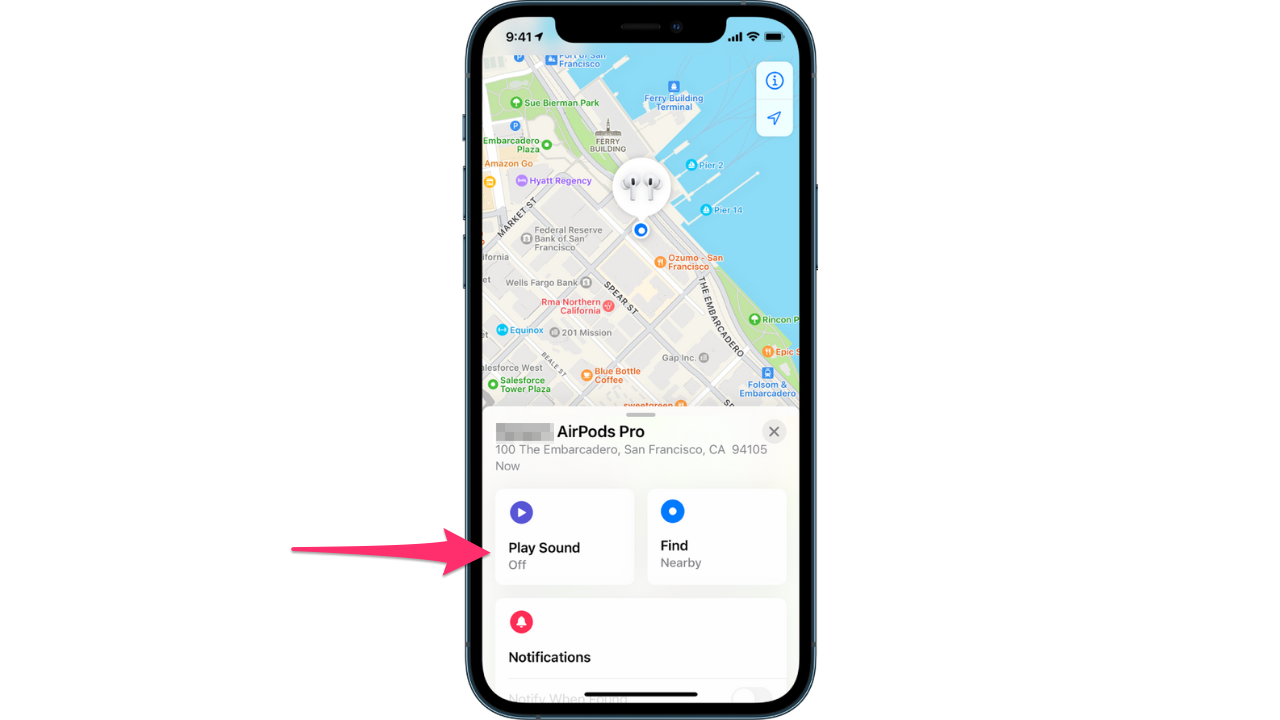
Credit: Apple
If your AirPods are out of range or not connected to any device, you can still enable the “Notify When Found” feature. This will send you a notification when your AirPods are located, provided they come within range of an iOS device signed in to your Apple ID.
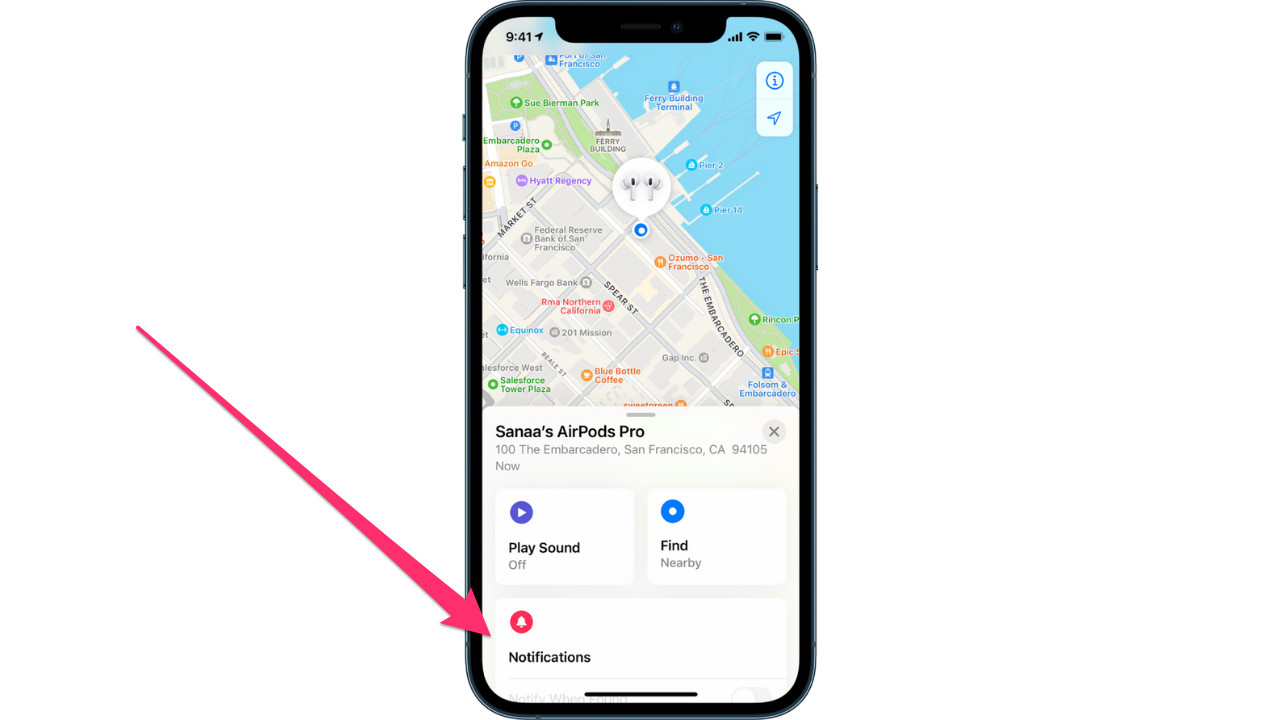
Credit: Apple
To be extra safe, check out our recommended wireless earbuds to ensure you always have a backup pair. We all know workouts are never the same without our favorite tunes.
How to search for lost property
There’s nothing worse than coming home from an unforgettable vacation only to find out the airline lost your luggage. Thanks to the Apple Air tag, we not only received some amazing content from P.I. luggage vigilantes – folks can now track their belongings with their iPhones.
MORE: HOW TO OUTSMART A THIEF USING AIRTAGS
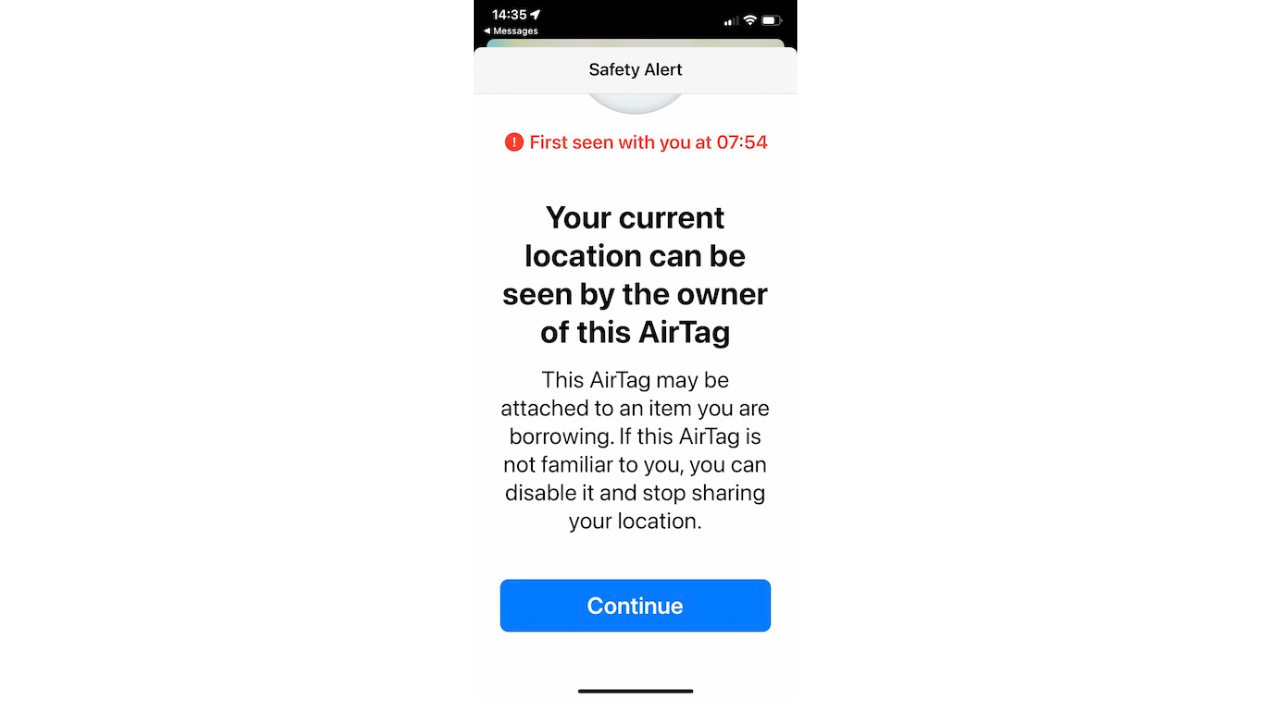
How to search for something on Google
When it comes to searching on Google, there are many tips and tricks that can make the process more efficient and effective. One of the most useful is utilizing the tabs that Google provides, such as Images, News, Maps, and Shopping. Additionally, using quotation marks to search for a specific term or phrase, using a colon to search for information on a specific website, and using the asterisk wildcard to search for a missing word or phrase can all help to narrow down search results.
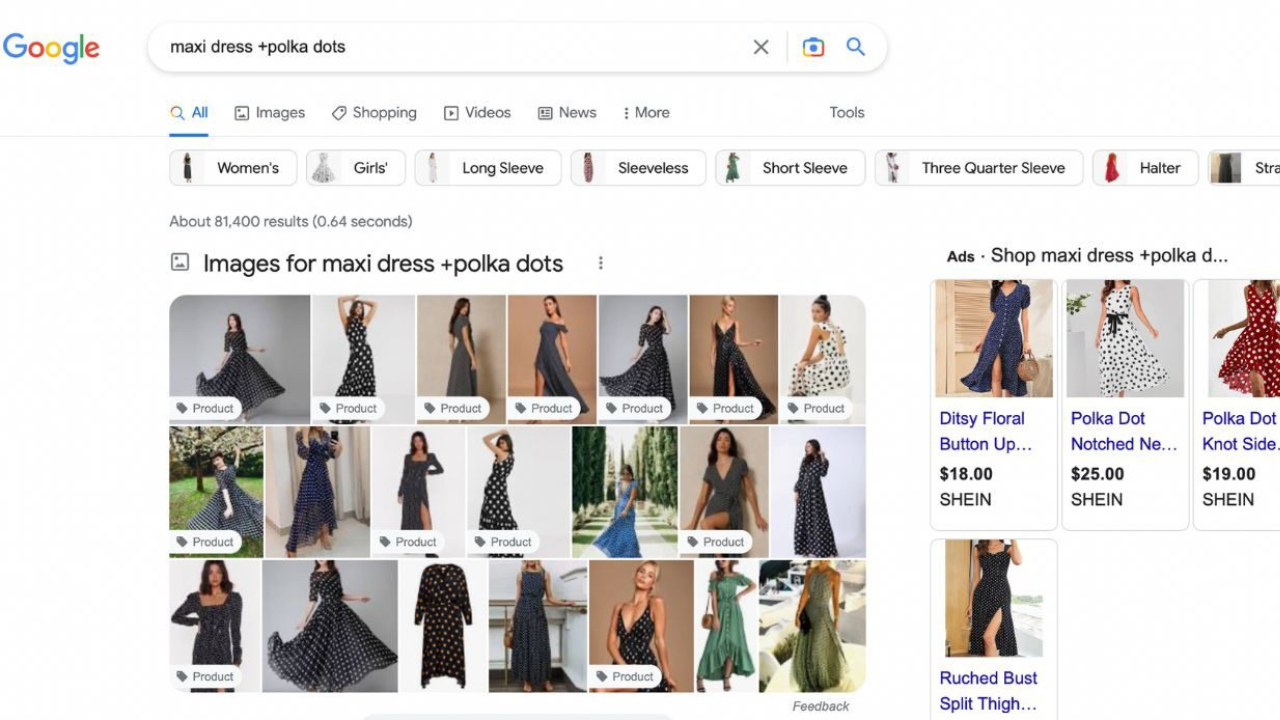
Other tips include searching for sites similar to a favorite website, using the plus or minus sign to add or omit details, using advanced search, setting time restraints, solving math equations, and searching for specific file types. By utilizing these tips, users can save time and find the information they need more quickly and easily.
Check out an in-depth tutorial on the best ways to search for something on Google here.
MORE: HOW TO SCRUB YOUR PHONE NUMBER AND ADDRESS FROM GOOGLE SEARCH
Final thoughts
So there you have it, folks – some handy tips and tricks for searching smarter and finding what you need with less hassle. Whether you’re looking for lost pets, lost luggage, or lost AirPods, these tools and techniques can make a world of difference.
What other items do you tend to lose? What are your tips for finding that item? Let us know in the comments below.
FOR MORE OF MY TIPS, SUBSCRIBE TO MY FREE CYBERGUY REPORT NEWSLETTER HERE
RECOMMENDED:
- How to use an Apple Air Tag to discover stolen property
- Best tips and tricks for searching through your photos
- How to find your lost dog


