I first noticed a friend who was single using a reverse image search to learn more about a prospective real-life date that they met through a virtual date. She had a few of his photos and was able to learn the origin and confirm a lot about the lucky guy using this powerful tool. There are so many more great reasons why you’d want to do a reverse image search.
What are the benefits of reverse-searching an image?
Is there someone in your life who may be too good to be true? Look that person up on their social media profile, and if their picture seems too good to be true or perhaps you’ve seen it somewhere else, do a reverse image search. Do you see others using that same photo?
Also, try using reverse search to look up:
- a certain flower
- a piece of food (fruit, vegetable) you’ve never seen before
- a building
- piece of furniture
- piece of clothing (shirt, dress, shoes)
- animal
Not only will Google be able to identify the object – in many cases where you are shopping for an item, it will present prices for that object in all the places you can purchase it online (more on that below)

How to reverse image search on an iPhone: Safari Browser
If you have an image saved to your camera roll and you want to see any similar images on the web or perhaps where it originally came from, you can do the following:
1) In your Safari browser, type in images.google.com
2) In order for a camera icon (which we’ll need) to appear in the Google search bar, click the “AA” icon in the left-hand corner of the search bar at the bottom of the screen
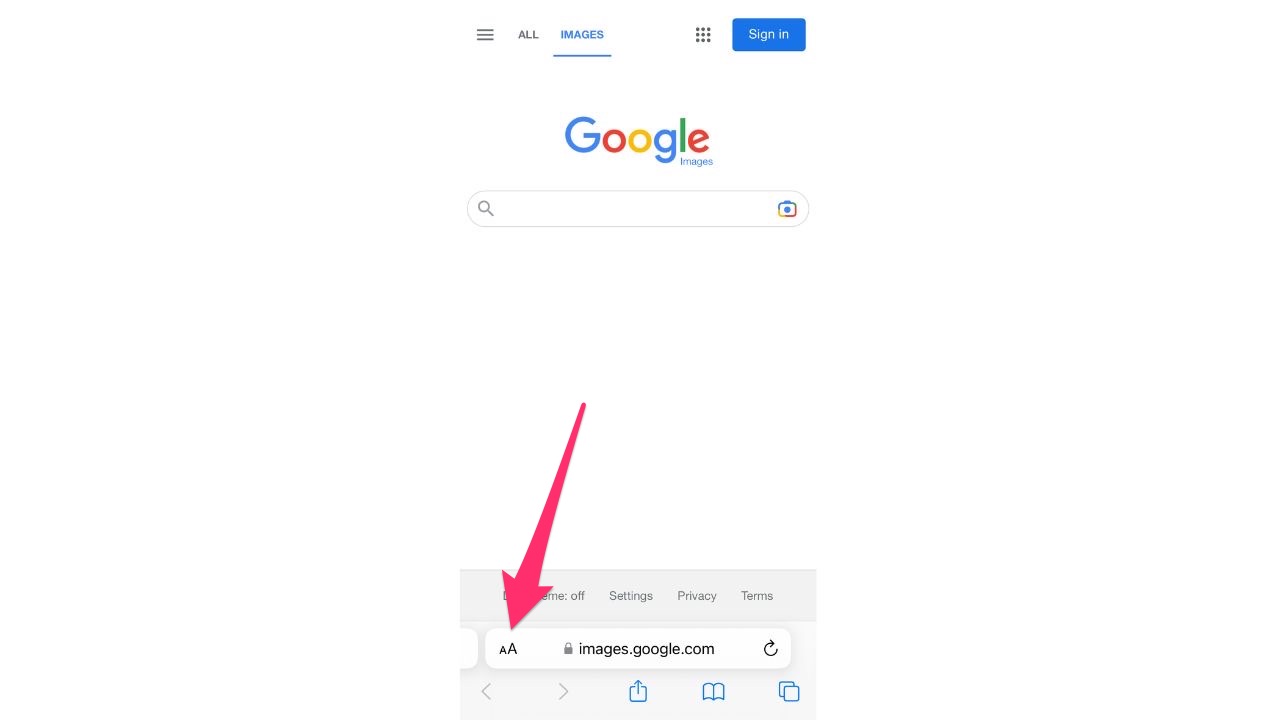
3) From the dropdown, click “Request Desktop Website”
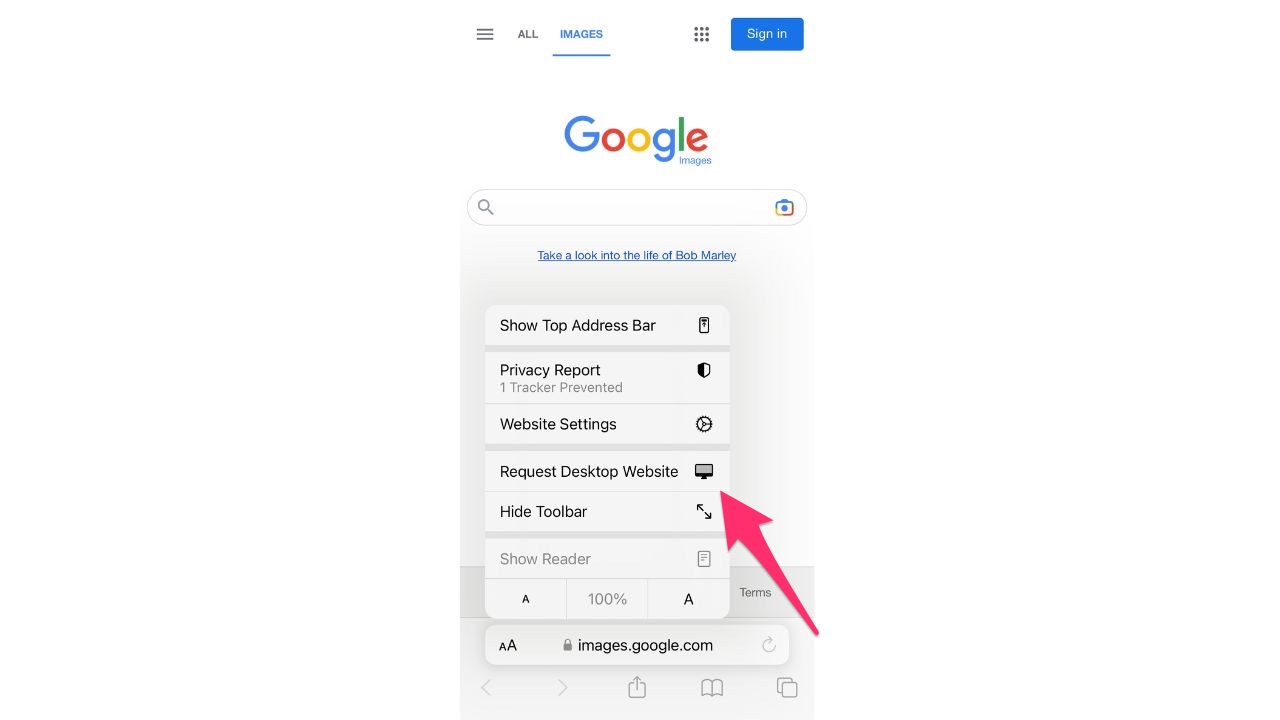
4) Now, you will see a camera icon in the google search bar.
![]()
5) A prompt will appear asking for permission to access your photos. Select Allow Access to All Photos
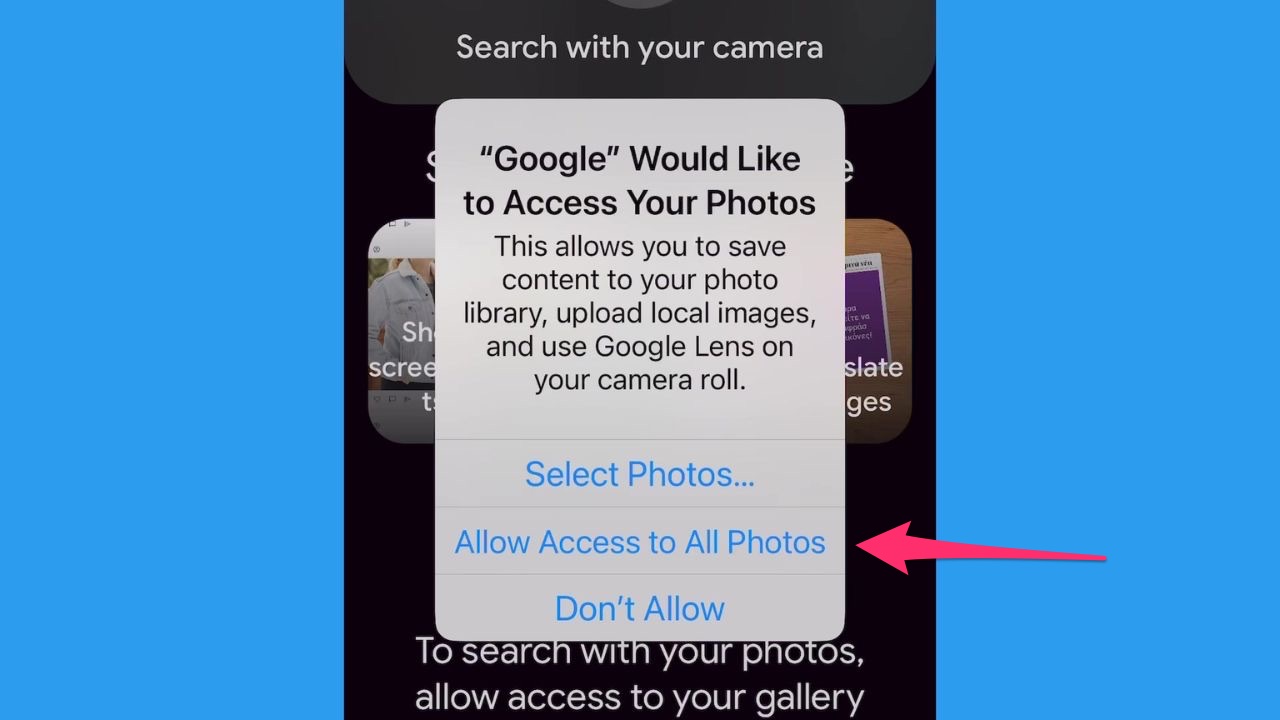
5) Click the camera icon and in the pop-up, click “upload a file” and then click “photo library“.
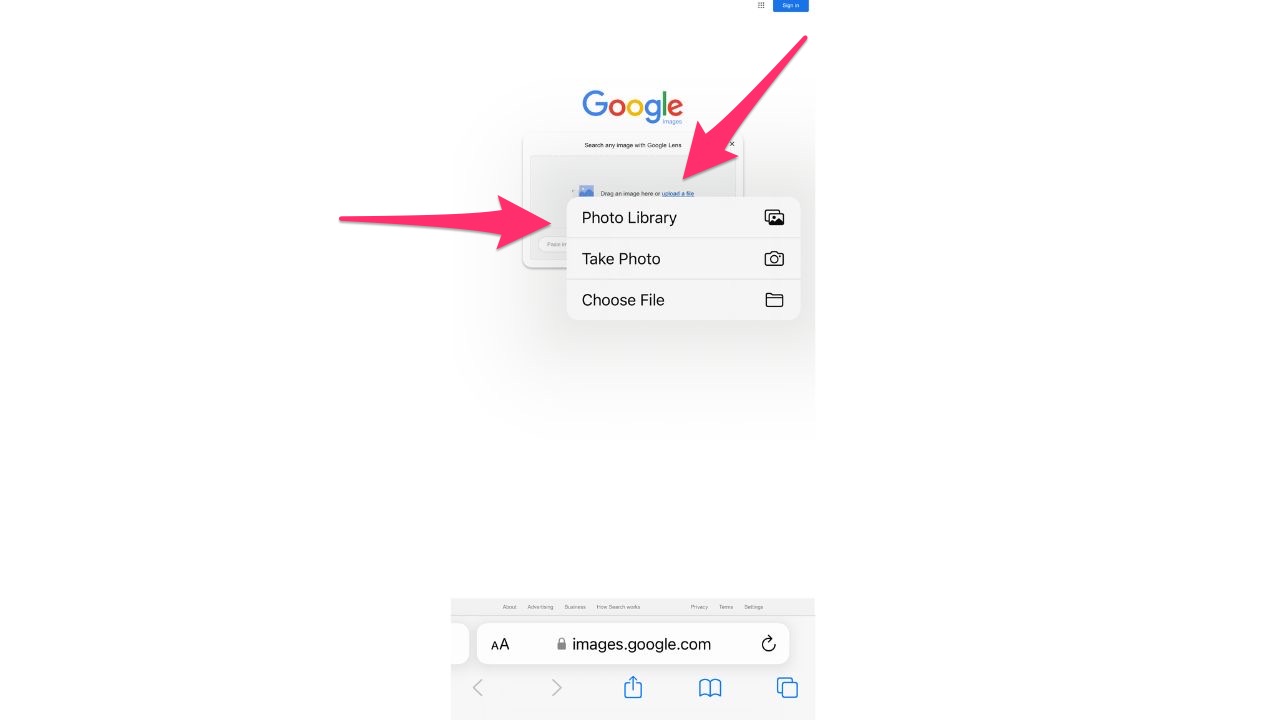
6) Select the image in your camera roll you want to reverse image search and select “Choose” in the lower right-hand corner.
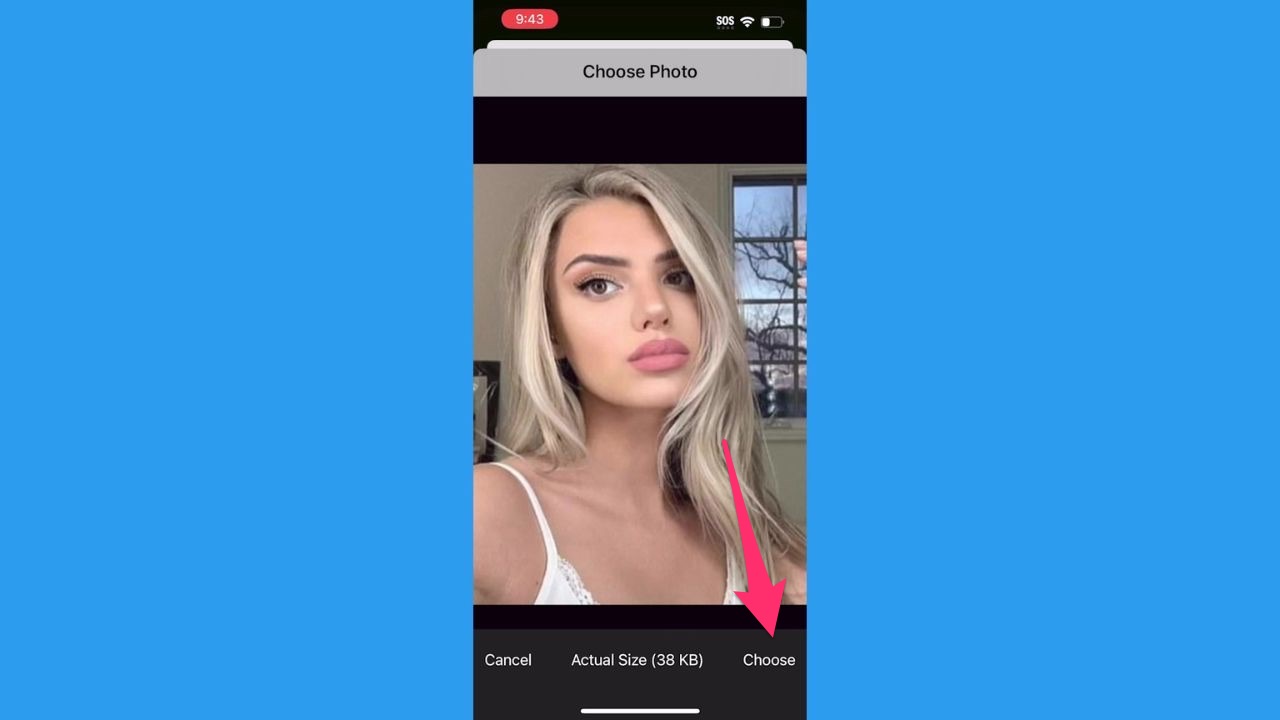
7) Google images will now show all articles and other visually similar images related to the image you just selected.
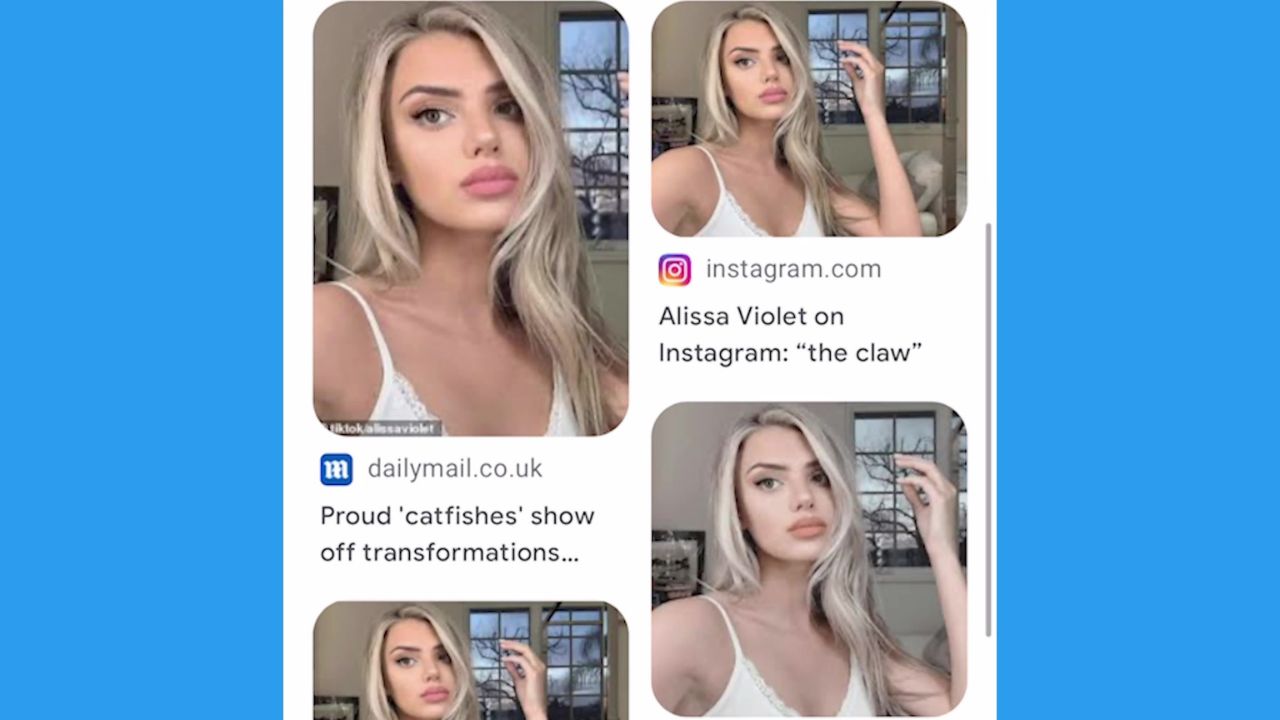
How to reverse image search on an iPhone & Android: Chrome Browser
Before you follow these steps, Apple iPhone and iPad will need to download the Google app or Google Chrome app from the App Store or from Google Play Store app on an Android to perform a similar reverse image search.
- Open the Chrome app on your iPhone and navigate to the image you want to search for
- Hold down on the image until a menu appears
- Tap “Search Google for This Image“
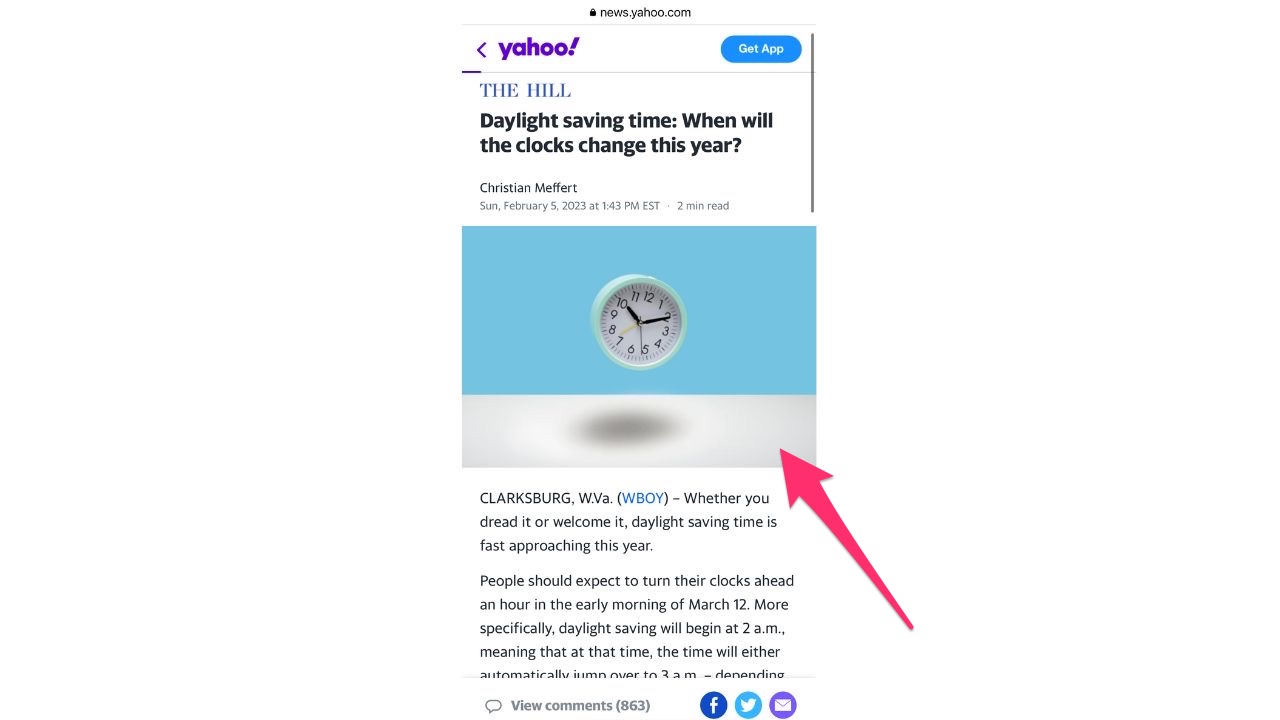
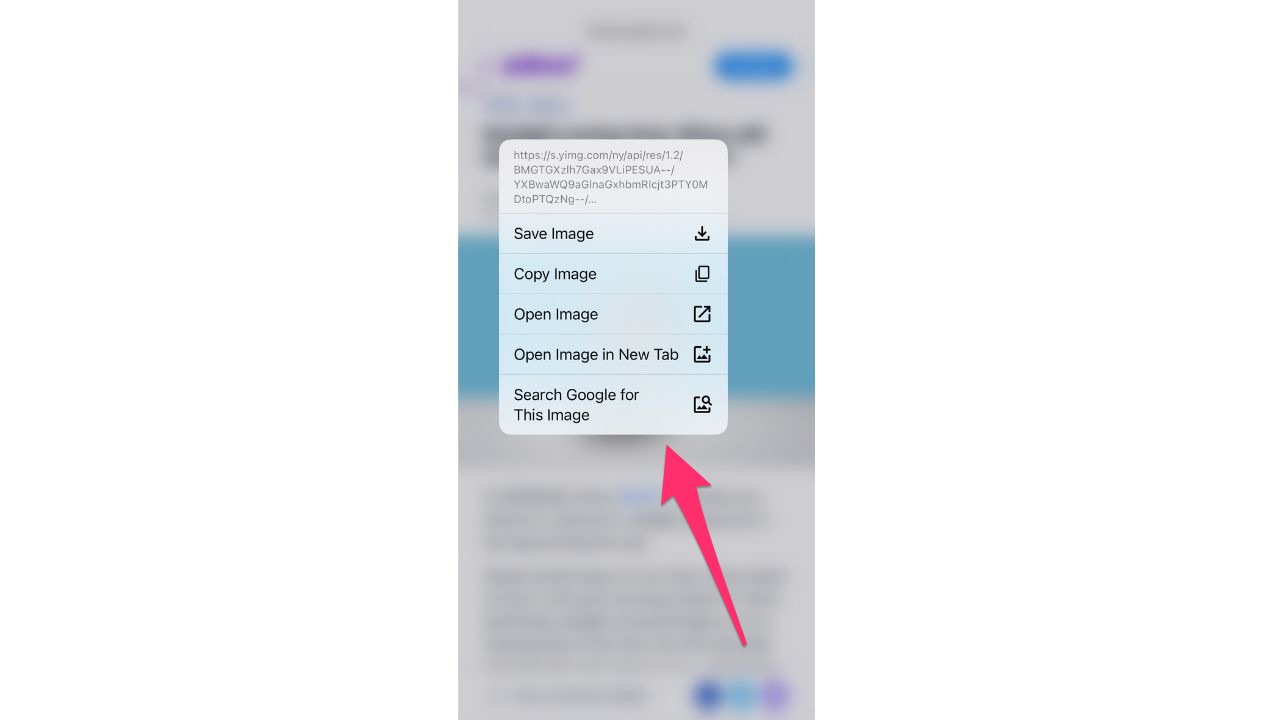
4) Search results based on that image will appear and show you where the image has been used on the internet, and you can tap on any of the results to view the website
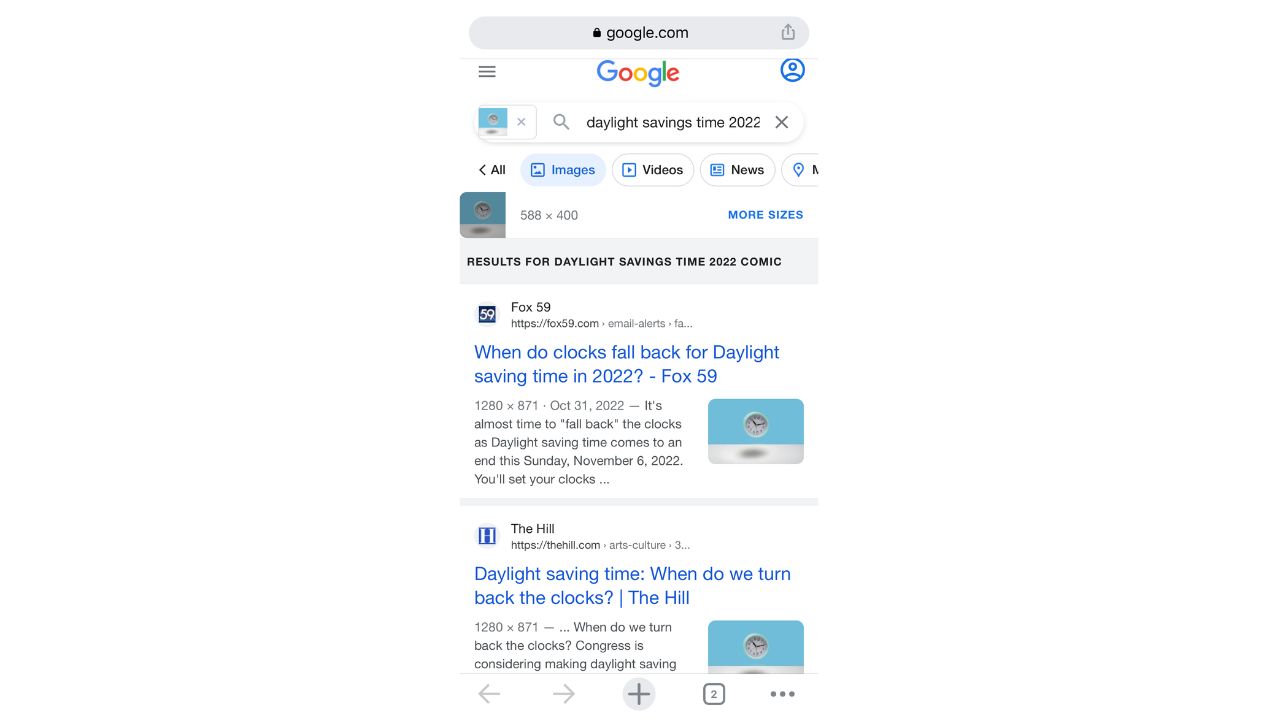
Have you used reverse search before? Let us know what you discovered by using it.
Related:
- Best tips and tricks for searching through your photos
- How to backup photos the right way
- How to find a missing camera by searching for photos
🛍️ SHOPPING GUIDES:
KIDS | MEN | WOMEN | TEENS | PETS |
FOR THOSE WHO LOVE:
COOKING | COFFEE | TOOLS | TRAVEL | WINE |
DEVICES:
LAPTOPS | TABLETS | PRINTERS | DESKTOPS | MONITORS | EARBUDS | HEADPHONES | KINDLES | SOUNDBARS | KINDLES | DRONES |
ACCESSORIES:
CAR | KITCHEN | LAPTOP | KEYBOARDS | PHONE | TRAVEL | KEEP IT COZY |
PERSONAL GIFTS:
PHOTOBOOKS | DIGITAL PHOTO FRAMES |
SECURITY
ANTIVIRUS | VPN | SECURE EMAIL |
CAN'T GO WRONG WITH THESE:




32 comments
I have an online stalker that I rejected two + years ago on a dating site, he is now following my 82 year old mother on Facebook and she refuses to apply any privacy settings. Thinks everyone is her friend. I’m afraid he’s messaging her and it’s very scary to me. I have deactivated my account so he cannot see anything about me or my immediate family online as her “follower.” Elders on the internet are a liability and a vector I never thought would be a dangerous threat.