Raise your hand if you’ve ever skimmed through the user agreements and legal jargon that appear when signing up for new software or services. (If you aren’t raising your hand right now, you probably should be.) No one enjoys sifting through this dense information.
Unfortunately, by not reading service agreements thoroughly, you might inadvertently grant services access to things you’d prefer they didn’t have. For instance, you may have unknowingly allowed the Facebook app to access the photos stored on your phone or tablet during the download process.
If you’d rather not give Facebook this level of access to your stored photos, you can modify the permissions even after installing the app. We’ll guide you through the steps to protect your privacy concerning your photographs. Note that some images, like your profile picture and cover photo, are always visible to Facebook.
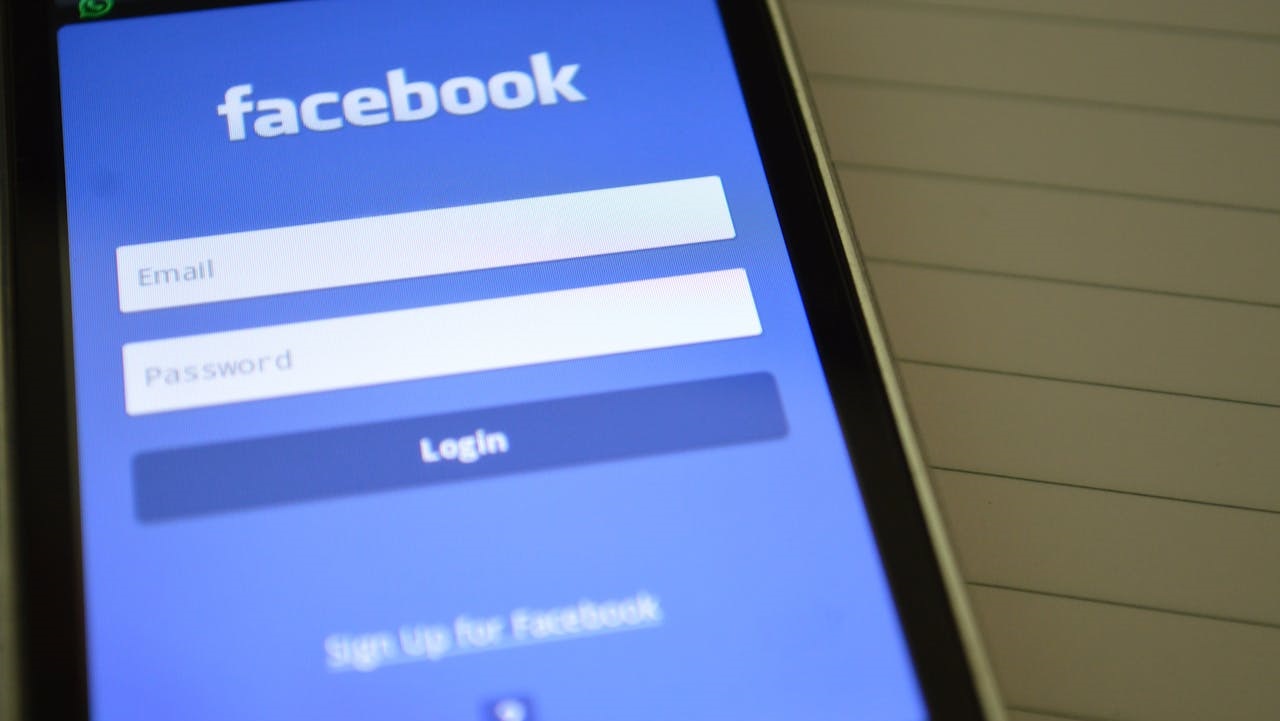
How to block Facebook’s access to your photos on an iPhone or iPad
You can prevent Facebook from gaining access to your photos on your iPhone or iPad through the following steps.
- Tap on the Settings icon for your iPad or iPhone.
- Tap on Privacy & Security.
- In the next menu, tap on Photos.
- Find Facebook in the subsequent menu and tap on it.
- Tap None to deny Facebook access to your photos.
You can then exit all of the menus and continue using Facebook, knowing that your photos are safe.
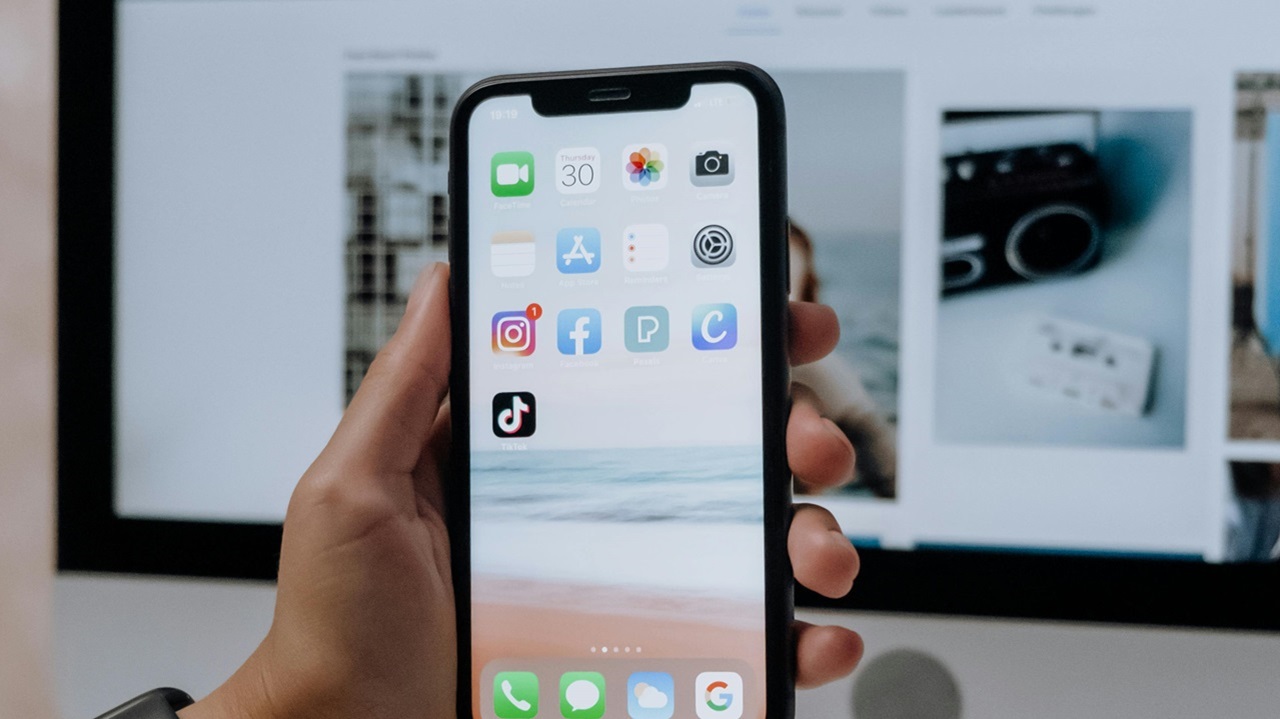
MORE: IS FACEBOOK LISTENING TO YOU?
How to block Facebook’s access to your photos on Android
You can deny Facebook access to your photos on your Android tablet or smartphone. Here’s how.
Settings may vary depending on your Android phone’s manufacturer
- Tap on the Settings icon on your Android device.
- In the subsequent menu, look for Apps and tap on it.
- In the list of apps stored on the Android device, scroll down and tap on Facebook.
- Scroll down the subsequent menu and tap on Permissions.
- In the Storage section of the next menu, turn off the slider button or tap Don’t Allow.
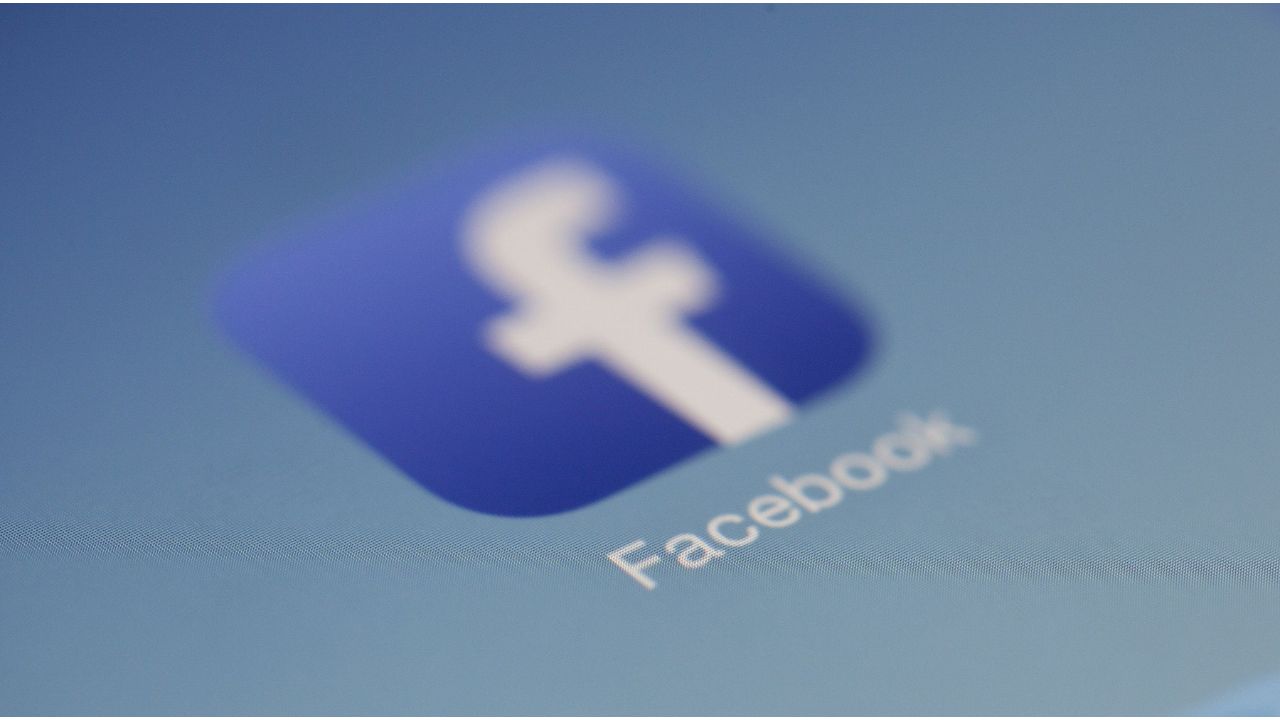
MORE: 5 WAYS TO MAKE YOUR FACEBOOK ACCOUNT BULLETPROOF
Managing privacy: Choosing when to allow Facebook access to your photos
After disabling photo access for Facebook, you may encounter frequent popup messages requesting you to restore access. Allowing access can simplify the process of uploading and sharing photos directly from your device to your Facebook page.
However, Facebook will not automatically post your personal photos without your permission; you decide which photos to upload. You might opt to restrict access to maintain privacy, ensuring that only selected photos are shared and preventing accidental posts of personal or sensitive images.
MORE: HOW TO ESCAPE FACEBOOK’S CREEPY AD TRACKING
Kurt’s key takeaways
You can enjoy social media without sacrificing your privacy by taking a few moments to adjust your settings. Remember, it’s your data, and you have the power to control who sees what. Stay informed, stay secure, and keep your personal moments personal.
How do you decide which photos or personal information to share on platforms like Facebook? Let us know in the comments below.
FOR MORE OF MY SECURITY ALERTS, SUBSCRIBE TO MY FREE CYBERGUY REPORT NEWSLETTER HERE


