Our iPhone and Android devices contain all kinds of secret features, and one of the best ones is getting to customize your text message keyboard. Both devices allow you to change your settings to make your messaging experience as fun and specific to you as you wish. Follow these step-by-step instructions to see how you can design your keyboard exactly the way you want it.
IPHONE
What kind of keyboards are on my iPhone?
The iPhone gives you one standard iOS keyboard for you to type your messages, but you can swap some settings around and add features such as typing in other languages, emojis, one-handed typing, and more.
How to add a language keyboard on your iPhone
- Go to Settings
- Select General
- Click Keyboard
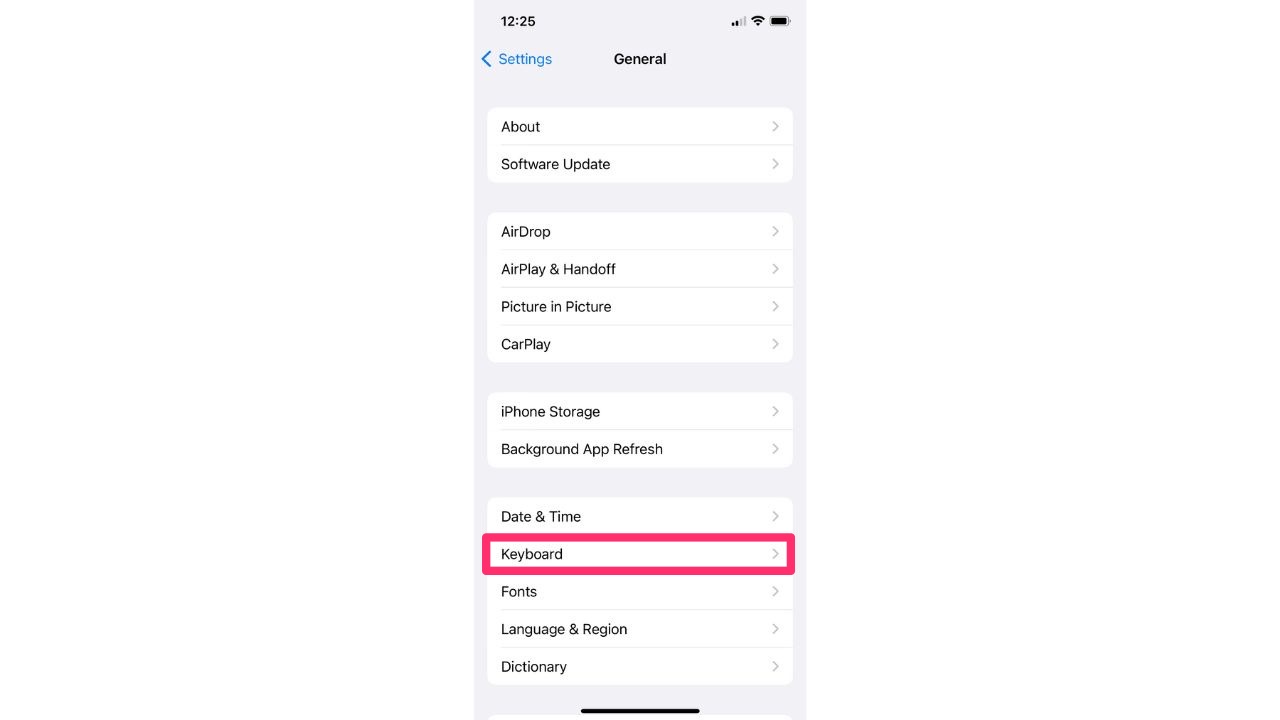
- At the top of the list, select Keyboards
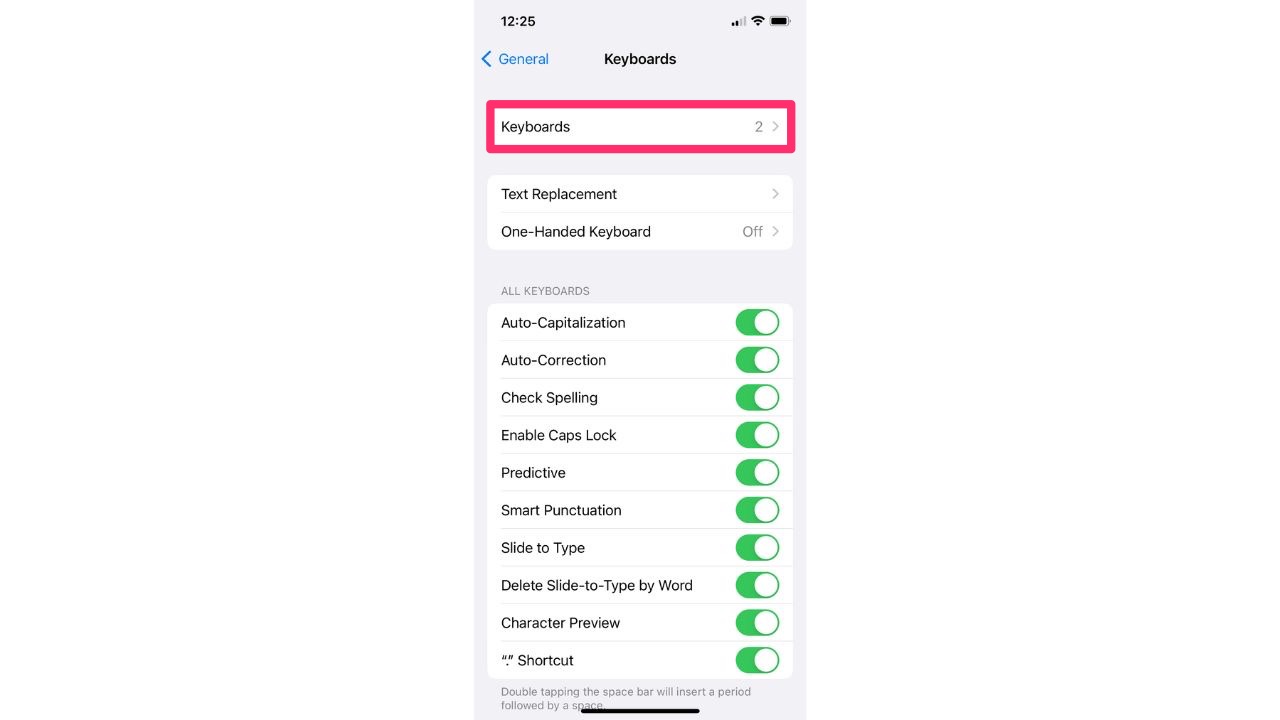
- Select Add New Keyboard
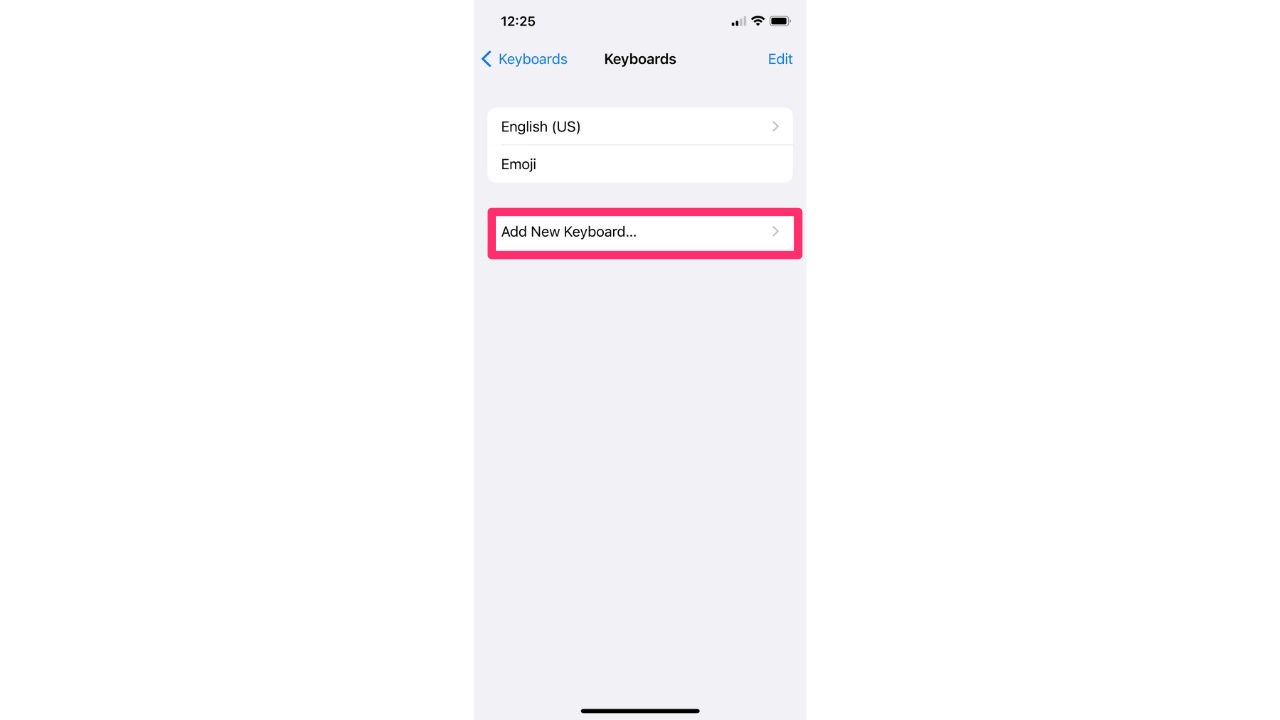
- Pick the language you’d like to add
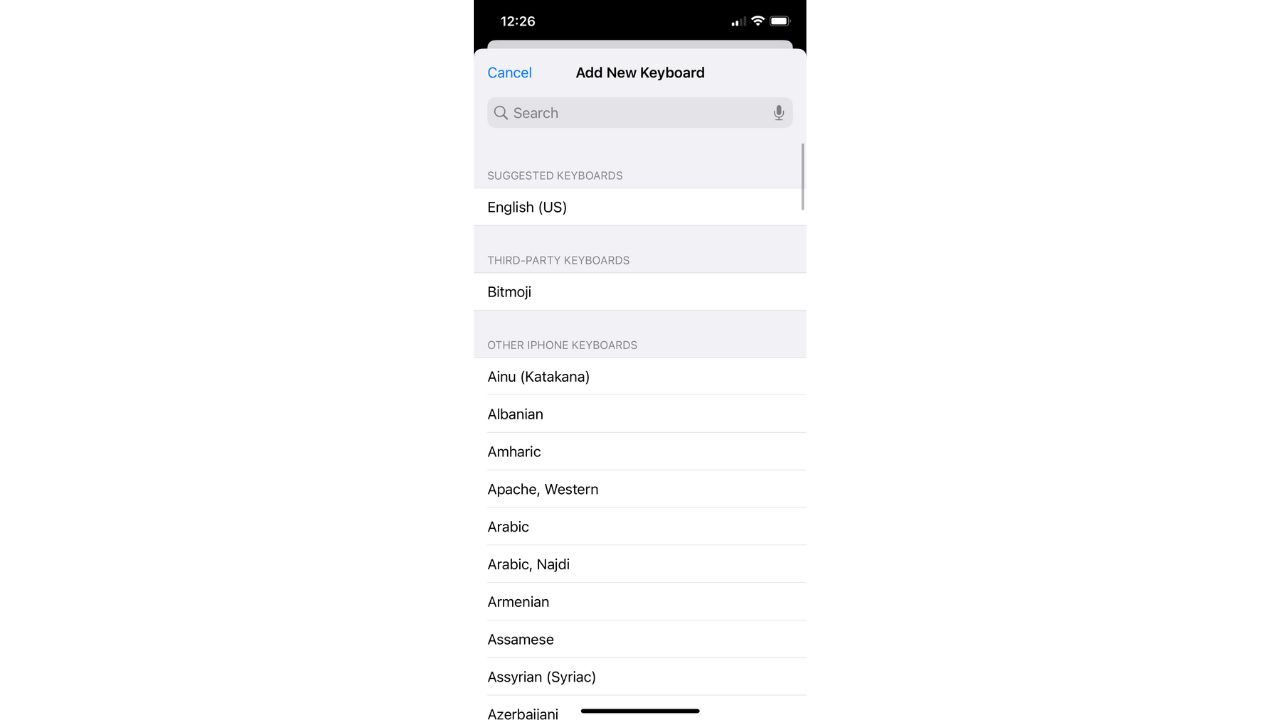
How do I switch to an emoji keyboard on my iPhone? ?
- Open your iMessages and begin a new message or go to a previous message
- In the bottom left-hand corner, select the smiley face icon
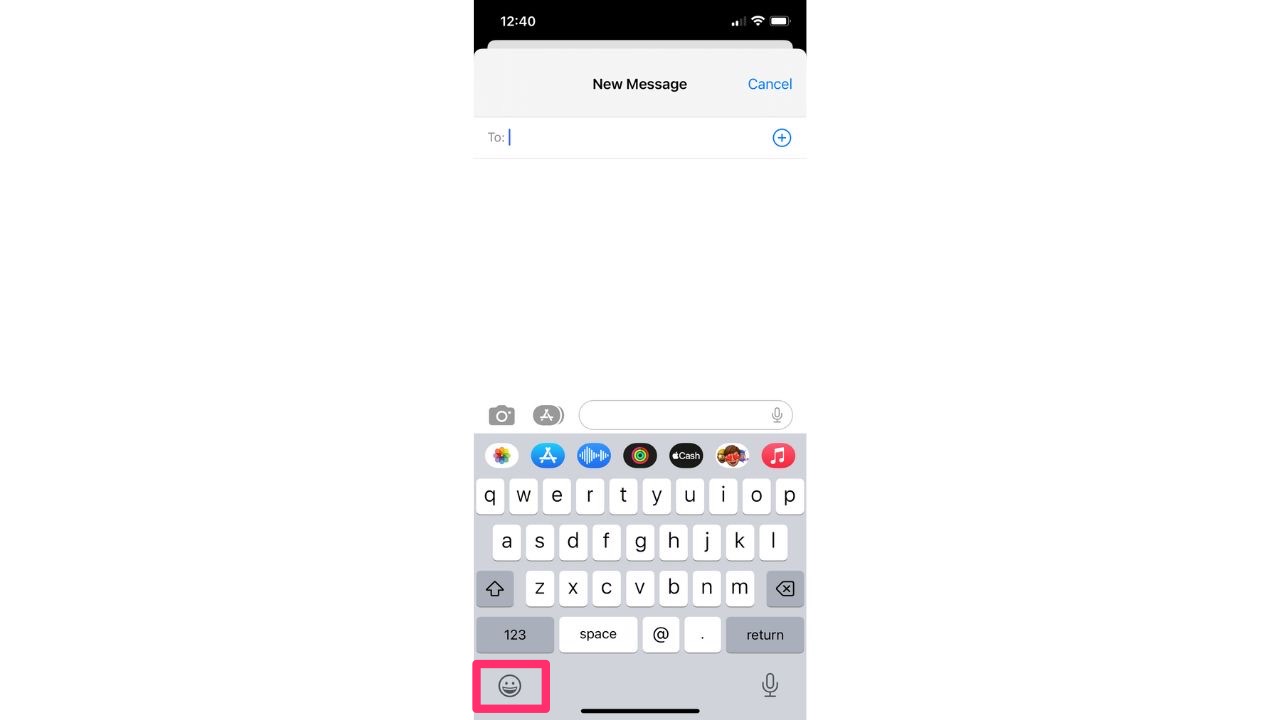
- Select whichever emoji you wish to use by swiping left or typing in the search bar
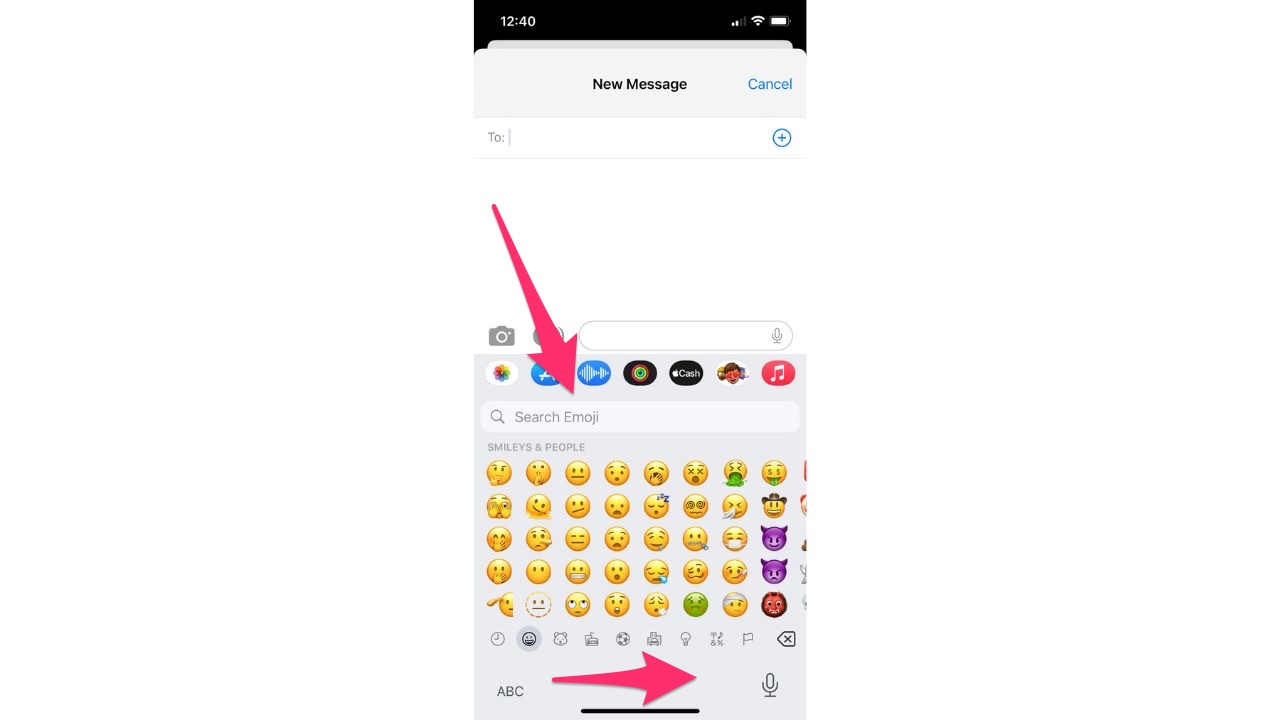
How do I enable the one-handed keyboard feature on my iPhone?
Certain iPhone models are much larger than others, and it can be difficult to stretch your fingers that far while typing all the time. That’s why the iOS15 update introduced the one-handed keyboard option to shrink the size of your keyboard and make it easier to type. Here’s how to enable it:
- Go to Settings
- Click General
- Go to Keyboard
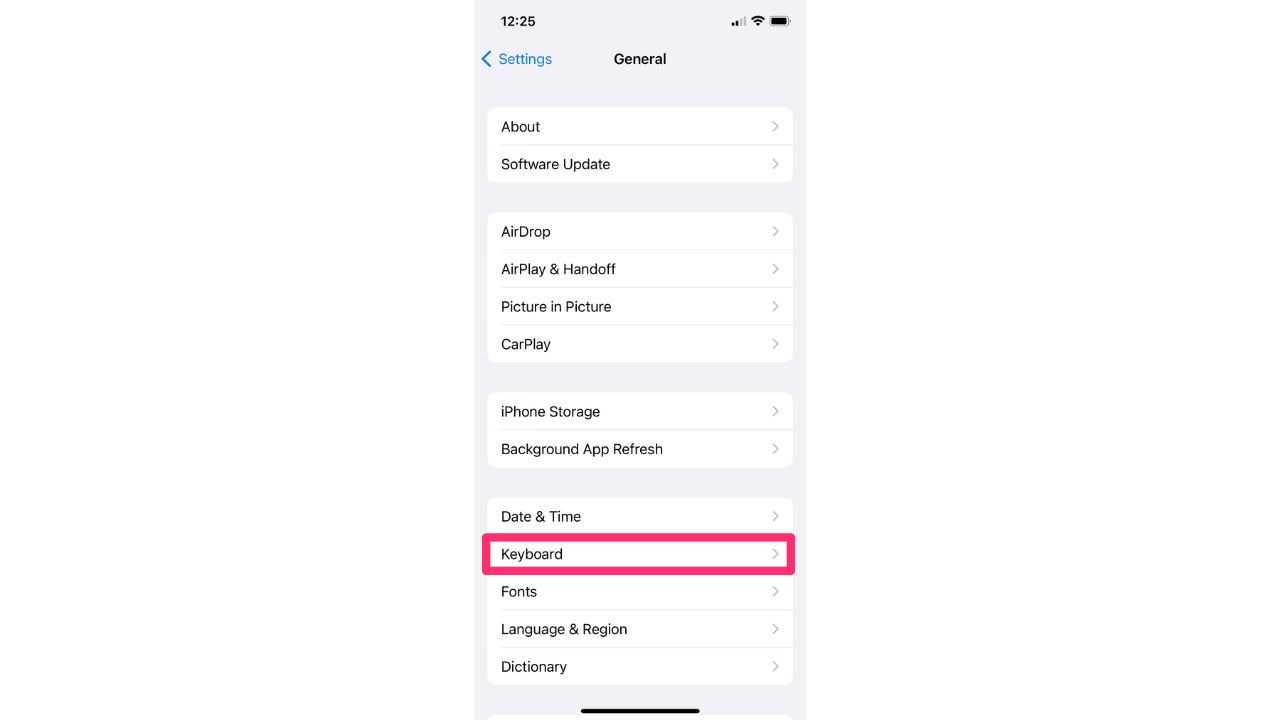
- Select One-Handed Keyboard
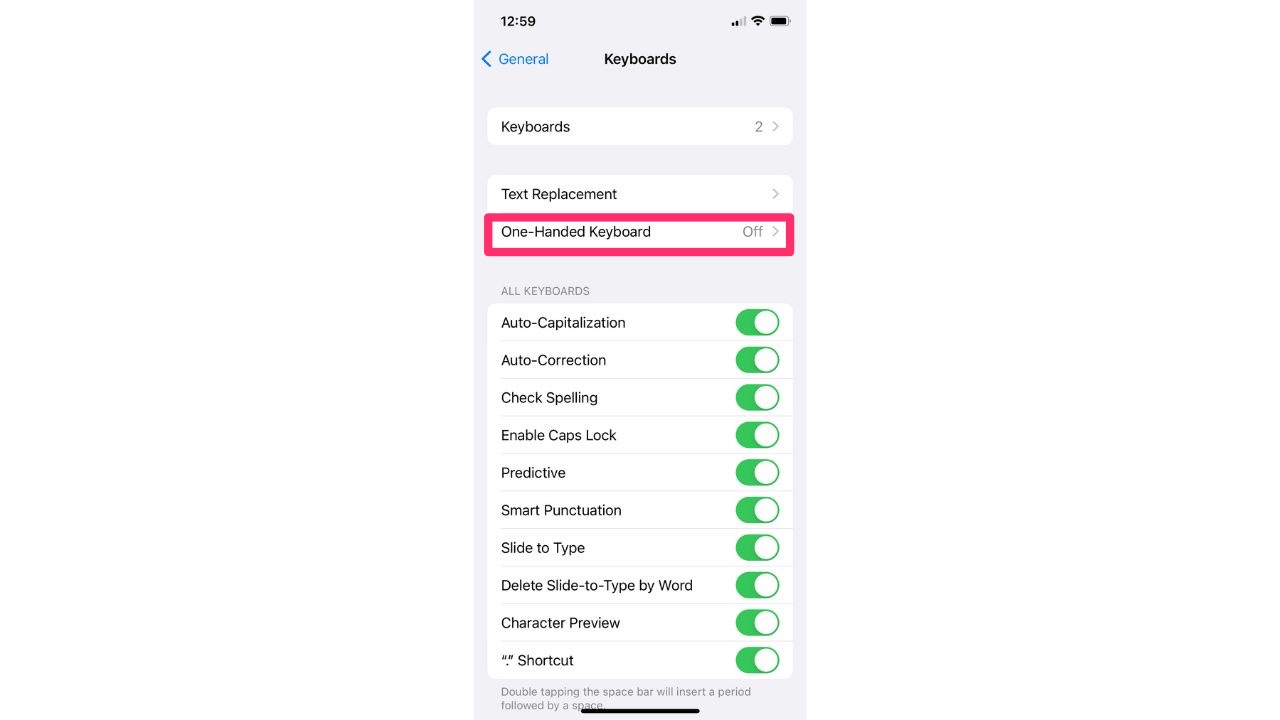
- Select whether you want your keyboard to appear on the left or right of the screen
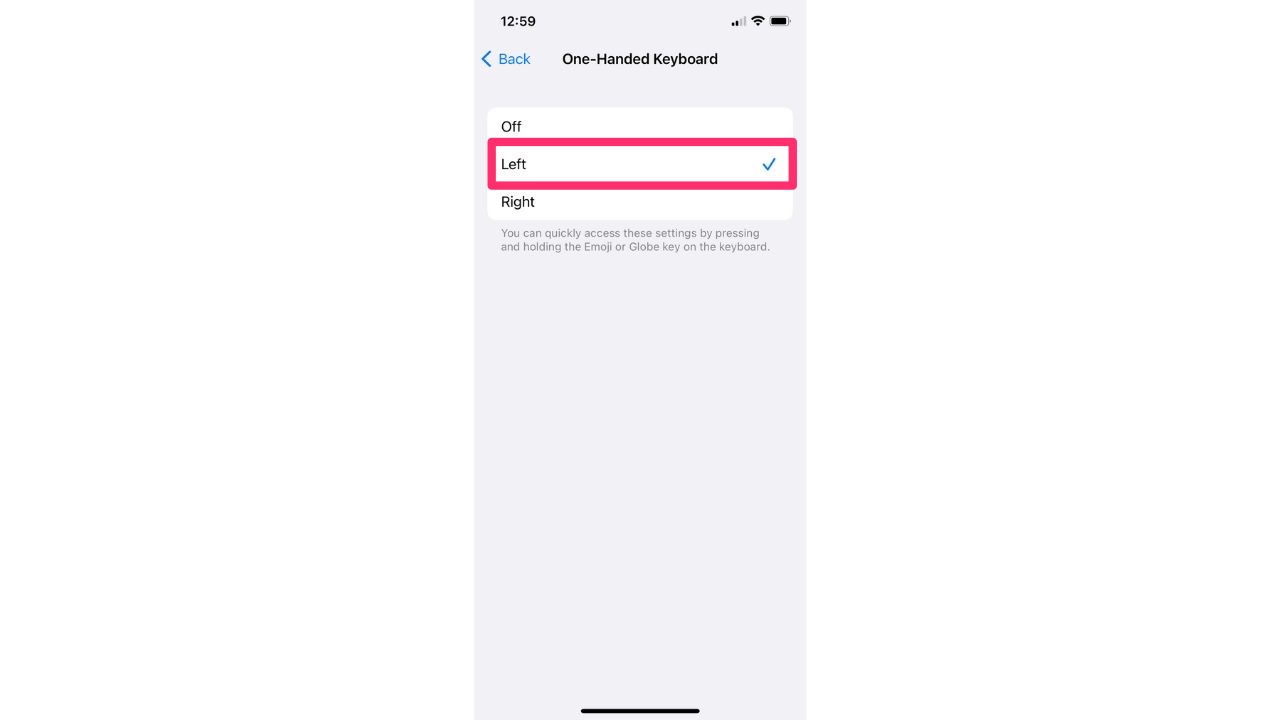
- Open your iMessages and start a new message to view how your keyboard looks. If you want to switch back to your regular keyboard, simply tap the arrow.
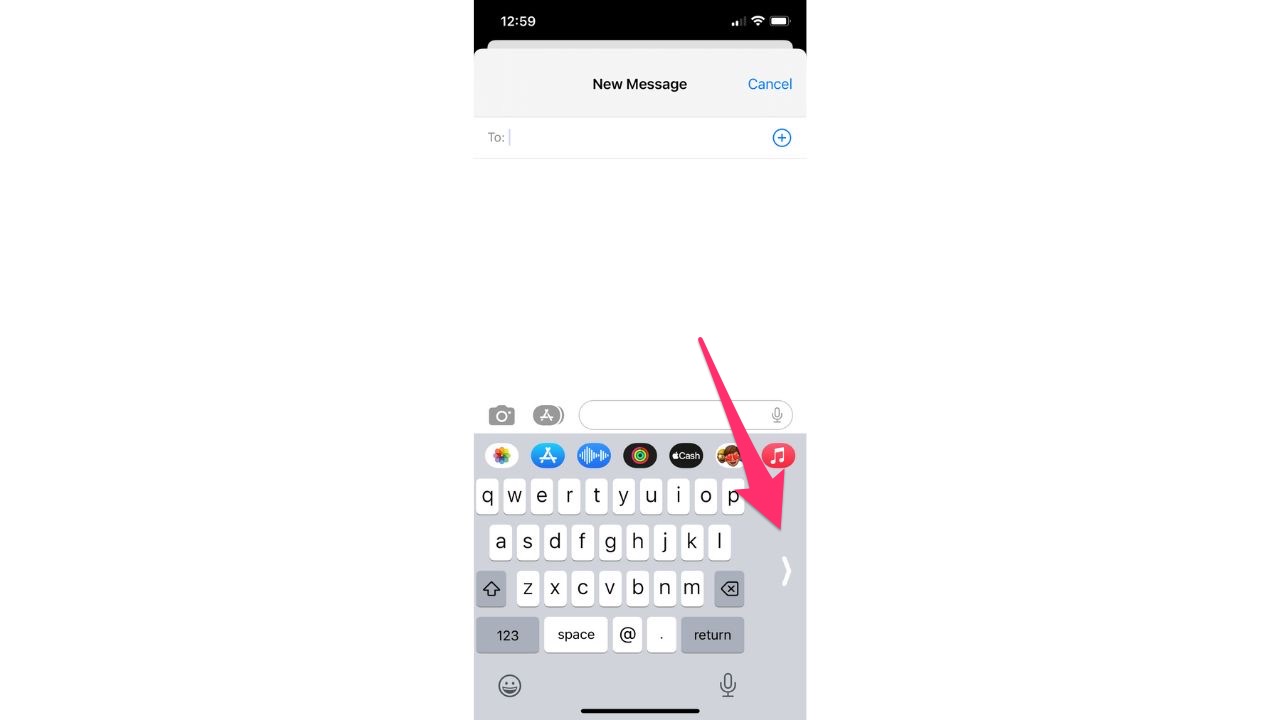
What other keyboards are available for my iPhone?
There are quite a few keyboard apps that the iOS App Store offers iPhone users. Perhaps the best one is an app called GBoard. This keyboard is the default option that comes on most Android models, but iPhone users can also enjoy its perks by downloading the app.
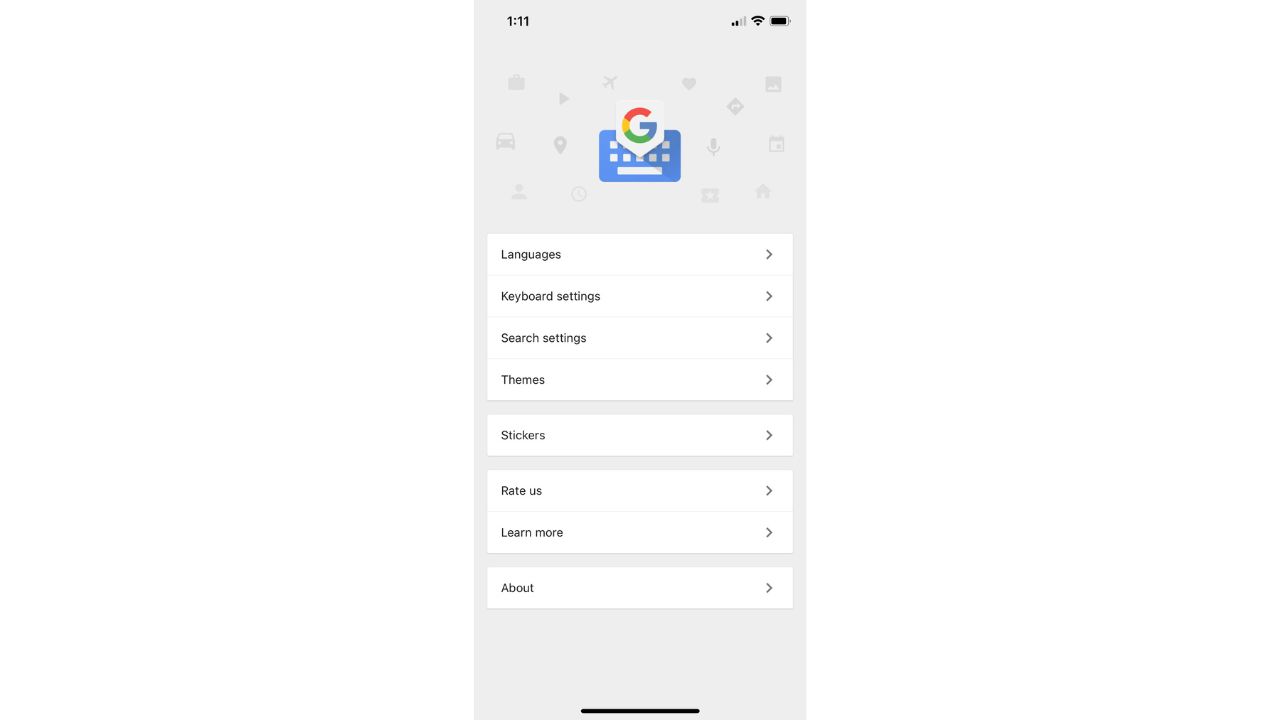
How do I enable the GBoard keyboard?
- Download the Gboard app to our phone here
- Go to Settings
- Select General
- Click Keyboard

- At the top of the list, select Keyboards
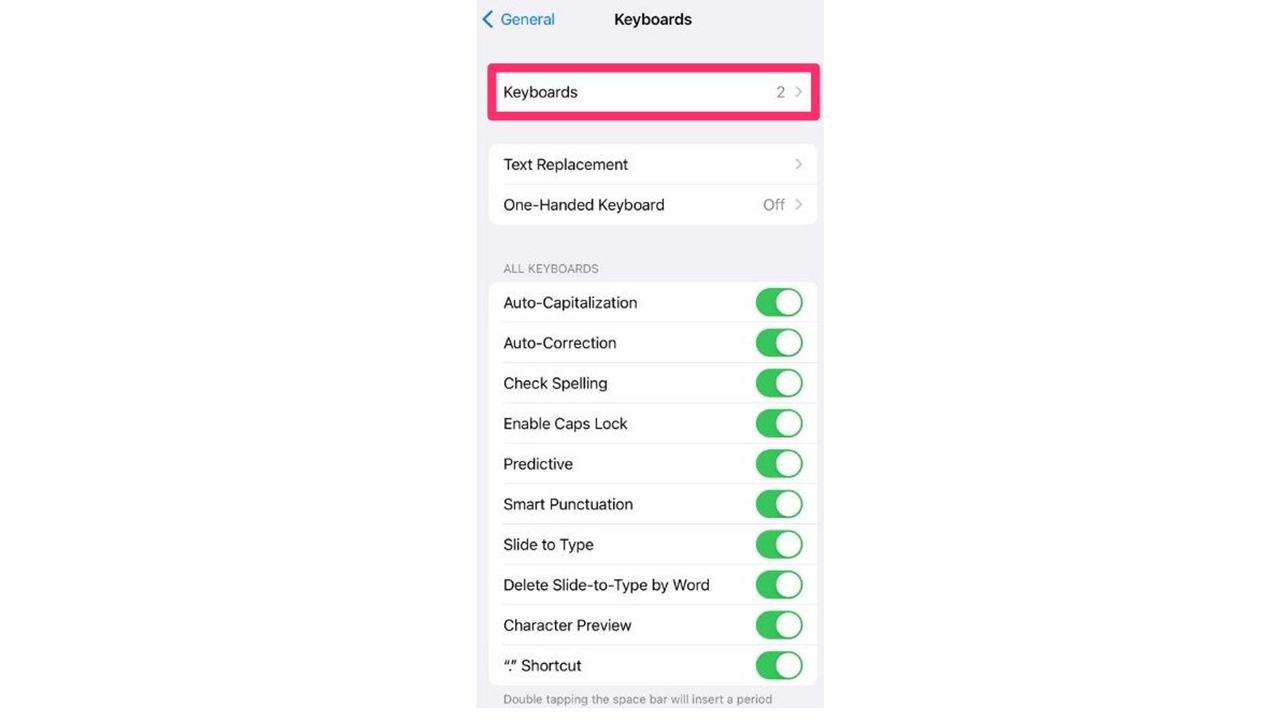
- Select Add New Keyboard…
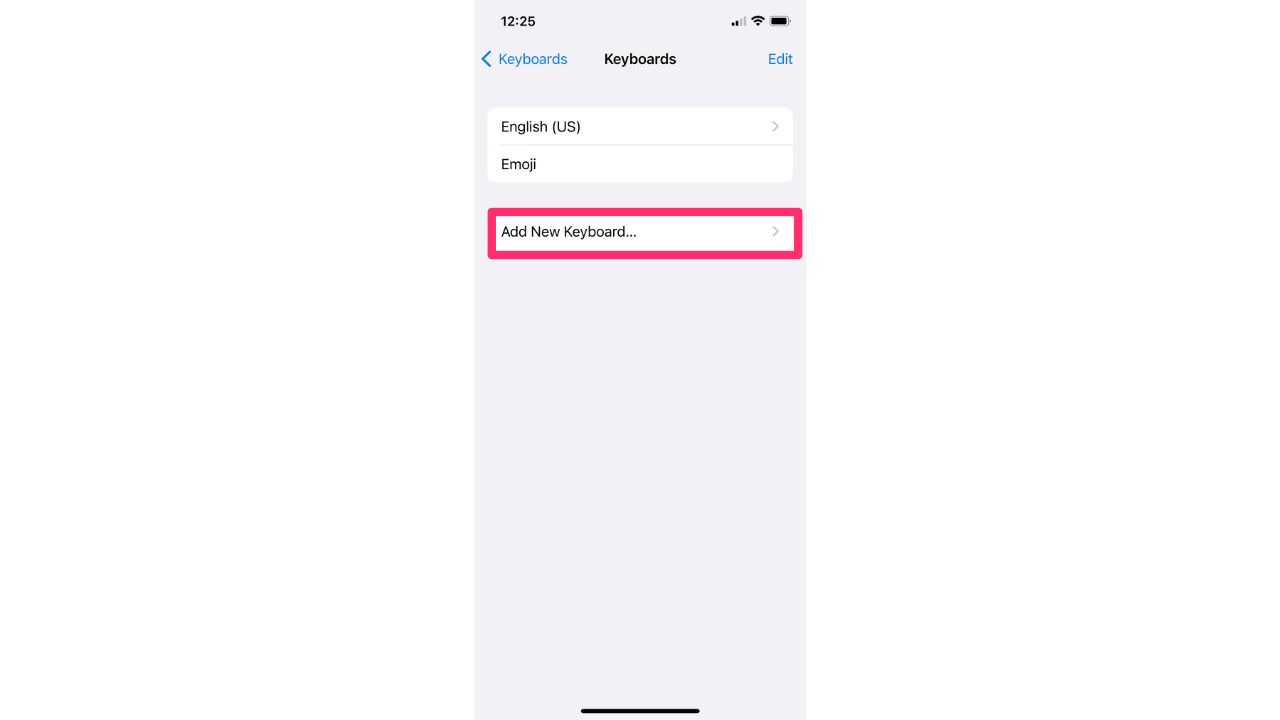
- Select GBoard
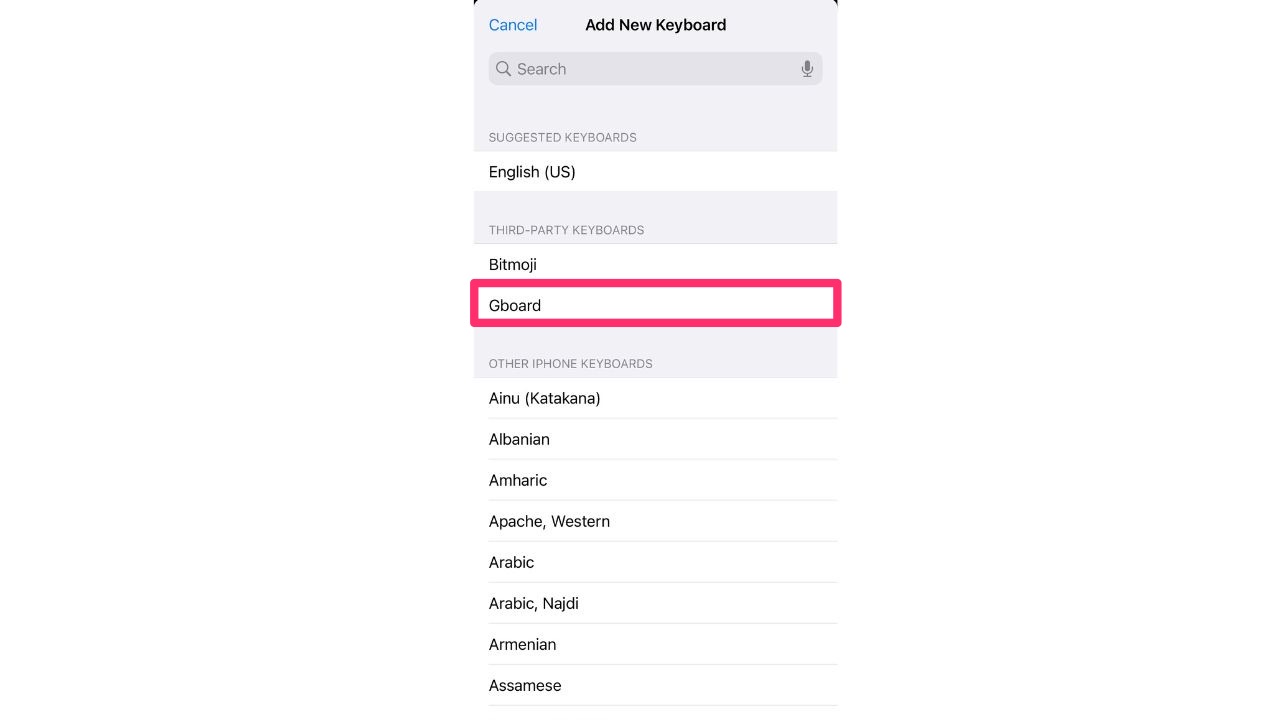
- Select GBoard again
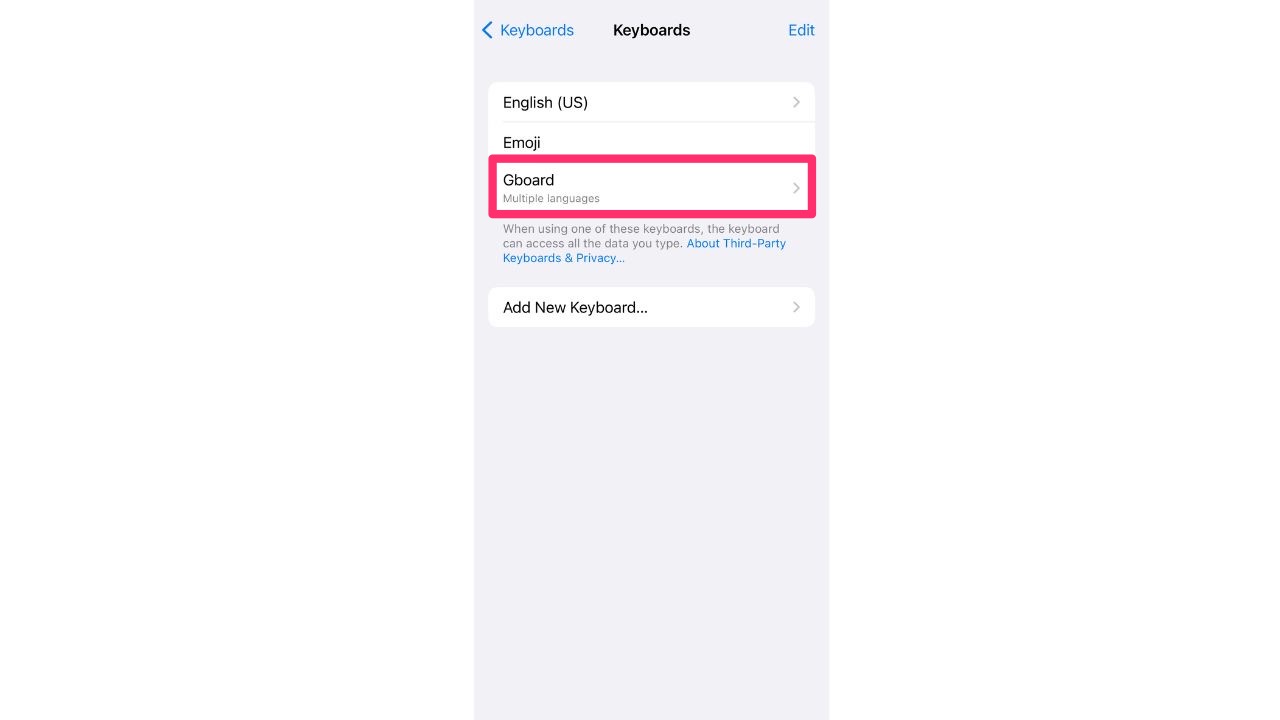
- Toggle on Allow Full Access and click Allow
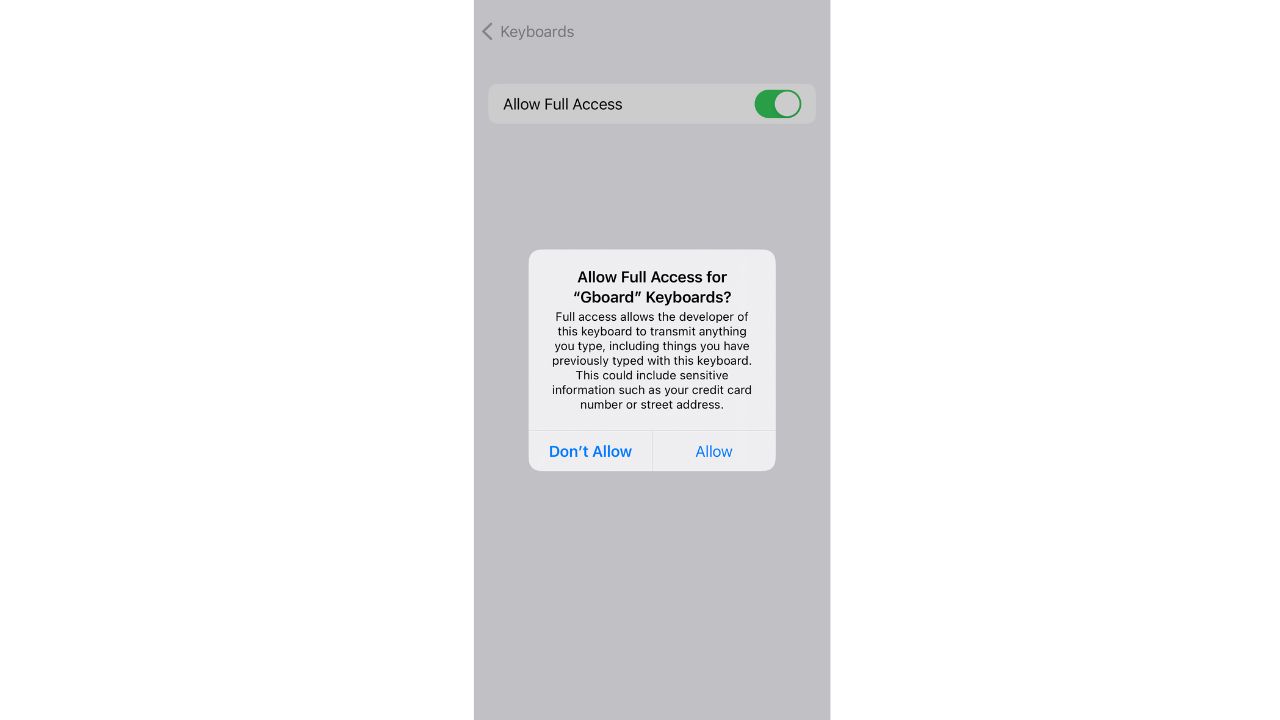
Once enabled, the GBoard will become the default keyboard for apps such as your Email, Notes, and Safari apps. However, your iMessaging keyboard will still look the same as before.
What kind of perks comes with GBoard?
GBoard comes with all kinds of features, and one of its best ones is its Google Search feature. This especially comes in handy when you are sending an email. If you open your Email app on your iPhone and compose a new message, you will notice a G icon on your keyboard.
![]()
By clicking that icon, you can search for all kinds of things from within the email app without having to exit and do a separate Google Search.
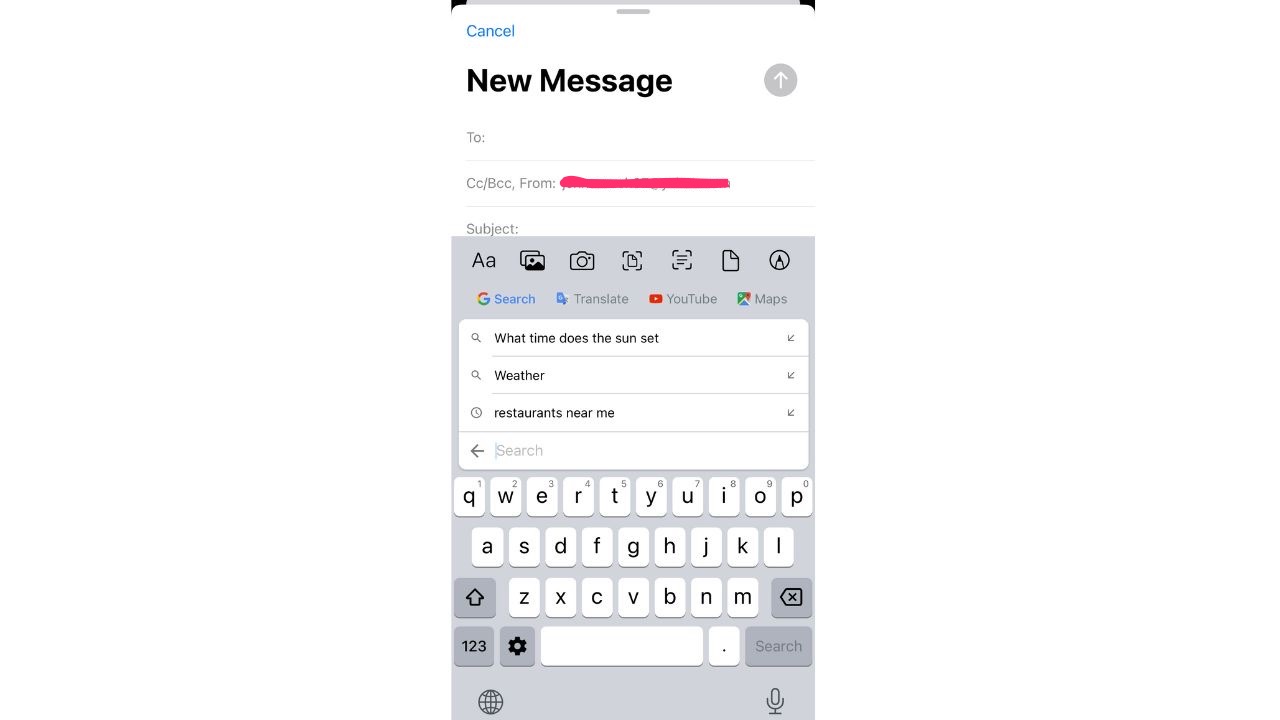
So, for example, let’s say you select the ‘restaurants near me’ option and pick out one of the restaurants listed. Once you click it, GBoard will automatically input the name of the restaurant and its location and phone number into the body of your email, as well as a link directly to the restaurant’s website. How’s that to quickly add info to your emails?
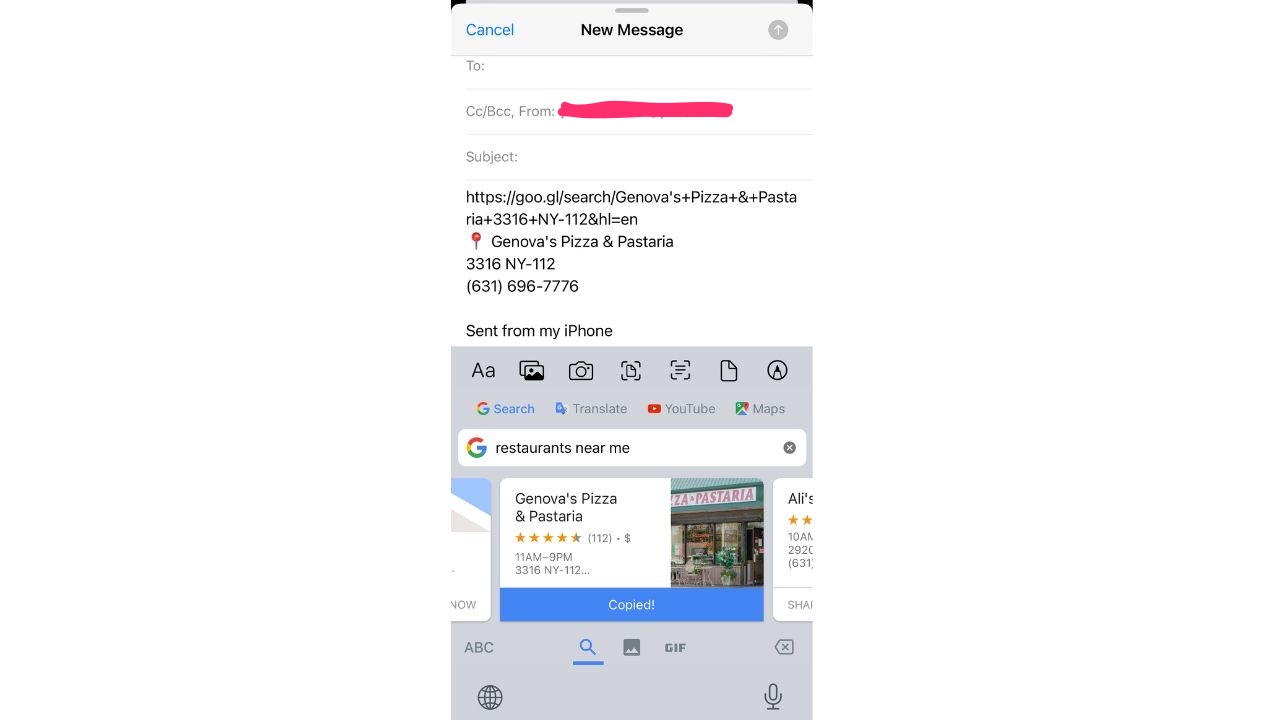
There are lots of other icons featured on the GBoard as well. In the gray bar, you’ll notice various different icons. From left to right, these icons allow you to:
- format the font type and size of your text
- insert pictures from your phone
- take new pictures
- take pictures of documents
- scan documents
- insert documents from your Files app
- and even draw images
![]()
And if you click on that G icon again, a few more features will appear for you. These include doing a Google search, translating text, inserting YouTube links, and sharing locations via the Maps app. And again, all of this can be done within your email without having to exit to other outside apps.
![]()
ANDROID
What kind of keyboards are on my Android?
Most Android models come with the Gboard already pre-installed on them as the default keyboard. The best part about it is that it automatically plugs into Google services, so you don’t have to close out of your text message conversations if you want to Google something. All you have to do is select the Google icon and search for what you want.
GBoard automatically comes with other texting features as well, such as emojis, stickers, and GIFs. The options will appear at the bottom of your keyboard, and you can click whichever one you want to use.
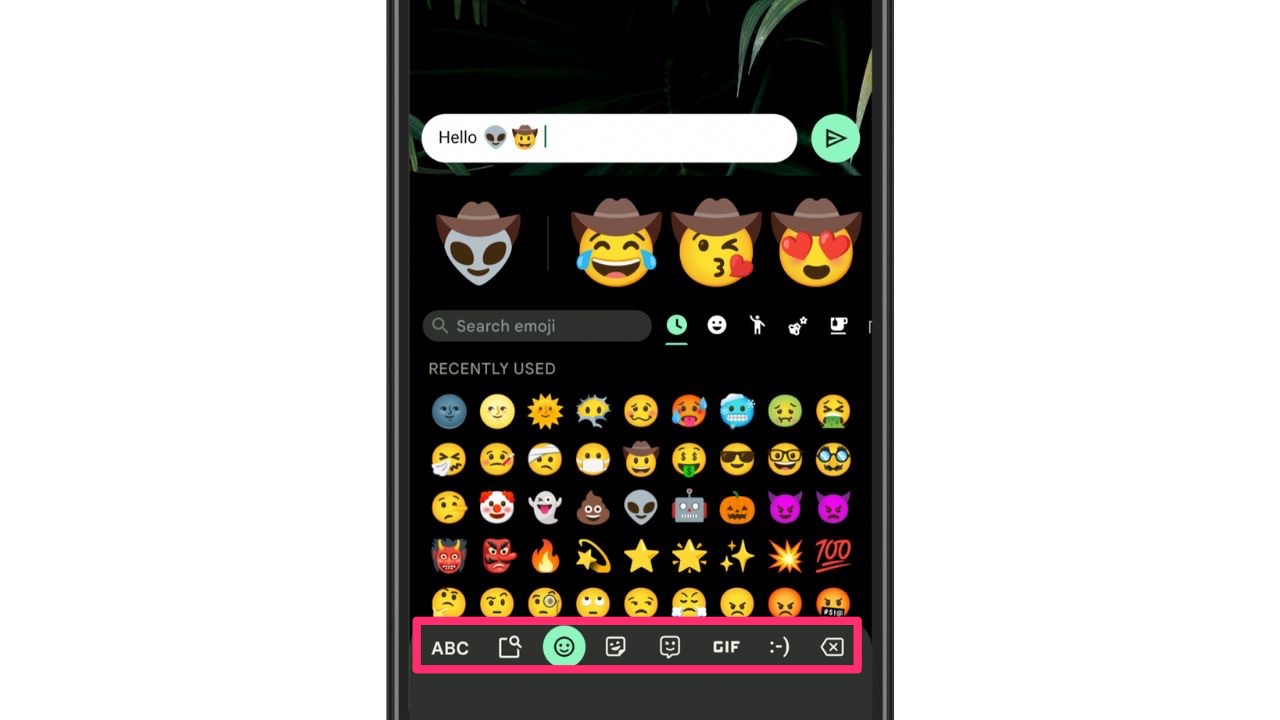
And if, for some reason, you do not have Gboard installed already, simply go to the Google Play Store and download the app to begin using.
How to start using Gboard on an Android
Settings may vary depending on your Android phone’s manufacturer
- Download the GBoard app if it’s not already on your phone
- Go to your Settings app
- Select General Management

- Tap Keyboard list and default
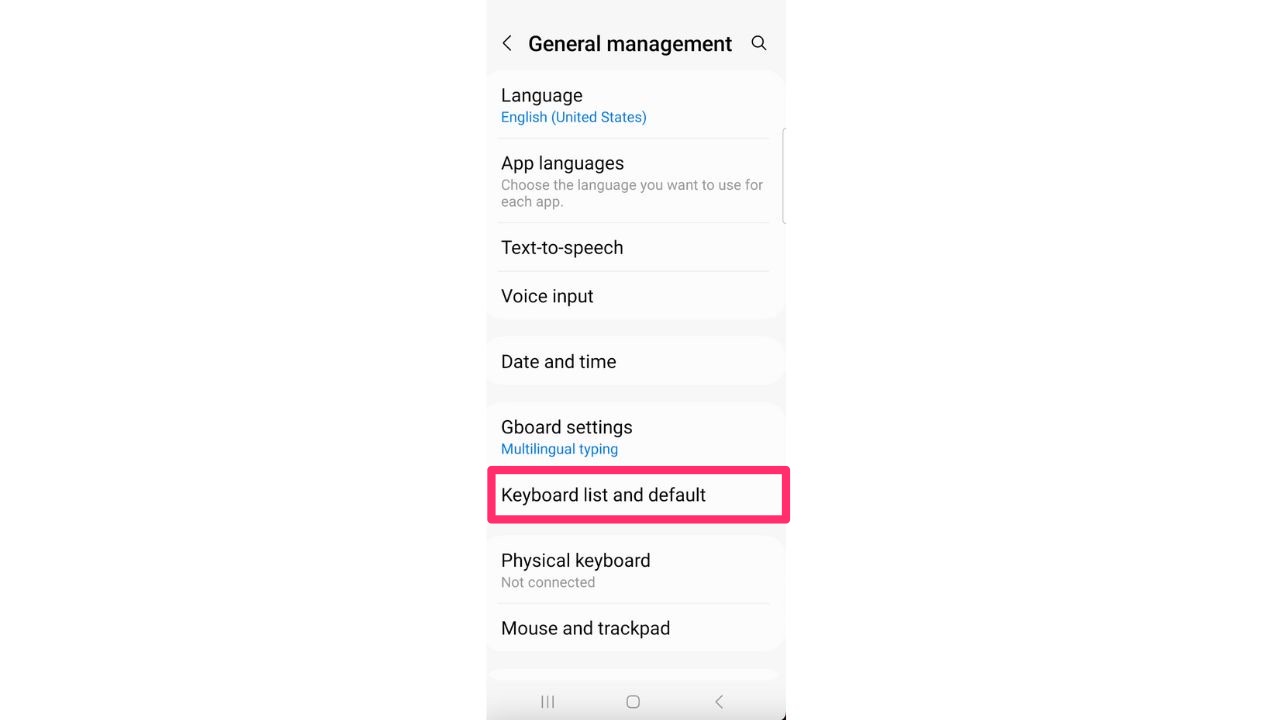
- Toggle on Gboard
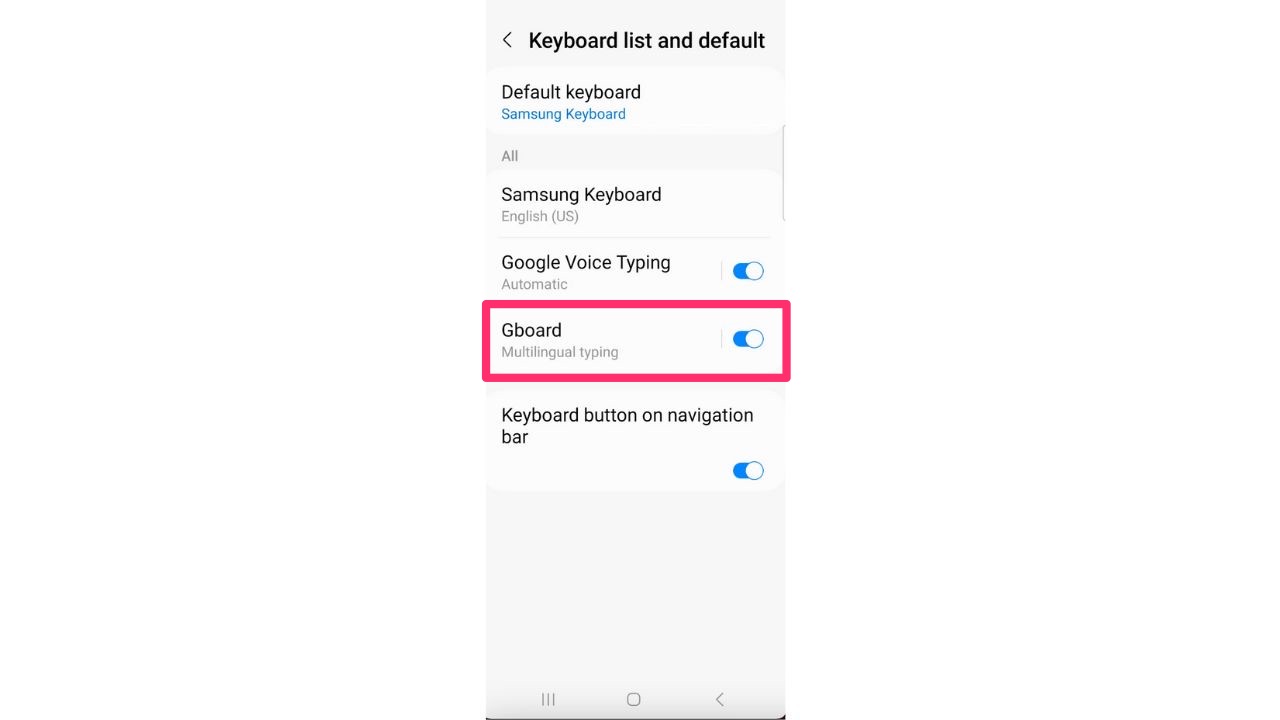
- Select Default keyboard and choose Gboard
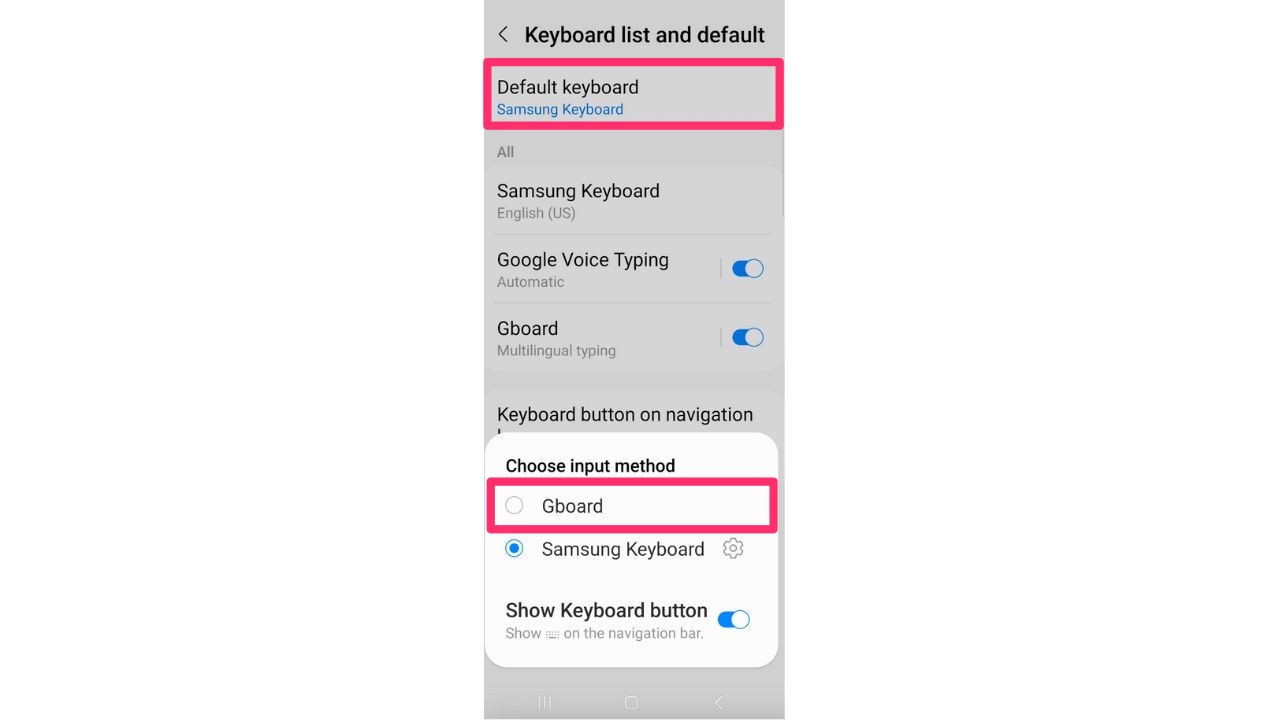
- Gboard will now be your default keyboard for your messages
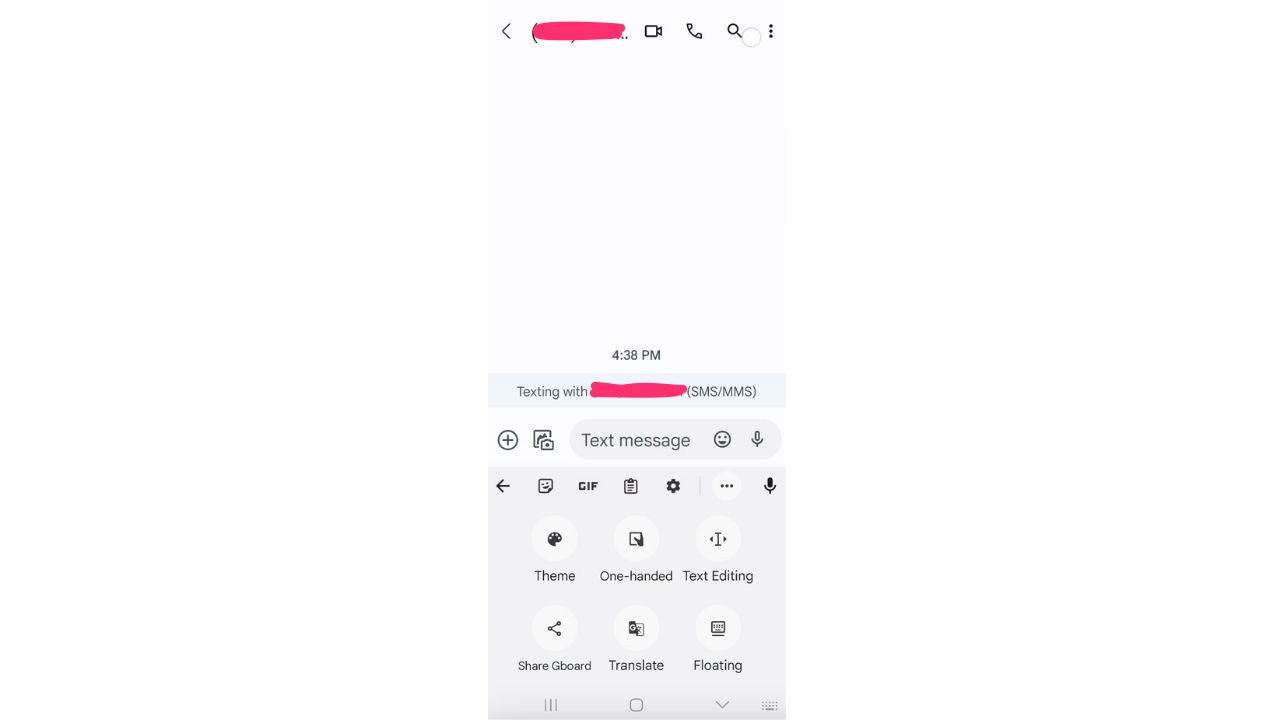
What settings come with Gboard?
You can see what settings come on your Gboard by opening your Settings menu and selecting Keyboard Settings. You will then get a full list of features that you can toggle on and off, such as Glide Typing (where you can glide your finger around the keyboard rather than pressing individual buttons), Emoji suggestions, and Voice input.
How to add a language on your Gboard
- On your Android phone or tablet, open the Settings app
- Tap System
- Go to Languages & input
- Under Keyboards, tap Virtual keyboard
- Tap Gboard
- Select Languages
- Pick a language and turn on the layout you want to use
- Tap Done
Can I change the keyboard on my Android?
There are various keyboard apps that you can download for Android if you do not wish to use GBoard. Some of the more popular ones are Microsoft SwiftKey, Chrooma, and Fleksy. If you choose to download one of these apps to use over GBoard, here’s how you would swap out the default keyboard.
- Go to your Settings app
- Select General Management
- Tap Keyboard list and default
- Toggle on whatever keyboard you wish to use
- Select Default keyboard and choose the keyboard you want to be your default
How did this article help you use different keyboards on your smartphone to make things easier for you? We’d love to hear from you.
Related:


