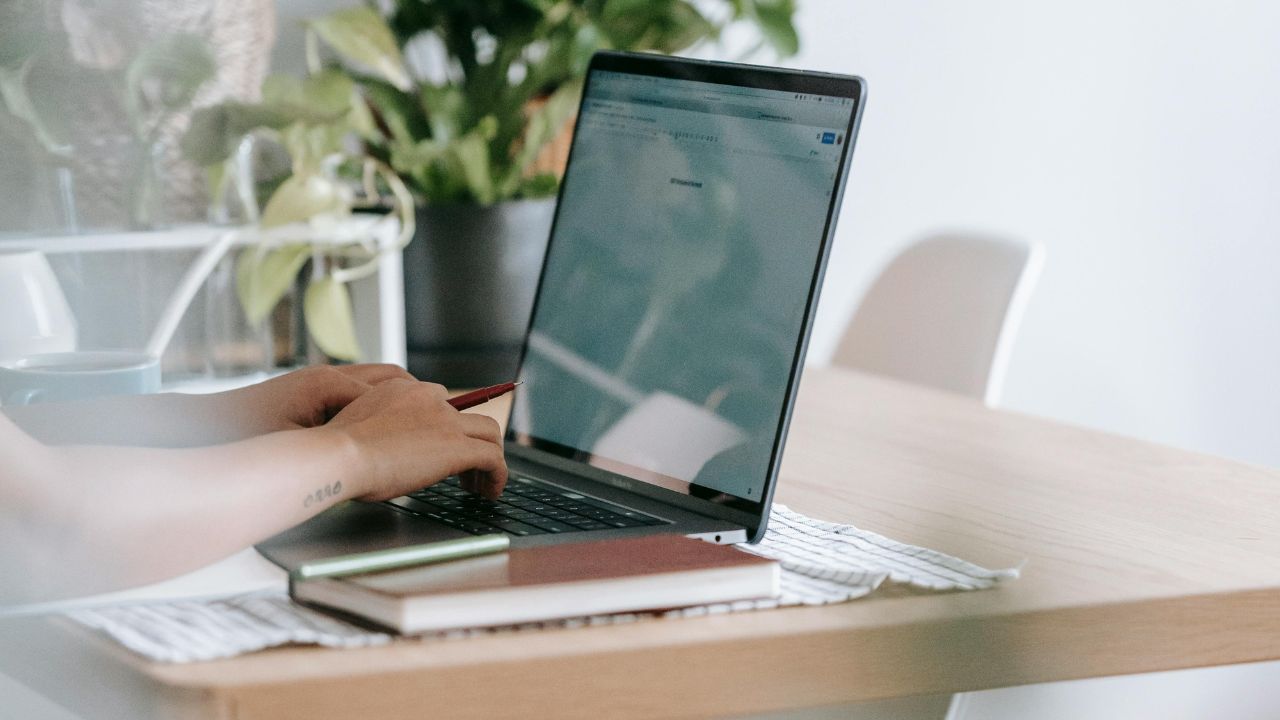We recently received an email from Sylvia, who just got a new laptop, but it has significantly less space than her old laptop. She emailed us wondering how to store photos and videos on a computer with only 82GB of storage space. She asked,
The newer laptop does not have as much storage space (indicates 82.1 GB free of 225GB) as the old one (indicates 322 GB free of 446 GB). What is the best way to store my photos and videos to free up space on the new laptop?
Great question, Sylvia. This is a common issue for anyone who’s just purchased a lightweight laptop such as a Chromebook or Windows-based ultrabook. Fortunately, there are a few easy ways to store files off your hard drive.
A quick breakdown of file sizes
82 GB should be more than enough for basic tasks like web browsing, using office applications, or streaming video. However, if you plan to store large files such as high-resolution photos, videos, or games or if you’re using software that requires a lot of space, 82GB might fill up quickly. Here’s a rough breakdown of how much space different types of files typically take:
- Text documents: A single text document is typically a few kilobytes (KB) in size. So, you could store millions of text documents in 82GB.
- Photos: A high-resolution image can be about 5 megabytes (MB). With 82 GB, you could store about 16,000 such photos.
- Videos: A one-hour HD video can be around 1-2 gigabytes (GB). So, you could store about 40-80 hours of HD video in 82GB.
- Games: Modern games can take up anywhere from 1GB to 100GB. So, you could store 1-82 games in 82GB, depending on their size.
It’s also important to leave enough space on your computer for the operating system to run smoothly. As a rule, keep at least 10-15% of your hard drive free to prevent application slowdowns. An external hard drive is an excellent option for storing photos and videos to free up space on your new laptop. Another great way to save space is by storing your photos in cloud storage. Whether it’s a hard drive or cloud space, having a backup is a good idea.
As you can see from the breakdown above, photos and videos can take up a significant amount of storage space on your laptop. If you are a photographer who deals with RAW images, this amount could be even higher, as with video professionals who work with 4K content.
Even if you’re not a video professional or photographer, having a lot of home videos and photographs can take up a lot of space. You will need a secondary storage solution with less than 100GB of space left. Here are a few options you might consider.
Cloud storage services: Google Drive, Dropbox, and Microsoft OneDrive
Cloud storage services like Google Drive, Dropbox, and Microsoft OneDrive offer convenient, flexible options for storing large files without consuming your laptop’s limited space. These services allow you to securely store your photos, videos, and documents in the cloud, freeing up valuable storage on your device. One significant advantage of cloud storage is accessing files from any device with an internet connection, whether on your phone, tablet, or another computer.
Most cloud services provide a certain amount of free storage (typically between 2GB and 15GB) before upgrading to a paid plan. For instance, Google Drive offers 15GB of free storage shared across Google services, while Dropbox provides 2GB for free with options to upgrade for more space. OneDrive provides 5GB for free, but Microsoft users can get additional storage through Office 365 subscriptions, granting access to the Microsoft Office suite.
Additionally, cloud storage services come with features like automatic syncing and backup, making it easier to organize and safeguard your files. This can be particularly helpful for large photo and video libraries, which can be set to upload automatically from your phone or computer. With features like file versioning and collaboration tools, cloud platforms offer more than just storage—they enhance productivity and allow seamless file sharing with friends, family, or colleagues.
Finally, many cloud storage providers offer encryption and other security measures to protect your files for added peace of mind. However, it would be best always to take extra precautions, such as enabling two-factor authentication and using strong, unique passwords, to ensure your data is safe. Kurt’s favorite cloud services can be seen here.
iCloud: A comprehensive cloud storage solution for Apple users
Free storage and subscription plans
iCloud offers 5GB of free storage to all users, which is sufficient for basic services like iCloud Keychain, testing other features, and storing some files. However, for users who need more storage, iCloud+ subscriptions are available. These plans include:
- 50GB for $0.99/month
- 200GB for $2.99/month
- 2TB for $10.99/month.
- 6TB for $32.99/month
- 12TB for $64.99/month
Integration and usability
iCloud is tightly integrated with Apple devices, making it highly convenient for Apple users. Files stored in the desktop and documents folders on Macs are automatically synced to iCloud Drive, which is especially useful for devices with limited storage space like the MacBook Air. iCloud Drive can also be accessed from Windows machines through a dedicated file folder, and files can be managed via icloud.com.
Automatic syncing and backup
iCloud provides robust automatic syncing and backup features. iCloud Backup automatically backs up important data on iPhones and iPads when connected to power and Wi-Fi, ensuring that your device’s data is always up to date. This backup can be used to restore your device or set up a new one seamlessly.
Security and privacy
iCloud uses 128-bit AES encryption to secure all files. Additionally, iCloud+ subscriptions include advanced privacy features such as iCloud Private Relay, which protects your browsing history and identity, Hide My Email, which generates random email addresses, and Custom Email Domains for personalized email addresses.
Collaboration and compatibility
While iCloud is highly user-friendly for Apple users, it can be less reliable and glitchy for non-Apple users. Collaboration is limited to Apple users, but files can be shared and accessed across different Apple devices using the Files app on iOS and iPadOS, the Finder on Mac, or File Explorer on Windows PCs.
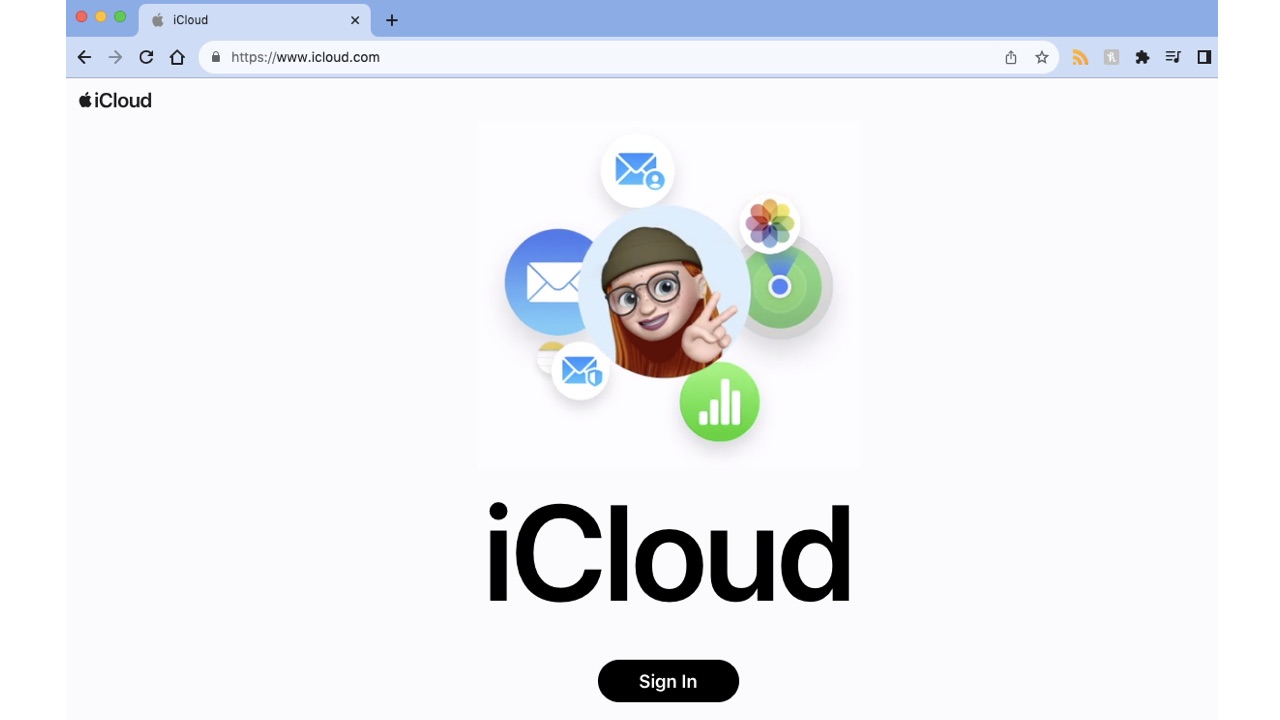
BEST ANTIVIRUS FOR MAC, PC, IPHONES AND ANDROIDS – CYBERGUY PICKS
Steps to protect yourself and your data
When storing your photos, videos, and other important files, it’s crucial to prioritize data security. Here are some essential steps to protect yourself and your valuable information:
1) Use strong passwords: Create unique, complex passwords for all your accounts and devices. Consider using a password manager to generate and store secure passwords.
2) Enable encryption: Encrypt your external hard drives and cloud storage accounts to add an extra layer of protection to your data.
3) Implement two-factor authentication (2FA): Enable 2FA on all accounts that offer this feature, especially for cloud storage services.
4) Install and maintain strong antivirus software: Use a strong antivirus program and keep it updated to protect against malware and other security threats. The best way to safeguard yourself from malicious links that install malware, potentially accessing your private information, is to have antivirus software installed on all your devices. This protection can also alert you to phishing emails and ransomware scams, keeping your personal information and digital assets safe.
My top pick is TotalAV, and you can get a limited-time deal for CyberGuy readers: $19 your first year (80% off) for the TotalAV Antivirus Pro package.
5) Regularly update your operating system and applications: Keep your devices and software up to date to ensure you have the latest security patches.
6) Be cautious with public Wi-Fi: Avoid accessing sensitive information when connected to public networks, or use a VPN for added security. Using a VPN (Virtual Private Network) service can enhance your privacy by encrypting your internet traffic, making it harder for hackers and third parties to intercept your data, especially on public Wi-Fi. A VPN masks your IP address, helping to obscure your location and online activity. While VPNs don’t directly prevent phishing emails, they reduce the exposure of your browsing habits to trackers that may use this data maliciously. With a VPN, you can securely access your email accounts from anywhere, even in areas with restrictive internet policies.
Surfshark: Surfshark provides strong security features at an affordable price. Like ExpressVPN, Surfshark operates under a strict no-logs policy and uses advanced encryption to keep your data safe. One standout feature is Surfshark’s ability to support unlimited devices on a single account, making it ideal for families or users with multiple gadgets. Another to top choice for privacy-conscious users.
CYBERGUY DEALS:
- Save 81% now with CyberGuy’s exclusive offer – Get 3 extra months FREE with a 12-month plan. Try 30 days risk-free, for only $3.19 per month.
- Save 87% now with CyberGuy’s exclusive offer – Get 3 extra months FREE with a 24-month plan. Try 30 days risk-free, for only $2.19 per month.
ExpressVPN: ExpressVPN is known for its speed, reliability, and strong privacy features. It offers ultra-fast servers in 105 countries, supports P2P sharing, and allows up to 8 devices to connect simultaneously. Available on a wide range of devices, it features a simple setup that takes less than 2 minutes. ExpressVPN’s strict no-log policy ensures your data is never stored, and all servers run on RAM, so no user activity is saved. With 24/7 live customer support and a 30-day money-back guarantee, ExpressVPN is a top choice for privacy-conscious users.
CYBERGUY DEALS:
- Save 48% now with CyberGuy’s exclusive offer – you can get now up to 3 months FREE with a 12-month plan, for $6.67/month. Try 30 days risk-free.
- Save 61% now with CyberGuy’s exclusive offer – you can get now up to 4 months FREE with a 24-month plan, for $4.99/month. Try 30 days risk-free.
7) Backup your data regularly: Create multiple backups of your important files, including at least one offline copy.
8) Use secure file transfer methods: When sharing files, use encrypted transfer methods or password-protected links.
By following these steps, you can significantly enhance the security of your data and protect yourself from potential cyber threats.
Kurt’s key takeaways
Managing storage on a laptop with limited space requires thoughtful planning, especially when dealing with large files like photos and videos. While 82GB may be sufficient for basic tasks, media files can quickly add up. By leveraging external hard drives or cloud storage services, you can keep your laptop running efficiently while ensuring that your important files are safely stored and accessible. Whether you opt for physical or cloud-based solutions, remember to prioritize data security using strong passwords and encryption where necessary. With the right strategy, you can make the most of your laptop’s storage without sacrificing performance or losing precious memories.
Do you have a way of storing photos and videos that we didn’t mention? Let us know what it is in the comments below.
TO GET MORE OF MY SECURITY ALERTS, SUBSCRIBE TO MY FREE CYBERGUY REPORT NEWSLETTER
Copyright 2025 CyberGuy.com. All rights reserved. CyberGuy.com articles and content may contain affiliate links that earn a commission when purchases are made.