What if you’re in an emergency and you have no cell phone service? Well, Apple has solved this for iPhone 14 and later devices – Emergency SOS via satellite. It’s already saving lives.
A hiker is rescued in the summer heat stranded far from civilization, a car that drives off a cliff deep in the mountains is found by EMS, and a victim caught in the tragic firestorm that hit the town of Lahaina in Maui was saved when cell phone towers were destroyed and the 911 system went down. These are just a few real-life examples that tap into Apple’s Emergency SOS feature that could save your life too.
The company has partnered with satellite communications company Globalstar to create the feature and uses satellite connectivity to put people in touch with local emergency dispatch centers if they are in an area with no cellular WiFi coverage.
How does Emergency SOS via satellite work?
If you find yourself in an emergency, your Apple iPhone 14 or later will automatically ping one of Globalstar’s 24 low-orbit satellites. Once the satellite gets the signal, it sends information to one of its ground stations, which then routes the call to a local dispatch center or relay center. The relay centers have third-party and highly-trained specialists from Apple who have been trained in emergency protocol to contact police dispatchers and relay information back and forth.
How do I activate Emergency SOS on my device?
The Emergency SOS feature is only to be activated when one is in an actual emergency in order to not alert local police of a false incident. However, there is a demo feature for users to familiarize themselves with the process when they’re not in an emergency.
To try out the demo, make sure you are outside and go to Settings > Emergency SOS > Demo Mode.
If you are in a real emergency and have no cellular WiFi, the feature will automatically pop up on your screen when you try to dial 911. It appears as a green feature on the bottom right-hand corner, and it will read Emergency Text via Satellite. You’ll also notice a satellite icon and SOS text in the top right-hand corner of your screen next to your battery.
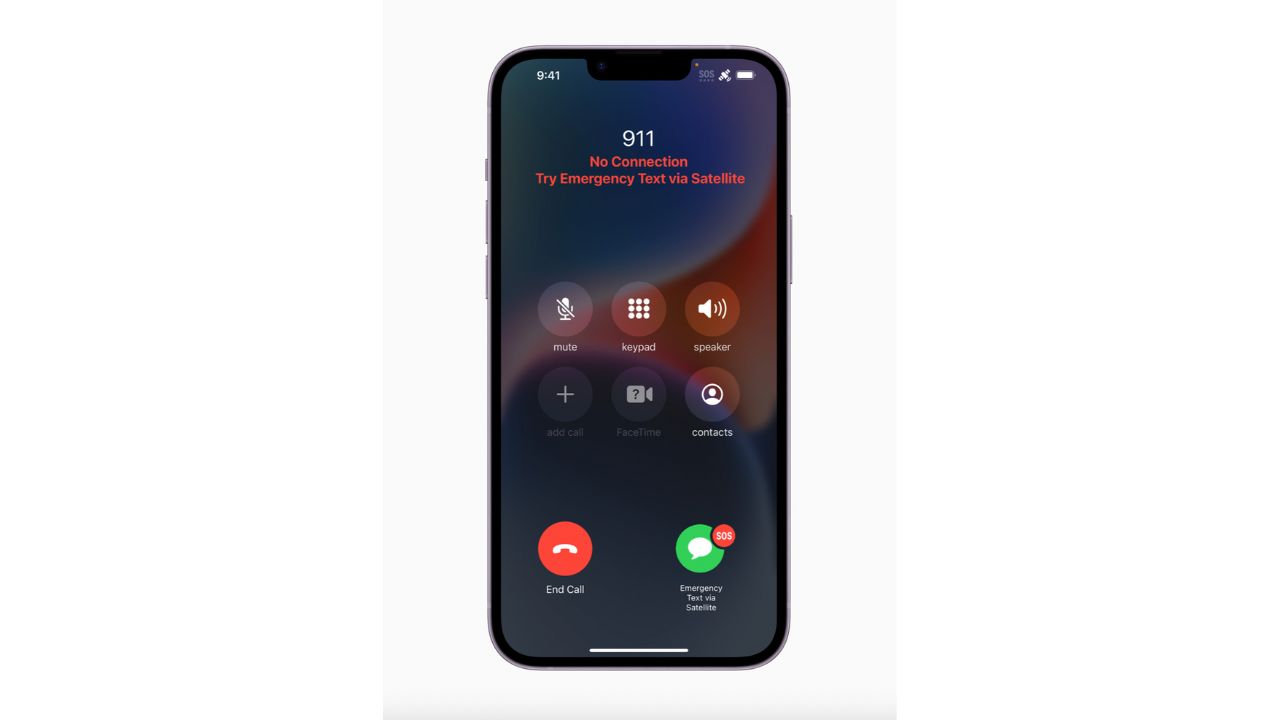
Once you click the green button, and short questionnaire will appear on your screen for you to answer so that the feature can best understand what kind of help you need.
Your answers are then quickly transmitted to dispatchers so that they can find out your situation and location and send help immediately. The questions are as follows.
Once you have answered all the questions, your iPhone will go to a follow-up screen which asks you to point your phone in the direction of one of the Globalstar satellites. It will guide you in the proper direction, and once your device has located one of the satellites, all your information from the questionnaire is transmitted to the local dispatcher along with your location, altitude, iPhone battery level, and Medical ID if you have that enabled on your phone already.
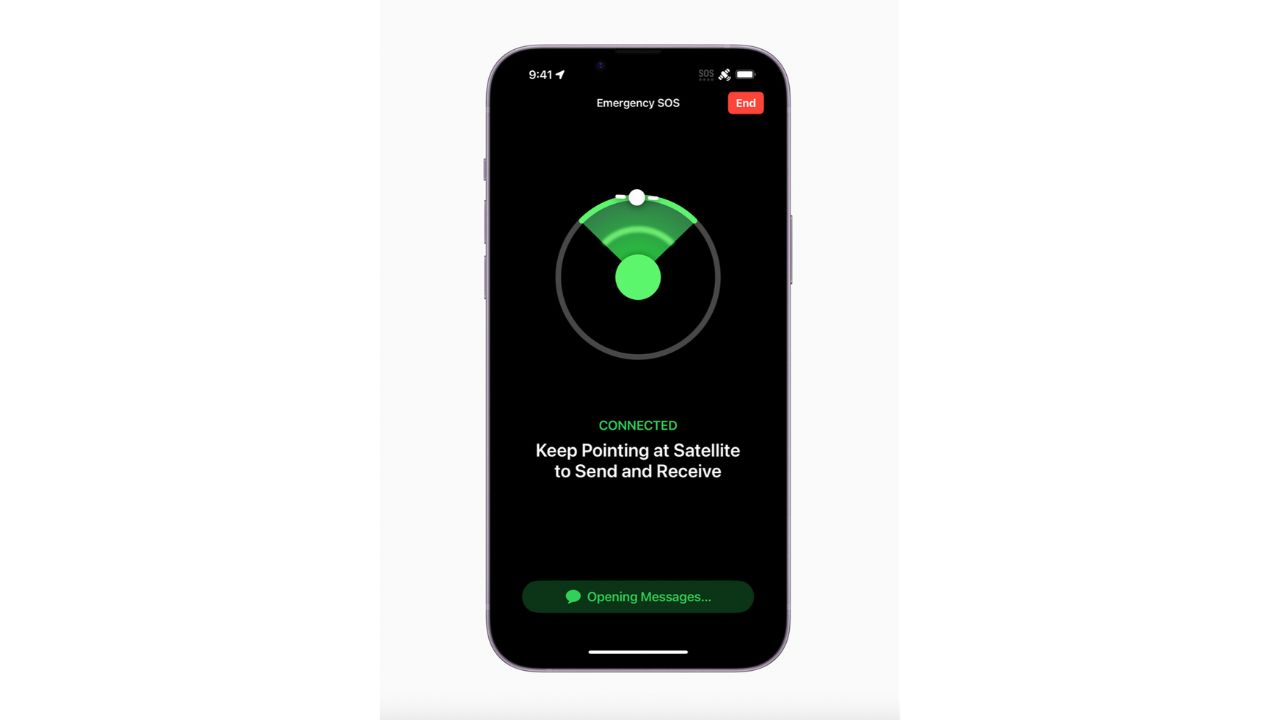
Once the information has been sent, users also have the option of keeping in contact with Emergency SOS via text message. Users can both send and receive messages in as little as 15 seconds. Apple also developed a text compression algorithm to shorten your texts by 3x so that the process can move as quickly as possible.
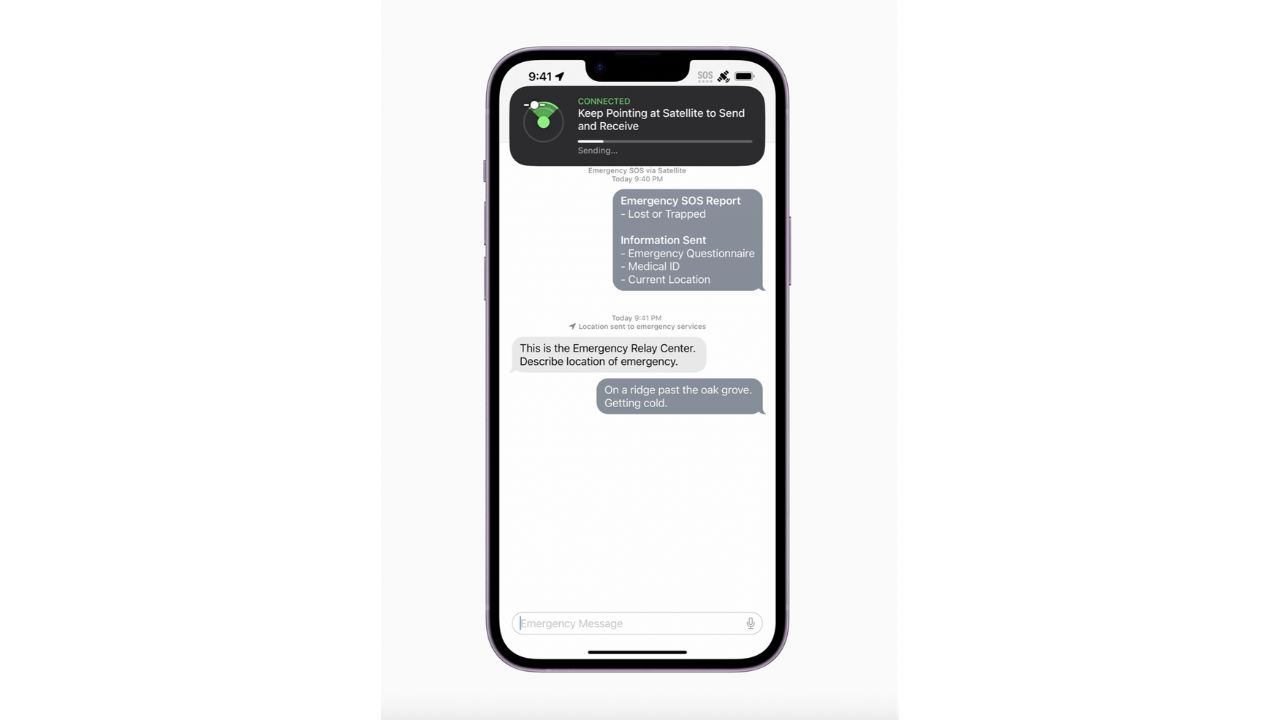
Can I share my location if I’m not in an emergency?
Yes, Emergency SOS has also made a feature for those who want to go off the grid but are not stuck in an emergency. Here’s how:
- Go to your Find My app
- Select the “Me” tab
- Swipe up to see My Location via Satellite
- Tap Send My Location
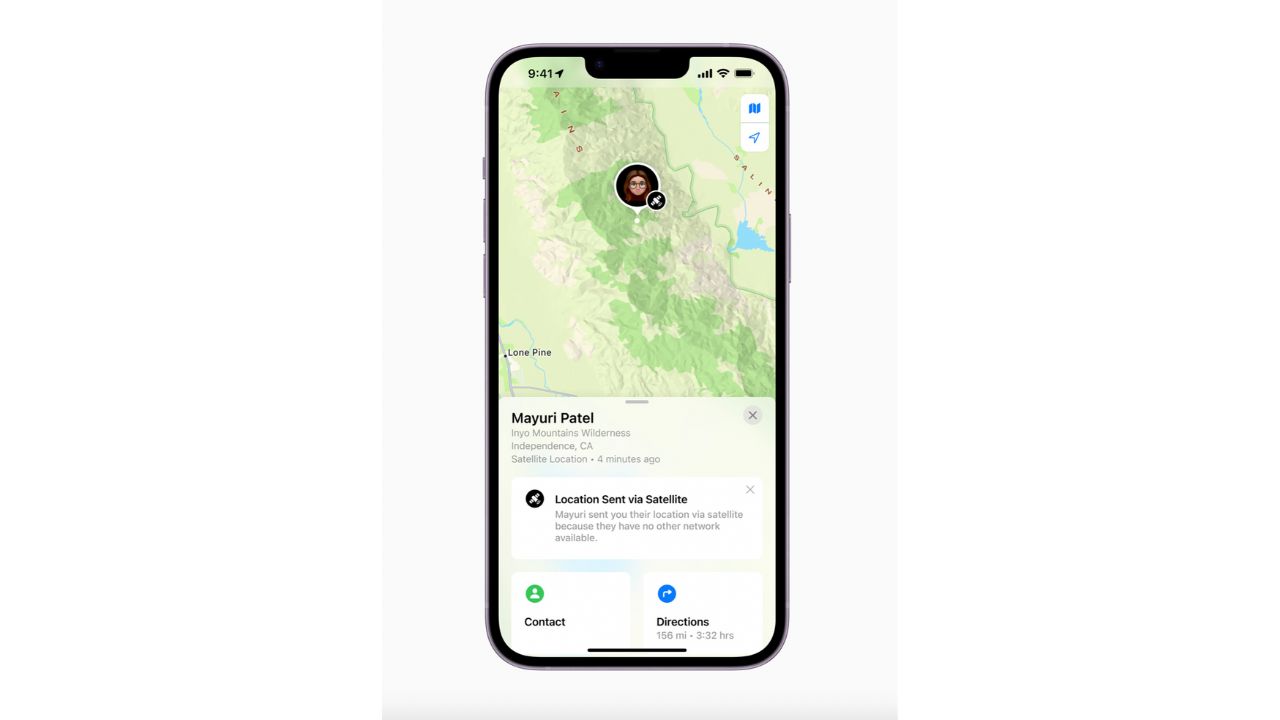
Got an Android? Emergency SOS for Android works over cellular networks but not satellite
Android follows Apple into helping with personal safety and getting help in an emergency with their version of Emergency SOS on Android. Keep in mind that Android operating system functionality varies from one phone maker to the next. Here is a helpful Android support page for getting your Android phone ready for an emergency.
Other backup rescue plan alternatives
Ever worried you need a backup rescue plan when you’re traveling? You may be hiking in an area where there is no cell signal.. or you may be boating in a very remote area. For any outdoor adventurer a personal locator beacon is an essential tool.
A personal locator beacon, or PLB, is a small device meant for use in an emergency that helps rescue teams find your exact location. When used, it sends an SOS distress signal on a radio frequency that can be detected by the coast guard or other emergency personnel. PLBs can be life-saving devices, and when used properly according to your country’s laws, which usually means registering them every 2 years with your local authority, your PLB device must be certified by the FCC. This is the perfect device to use for when your smartphone doesn’t have any service and you need help or want someone to know where you are.
My picks for best personal locator beacons
More:
Related:
- Apple’s back with the newest iPhone 14 line, Watch Ultra, AirPods Pro
- Everything you need to know about the new iPhone 14



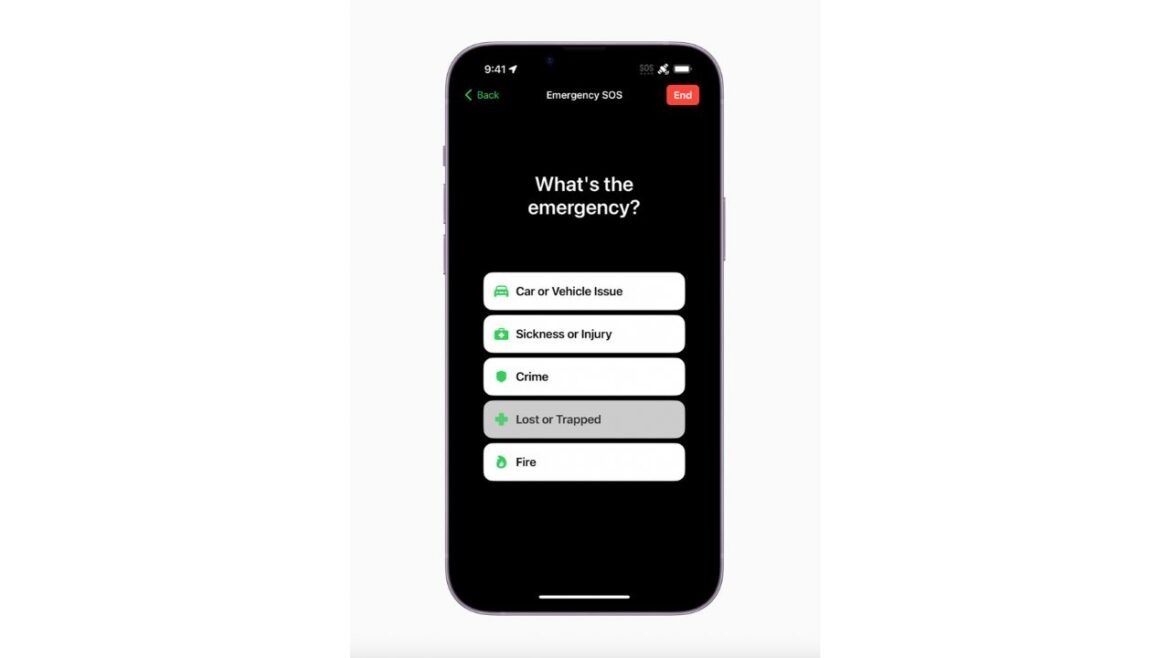
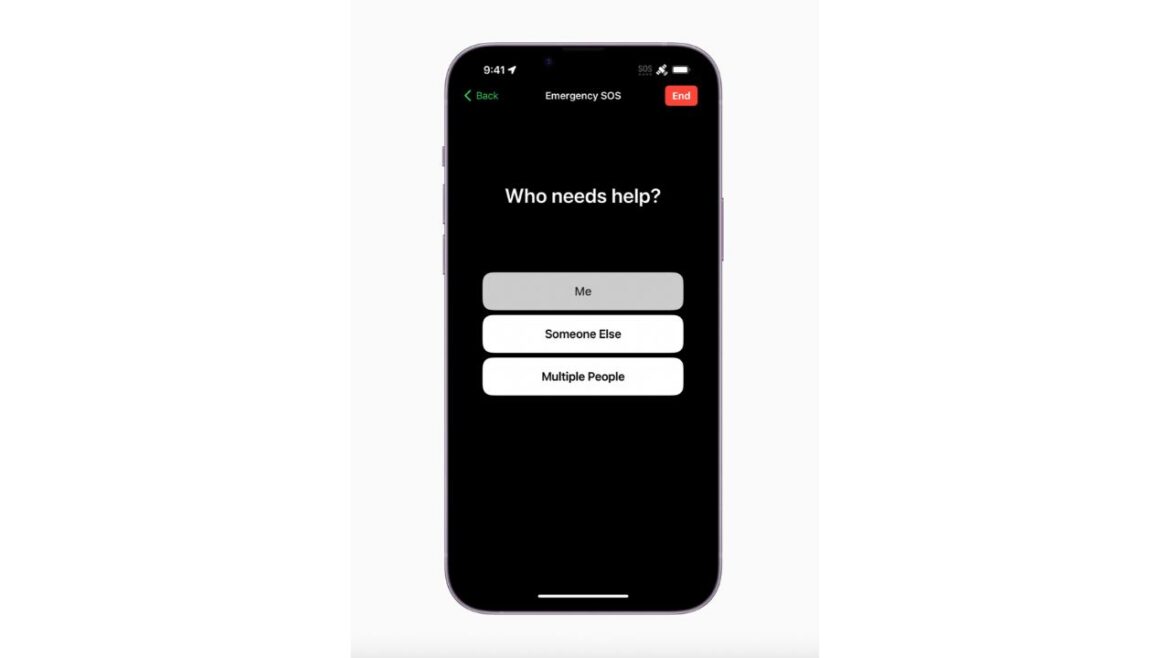
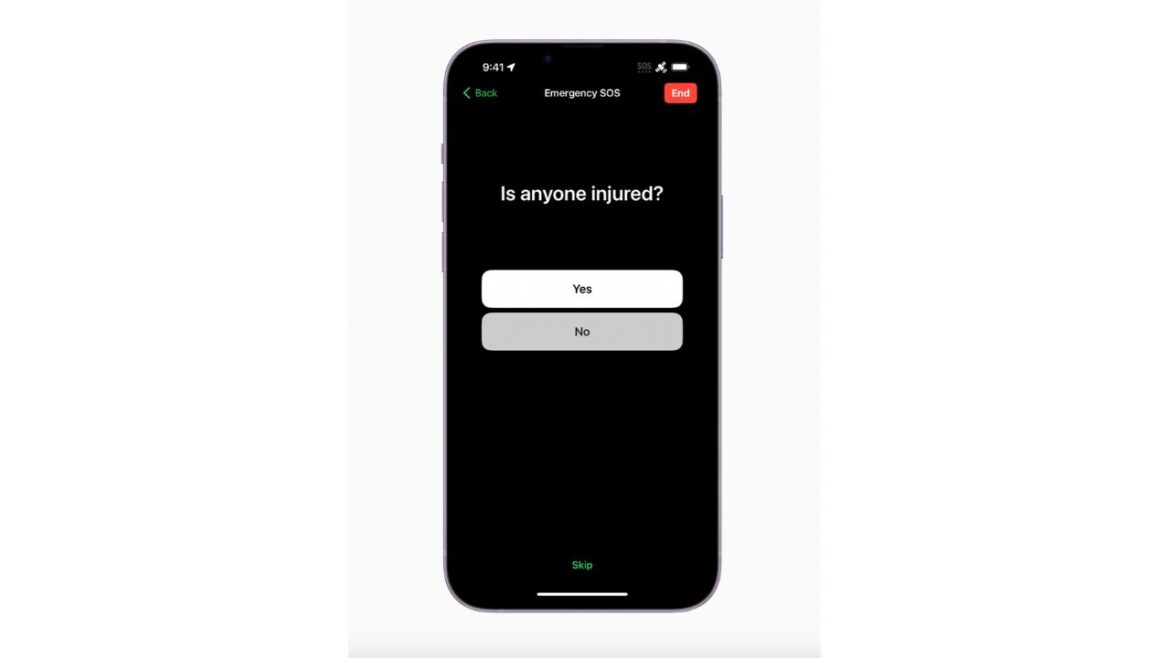
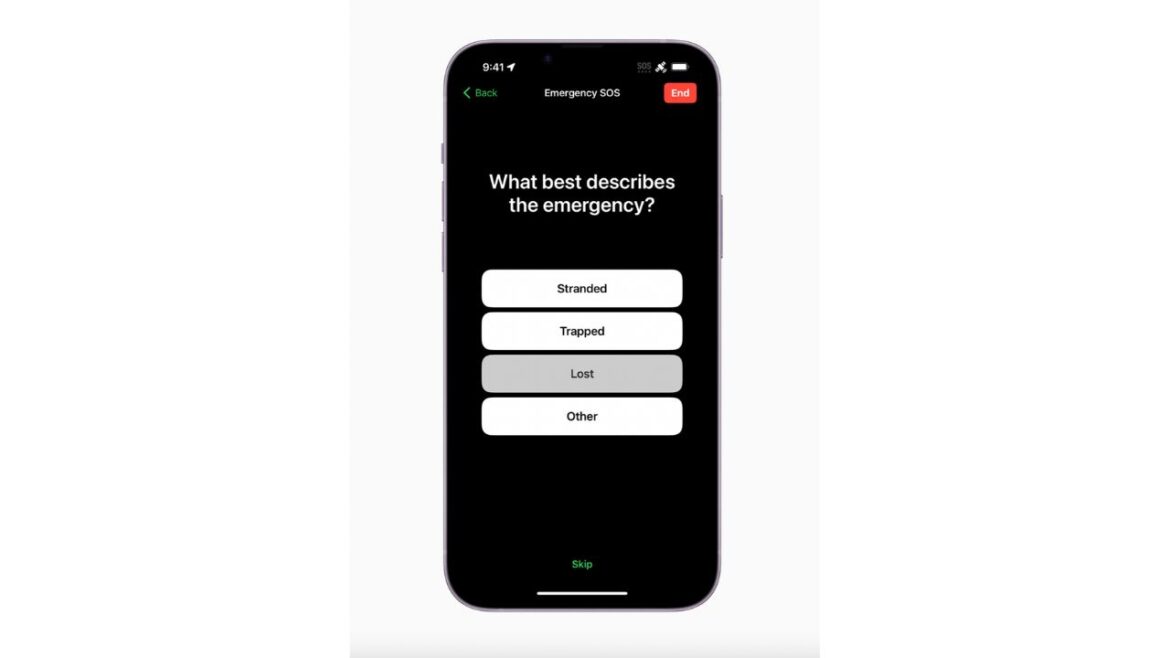
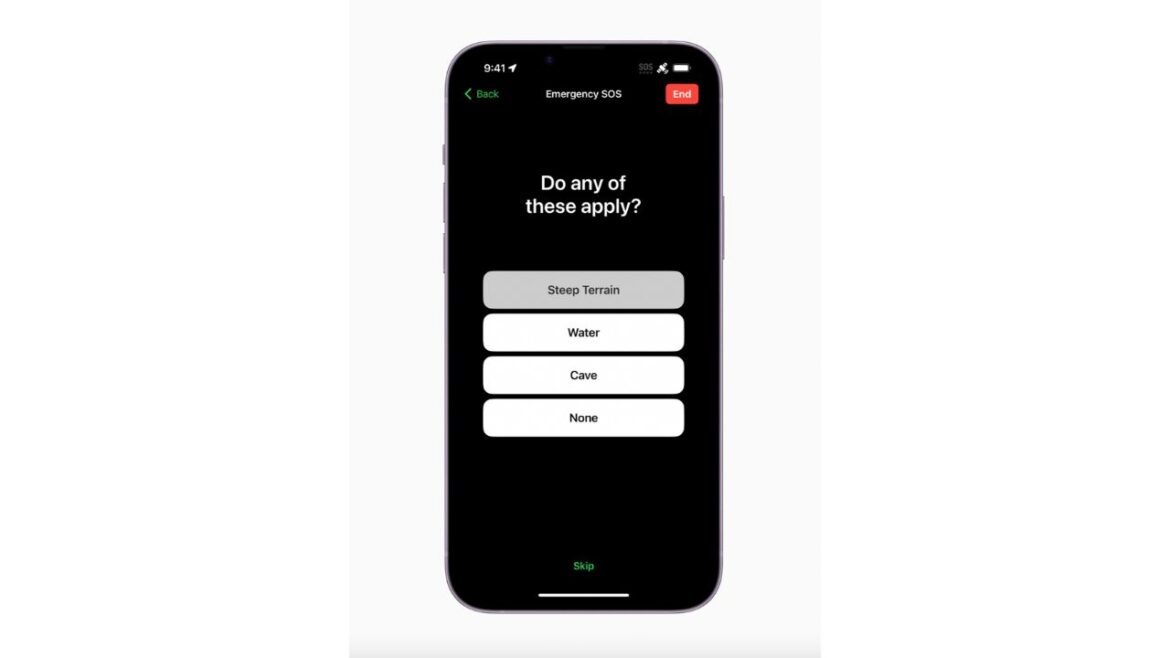
7 comments
It seems this kind of ‘feature’ is always available for Iphones. So where are the instructions to apply this feature to an Android phone?
Hi Judy, please see our tips for Androids at the bottom of this article.
Thank you for this message I shall take very seriousky.