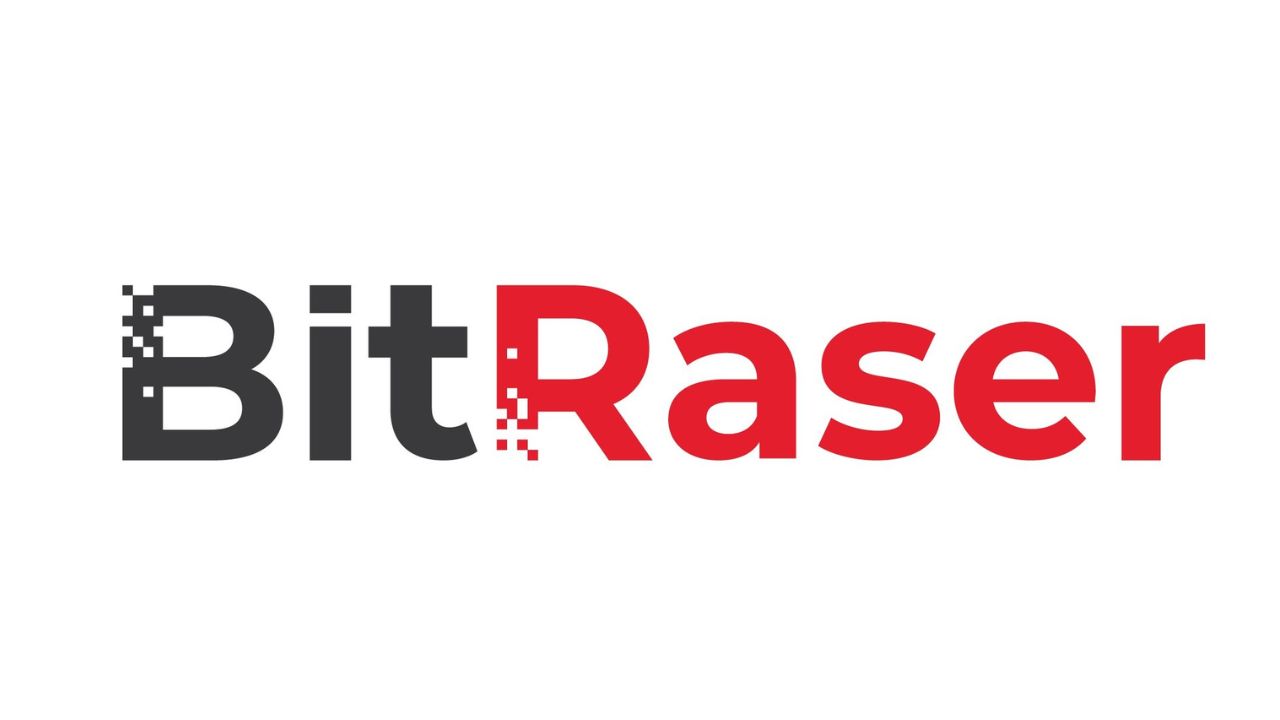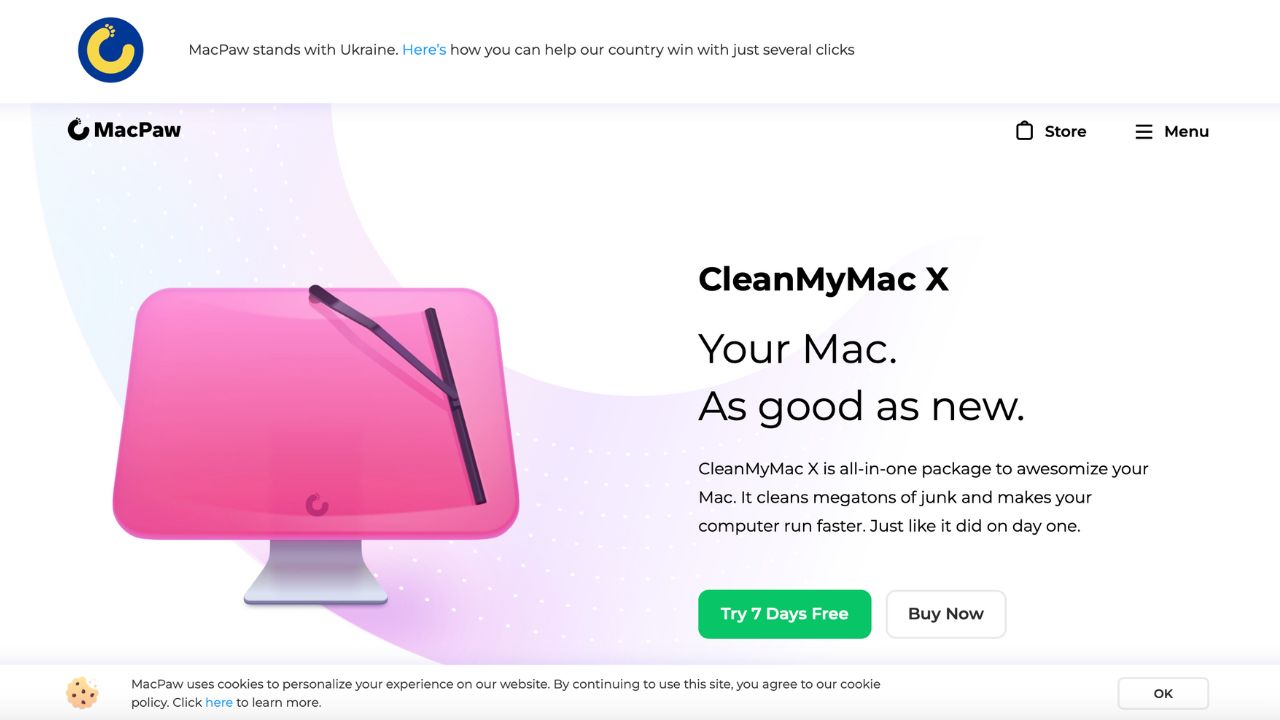Ensuring the complete and irreversible deletion of sensitive files is paramount in today’s digital landscape. While free software options exist, investing in premium file deletion tools offers enhanced security, advanced features, and peace of mind. Below are top-rated software solutions designed to securely erase your data:
What is the difference between deleting and shredding a file?
Deleting a file means that you move it to the trash bin on your computer which only hides it from your computer’s operating system. The file does not truly disappear until the space it’s taking up gets overwritten by something else.
Shredding a file is something different. This is where a file is completely overwritten right out of the gate to the point where it cannot be brought back, even by a file recovery program. Some people might want to do this before getting rid of an old computer or simply wanting to wipe it clean of any junk that they no longer need or want.
What software should I use to shred files?
There are both free and premium software programs that can help you rid your computer of old files for good. The main difference between the two other than the cost is that premium software programs tend to offer you more features such as advanced file deletion methods, scheduled and continuous deletion tasks, integration with cloud storage services, and technical support from the software vendor. Free software is to be used if you only need some basic tasks completed.
There are a few factors you should consider before deciding whether you should use free or premium software. You mainly want to think about what you are willing to spend if anything at all, and also how sensitive the files that you wish to shred are. Premium software might be able to overwrite the deleted files multiple times to ensure they are irrecoverable, which may be worth it for some people.
To help you make your decision, I have 6 great software recommendations for you. Some of them are free options and some are premium. Here are my top picks.
Free software options
Freeraser
Freeraser is a free tool that offers three levels of deletion: Fast, Forced, and Ultimate, determining the number of overwriting rounds performed. Compatible with Windows, it can be installed traditionally or run as a portable application. A recycling bin icon appears on your desktop upon installation, allowing for easy drag-and-drop file deletion.
Key Features:
- Three Deletion Levels: Choose the intensity of data overwriting based on your security needs.
- Portable Option: Run without installation, making it convenient for use on multiple devices.
- User-Friendly Interface: Simple drag-and-drop functionality for ease of use.
Limitations: While Freeraser provides basic file shredding capabilities, it lacks advanced features such as system-wide erasure, compliance reporting, and customer support, which are often essential for businesses and individuals handling highly sensitive information.
MORE: HOW TO RECYCLE YOUR OLD ELECTRONICS INTO AMAZON GIFT CARDS
Eraser
Eraser is a free, open-source tool that not only shreds files but also allows users to schedule deletions. It supports folder and drive deletion and is compatible with Windows 10, 8, 7, Vista, and XP. Eraser can remove residue from deleted files and erase Master File Table (MFT) and MFT-resident files for NTFS volumes, as well as Directory Indices for FAT systems.
Key Features:
- Scheduled Deletions: Automate the erasure process at your convenience.
- Comprehensive Support: Handles files, folders, and entire drives.
- Advanced Erasure Methods: Utilizes multiple overwriting patterns to ensure data is unrecoverable.
Limitations: Despite its robust features, Eraser may not offer the same level of customer support, regular updates, or compliance certifications found in premium solutions, which are crucial for meeting industry-specific data protection standards.
MORE: DON’T TOSS YOUR OLD INTERNET ROUTER UNTIL YOU DO THIS
Premium software options
BitRaser
BitRaser File Eraser provides comprehensive data wiping capabilities for individuals and enterprises. It ensures compliance with data protection standards, making it ideal for businesses handling sensitive information.
Key Features:
- Multiple Data Erasure Standards: Adheres to international protocols, including the U.S. Department of Defense (DoD) 5220.22-M.
- Certificate of Erasure: Generates reports to verify data has been securely erased, aiding in regulatory compliance.
- Remote Wiping: Allows IT administrators to erase data on networked devices remotely.
Why Choose BitRaser? While free tools offer basic deletion, BitRaser’s advanced features, such as remote wiping and compliance reporting, provide a higher level of security and assurance, especially crucial for businesses.
MORE: REDUCING YOUR BROWSER CLUTTER AND SAVING COMPUTER MEMORY
MacPaw CleanMyMac X (Mac)
MacPaw CleanMyMac X is an all-in-one macOS optimization tool that includes secure file deletion features. It offers an intuitive interface and advanced cleaning capabilities beyond standard file removal.
Key Features:
- Shredder Tool: Securely deletes sensitive files to prevent recovery.
- System Cleanup: Removes junk files, duplicates, and system caches to enhance performance.
- Privacy Protection: Eliminates browser traces, chat logs, and other personal data.
Why Choose CleanMyMac X? Unlike basic free file deletion tools, CleanMyMac X provides a full suite of optimization features, ensuring not only file security but also improved system performance.
Ashampoo WinOptimizer (Windows)
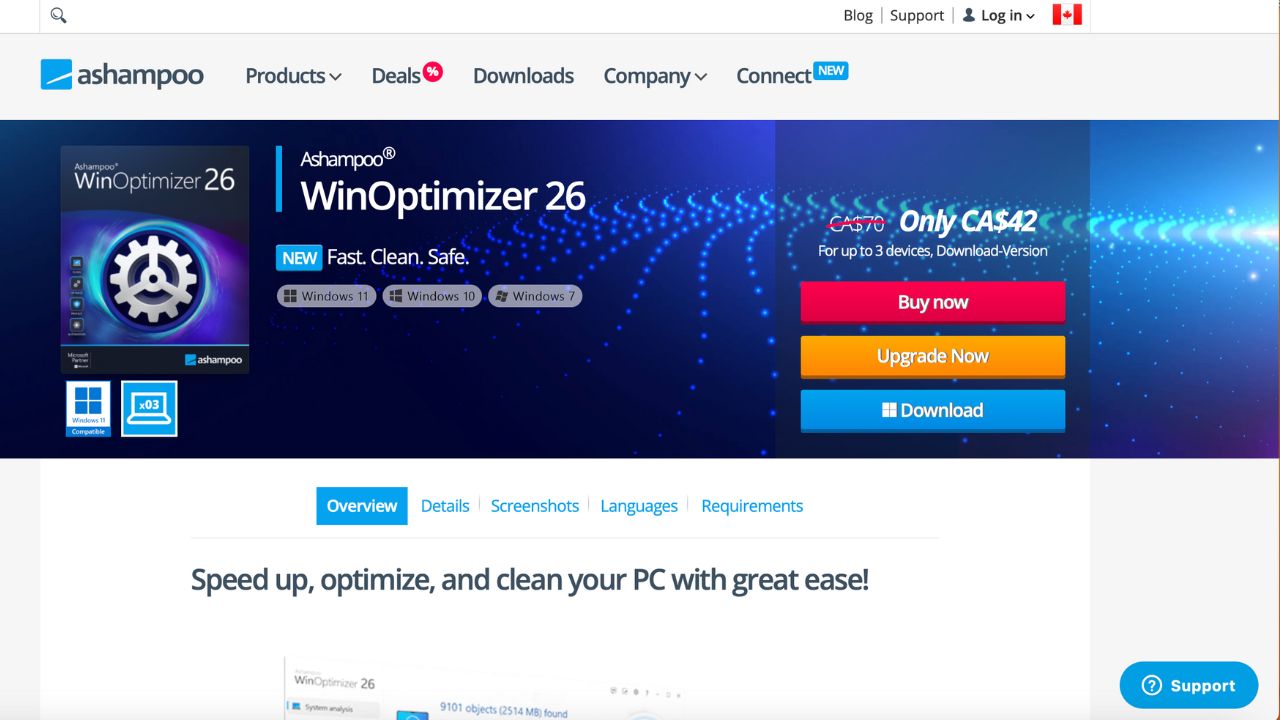
Ashampoo WinOptimizer is a powerful Windows system optimization tool that includes secure file deletion capabilities. It enhances PC performance while ensuring sensitive files are permanently erased.
Key Features:
- File Shredder: Securely deletes files using military-grade algorithms.
- System Tweaks: Optimizes Windows settings for better performance.
- Privacy Cleaner: Removes traces of internet activity and system usage.
Why Choose Ashampoo WinOptimizer? In addition to file shredding, this tool offers a comprehensive approach to system maintenance, making it a valuable investment for Windows users seeking both security and performance enhancements.
MORE: TOP PERFORMANCE OPTIMIZATION PROGRAMS FOR WINDOWS AND MAC COMPUTERS
Kurt’s key takeaways
Now that you have some options laid out for you, I hope you have a better idea of which one might work best for you. Remember, these are only to be used if you want to permanently rid your computer of files that you will not get back, so make sure that you’re completely sure before using one of these programs. I’d love to hear which one you end up using and how it works for you.
How do you feel about the options presented above? Is there a shredding software that you think is better? Let us know by commenting below.
FOR MORE OF MY TIPS, SUBSCRIBE TO MY FREE CYBERGUY REPORT NEWSLETTER HERE
Related:
- How to recycle old electronics into Amazon gift cards
- Don’t toss your old internet router until you do this
- Reducing your browser clutter and saving computer memory
- Top performance optimization programs for Windows and Mac computers
Copyright 2025 CyberGuy.com. All rights reserved. CyberGuy.com articles and content may contain affiliate links that earn a commission when purchases are made.