We want to warn you about a scam that you may encounter while browsing the web. A McAfee antivirus popup suddenly appears on your computer, claiming your device is infected, and your McAfee subscription has expired. While it might seem legitimate, it’s really a scam. Suzy from Loudon, TN, wrote to us saying she is experiencing the same thing, writing,
I am attempting to rid my new computer of a pesky McAfee Google Chrome Ad that keeps telling me I am infected with trojan viruses and I have an expired McAfee account with my new computer. I do not have their coverage. Per all my virus coverage, I show no infection; however, this menace keeps popping up even stating in full screen I shall lose my Windows 10 license and wipe my computer clean, etc. I shut my computer down completely… This pest has to go and I am ready to send this pest to its graveyard – ashes baby!
Luckily, Suzy, we have a solution to make sure you don’t put your information, finances, and security at risk.
Breaking down the McAfee pop-up scam
The McAfee scam utilizes fear and panic to make you a victim. The goal is to make you act fast. Once you see the pop-up, you see that this pop-up is telling you your computer is infected with viruses and that your McAfee subscription has expired.
First, ask yourself if you even had McAfee software to begin with. This should be the first red flag. The scammers are preying on your fears and counting on you to fall into their trap and click anywhere on the screen. You’re tempted to click the button to proceed and subscribe to what seems like real antivirus software. After all, it uses the McAfee logo — which is synonymous with internet security.
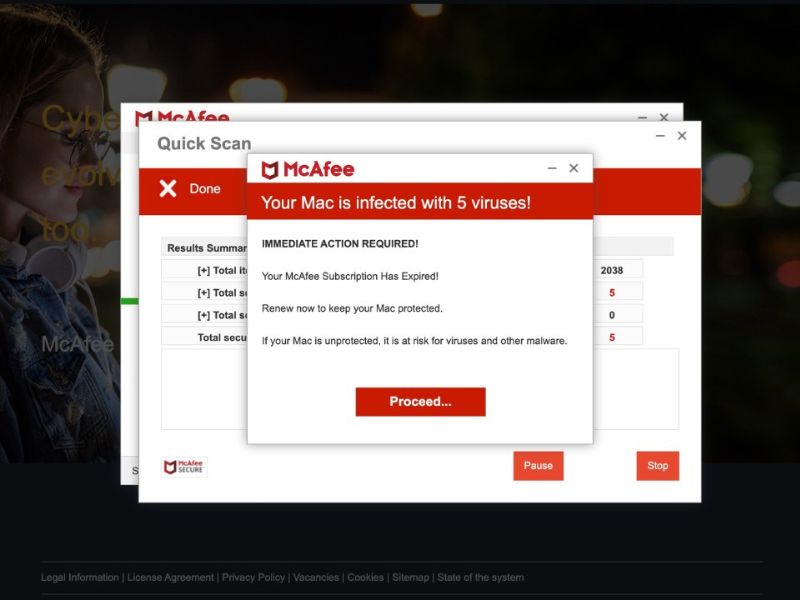
This scam can take your information using two methods. Sometimes, when you click on a pop-up like the fake one above, it will direct you to a website, asking you to re-subscribe. You enter in your data, thinking you’re getting a real antivirus software. However, in reality, you have just given a scammer your credit or debit card information, address, and more.
The scam could also download malicious software once you click an option like, “Proceed,” “Get Protection,” or “Scan.” That software is automatically downloaded onto your computer, and hackers can gain access.
There are several ways it can get onto your new computer. You might have downloaded a malicious file or browser extension. It can even get onto your computer if you visit a suspicious website and allow notifications.
MORE: THIS FACEBOOK MESSENGER PHISHING SCAM IS STEALING MILLIONS OF PASSWORDS
Is that a real pop-up on my computer?
No, you might think that these are real alerts from your system or from legitimate websites like McAfee, but they are actually fake pop-ups that are trying to trick you into clicking on them. These pop-ups are not coming from your computer but from a malicious file that has integrated itself into your browser and is displaying images that look like pop-ups. If you click on them, you might end up downloading more malware, giving away your personal information, or paying money for a fake service.
How to protect yourself from the McAfee pop-up scam
If you see these pop-ups appear in your browser, don’t be alarmed. Here’s what to do.
1) Don’t click on suspicious links or pop-ups.
First, Whatever you do, don’t click on links or pop-ups that look like they are from legitimate sources like McAfee unless you are absolutely sure it’s legit. As mentioned, these links or pop-ups can lead you to malicious websites or to downloading harmful software onto your computer. To avoid this, you should always check the URL of the link or pop-up before you click on it. If it looks suspicious, do not click on it. You can also hover your mouse over the link or pop-up to see the actual URL. If it does not match the source, do not click on it.
2) Close down your browser
Second, the best way to avoid these pop-ups is to close your browser. You should also avoid reopening the same website or tab that triggered the pop-up, as it may still be compromised or malicious. Sometimes closing your browser is all you need to do. Other times, you may see that this pop-up page may come back, so let’s clear out any files that may be in your browser’s cache.
3) Clear Cache
If you see these fake pop-screens appear in your browser again over the course of the day or week, try clearing your cache. Here’s how to do it on your computer.
- On your computer, open Chrome
- At the top right, click the three dots icon
- Tap Clear browsing data
- In the Clear browsing data window, select a time range. To delete everything, select All time
- Next to “Cached images and Files,” check the box
- Click Clear data.
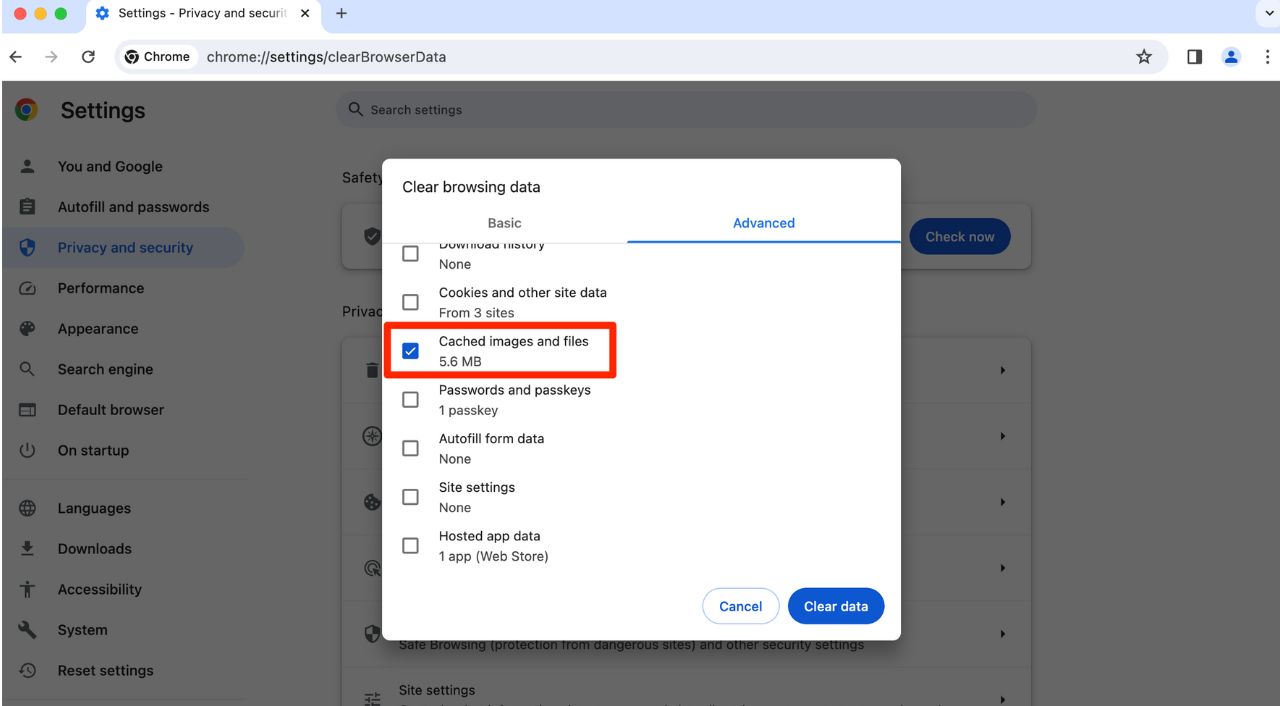
You can also clear the cache on your iPhone or Android.
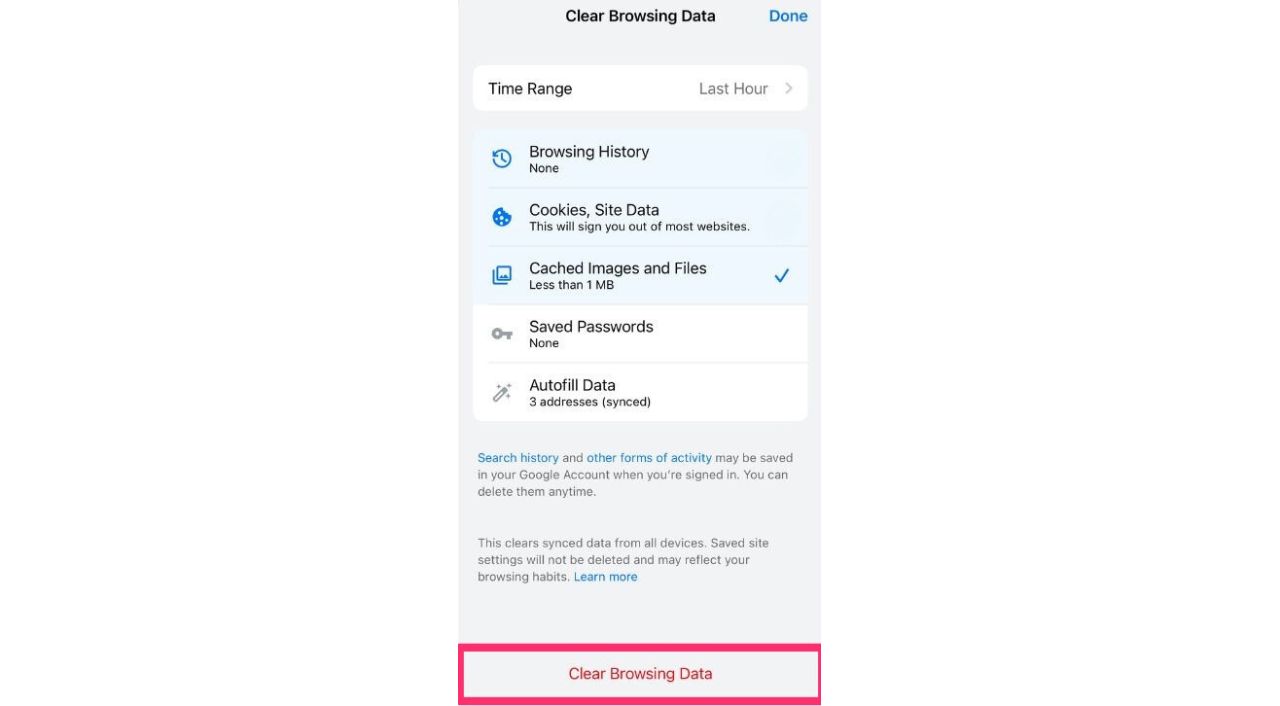
4) Remove extensions
If you are seeing these fake pop-ups after you already cleared your cache, let’s try disabling your browser extensions to see if it will solve the problem. Here’s how to do this.
- Open your Chrome browser and click on the three dots icon at the top right corner of the screen. This will open a menu with various options
- From the menu, select Extensions
- Then click Manage Extensions. This will take you to a page where you can see all the extensions that are installed on your browser
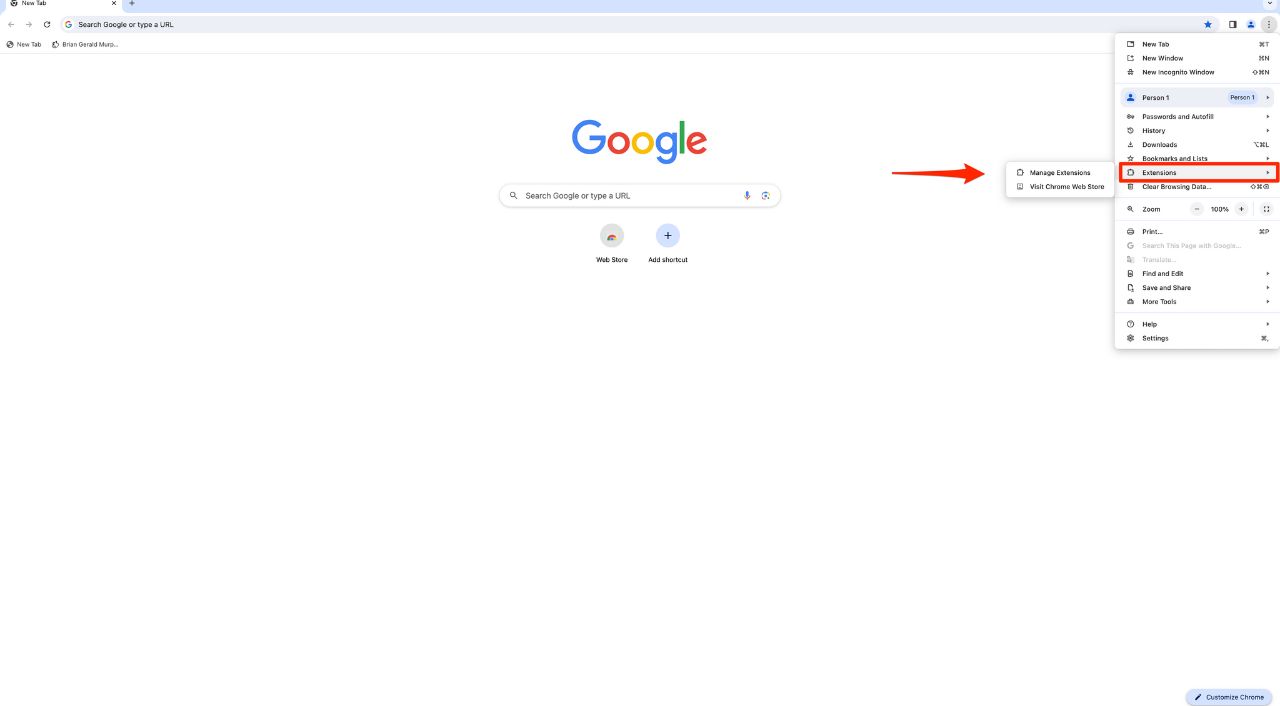
- On the extensions page, you will see a toggle switch next to each extension. If the switch is blue, it means the extension is enabled. If the switch is gray, it means the extension is disabled.
- To disable an extension, simply click on the toggle switch and make it gray. You can also click on the Remove button below the extension to uninstall it completely from your browser. For now, let’s just try disabling the extension.
- Repeat this process for all the extensions that you want to disable or remove. You may need to restart your browser for the changes to take effect.
5) Use legitimate antivirus software
Keeping hackers out of your devices can be prevented if you have good antivirus software installed. Having antivirus software on your devices will make sure you are stopped from clicking on any potential malicious links that may install malware on your devices, allowing hackers to gain access to your personal information.
Special for CyberGuy Readers: My #1 pick is TotalAV, and you can get a limited-time deal for CyberGuy readers: $19 your first year (80% off) for the TotalAV Antivirus Pro package.
Find my review of Best Antivirus Protection here
6) Report the scam
If you encounter this scam or any other scam, you should report it to the authorities so they can take action against the scammers and warn other people. You can report the scam to the Federal Trade Commission (FTC). You can also report it to your local police department or consumer protection agency. By reporting the scam, you can help prevent others from falling victim to it.
MORE: HOW HACKERS CAN SEND TEXT MESSAGES FROM YOUR PHONE WITHOUT YOU KNOWING
What should you do if you’ve clicked a link and installed malware on your device?
If you’ve been hacked, it’s not too late. There are several ways you can protect yourself from hackers, even when they have access to your information.
Scan your device
First, you’ll want to scan your computer with a reputable and legitimate antivirus program. See my expert review of the best antivirus protection for your Windows, Mac, Android & iOS devices.
Change your passwords immediately
If you’ve inadvertently given your information to hackers or malicious actors, they could have access to your social media or banking accounts. To prevent this, you should change your passwords for all your important accounts as soon as possible. However, you should not do this on your infected device, because the hacker might see your new passwords. Instead, you should use ANOTHER DEVICE, such as your laptop or desktop, to change your passwords. Make sure you use strong and unique passwords that are difficult to guess or break. You can also use a password manager to generate and store your passwords securely.
Monitor your accounts and transactions
You should check your online accounts and transactions regularly for suspicious or unauthorized activity. If you notice anything unusual, report it to the service provider or the authorities as soon as possible. You should also review your credit reports and scores to see signs of identity theft or fraud.
Use identity theft protection
The McAfee pop-up scam targets your personal information. Hackers can use this information to create fake accounts in your name, access your existing accounts, and pretend to be you online. This can cause serious damage to your identity and credit score.
To avoid this, you should use identity theft protection services. These services can track your personal information, such as your home title, Social Security Number (SSN), phone number, and email address, and notify you if they detect any suspicious activity. They can also help you freeze your bank and credit card accounts to stop hackers from using them.
One of the best parts of using Identity Guard includes identity theft insurance of up to 1 million dollars to cover losses and legal fees and a white glove fraud resolution team where a US-based case manager helps you recover any losses.
Special for CyberGuy Readers: Save up to 51% with my top recommendation is Identity Guard.
Read more of my review of best identity theft protection services here.
Contact your bank and credit card companies
If hackers have obtained your bank or credit card information, they could use it to make purchases or withdrawals without your consent. You should contact your bank and credit card companies and inform them of the situation. They can help you freeze or cancel your cards, dispute any fraudulent charges, and issue new cards for you.
Alert your contacts
If hackers have accessed your email or social media accounts, they could use them to send spam or phishing messages to your contacts. They could also impersonate you and ask for money or personal information. You should alert your contacts and warn them not to open or respond to any messages from you that seem suspicious or unusual.
Restore your device to factory settings
If you want to make sure that your device is completely free of any malware or spyware, you can restore it to factory settings. This will erase all your data and settings and reinstall the original version. You should back up your important data before doing this, and only restore it from a trusted source.
MORE: HOW HACKERS ARE TARGETING X VERIFICATION ACCOUNTS TO TRICK YOU
Kurt’s key takeaways
The McAfee pop-up scam looks to prey on your fears and hopes you panic. It’s important to stay calm when facing hackers and make sure you’re taking the proper precautions. Whenever you download software, make sure it’s from an actual software developer you trust.
Don’t download any software or browser extensions from suspicious sources, or else you could be putting yourself at risk. While that’s easier said than done, you should always be vigilant when downloading anything or visiting dubious websites.
Phishing scams like the McAfee pop-up scam are everywhere, but you can easily make sure you’re not a victim. All you have to do is be careful.
Have you seen this scam? If not, how do you protect yourself when you’re using the web? We want to hear your thoughts in the comments below.
FOR MORE OF MY SECURITY ALERTS, SUBSCRIBE TO MY FREE CYBERGUY REPORT NEWSLETTER HERE
Copyright 2024 CyberGuy.com. All rights reserved. CyberGuy.com articles and content may contain affiliate links that earn a commission when purchases are made.


