These days, it is hard to keep track of what new privacy breach or scandal is happening with Facebook. Most recently, Facebook discontinued its facial recognition feature.
While Facebook committed to deleting billions of face scans of its users, that technology and user data can be used by the company on its other platforms.
Though the best way to keep you and your data safe is to not use Facebook altogether, this isn’t a solid option for most, especially with the amount of historical memories stored on it and it being a primary way to stay connected to one’s network.
There are, however, safer ways to browse Facebook.
Because Facebook is constantly under fire for privacy grievances, it is important to keep current about what changes the company is making because it will likely impact you. Below are different settings to monitor and change in order to help you stay in better control of your information on (and off) Facebook.
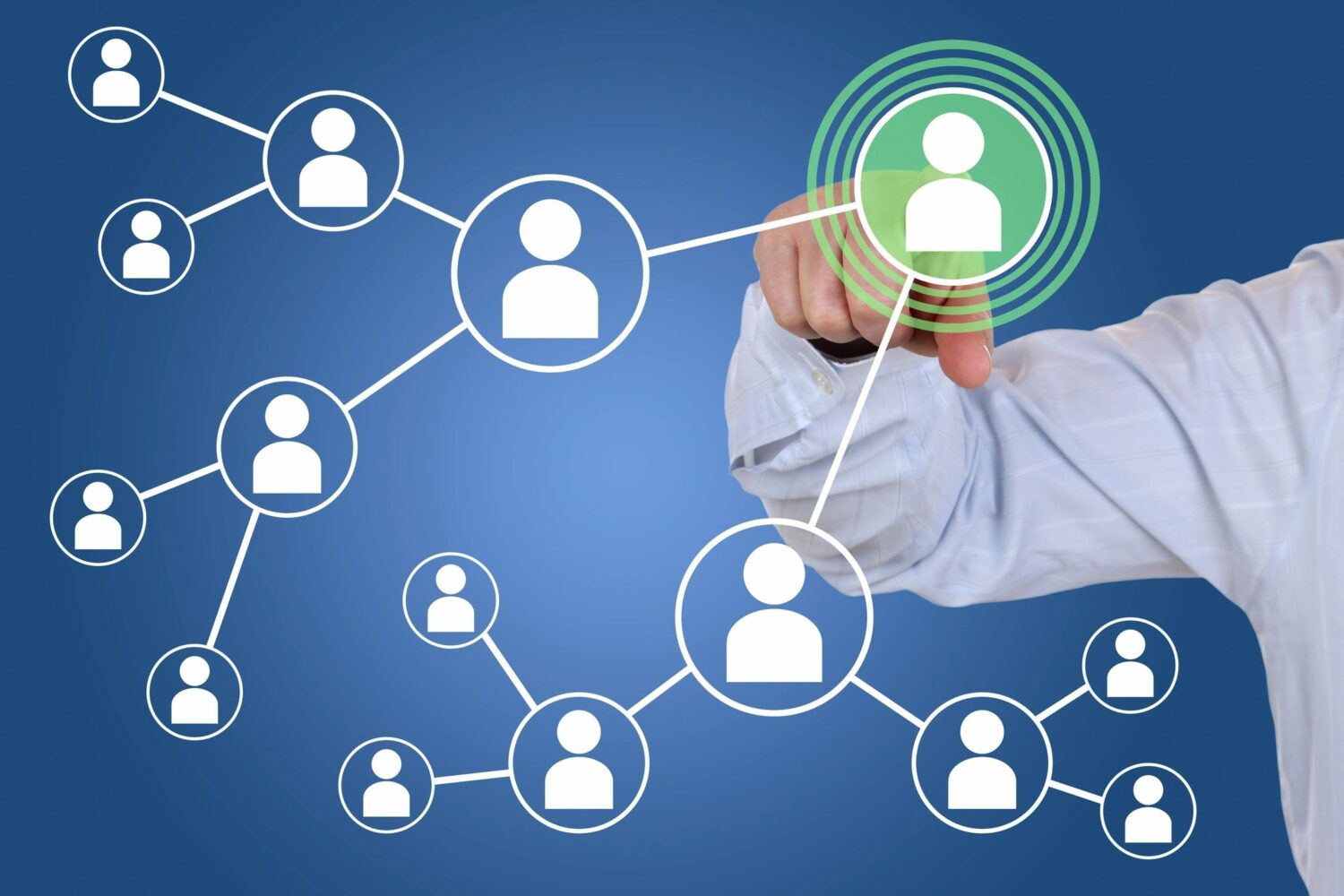
Table of Contents:
Why is keeping your information on Facebook private so important?
The reason why keeping your information private on Facebook matters is because your activities can be collected over a long period of time both on and off the platform.
There’s a potential for leaks of personal information that has been collected over time as well as the potential for your information to be shared or sold to third-party companies. There have even been class action suits against Facebook when a user’s photo was used as part of an age restricted product ad merely because the user had liked a product photo as a joke.
Given how hard it is to control what and how your information is being used, it is optimal to limit its aggregation and usage in general.
How to Update Facebook Privacy Settings
First, do not rely on the Privacy Checkup option to feel confident that your privacy is protected on Facebook. While it does a cursory ‘checkup’, there are key privacy features that are omitted from that check up.
One of the biggest shockers is not just that Facebook gathers information about user activities while using the platform, but how most (if not all) your data across the web as well as your activities in real life (in real-time) by their mobile app are being tracked, used and shared by Facebook.
While again, deactivating your Facebook account is the most effective way of stopping this type of data siphoning, if you must stay on Facebook there are a few ways to limit the data being collected online as well as the information gathered around your real life activity.
Off-Facebook Activity
With Facebook’s polarizing ads and privacy scandals, many users opted to reduce their usage on the platform. However, regardless of whether or not you are actually on Facebook, thousands of apps, websites, and other providers share data about your usage to Facebook.
Meaning you are being tracked and reported without your knowledge at any given time.
Steps to see who or what has been tracking your data outside of Facebook
1. Log into Facebook Account on Desktop
2. Click the button (with an upside down arrow) for access your Account (aka ‘More Options’ button)
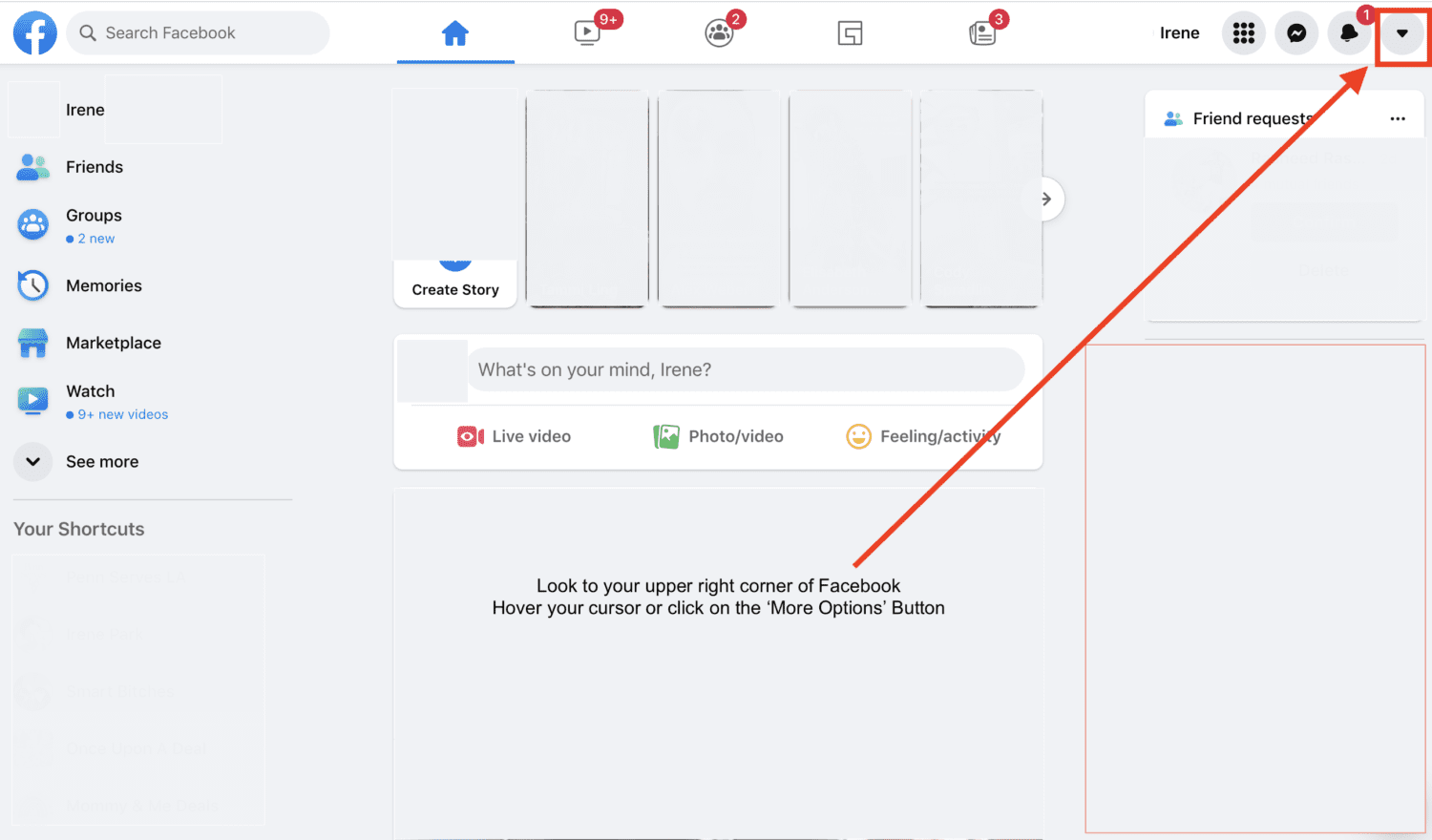
3. In the dropdown window, click on ‘Settings & privacy’
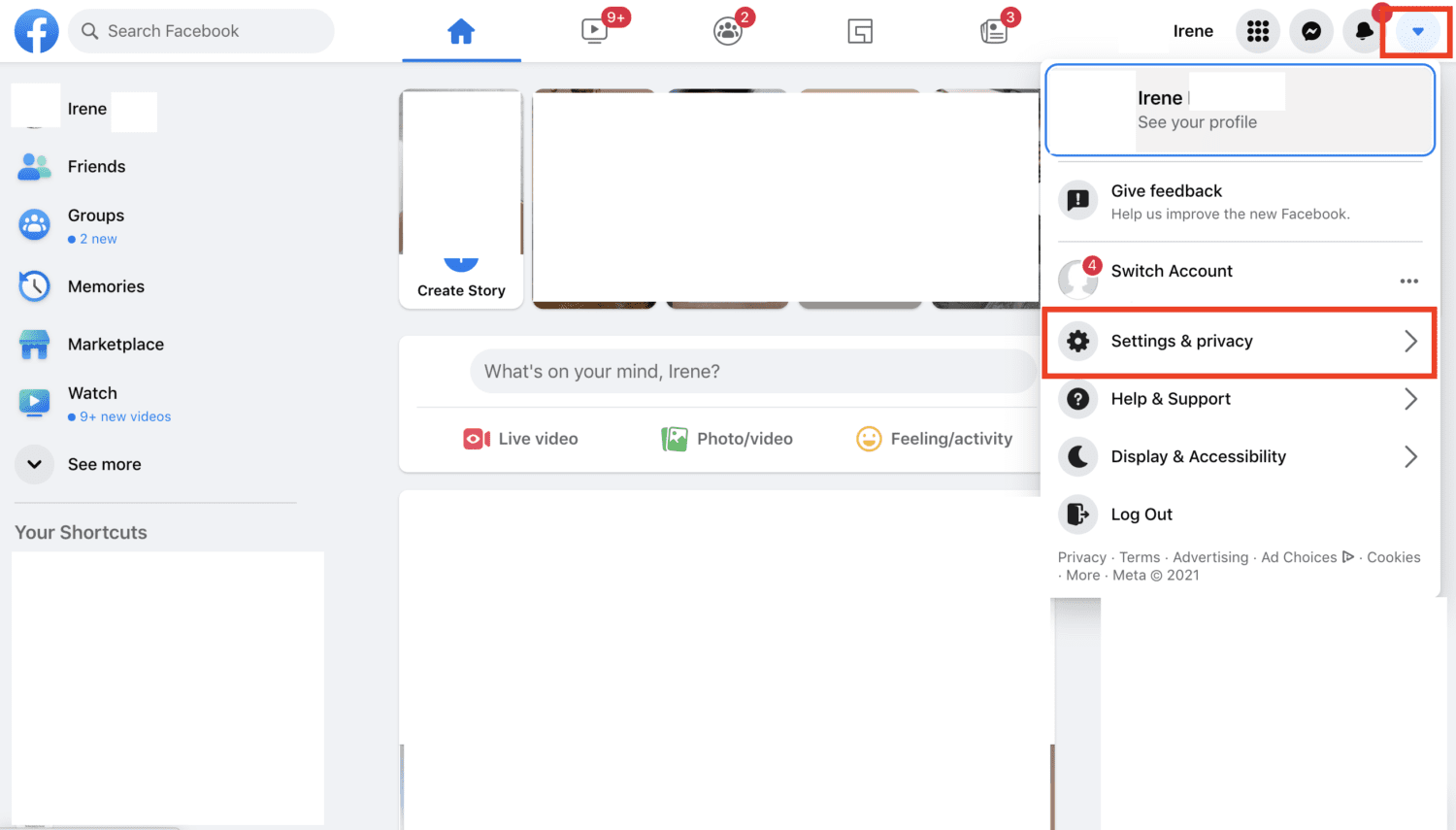
4. Scroll down to & click ‘Settings’
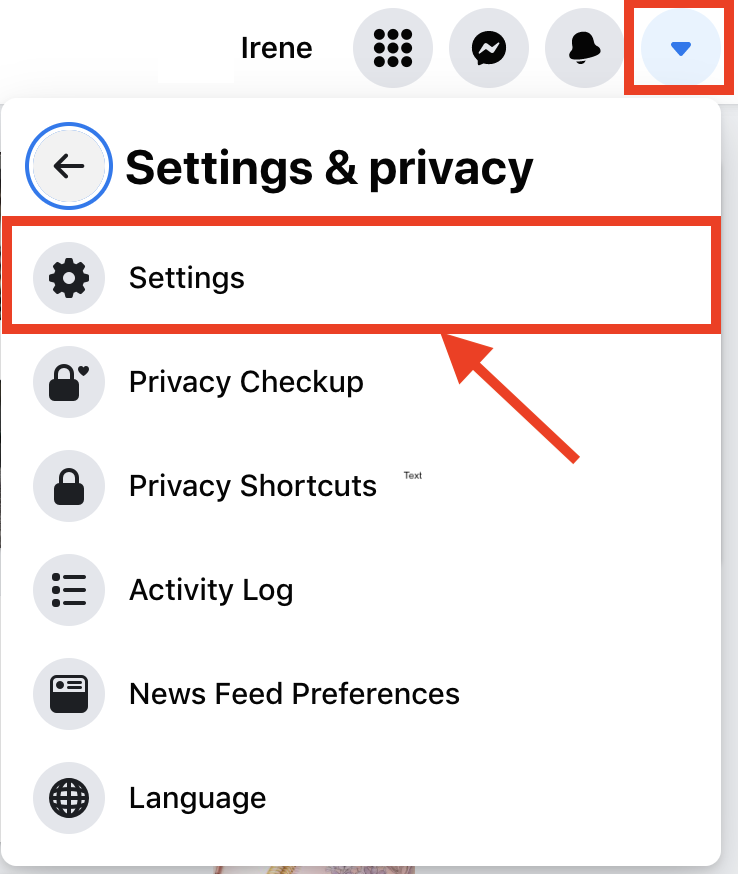
5. On the Left Side Menu, Click ‘Your Facebook Information’
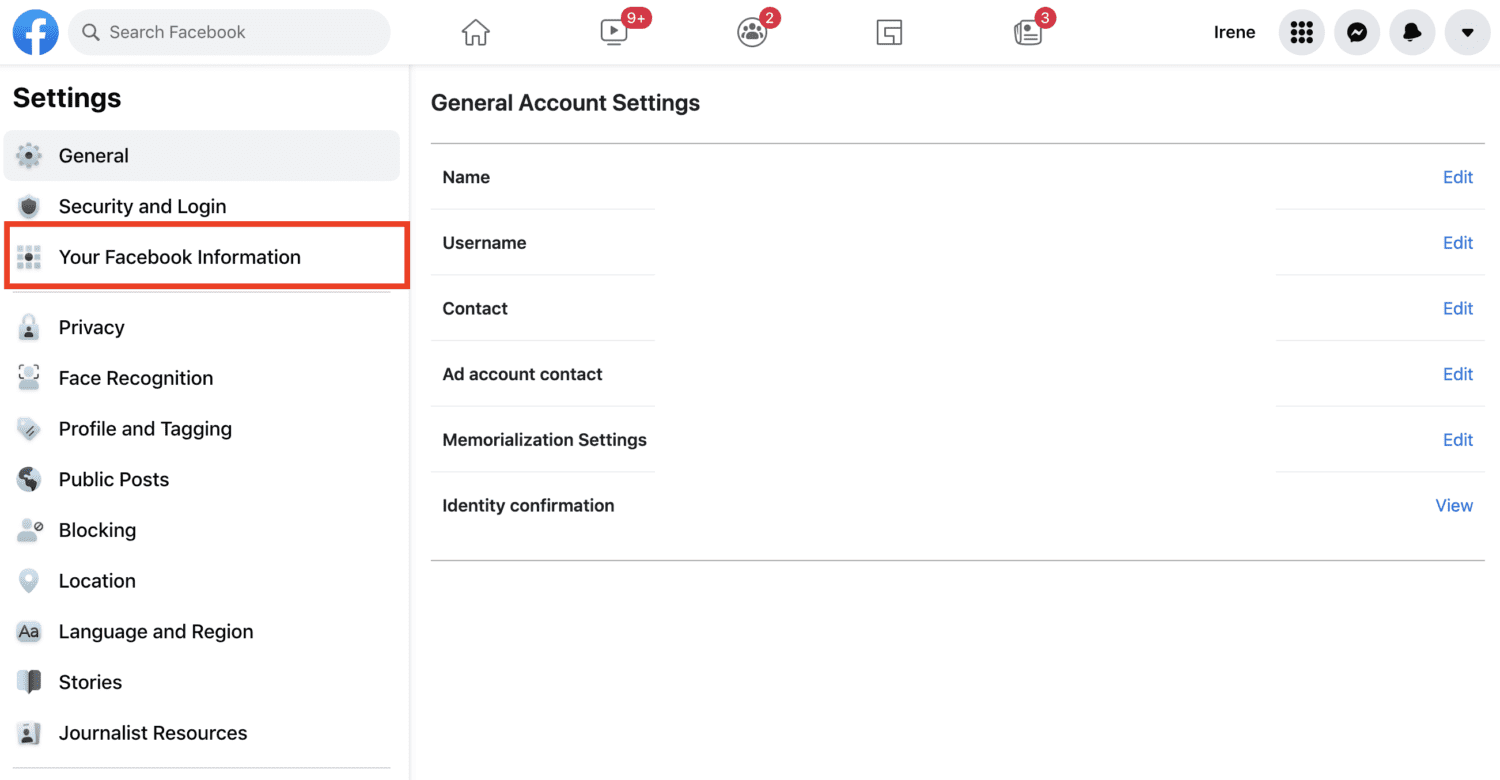
6. On the Right main window, scroll down to ‘Off-Facebook Activity’ and click ‘View’
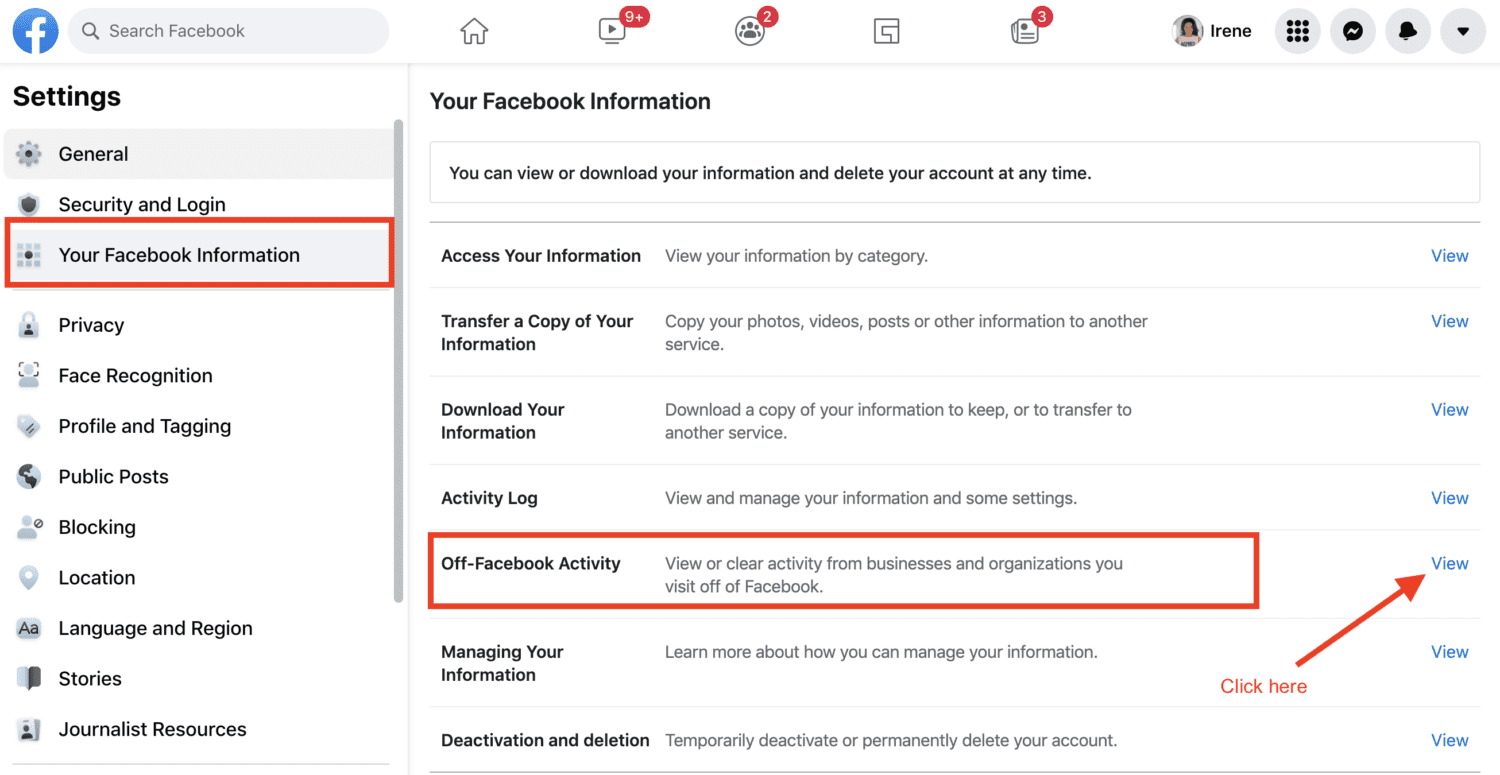
7. On the Top Right corner box, Click on the ‘Manage Your Off-Facebook Activity’ link
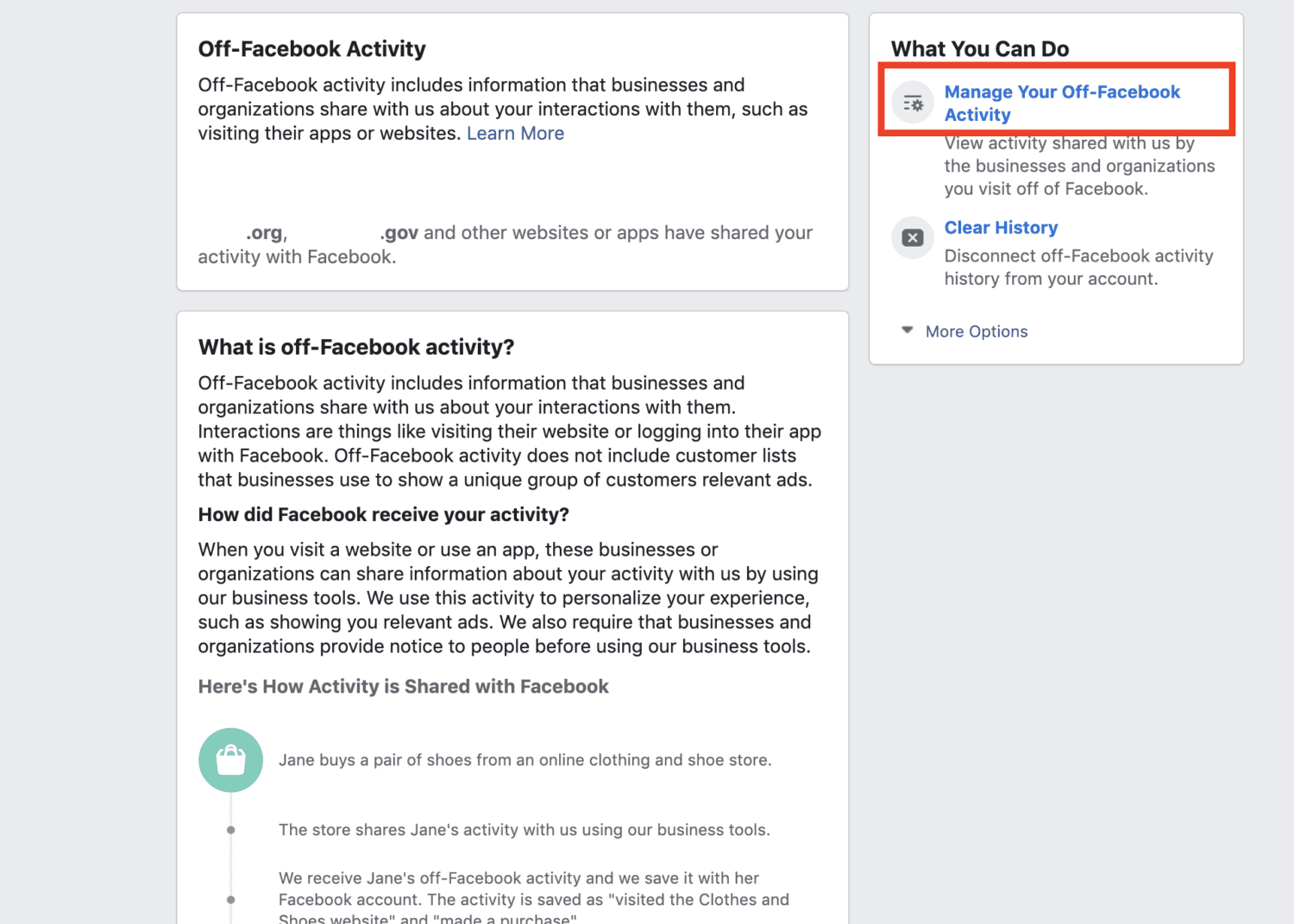
8. On the right top corner of the main box that says, ‘Your Off-Facebook Activity’, click the ‘Clear History’ button (Note: Clearing the history does not clear your activity on Facebook)
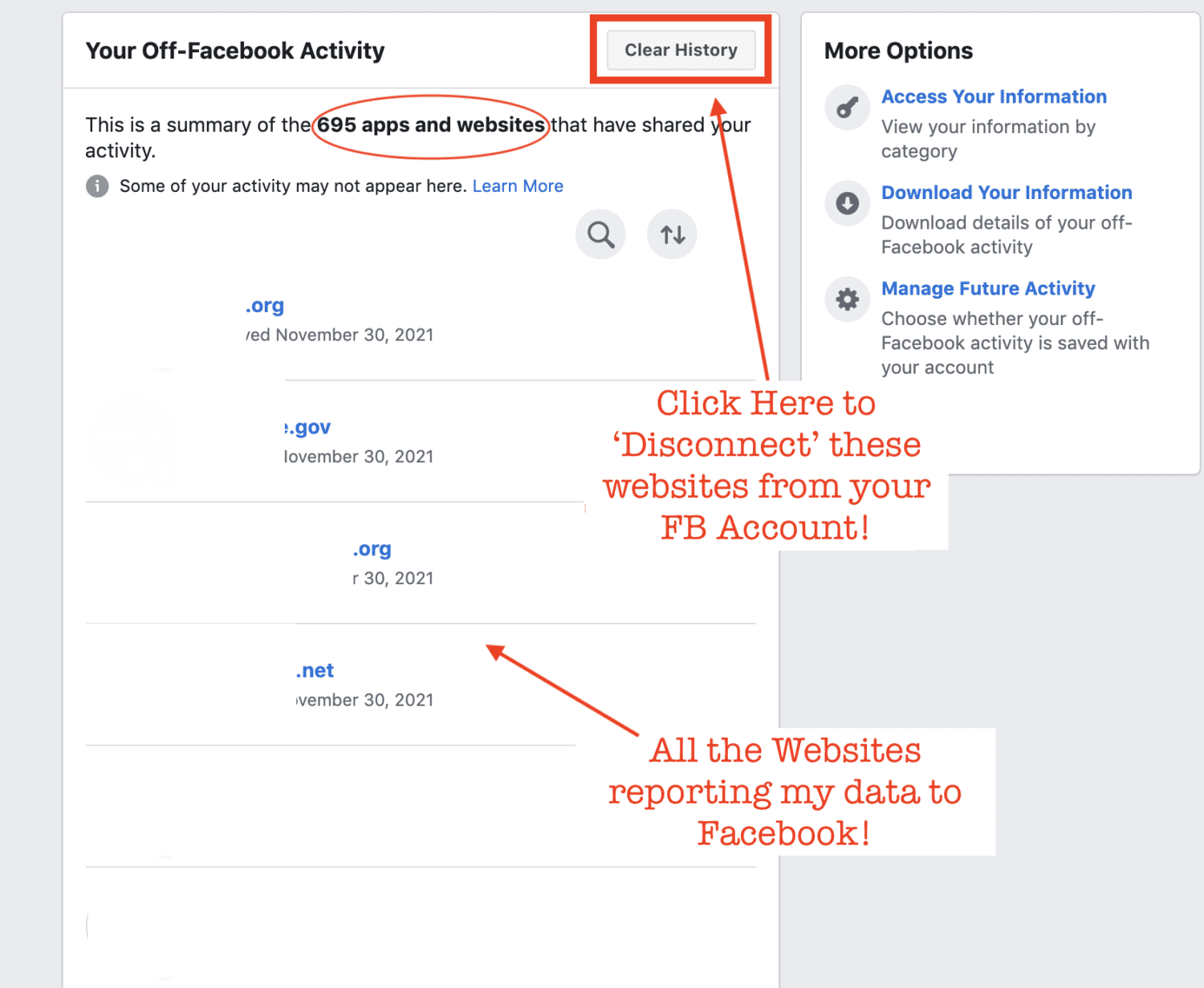
9. You will see a green checkbox stating, ‘Your activity has been clear’
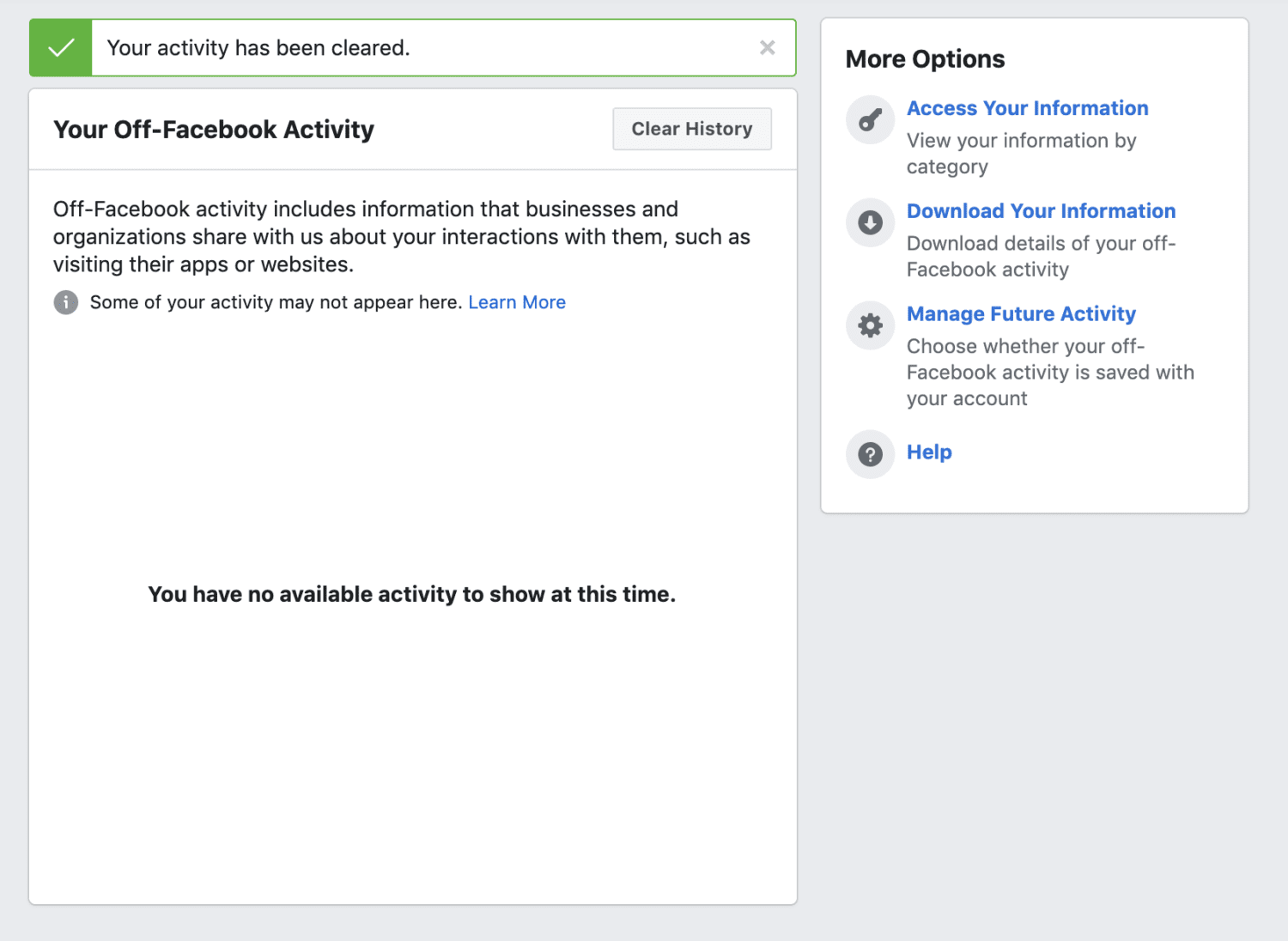
Unfortunately, hitting the ‘Clear History’ button doesn’t actually delete the data itself. It merely ‘disconnects’ the data from your Facebook account so it cannot be used to create targeted ads on Facebook and its other platforms such as Instagram or Messenger. Facebook, however, can still use the data to provide analytics to other websites or inform advertisers on the effectiveness of their campaign. Facebook still tracks your usage across the internet, but it won’t connect what it learns to your social media profiles or other devices.
Manage Future Off-Facebook Activity
Though past data has been disconnected from your account, if you want to prevent future data from across the internet to be ‘connected’ to your account or be used to create targeted ads, follow the steps below.
1. Log into Facebook Account on Desktop
2. Click the button (with an upside down arrow) for access your Account (aka ‘More Options’ button)
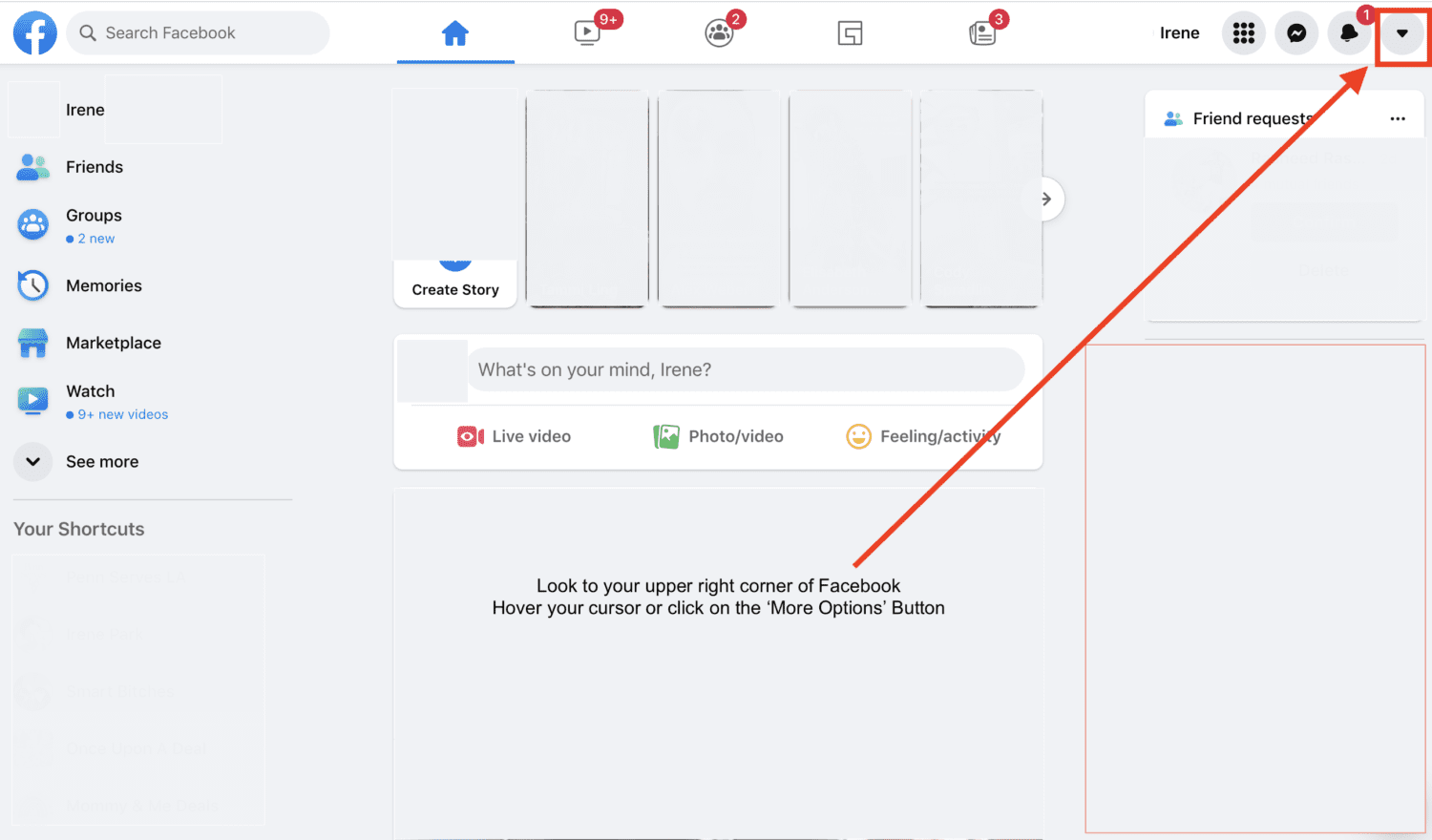
3. In the dropdown window, click on ‘Settings & privacy’
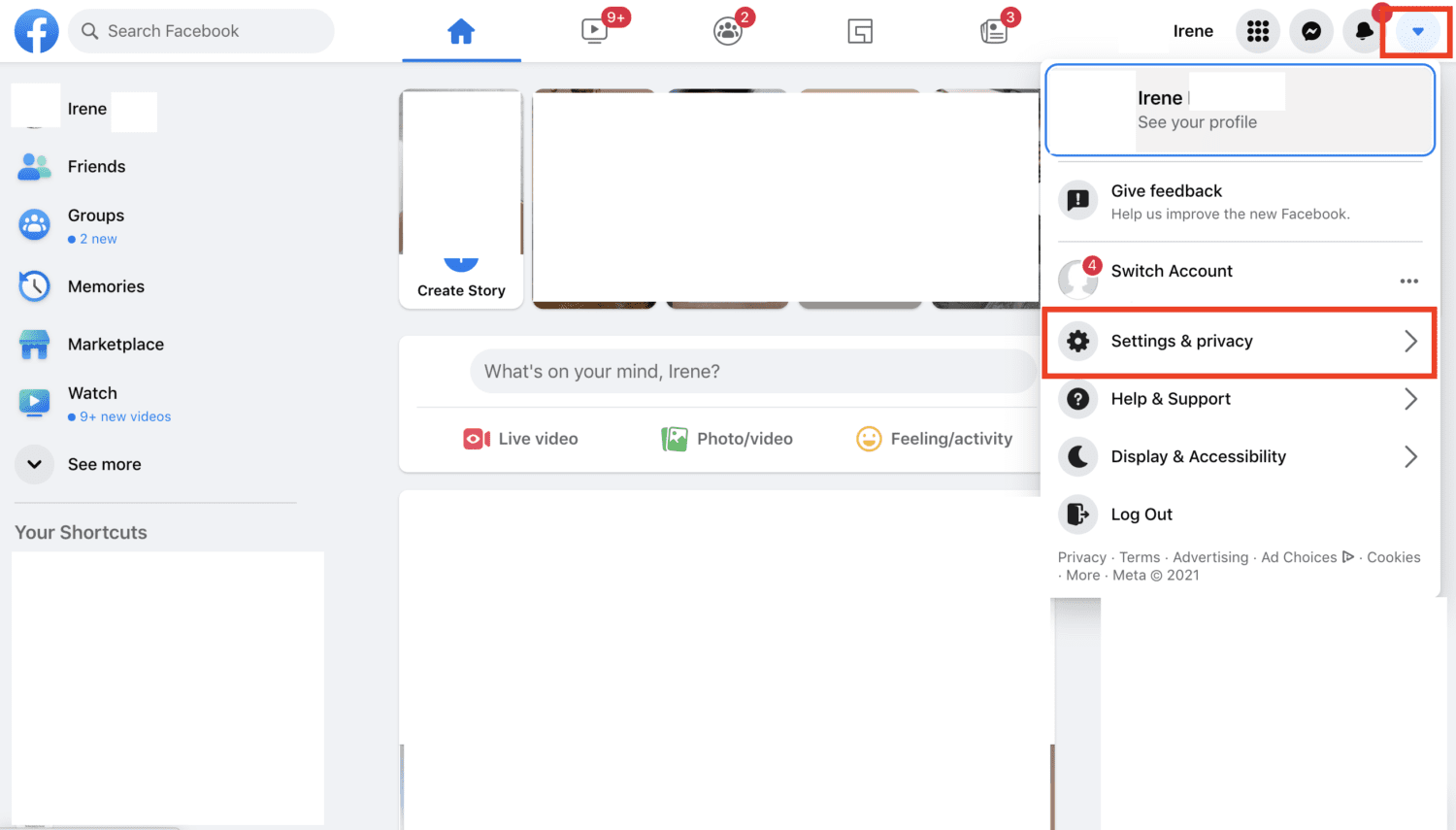
4. Scroll down to & click ‘Settings’
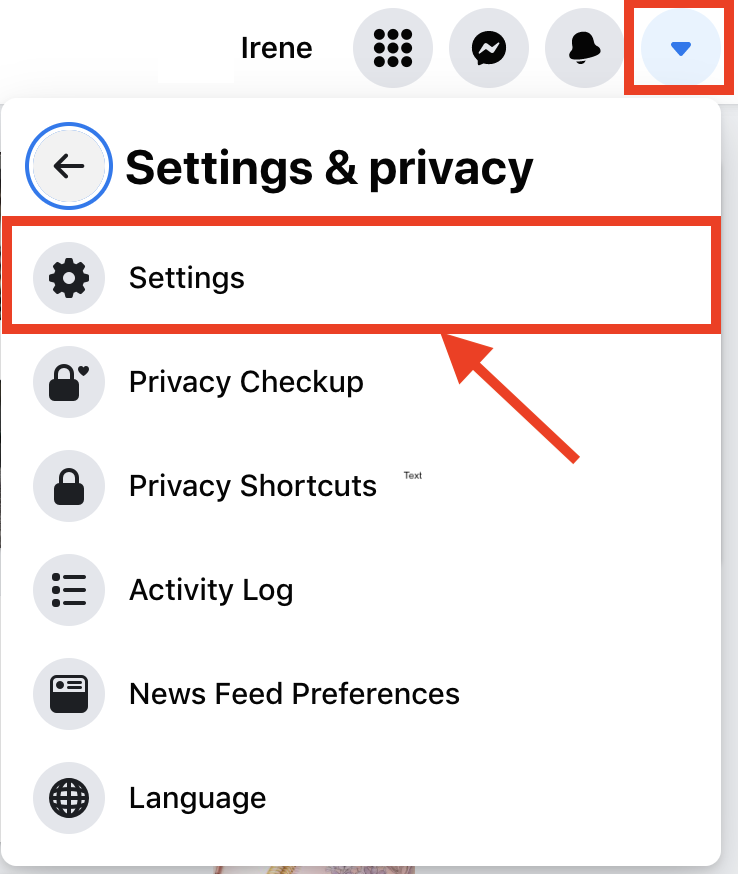
5. On the Left Side Menu, Click ‘Your Facebook Information’
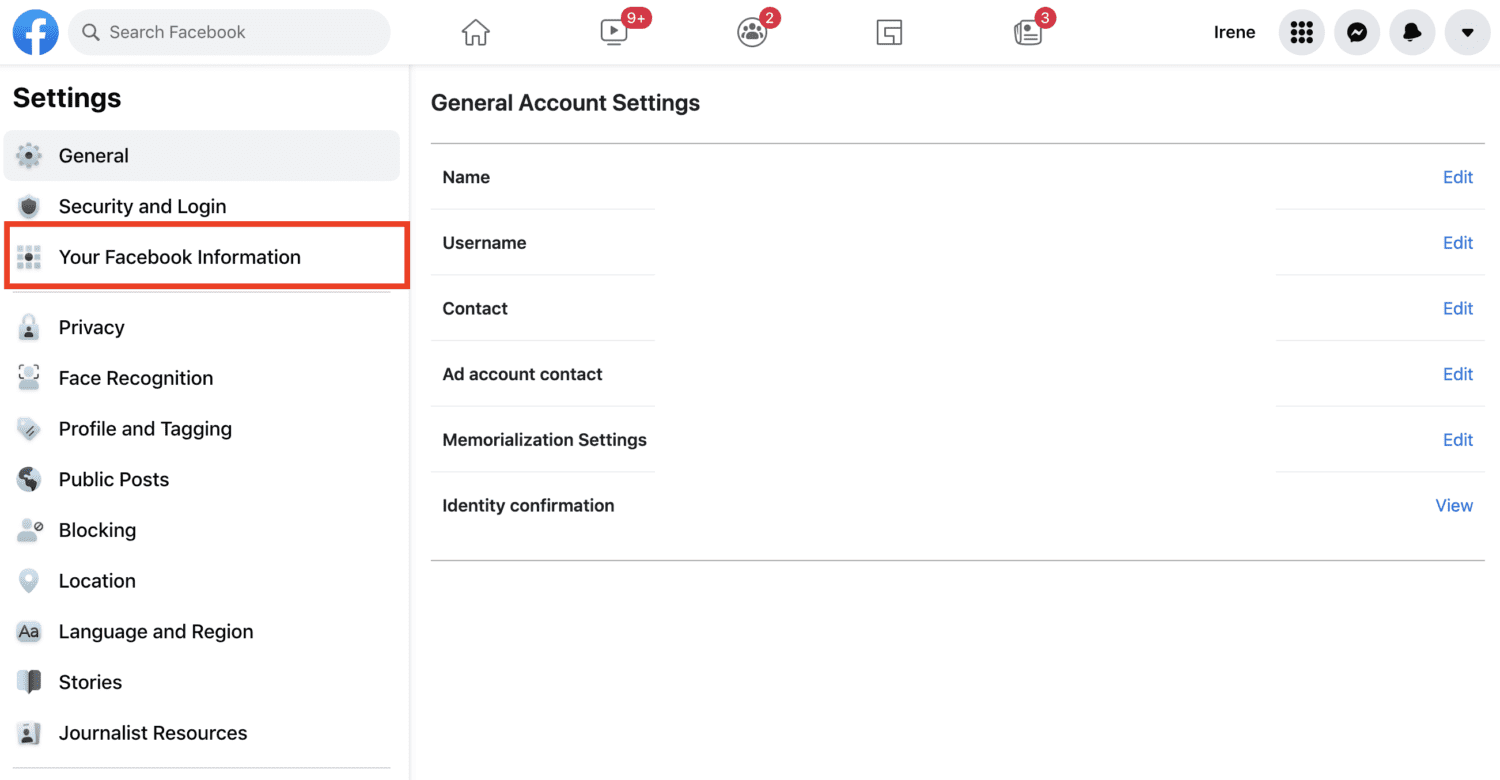
6. On the Right main window, scroll down to ‘Off-Facebook Activity’ and click ‘View’
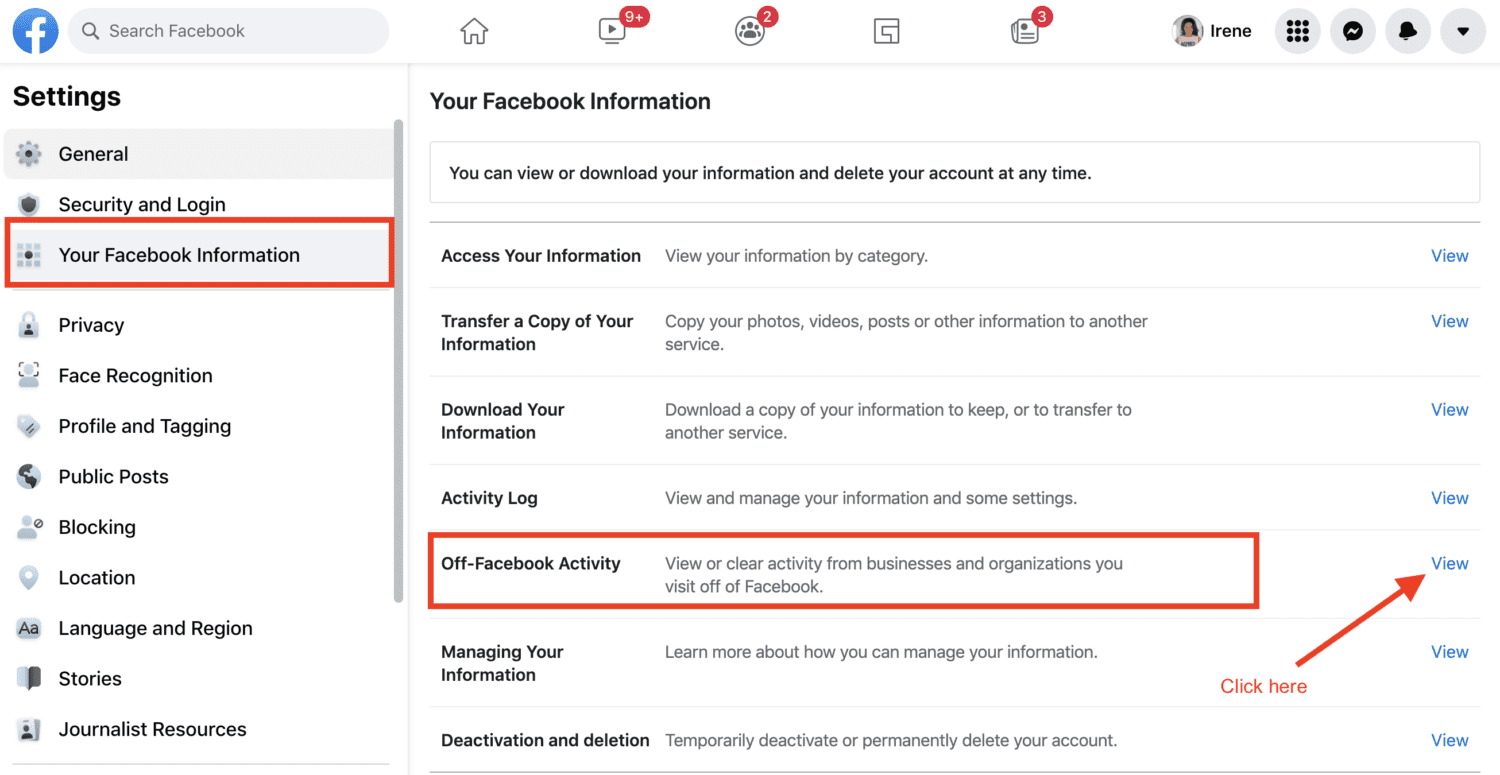
7. On the right top corner next to the ‘Off-Facebook Activity’ main box, there will be a ‘What You Can Do’ box
8. If you don’t see the ‘Manage Future Activity’ option, click ‘More Options’
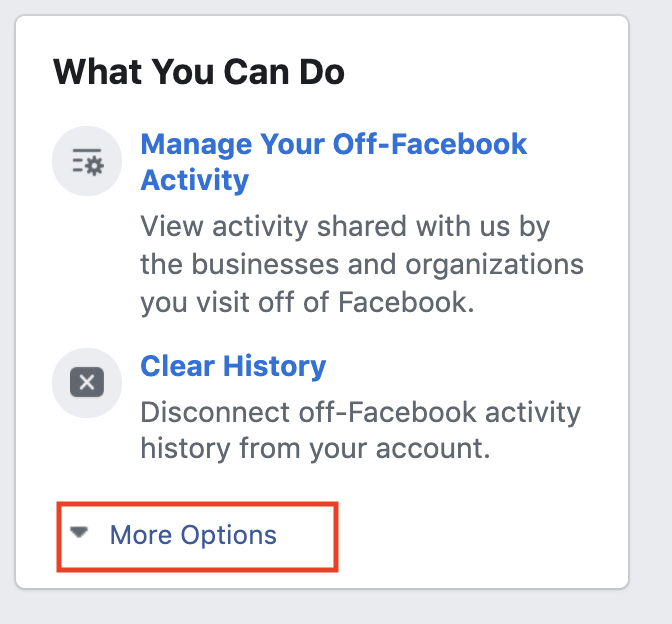
9. If you see the ‘Manage Future Activity’ option, click it
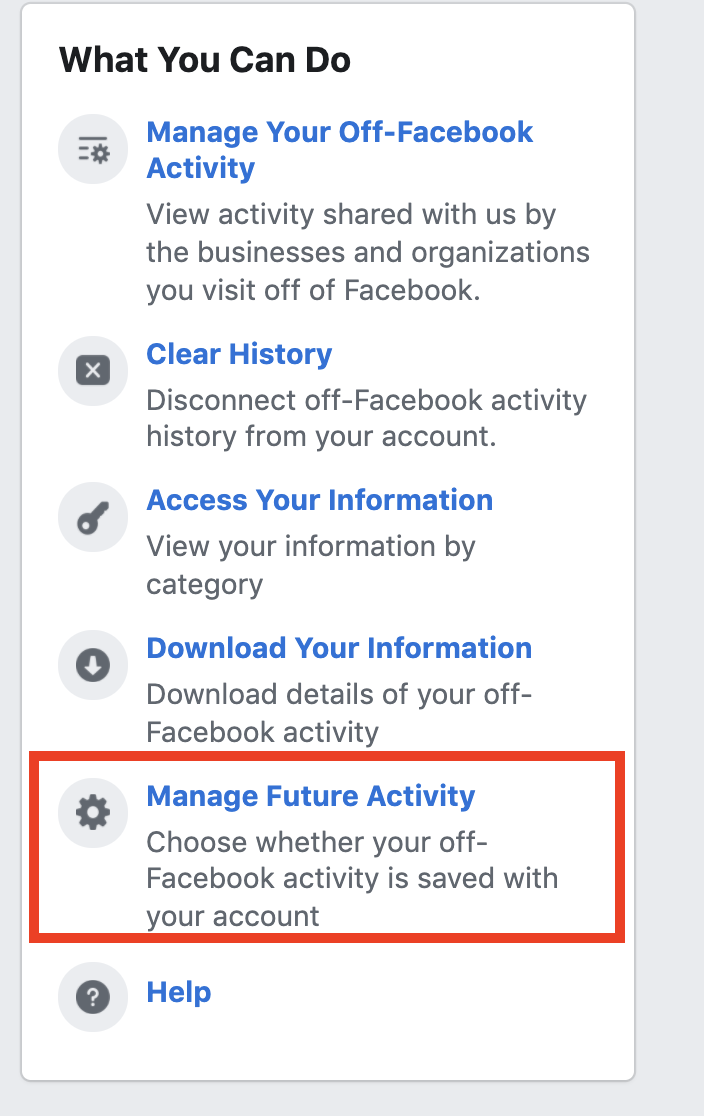
10. You will get a pop-up box that explains how Facebook uses off-Facebook activity, click ‘Manage Future Activity’ button to continue.
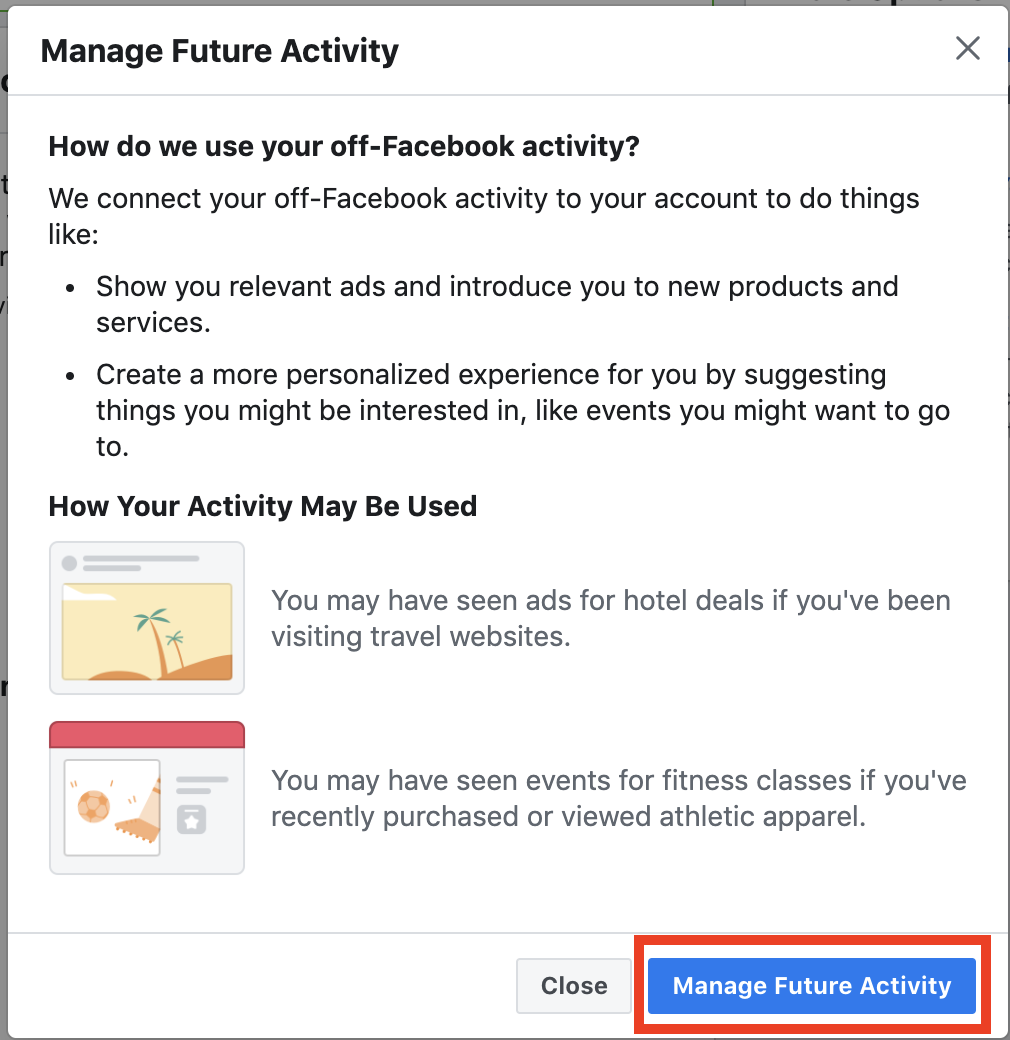
11. In the ‘Future Off-Facebook Activity’ box, click the toggle to turn off Off-Facebook activity from being linked to your profile/account for target ads. (Note: It will kick you off any sites or apps, where you used your Facebook login and password for access. A small inconvenience for more privacy!)
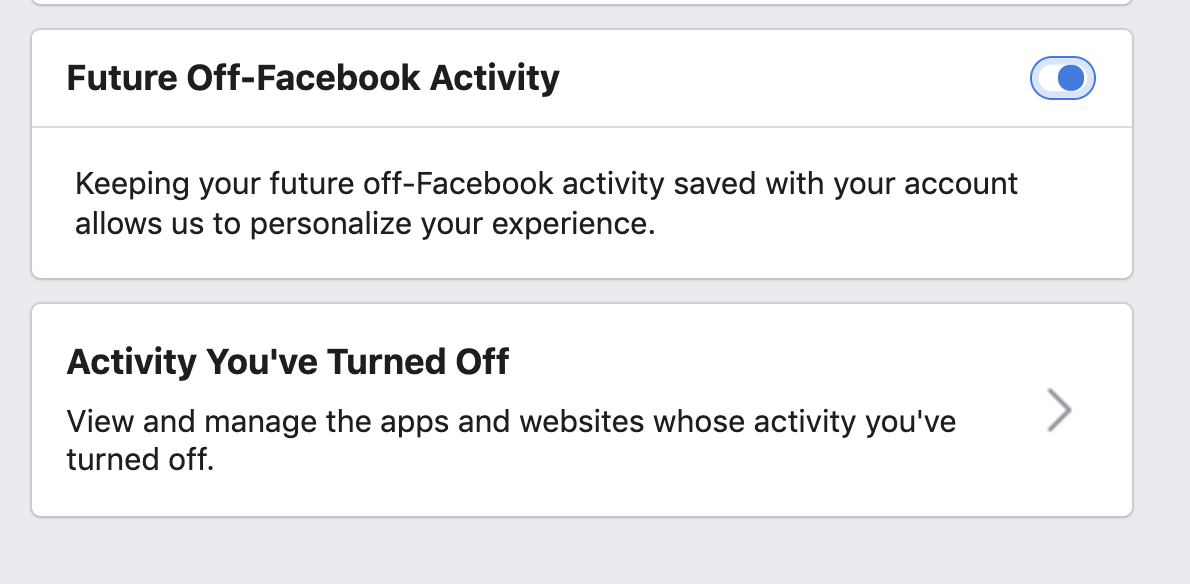
This is what it will look like when you correctly turned it off:
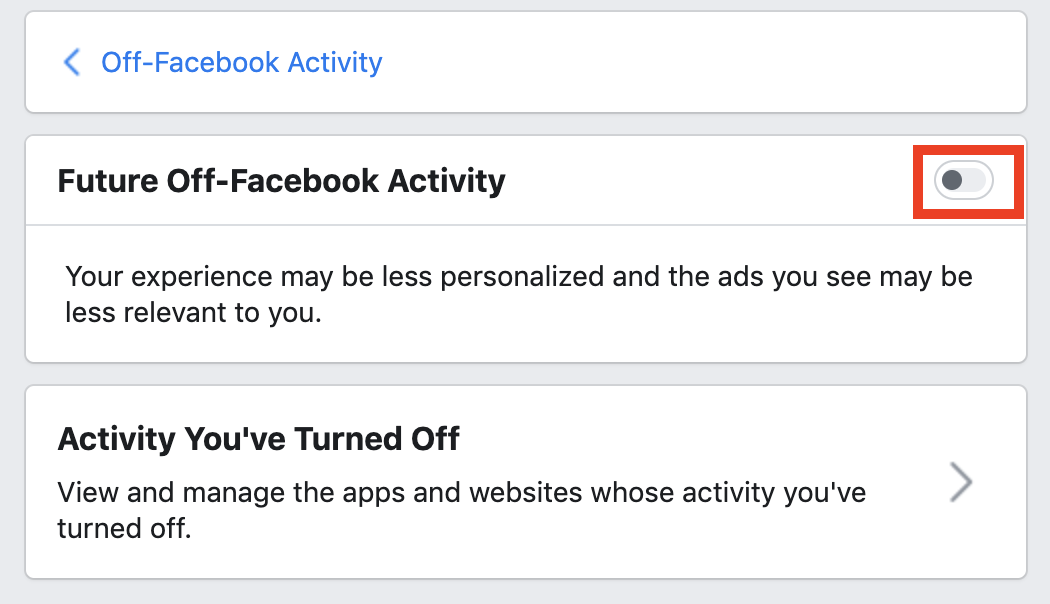
Every Step you Take Facebook is Tracking: Location Settings
Frighteningly enough, using the Facebook mobile app also presents a big privacy concern. Even though you may not be actively using the app on your phone, if it is open in the background it can track and collect data about your locations to create targeted ads.
While turning off the location services on your mobile device won’t completely prevent Facebook from using network connections to determine your approximate location, it will make sure that the data Facebook collects is less precise.
Exact instructions on how to turn off location service settings on each phone differs by model and operating system, and below are general instructions on how to control this setting on most phones.
How to turn off Location service settings
On the iPhone:
1. Unlock your phone with Face ID or Passcode
2. Tap into ‘Settings’
3. Scroll down and tap into ‘Privacy’
4. Tap into ‘Location Services’
5. Scroll down and tap into ‘Facebook’
6. Under ‘Allow Location Access’, select ‘Never’
On the Android:
1. Unlock your phone
2. Go to ‘Settings’
3. Scroll down to ‘Location’, and select ‘App Location Permissions’
4. Select ‘Facebook’
5. Click ‘Deny’
Limit Facebook ‘Partners’ Data Collection
It is pretty commonplace to use our Facebook account to log into third party apps or websites. It is definitely more convenient than creating a new login and password and going through the verification process each time.
That convenience, however, can cost us our privacy as Facebook collects more data on you and your activity in exchange. These ‘partners’ (third party apps and websites) can often take your Facebook Account info including but not limited to name, contact information, photos or other visible data such as ‘likes’ and ‘comments’ in that exchange as well.
An easy way to see what personal information is being collected by these companies is to see which apps and websites have access to your account in the first place.
Then you can remove their access to your account on Facebook. And though you will likely need to create a separate login and password to access those websites or apps in the future, it is a small task to keep your activity and data from your Facebook account private.
Finding out which Facebook ‘Partners’ are collecting data and how to remove them:
1. Log into Facebook Account on Desktop
2. Click the button (with an upside down arrow) for access your Account (aka ‘More Options’ button)
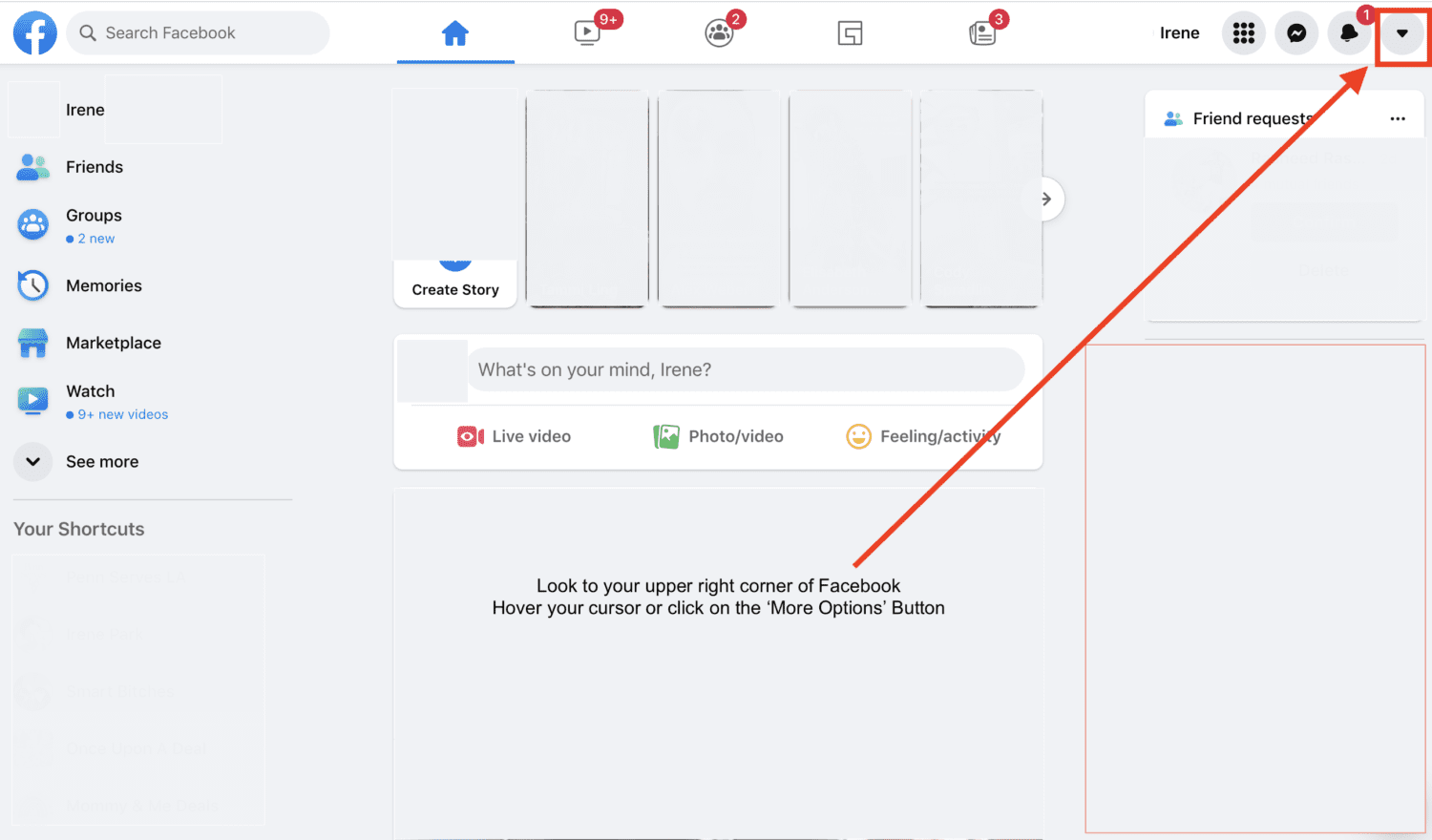
3. In the dropdown window, click on ‘Settings & privacy’
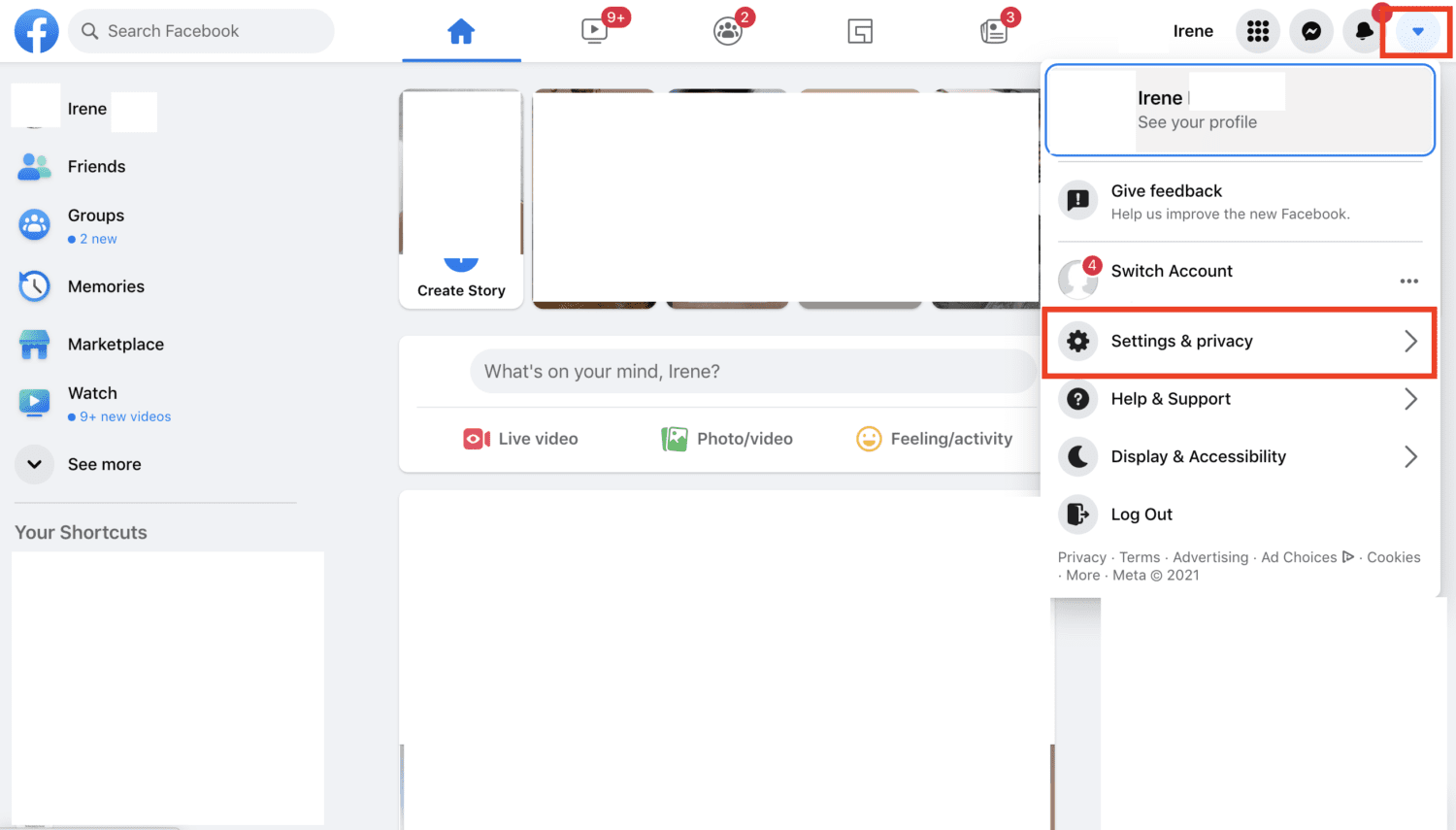
4. Scroll down to & click ‘Settings’
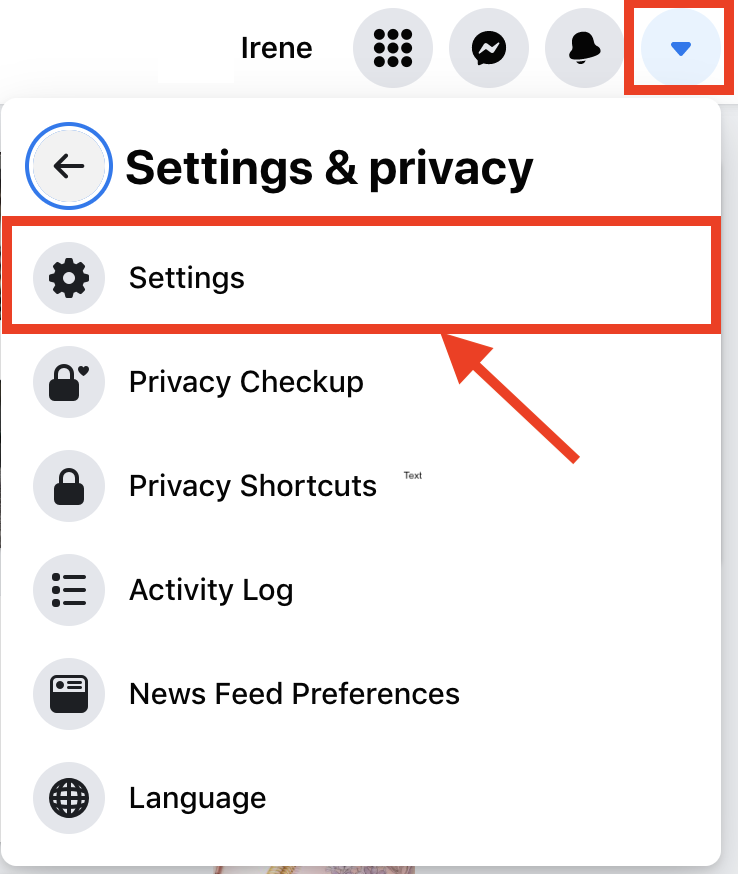
5. On the Left Side Menu, Scroll down & click ‘Apps and Websites’
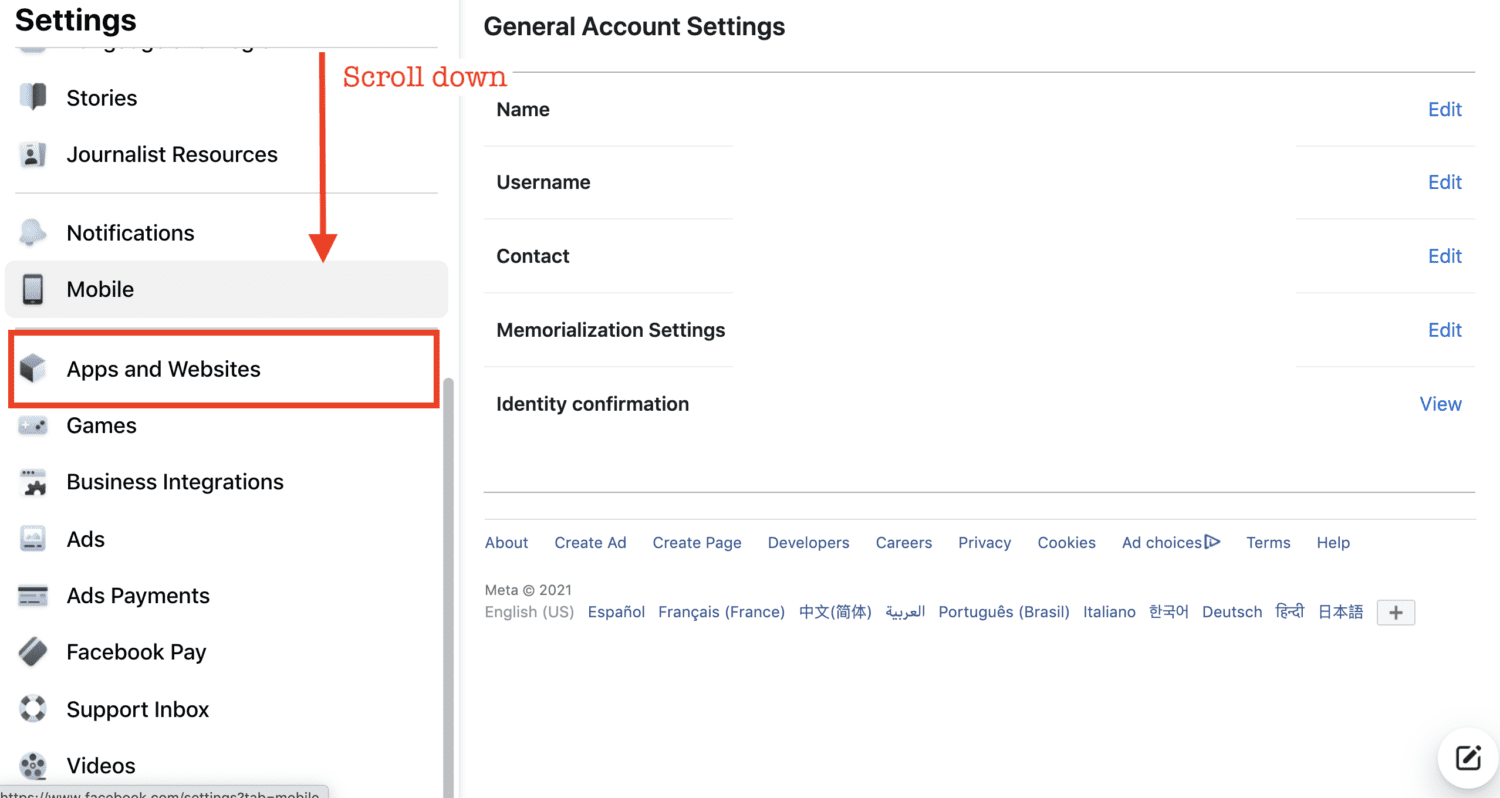
6. In the main body on the right side, you will see all the apps and websites connected to your account as well as what information is being collected.
7. Click ‘remove’ for whichever app or website you want to stop collecting data
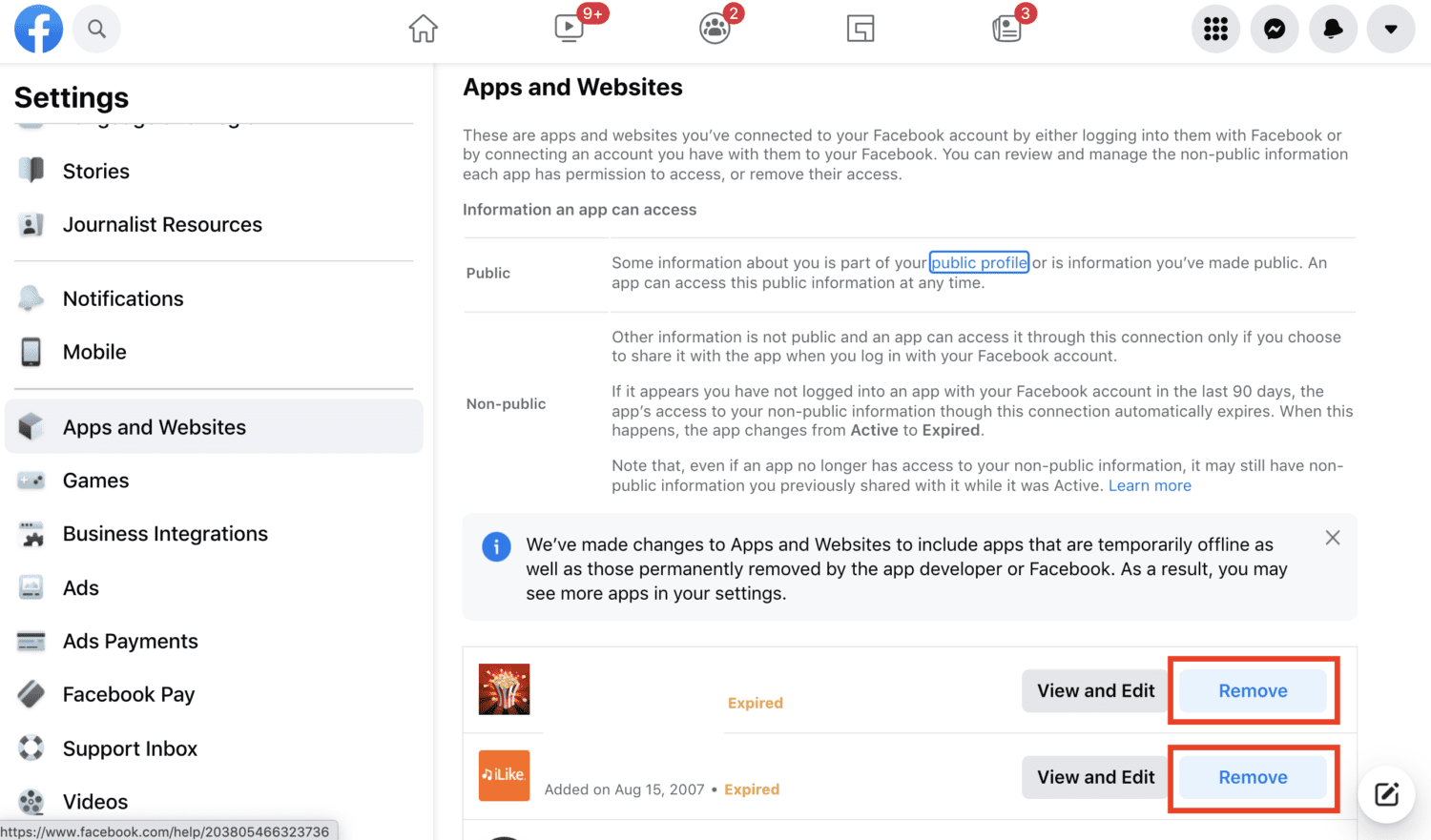
8. Take a step further by scrolling down and selecting the ‘Turn off’ button, under ‘Preferences’ for both ‘Apps, Websites and games’ as well as ‘Game and app notifications’
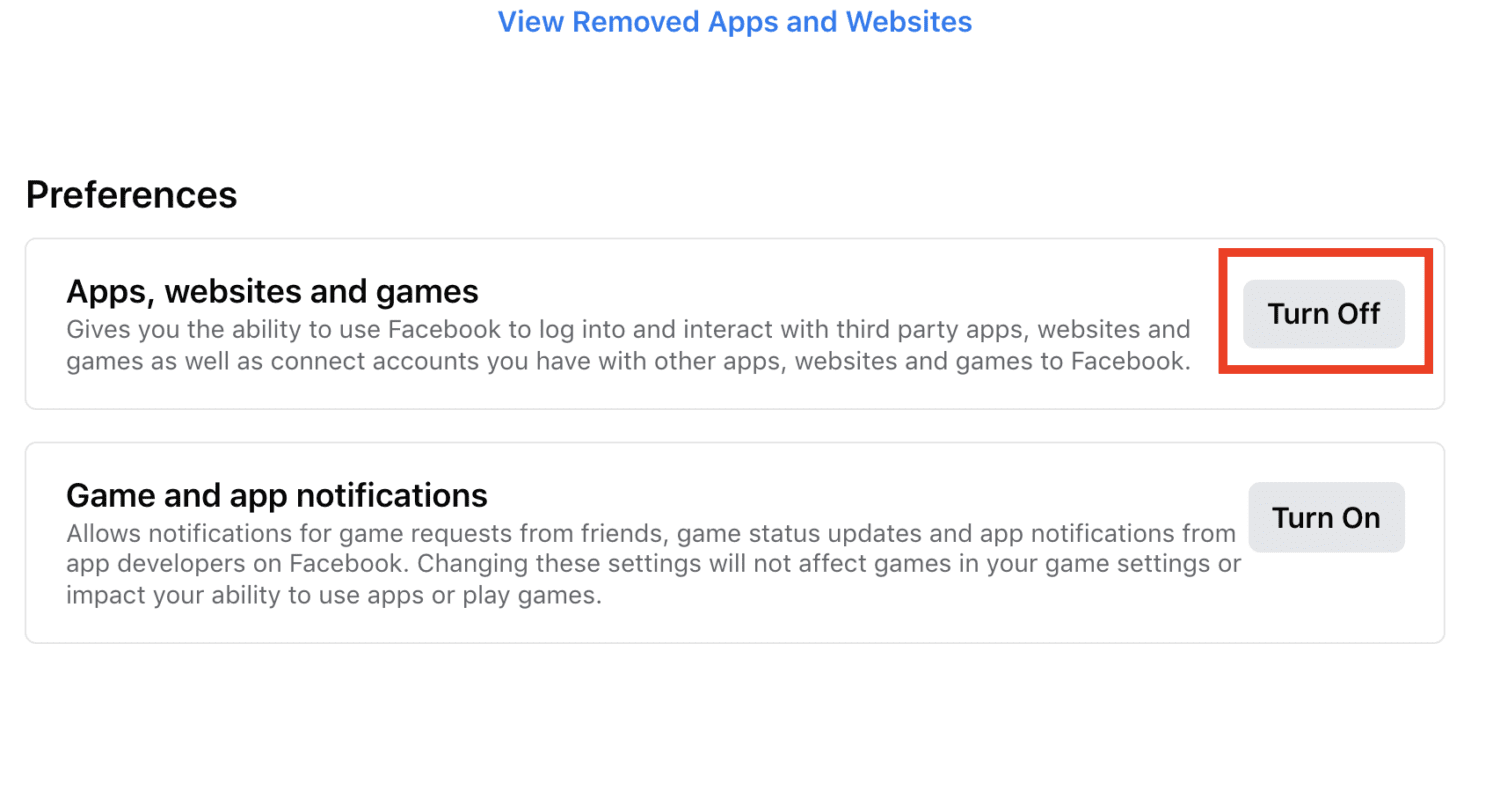
While Facebook’s privacy policy continues to change frequently, it is important to do our best to keep updated on what information is being tracked and shared so you and yours can stay safe(er) while staying in touch.
Related:
- 3 Ways to tone down Facebook’s grip on your attention
- New Privacy Tool on Facebook Shows How You Are Being Watched Online
- Protect your privacy and take advantage of these new savings on VPNs and Antivirus software.


